2021 AUDI Q2 radio
[x] Cancel search: radioPage 80 of 364

Driving
This message appears
and a
buzzer sounds
if
you
open
the
driver's door while
the
engine
is
run
ning.
Pressing start/stop button again will switch
off
engine.
This message appears
if
you press
the
ISTART
ENGINE
STOPI*
button while
the
vehicle
is moving
<^>page
77,
Emergency
Off
function.
Engine start system: fault. Please contact work
shop
A fault
has
occurred when starting
the
engine
au
tomatically (automatic start function). Drive
to a
qualified workshop soon
and
have
the
fault
recti
fied.
To
start
the
engine, turn
the
ignition
key to
position
@
^>page
74 or
press
the
ISTART
ENGINE
STOPl
button and hold the
key/button until
the
engine starts.
D
Key not
recognised. See owner's manual
This message appears
if
there
is no
convenience
key inside
the
vehicle
or if
the system cannot
de
tect
or
identify
the
key. This
can
happen,
for ex
ample,
if
the radio signal from
the key is
obstruc
ted
by a
metal briefcase
or
similar,
or if the key
battery
is
weak. Electronic equipment, such
as
mobile phones,
can
also interfere with
the
radio
signal from
the key.
The engine
can
still
be
started
or
stopped
if
this
happens (please refer
to
^page
79).
C]
Remote control key: hold back
of key
against marked area.
See
owner's manual
If
the
indicator lamp lights
up and the
message
appears,
a
malfunction
has
occurred
^>page
79.
3
Key not in
vehicle?
3
Remote control key:
key not
recognised.
Is
key still
in
vehicle?
If
the
indicator
lampGB
Lights
up and the
mes
sage appears,
the
convenience
key
was removed
from
the
vehicle while
the
engine
was
running.
If
the convenience
key is not in the
vehicle
you
will
not
be
able
to
switch
on the
ignition
or
restart
the engine after
it has
been switched
off. You
will
also
not be
able
to
lock
the
vehicle from
the
out
side.
Please press brake pedal
This message appears
on
vehicles with
an
auto
matic gearbox
if
you
try to
start
the
engine
with
out first pressing
the
brake pedal.
Please press clutch pedal
This message appears
if
you
try to
start
the en
gine without first pressing
the
clutch pedal.
The
engine will only start
if
you press
the
clutch
ped
al.
Please engage
N or P
This message will appear
if
you
try to
start
or
switch
off the
engine when
the
selector lever
is
not
in N or P. The
engine
can
then
not be
started
or switched
off.
Switch
off
ignition before leaving
car.
Battery
is
being discharged
This message appears
and the
buzzer sounds
if
you open
the
driver's door while
the
ignition
is
switched
on.
Switch
off
the ignition
to
prevent
the vehicle battery from being discharged.
Shift
to P,
vehicle can roll away. Doors can only
be locked
in P
For safety reasons, this message will appear
if
the selector Lever
of the
automatic gearbox
is not
in position P when
you
switch
off the
ignition.
Put
the selector lever
in
position
P;
otherwise
the ve
hicle
can
roll away
and
cannot
be
locked.
78
Page 81 of 364

Driving
CO
<
O
rN
IV
rN
t-H
o <
Starting the engine after
a malfunction
Applies
to: vehicles with convenience key
If the remote control key battery is exhausted or
if radio interference
or
a system malfunction oc
curs, extra steps may be necessary in order to
start the engine.
Fig.
71 Steering column/remote control key: Starting the
engine
after a malfunction
If the message
D
Key not recognised. See
own
er's manual or
|3
Remote control key: hold
back of key against marked area. See owner's
manual is displayed, you can still start the en
gine manually.
•
Manual gearbox: Press the clutch
pedal
• Automatic gearbox: Press the brake pedal.
•
Hold the remote control key against the symbol
fJ)
^>Fig.
71, as shown in the illustration.
• Press the ISTART ENGINE
STOPl
button
^ A in
Starting the engine on page 76. The engine
shouLd start.
•
Drive to a qualified workshop soon and have the
fault rectified.
Note
You can call up the driver message again by
pressing the ISTART ENGINE STOP| button.
Start/stop system
Description
Applies
to: vehicles with start/stop system
The start/stop system can help to save fuel and
reduce
CO2
emissions.
1)
May vary in different countries
In start/stop mode, the engine is switched off
automatically when the vehicle stops, e.g. at
traffic lights. The ignition remains on during this
stop phase. The engine is automatically started
on demand.
The start/stop system is automatically activated
each
time
you switch on the ignition.
Basic conditions for start/stop mode
- The driver's door must be closed.
- The driver's seat belt must be buckled.
- The bonnet must be closed.
- The vehicle must have been moving at over 3
km/h since the Last stop.
CAUTION
Always switch off the start/stop system
^>page
81 before driving through water.
©
The engine is switched
off1)
shortly before the
vehicle comes to a stop. However, the brake
servo and power steering remain fully opera
tional.
Stopping/starting the engine
Applies
to: vehicles with start/stop system
START
(M
STOP
S
Fig.
72 Instrument cluster: Engine switched off (stop
phase)
Applies
to: vehicles with manual gearbox
•
When the vehicle stops, put the gear Lever in
neutral and
take your
foot
off
the clutch pedal.
The engine will switch off. An indicator lamp
I
will light up in the instrument cluster •
79
Page 152 of 364

Intelligent technology
Dynamic power management
While the vehicle is moving, this function distrib
utes the available power to the various electrical
components and systems according to their re
quirements. It ensures that on-board systems do
not consume more electrical power than is being
generated,
and thus maintains the maximum
possible vehicle battery power level.
® Note
- The power management system is not able
to overcome the given physical limits.
Please remember that the power and life of
the vehicle battery are limited.
- If the indicator lamp
|3 ^page
31 appears,
the starting ability may be impaired.
Starting ability has first priority.
Short trips, city traffic and low temperatures all
place a heavy load on the vehicLe battery. In
these conditions a large amount of power is
con
sumed,
but only
a
small amount is supplied. The
situation is also critical if electrical equipment is
in use when the engine is not running. In this
case power is consumed when none is being
gen
erated.
In these situations you will be aware that the
power management system is intervening to
con
trol the distribution of electrical power.
When the vehicle is parked for long periods
If
you
do not drive your vehicle for a period of
several days or weeks, the power management
will gradually shut off the on-board systems one
by one, or reduce the amount of current they are
using.
This limits the amount of power consumed
and helps to ensure reliable starting even after a
long period. Certain convenience features, such
as remote controL unlocking, may not be availa
ble.
These functions will be restored when you
switch on the ignition and start the engine.
150
With the engine switched off
If
you
listen to the radio or use the other info
tainment functions when the engine is not
run
ning,
this will discharge the vehicle battery.
The infotainment display will show a warning
message before the battery power drops to a Lev
el where the starting ability is impaired. This
message warns you that the system you are using
will soon be switched off automatically. You
should therefore start the engine if
you
wish to
continue using the system.
When the engine is running
Although the alternator generates electrical
power, the vehicle battery can still become dis
charged while the vehicle is being driven. This can
occur when a lot of power is being consumed but
only
a
small amount supplied, especially if the
vehicle battery is not fully charged initially.
To restore the necessary energy balance, the sys
tem
will
then temporarily shut off the electrical
components that are using a lot of power, or re
duce the current they are consuming. Heating
systems in particular use a Large amount of elec
trical power. If
you
notice, for instance, that the
seat heating* or the rear window heater is not
working,
they may have been temporarily switch
ed off or regulated to a lower heat output. These
systems will be available again as soon as
suffi
cient electrical power is available.
You may also notice that the engine runs at a
slightly faster idling speed. This is quite normal,
and no cause for concern. The increased idling
speed allows the alternator to meet the greater
power requirement and charge the vehicLe bat
tery at the same time.
Information saved in the
control units
The vehicle is fitted in the factory with electronic
control units that, among other things, control
the engine and the gearbox. The controL units al
so monitor the exhaust system and the airbags.
The control units continually analyse data rele
vant to the vehicLe while you are driving. In the •
Page 156 of 364
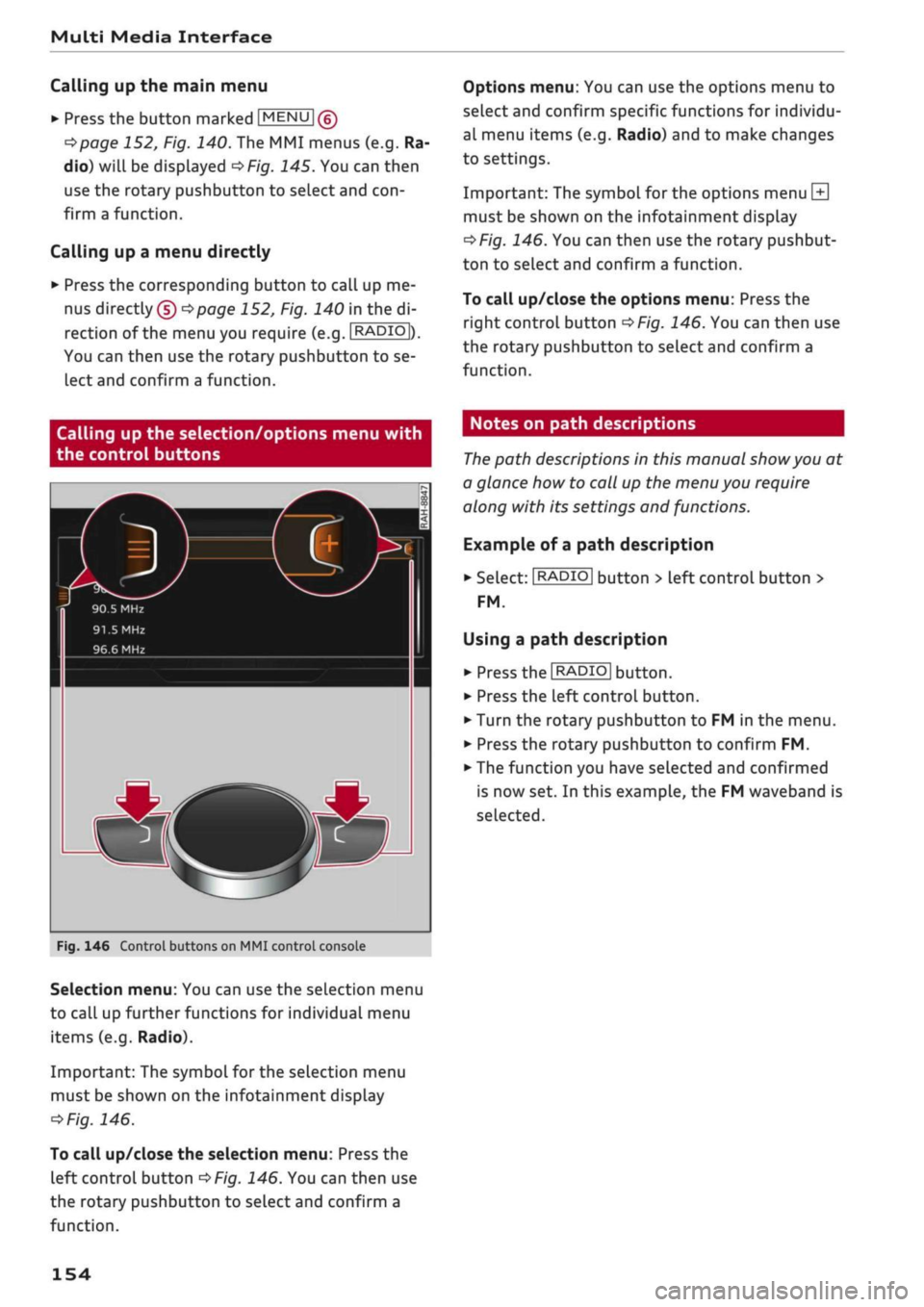
Multi Media Interface
Calling up the main menu
•
Press the button marked
[MENU
|(g)
tapage
152, Fig. 140. The MMI menus (e.g. Ra
dio) will be displayed
of/g.
145. You can then
use the rotary pushbutton to select and
con
firm a function.
Calling up a menu directly
•
Press the corresponding button to call up me
nus
directly (§) ^>page
152, Fig. 140 in the di
rection of the menu you require (e.g.
I
RADIO
|),
You can then use the rotary pushbutton to se
lect and confirm a function.
Options menu: You can use the options menu to
select and confirm specific functions for individu
al menu items (e.g. Radio) and to make changes
to settings.
Important: The symbol for the options menu
L±|
must be shown on the infotainment display
^>Fig.
146. You can then use the rotary pushbut
ton to select and confirm a function.
To call up/close the options menu: Press the
right control button
^>Fig.
146. You can then use
the rotary pushbutton to select and confirm a
function.
Calling up the selection/options menu with
the control buttons
90.5 MHz
91.5
MHz
96.6 MHz
r
Fig.
146 Control buttons on MMI control console
Selection menu: You can use the selection menu
to call up further functions for individual menu
items (e.g. Radio).
Important: The symbol for the selection menu
must be shown on the infotainment display
ï>Fig.
146.
To call up/close the selection menu: Press the
left control button
^>Fig.
146. You can then use
the rotary pushbutton to select and confirm a
function.
Notes on path descriptions
The
path descriptions in this manual
show
you at
a glance how to call up the menu you require
along with its settings and functions.
Example of a path description
•
Select:
I
RADIO|
button > left control button >
FM.
Using a path description
• Press the
I
RADIO
I
button.
•
Press the left control button.
•
Turn the rotary pushbutton to FM in the menu.
•
Press the rotary pushbutton to confirm FM.
•
The function you have selected and confirmed
is now set. In this example, the FM waveband is
selected.
154
Page 163 of 364

Multi Media Interface
The system may make suggestions to complete
your entry* (f)
oFig.
155 depending on
what
you
have entered. Further entries containing the
search terms entered will be displayed in the list
of
results
(2).
If the desired term is not yet displayed, continue
entering Letters until it appears.
The first few letters of the search terms will of
ten be sufficient to bring up a list of results. In
the Telephone* menu, for example, write the
ini
tials of the contact you are looking for, separat
ing them with a space.
Confirming an autocomplete suggestion
Important: An autocomplete suggestion* (J)
•=>F/g.
155
must be displayed.
Menus and symbols
•
When using MMI touch*: Press the rotary
pushbutton.
Using an entry from the results list
Important: At least one entry must be displayed
in the results List (2)
^>Fig.
155.
*•
When using MMI touch*: Turn the rotary push
button to the right. SeLect an entry from the
list and confirm it.
•
When using the speller: SeLect and confirm
I
LIST
I Qo page
159, Fig. 154. Or: Push the ro
tary pushbutton downwards. Select an entry
from the list and confirm it.
0
19
Telephone: Call list
Detailed station information Who would you like to call? Preferred image
e.g.
John Smith
•
Mailbox
th,
John 049841123456
®
®l@
Fig.
156 Illustration: Menus and symbols
CO
<
O
rN
IN
rN
t-H
o <
®
©
©
0
©
©
©
Symbol/
marking
Selected option
TMC
Entertainment drawer
Jukebox* import process
Repeat track
Random playback
Arrow
Description
Selected function
Reception of TMC/TMCpro/online traffic information
^>page
225
Information on the media source currently selected or an event
(e.g.
a call) is displayed. Depending on the vehicle's equipment, you
may be able to operate functions (e.g. tuning to a radio station, an
swering a call) via the open entertainment drawer
^>page
157
Copying audio/video files to the jukebox
•=>page
236
The track currently playing will be repeated
Opage
247
All tracks in the playlist will be played in random order
Opage
247, Random playback
Information can be called up by pressing the rotary pushbutton
when text is highlighted
161
Page 165 of 364

Speech dialogue system
• Telephone
• Audi connect
• Navigation
• Directory
• Radio
• Media
• Sound
• Help
• Help Speech Dialogue System
• Help Telephone
• Help Audi connect
• Help Navigation
• Help
Map
• Help Radio
• Help Media
SIIPCMI
Enter number
• Delete number
/
Correction
Directory
Call (XY)
• business
/
private
/
land line
/
mobile
NAVIGi
mm
• Navigate
to (XY)
• Start
/
stop route guidance
• Directory
• Last destinations
• Navigation favourites
• Drive home
• Enter address
• Enter country
/
town
/
street
• Exclude route
/
Exclude route
for
(XY)
km / m
• Favourites
• Call
(XY)
• Enter number
• Redial
• Read
new
text message
• Drive
me to (XY)
• Enter address
• Stop route guidance
•
Map
• Line
(XY)
• Next page
/
previous page
• Cancel
• Online destinations
•
No, I
meant
(XY)
• Correction
Call list
Redial
Call mailbox
Enter PIN
/
delete
PIN
Telephone favourites
Exclude next route section
/
Exclude
next street
Manual
/
Automatic traffic
avoidance
Route list
Calculate alternative routes
Online destinations
Special destinations
Map
Day
map /
Night
map
2D driving position
map / 2D
north position
map / 3D map /
Destination
map /
Overview
map
Flight information
/
Train information
City events
Online news
Twitter
^iuiDit(5.Q:NiNE:(aH
• Audi connect
• Travel information
/
Parking information
• Fuel prices
• Weather
RADIO MEDIA
RADIO MEDIA
• Radio favourites
• FM
and DAB
•FM/DAB/AM
• Station (XY)
/
Frequency
(XY)
• Ensemble
(XY)
• Traffic programme
on / off
Jukebox
CD/DVD
SD card
1 /
SD card
2
Audi music interface
/
iPod
/
USB
/
Bluetooth
/
Wi-Fi/Medium
(XY)
Media favourites
/
Artists
/
Albums
/
Genres
/
Tracks
/
Playlists
/
Videos
Folder
up
Random playback
on / off
Fig.
157
Overview
of
commands
00
163
Page 167 of 364

Speech dialogue system
Alternative commands are separated by the sym
bol "/"; for example you can say: Telephone /(or)
Navigation /(or) Radio.
Commands that belong together and should be
spoken as a sequence are marked with the sym
bol ">"; for example you can say: Enter address >
(and subsequently) Enter country.
As a rule, only the main commands are displayed.
However, the system may also recognise some
synonyms. For example, for business address
you can also say work address, office address,
the office or at work.
Commands
Global commands
Applies to: vehicles with speech dialogue system
You can give global commands any time, irre
spective of the menu currently selected.
Function
Calling up the menu
Having the system play the possible
commands
Telephone functions
Navigation functions*
Calling up the favourites
Selecting an entry from a List
Scrolling through a list
Correcting a command
Switching off the speech dialogue
system
Say:
Telephone / Directory / Navigation / Radio / Media / Audi
con
nect*/Car/Tone
Help / Help Speech dialogue system / Help Telephone /
Help Navigation / Help Map / Help Radio / Help Media / Help
Audi connect*
Call (XY), e.g.
Call John
Smith /
Enter number / Redial / Directory / Read new text message /
Read new e-mail / Dictate text message
Drive me to (XY) or Navigate to (XY), e.g. Navigate to John
Smith /
Enter address / Stop route guidance / Map / Online destina
tions*
/ Online destination (XY)*
Favourites
>
follow the directions given by the system
Line (XY)
Next page / Previous page
Correction
Cancel
CO
<
O
rN
IN
rN
00
Telephone
Applies to: vehicles with speech dialogue system and telephone
Important: A mobile phone must be connected
to the MMI
^>page
173, and the Telephone
menu must be open
stable
on page 165.
You may be able to say the following commands
depending on the menu item selected:
Function
Calling a contact from the directory
Dialling a specific number stored
fora
contact
Say:
Call (XY), e.g. Call
John
Smith
Call (XY) business / private / land line / mobile,
e.g.
Call
John
Smith private
165
Page 171 of 364

Speech dialogue system
Function
General map options
Map type
Displaying the route list
Displaying remaining distance/time
while route guidance is active
Highest speed query
Setting the navigation cues during
active route guidance
Dynamic traffic avoidance
Excluding the next section of the
route
Excluding a certain section of the
route
Say:
Map / Day map / Night map / Change map colours automati
cally
2D driving position map / 2D north position map / 3D map /
Destination map / Overview map / Standard map* / Traffic
map*
/ Google Earth map*
Route list
Destination info
How fast can I go here?
Voice guidance on / Voice guidance off / Voice guidance com
pact / Voice guidance complete / Voice guidance
traffic
Manual traffic avoidance / Automatic traffic avoidance /
Switch off traffic avoidance
Exclude route
Exclude route for (XY) metres/kilometres/yards/miles / Ex
clude next street / Exclude next section of route
© Note
- Depending on the selected menu language
and the country you are in, you may have to
spell destinations to enter them for route
guidance.
- Please always note the information in the
chapter
^>page
204, General notes on Audi
connect (infotainment).
CO
<
O
rN
IN
rN
•-i
00
Applies to: vehicles with speech dialogue system
Important: The Radio menu must have already
been opened.
You may be able to say the following commands
depending on the waveband selected:
Function
Selecting a waveband
Tuning to a station from the station
list
Selecting a station from the favour
ites
Setting the frequency
Receiving traffic news stations and
switching traffic announcements
on/off
Correcting an entry
Closing the full list of commands
Say:
FM and DAB* / DAB* / FM / AM
Station (XY) / Ensemble
(XY)a>
Radio favourites > Line (XY)
Frequency (XY)
Traffic announcements on / Traffic announcements off
No,
I meant (XY)
Close
a)
Applies
to
the DAB* waveband
169