2021 AUDI Q2 display
[x] Cancel search: displayPage 156 of 364
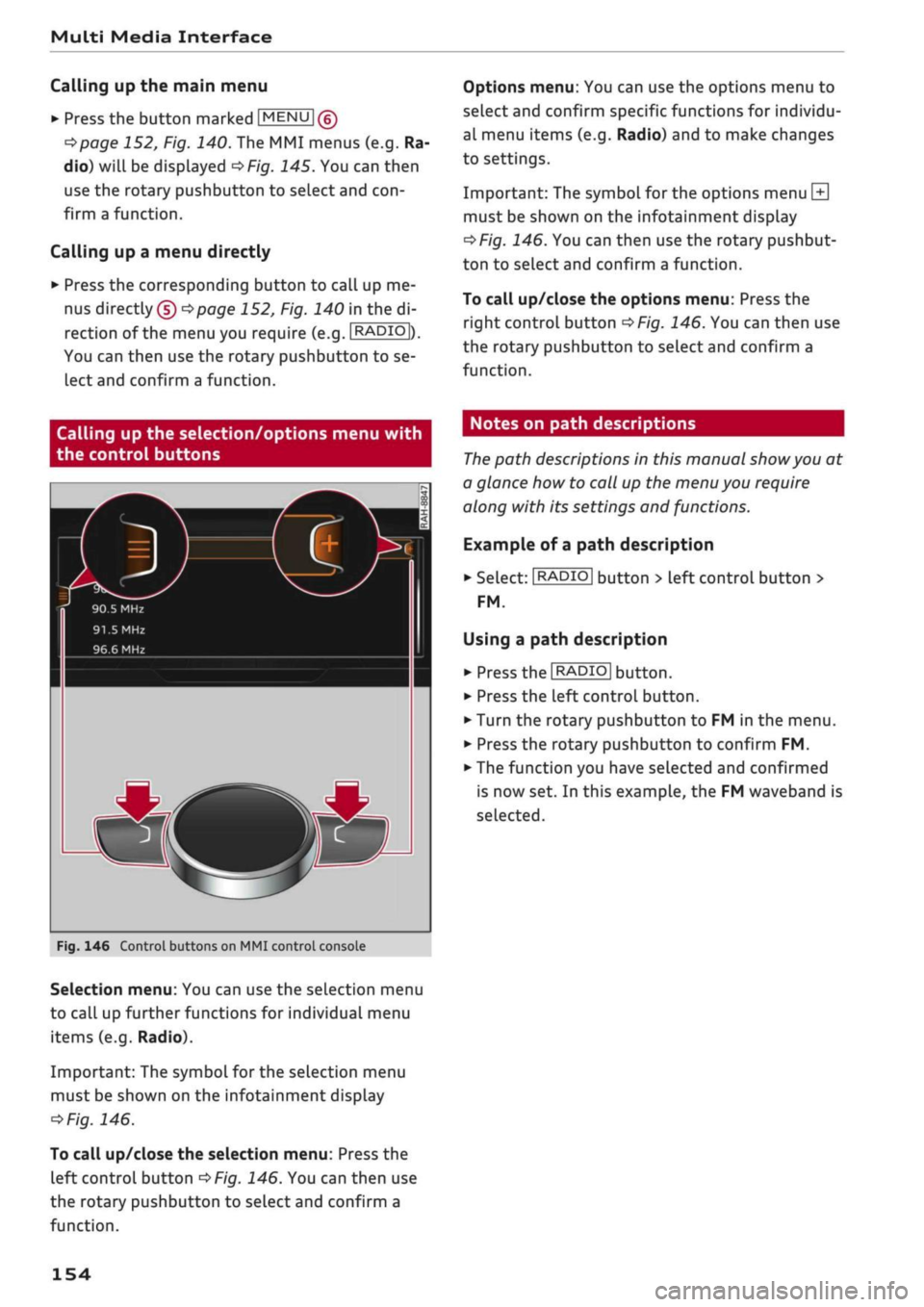
Multi Media Interface
Calling up the main menu
•
Press the button marked
[MENU
|(g)
tapage
152, Fig. 140. The MMI menus (e.g. Ra
dio) will be displayed
of/g.
145. You can then
use the rotary pushbutton to select and
con
firm a function.
Calling up a menu directly
•
Press the corresponding button to call up me
nus
directly (§) ^>page
152, Fig. 140 in the di
rection of the menu you require (e.g.
I
RADIO
|),
You can then use the rotary pushbutton to se
lect and confirm a function.
Options menu: You can use the options menu to
select and confirm specific functions for individu
al menu items (e.g. Radio) and to make changes
to settings.
Important: The symbol for the options menu
L±|
must be shown on the infotainment display
^>Fig.
146. You can then use the rotary pushbut
ton to select and confirm a function.
To call up/close the options menu: Press the
right control button
^>Fig.
146. You can then use
the rotary pushbutton to select and confirm a
function.
Calling up the selection/options menu with
the control buttons
90.5 MHz
91.5
MHz
96.6 MHz
r
Fig.
146 Control buttons on MMI control console
Selection menu: You can use the selection menu
to call up further functions for individual menu
items (e.g. Radio).
Important: The symbol for the selection menu
must be shown on the infotainment display
ï>Fig.
146.
To call up/close the selection menu: Press the
left control button
^>Fig.
146. You can then use
the rotary pushbutton to select and confirm a
function.
Notes on path descriptions
The
path descriptions in this manual
show
you at
a glance how to call up the menu you require
along with its settings and functions.
Example of a path description
•
Select:
I
RADIO|
button > left control button >
FM.
Using a path description
• Press the
I
RADIO
I
button.
•
Press the left control button.
•
Turn the rotary pushbutton to FM in the menu.
•
Press the rotary pushbutton to confirm FM.
•
The function you have selected and confirmed
is now set. In this example, the FM waveband is
selected.
154
Page 157 of 364

Multi Media Interface
MMI touch
MMI touch pad
Applies to: vehicles with MMI touch
You
can enter data on the MMI touch pad with
the help of handwriting recognition.
(•/-wrmgolstadt,
Mùhlhausen,
85049
(•)
(D)
Miinchsmiinster,
85126
® (D)
Petershausen,
Muhldorf, 85238
Fig.
147 Entering a navigation destination via the MMI
touch pad
The MMI touch pad is located between the
con
troL buttons
^>Fig.
147.
Entering letters, numbers and characters
Applies to: vehicles with MMI touch
The
MMI touch pad enables information to be
entered with the help of handwriting recogni
tion.
Important: A function requiring text or number
input must be active and the
symbol (T)
oF/g.
148 must be shown on the display.
- Basic principle: Use your finger to write an
indi
vidual letter (capital or small letters) or num
bers/symbols on the MMI touch pad. If the sys
tem positively identifies a character, it will be
shown on the infotainment display
(Î)
^>page
155, Fig. 147 and may be confirmed
acoustically. It will then be shown in the entry
field.
- To enter a space: Move your finger from left to
right across the MMI touch pad.
- To delete a character: Move your finger from
right to left across the MMI touch pad.
- To use the suggestion: Press the rotary push
button.
- To switch directly to the results list: Turn the
rotary pushbutton to the right.
- To enter Cyrillic characters: Press the right
con
trol button. Select and confirm Switch to Cyril
lic characters.
- To open the speller: Select the right control
button > Open speller. Text and numbers can
be entered via the speller
^>page
159.
Telephone: call list
K%
Who would you like to call?
•
e.g
"John Smith"
^
Mailbox
B"
Smith, John
•"i 0049841123456
CO
<
O rN IV rN
i-H
00
Fig.
148 Display when MMI touch is active
155
Page 158 of 364

Multi Media Interface
Moving the crosshairs
Applies to: vehicles with MMI touch
Moving the map
Applies to: vehicles with MMI touch
Strausberg
Potsdam-UJ3
/
101
9l
kenfelde-Mahlow
Fiirstenw
Fig.
149 Moving the crosshairs
Important: A map must be displayed
•=>
page 219.
- To bring up/hide the crosshairs: Press the ro
tary pushbutton to bring up the crosshairs
(Î)
*>Fig.
149. Or: Press the MMI touch pad. To
hide the crosshairs, press the
JBACK|
button
(J)
^>page
152, Fig. 140.
- To move the crosshairs on the map: Move your
finger in the desired direction on the MMI
touch pad while the crosshairs are displayed
^Fig.
149.
To move the crosshairs quickly: Move your finger
quickly in the desired direction on the MMI touch
pad while the crosshairs are displayed
(Î)
^Fig.
149. The crosshairs will only stop moving
again after
a
few seconds.
Briesela Strausberg
avel
PotsHam-na
Furstenw
Blankenfe Ide-Mahlow
L
•J
Fig.
150 Moving the map
Important: A map must be displayed
•=>
page 219.
- To bring up/hide the crosshairs: Press the ro
tary pushbutton to bring up the crosshairs
(T)
•=>F/g.
150. To hide the crosshairs, press the
|BACK| button
® ^>page
152, Fig. 140.
- To move the standard map/Google Earth map:
Move two fingers in the desired direction on the
MMI touch pad while the crosshairs are dis
played
^>Fig.
150.
- To move the map: Move two fingers in the de
sired direction on the MMI touch pad while the
crosshairs are displayed
^>Fig.
150.
- To move the map quickly: Move two fingers in
the desired direction on the MMI touch pad
quickly while the crosshairs are displayed. The
map will only stop moving again after
a
few
seconds.
156
Page 159 of 364

Multi Media Interface
Zooming in/out on map
Applies
to: vehicles with MMI touch
CO
rN
IV
rN
•-i
00
Fig.
151 Zooming in/out on the map
Important: A map must be displayed
^>page
219.
- To zoom in/out on the map: Press the rotary
pushbutton to bring up the crosshairs. Place
two fingers on the MMI touch pad and move
them apart/together
^>Fig.
151.
To hide the crosshairs, press the
I
BACK] button
Q)*>pagel52,
Fig. 140.
Adjusting the sound focus
Applies
to: vehicles with MMI touch
Important: The
Balance/fader*
option must be
selected
•=>page
260.
- To move the crosshairs of the sound focus:
Move your finger in the desired direction on the
MMI touch pad.
-
To
store the location of the crosshairs: Press
the rotary pushbutton twice. Or: Press the
I
BACK|
button
® t>page
152, Fig. 140.
Operating the DVD main menu
Applies
to: vehicles with MMI touch
Important: A video DVD must be playing
o
page 243.
- To select a menu option: Move your finger up/
down
or to
the
Left/right
on the MMI touch
pad.
- To confirm your selection: Press the rotary
pushbutton.
\J
Note
-You can set the volume of the MMI touch
spoken cues according to your own prefer
ences
^>
page 262.
- Please note the direction of writing if the
menu language is set to Arabic.
Rotary pushbutton with
joystick function
Using
Applies
to: vehicles with joystick function
Fig.
152
function
m[
How
to
#
#
use
the rotary pushbuttc
in
m
op
i <
cc
0
n
with joystick
You can push the rotary pushbutton up/down
(T)
^>Fig.
152
or
to the
Left/right©.
Calling up the entertainment drawer
Applies
to: vehicles with MMI touch
To call up the entertainment drawer: Press the
rotary pushbutton downwards to open the enter
tainment drawer®
^>page
161, Fig. 156. You
can then select and confirm a function.
To close the entertainment drawer: Press the ro
tary pushbutton upwards to close the entertain
ment drawer. Or: Press the |BACK| button
@
opage
152, Fig. 140.
Further functions
Applies
to: vehicles with joystick function
Displaying the entry field/switching to the
speller
Push the rotary pushbutton upwards
^>page
157,
Fig. 152 to access the entry field or the begin
ning of
a
list in the central area. If the entry field •
157
Page 160 of 364

Multi Media Interface
is already open, you can switch directly to entry
via the speller by pushing the rotary pushbutton
upwards again
opage
159.
On the map
Important: A map must be displayed
^>page
219.
- To display the entry
field:
Push the rotary
pushbutton upwards.
- To display the route: If route guidance is ac
tive,
you can have the route displayed by push
ing the rotary pushbutton upwards
^>page
213, Fig. 176.
- To zoom in/out of the map: Turn the rotary
pushbutton to the
left/right
to make the map
scale larger or smaller.
- Further options for the map: Refer to
•=>
page 220.
Applies
to: vehicles without MMI touch with joystick function
- To bring up/hide the crosshairs: Press the ro
tary pushbutton. The crosshairs will appear on
the map. To hide the crosshairs, press the
I
BACK| button.
- To move the crosshairs: With the crosshairs
displayed,
turn the rotary pushbutton in the di
rection you would like to move the crosshairs.
Press and hold the rotary pushbutton until the
crosshairs are at the desired position on the
map.
Adjusting the sound focus
Applies
to: vehicles without MMI touch with joystick function
Important: The balance/fader option must be se
lected
^>
page 260.
- To adjust the sound focus using the cross
hairs:
The crosshairs can be moved horizontal
ly. Turn the rotary pushbutton to the left or
right. To move the crosshairs vertically, press
the rotary pushbutton. Turn the rotary push
button to the left or right. Press the rotary
pushbutton again to save the setting.
Operating the DVD main menu
Important: A video DVD must be playing
^>page
243.
- To select a menu option: Move the rotary push
button with joystick function up or down, or to
the
Left
or right.
- To confirm your selection: Press the rotary
pushbutton.
Calling up the selection/options menu with
the rotary pushbutton
Applies
to: vehicles with joystick function
90.5 MHz
91.5 MHz
96.6 MHz
Applies
to: MMI control console with rotary pushbutton and
joystick
function
Fig.
153 Calling up the selection/options menu with the
rotary
pushbutton
Important: The symbol for the selection menu
must be shown on the infotainment display
*Fig.
153.
To call up/close the selection menu: Press the
rotary pushbutton to the Left
^Fig.
153
to call
up the selection menu. You can then use the ro
tary pushbutton to select and confirm a function.
Press the |BACK| button
© ^>page
152, Fig. 140
to return to the previous function.
To call up/close the options menu: Press the ro
tary pushbutton to the right
^>Fig.
153 to call up
the options menu. You can then use the rotary
pushbutton to select and confirm a function.
158
Page 162 of 364

Multi Media Interface
Overview of the symbols in the speller
The symbols of the speller for
Letters/numbers
are explained in the following table:
©
®
0
©
©
©
©
©
©
©
©
Symbol / marking
|LlST|orM
Entry field
Results list
•
É
[T&?1
àôû
|123|/|ABC|
.
Character selection
•
Description
To switch to the results list.
The current entry is displayed.
Menu language Arabic: A vertical Line on the
left/right
side of the
cursor indicates where the next character will be inserted.
A list of suggestions for the letters already entered is displayed.
To switch from lower case to upper case letters and vice versa.
Menu language Arabic: To show additional Arabic characters.
To open further speller options, e.g. Close speller, Clear entry field
or Switch to Cyrillic characters
Punctuation and special characters
To display diacritics (e.g. â, ç, n,
ô)
or the Cyrillic alphabet.
Menu language Arabic: To switch between Arabic and Latin charac
ters.
To switch the speller from letters to numbers and vice versa
To enter a space in the entry
field.
The character selected will be highlighted.
The suggested word* can be accepted by pushing the rotary push
button upwards.
To delete the character to the left of the cursor.
Menu language Arabic: Note the direction of writing.
Diacritics are not available for every letter.
Search function
Applies to: vehicles with search function
You
can enter
search
terms in any order using
the search function.
The search function is available in the Car*, Ra
dio*,
Media*, Telephone*, Navigation* and Audi
connect* menus.
Calling up the search function
m
Il
ALW
i
@
Fig-
men
•
Albert, Simon
•
A.binson,
Mary
•
Albom,
Michael
•
Allen, Susan
f
Allen, Toby
155 Illustration:
j
Search function in the
1
1
i
ê
telephone
•
a
m
'
m
•
co
§
•
SeLect:
1MENU|
button
>
desired menu item
(e.g.
Telephone).
•
Turn the rotary pushbutton to the Left until the
entry field
(i)
^>Fig.
155 for the search func
tion is displayed. Or: Push the rotary pushbut
ton upwards to call up the entry field
(Î).
The handwriting recognition feature is automati
cally activated for the MMI touch
pad*,
which
means you can simply start writing.
Searching for an entry
•
Enter one or more search terms in the entry
field in any order. The individual search terms
must be separated by spaces. •
160
Page 163 of 364

Multi Media Interface
The system may make suggestions to complete
your entry* (f)
oFig.
155 depending on
what
you
have entered. Further entries containing the
search terms entered will be displayed in the list
of
results
(2).
If the desired term is not yet displayed, continue
entering Letters until it appears.
The first few letters of the search terms will of
ten be sufficient to bring up a list of results. In
the Telephone* menu, for example, write the
ini
tials of the contact you are looking for, separat
ing them with a space.
Confirming an autocomplete suggestion
Important: An autocomplete suggestion* (J)
•=>F/g.
155
must be displayed.
Menus and symbols
•
When using MMI touch*: Press the rotary
pushbutton.
Using an entry from the results list
Important: At least one entry must be displayed
in the results List (2)
^>Fig.
155.
*•
When using MMI touch*: Turn the rotary push
button to the right. SeLect an entry from the
list and confirm it.
•
When using the speller: SeLect and confirm
I
LIST
I Qo page
159, Fig. 154. Or: Push the ro
tary pushbutton downwards. Select an entry
from the list and confirm it.
0
19
Telephone: Call list
Detailed station information Who would you like to call? Preferred image
e.g.
John Smith
•
Mailbox
th,
John 049841123456
®
®l@
Fig.
156 Illustration: Menus and symbols
CO
<
O
rN
IN
rN
t-H
o <
®
©
©
0
©
©
©
Symbol/
marking
Selected option
TMC
Entertainment drawer
Jukebox* import process
Repeat track
Random playback
Arrow
Description
Selected function
Reception of TMC/TMCpro/online traffic information
^>page
225
Information on the media source currently selected or an event
(e.g.
a call) is displayed. Depending on the vehicle's equipment, you
may be able to operate functions (e.g. tuning to a radio station, an
swering a call) via the open entertainment drawer
^>page
157
Copying audio/video files to the jukebox
•=>page
236
The track currently playing will be repeated
Opage
247
All tracks in the playlist will be played in random order
Opage
247, Random playback
Information can be called up by pressing the rotary pushbutton
when text is highlighted
161
Page 166 of 364

Speech dialogue system
Speech dialogue system
How to use the speech
dialogue system
Applies to: vehicles with speech dialogue system
You
can operate many infotainment functions
conveniently by voice.
Important: The ignition and the MMI system
must be switched on
^>page
152, you must not
be talking on the phone, and the parking aid
must not be active.
•
To switch on: Briefly press the
0
button (J)
^>page
17, Fig. 12/(3)
^>page
18, Fig. 14 on
the multi-function steering wheel and give a
spoken command after the beep signal.
*•
To switch off: Press and hold the
0
button for
several seconds. Or: Press the
0
button.
•
To pause: Say the command Pause. To end the
pause,
press the
S
button.
•
To make a correction: Say the command Cor
rection.
Input help
The system guides you through the input routine
with cues and messages.
- Input help messages on screen: After the
speech dialogue system is switched on, a selec
tion of possible commands will be shown. The
command display can be switched on or off as
required.
Select:
|MENU|
button
>
Settings >
left control button > MMI settings
>
Speech
dialogue system.
- Spoken input help
cues:
To have the system
play the commands currently possible, switch
on the speech dialogue system and say Help.
How to help the system understand you
Speak clearly in a normal volume. Speak louder if
you are driving fast.
Speak in a normal tone without long pauses.
Close doors, windows and sun roof* to reduce
background noise. Make sure that passengers are
not talking when you say a command.
Keep the air outlets of the air distribution system
pointed away from the microphone, which is fit
ted in the vicinity of the front interior lights in
the headliner.
The system should only be operated by the driv
er, since the handsfree microphone is directed
towards the driver.
Other settings
Refer to
^>page
262.
© No
-The dialogue is paused when an incoming
telephone call is received; you can continue
the dialogue by ignoring the
call.
If
you
an
swer the
call,
the dialogue will be cancelled.
- No navigation cues* or traffic announce
ments are played when a dialogue is
run
ning.
- You can select an entry from a list both via
the speech dialogue system and using the
rotary pushbutton.
- The speech dialogue system does not sup
port commands in Arabic, Norwegian or
Hungarian.
Notes on the overviews
of commands
Applies to: vehicles with speech dialogue system
The following overviews show you the commands
that you can give to operate the MMI via the
speech dialogue system. •
A WARNING
- Please direct your full attention to the road
at all times! As the driver, you have full re
sponsibility for the safety of the vehicle and
other road users.
For
this reason, you should
only use the functions in a manner that al
lows you to maintain control of the vehicle
in all situations - accident risk!
- The speech dialogue system must not be
used in cases of emergency, since the voice
changes in stressful situations. This could
result in a failed or delayed telephone
con
nection.
Always dial emergency numbers
manually!
164