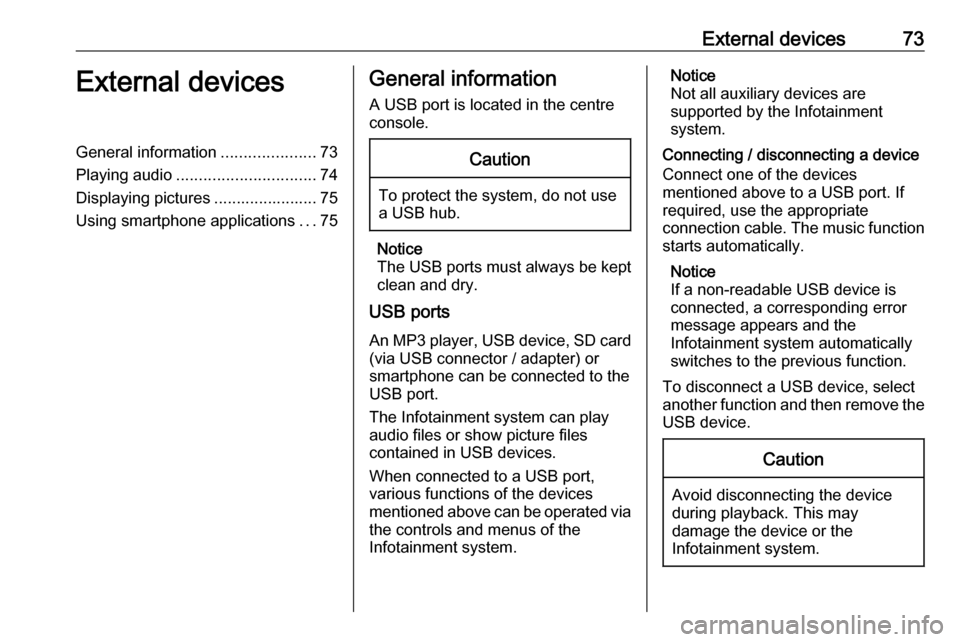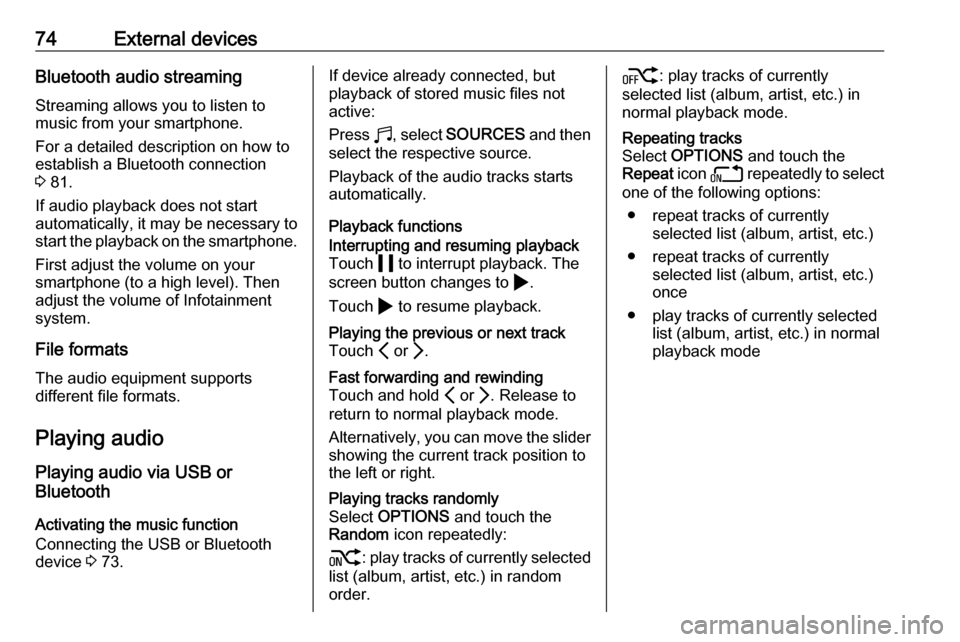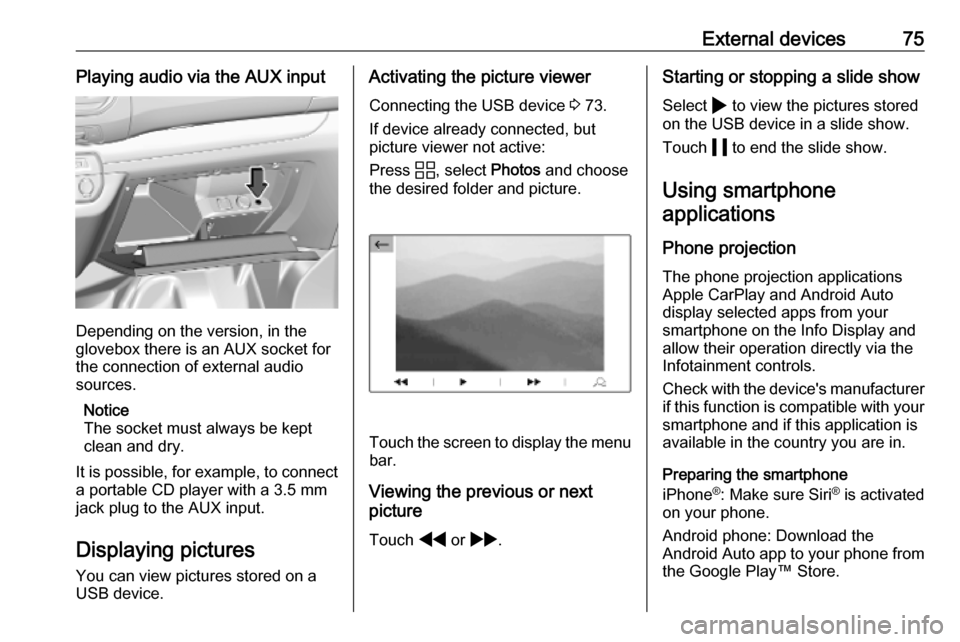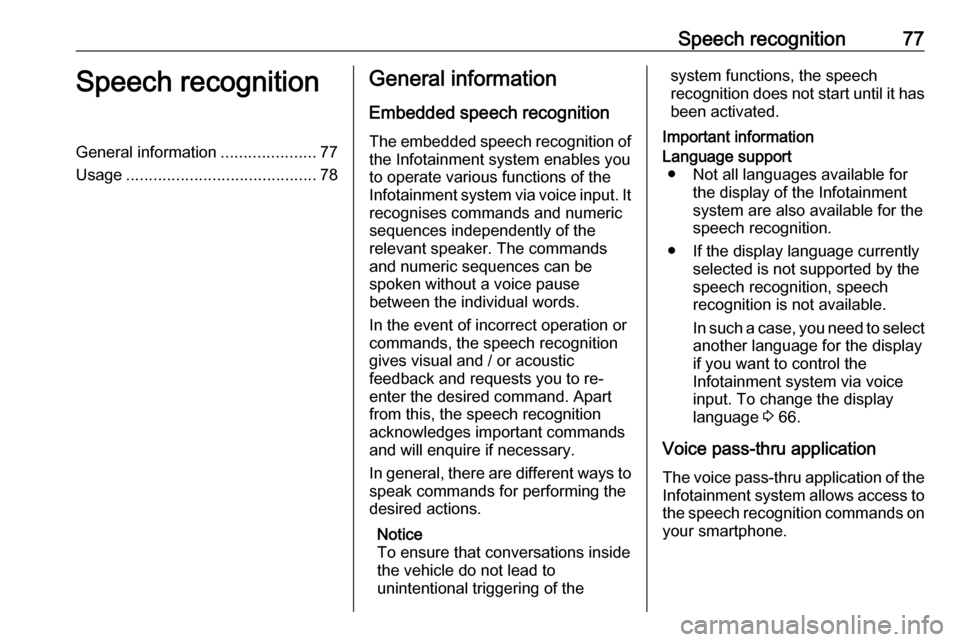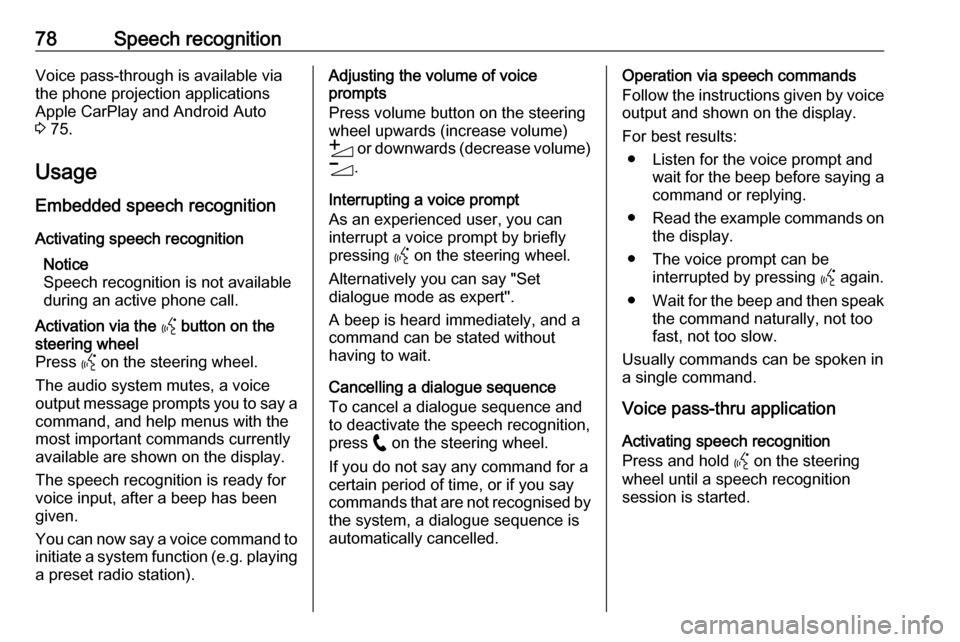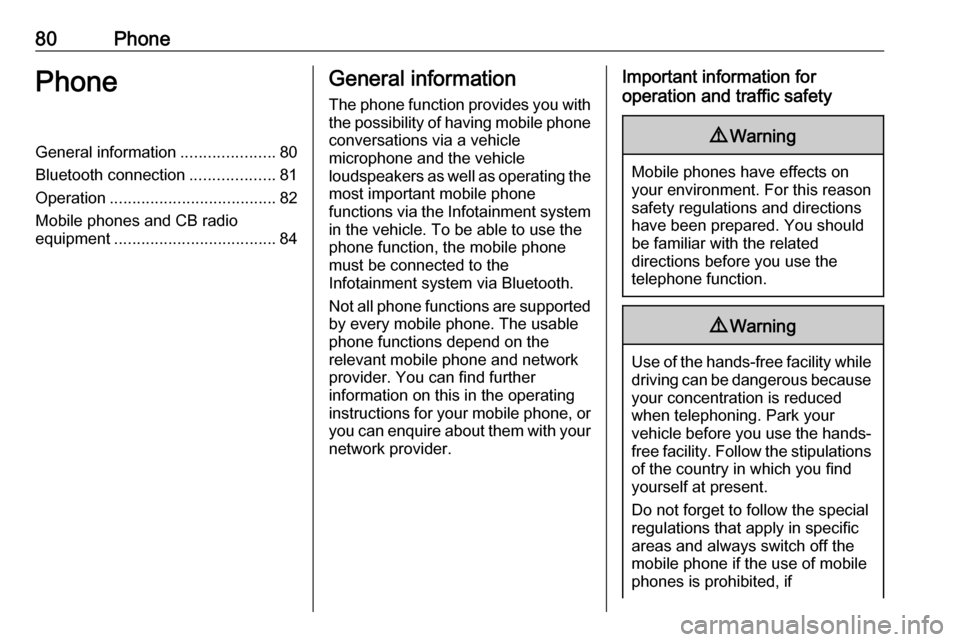Page 73 of 117
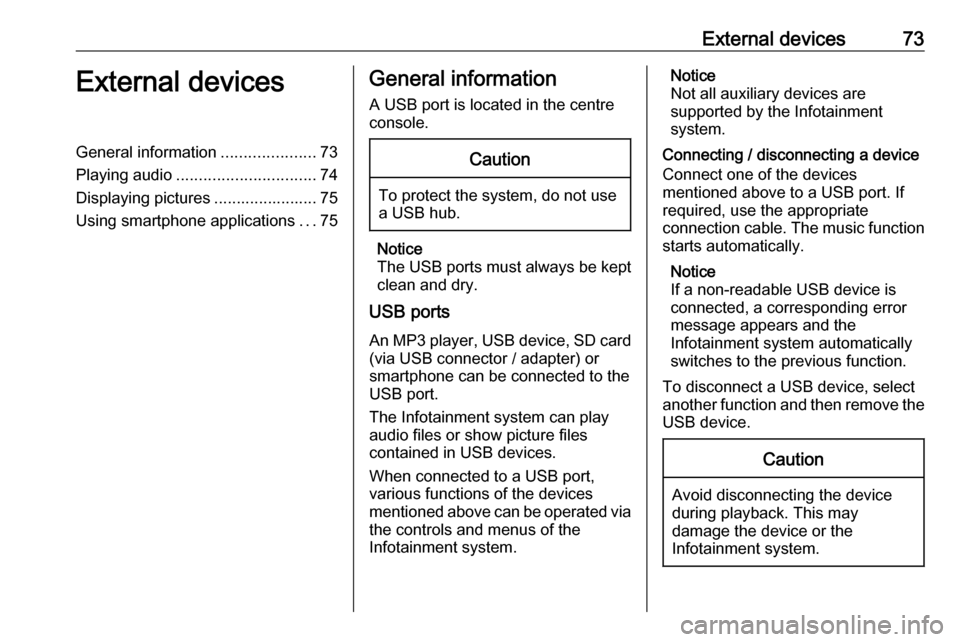
External devices73External devicesGeneral information.....................73
Playing audio ............................... 74
Displaying pictures ....................... 75
Using smartphone applications ...75General information
A USB port is located in the centre
console.Caution
To protect the system, do not use
a USB hub.
Notice
The USB ports must always be kept clean and dry.
USB ports
An MP3 player, USB device, SD card (via USB connector / adapter) or
smartphone can be connected to the
USB port.
The Infotainment system can play
audio files or show picture files
contained in USB devices.
When connected to a USB port,
various functions of the devices
mentioned above can be operated via the controls and menus of the
Infotainment system.
Notice
Not all auxiliary devices are
supported by the Infotainment
system.
Connecting / disconnecting a device Connect one of the devices
mentioned above to a USB port. If
required, use the appropriate
connection cable. The music function
starts automatically.
Notice
If a non-readable USB device is
connected, a corresponding error
message appears and the
Infotainment system automatically
switches to the previous function.
To disconnect a USB device, select
another function and then remove the USB device.Caution
Avoid disconnecting the device
during playback. This may
damage the device or the
Infotainment system.
Page 74 of 117
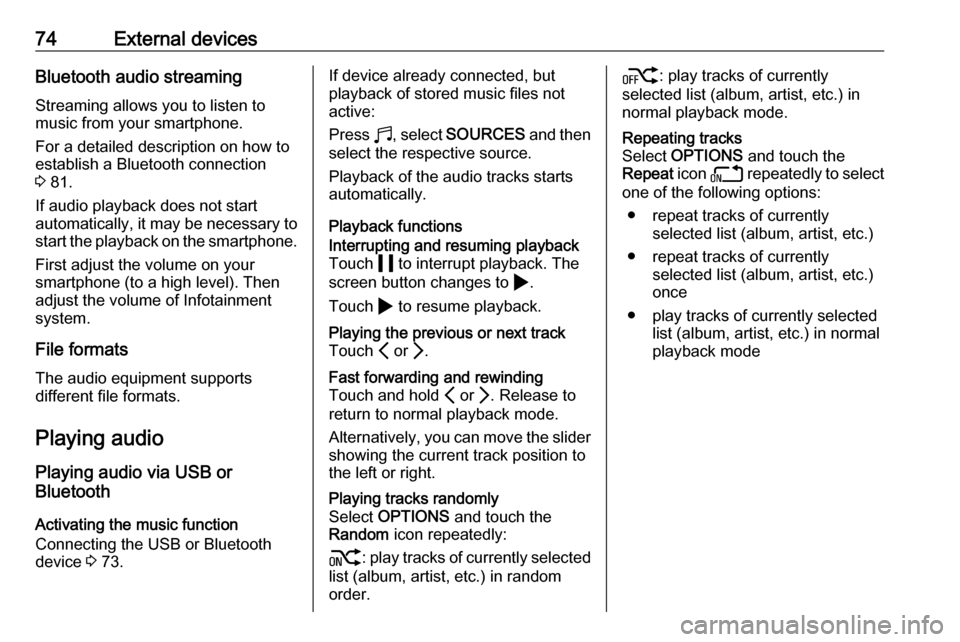
74External devicesBluetooth audio streamingStreaming allows you to listen to
music from your smartphone.
For a detailed description on how to
establish a Bluetooth connection
3 81.
If audio playback does not start
automatically, it may be necessary to
start the playback on the smartphone.
First adjust the volume on your
smartphone (to a high level). Then
adjust the volume of Infotainment system.
File formats The audio equipment supports
different file formats.
Playing audio
Playing audio via USB or
Bluetooth
Activating the music function
Connecting the USB or Bluetooth
device 3 73.If device already connected, but
playback of stored music files not
active:
Press b, select SOURCES and then
select the respective source.
Playback of the audio tracks starts
automatically.
Playback functionsInterrupting and resuming playback
Touch 5 to interrupt playback. The
screen button changes to 4.
Touch 4 to resume playback.Playing the previous or next track
Touch P or Q.Fast forwarding and rewinding
Touch and hold P or Q. Release to
return to normal playback mode.
Alternatively, you can move the slider showing the current track position to
the left or right.Playing tracks randomly
Select OPTIONS and touch the
Random icon repeatedly:
j : play tracks of currently selected
list (album, artist, etc.) in random
order.k : play tracks of currently
selected list (album, artist, etc.) in
normal playback mode.Repeating tracks
Select OPTIONS and touch the
Repeat icon n repeatedly to select
one of the following options:
● repeat tracks of currently selected list (album, artist, etc.)
● repeat tracks of currently selected list (album, artist, etc.)
once
● play tracks of currently selected list (album, artist, etc.) in normal
playback mode
Page 75 of 117
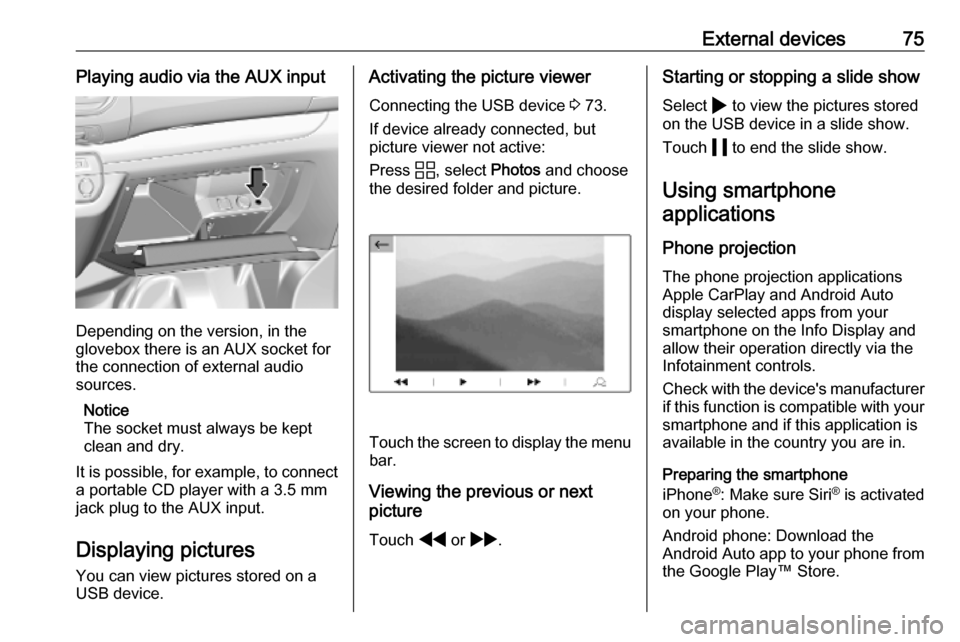
External devices75Playing audio via the AUX input
Depending on the version, in the
glovebox there is an AUX socket for
the connection of external audio
sources.
Notice
The socket must always be kept
clean and dry.
It is possible, for example, to connect a portable CD player with a 3.5 mm
jack plug to the AUX input.
Displaying pictures
You can view pictures stored on a
USB device.
Activating the picture viewer
Connecting the USB device 3 73.
If device already connected, but
picture viewer not active:
Press d, select Photos and choose
the desired folder and picture.
Touch the screen to display the menu
bar.
Viewing the previous or next
picture
Touch f or g .
Starting or stopping a slide show
Select 4 to view the pictures stored
on the USB device in a slide show.
Touch 5 to end the slide show.
Using smartphone
applications
Phone projection
The phone projection applications
Apple CarPlay and Android Auto
display selected apps from your
smartphone on the Info Display and
allow their operation directly via the
Infotainment controls.
Check with the device's manufacturer
if this function is compatible with your smartphone and if this application is
available in the country you are in.
Preparing the smartphone
iPhone ®
: Make sure Siri ®
is activated
on your phone.
Android phone: Download the
Android Auto app to your phone from the Google Play™ Store.
Page 76 of 117
76External devicesConnecting the smartphoneiPhone
Connect the phone to the USB port
3 73.
If the phone is already connected via
Bluetooth, upon connecting to the
USB port and launching Apple
CarPlay, the Bluetooth connection
will disconnect. After disconnecting
the USB connection, the phone will be connected via Bluetooth again.Android phone
Connect the phone via Bluetooth
3 81 and then connect the phone to
the USB port 3 73.
Starting phone projection
If phone projection is not starting
automatically, press a and then
touch Apple CarPlay or
Android Auto .
The phone projection screen
displayed depends on your
smartphone and software version.
Returning to the Infotainment screen
Press, e.g., the b button on the
control panel.
Page 77 of 117
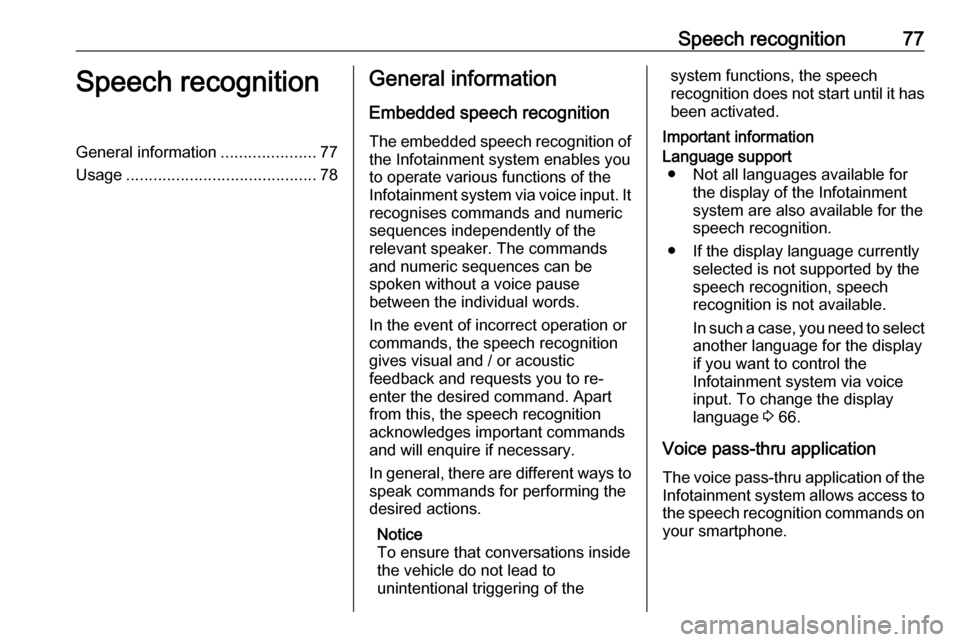
Speech recognition77Speech recognitionGeneral information.....................77
Usage .......................................... 78General information
Embedded speech recognition
The embedded speech recognition of
the Infotainment system enables you to operate various functions of the
Infotainment system via voice input. It recognises commands and numeric
sequences independently of the
relevant speaker. The commands
and numeric sequences can be
spoken without a voice pause
between the individual words.
In the event of incorrect operation or
commands, the speech recognition
gives visual and / or acoustic
feedback and requests you to re-
enter the desired command. Apart
from this, the speech recognition
acknowledges important commands
and will enquire if necessary.
In general, there are different ways to
speak commands for performing the
desired actions.
Notice
To ensure that conversations inside
the vehicle do not lead to
unintentional triggering of thesystem functions, the speech
recognition does not start until it has
been activated.
Important informationLanguage support ● Not all languages available for the display of the Infotainment
system are also available for the
speech recognition.
● If the display language currently selected is not supported by the
speech recognition, speech
recognition is not available.
In such a case, you need to select
another language for the display
if you want to control the
Infotainment system via voice
input. To change the display
language 3 66.
Voice pass-thru application
The voice pass-thru application of the
Infotainment system allows access to the speech recognition commands on
your smartphone.
Page 78 of 117
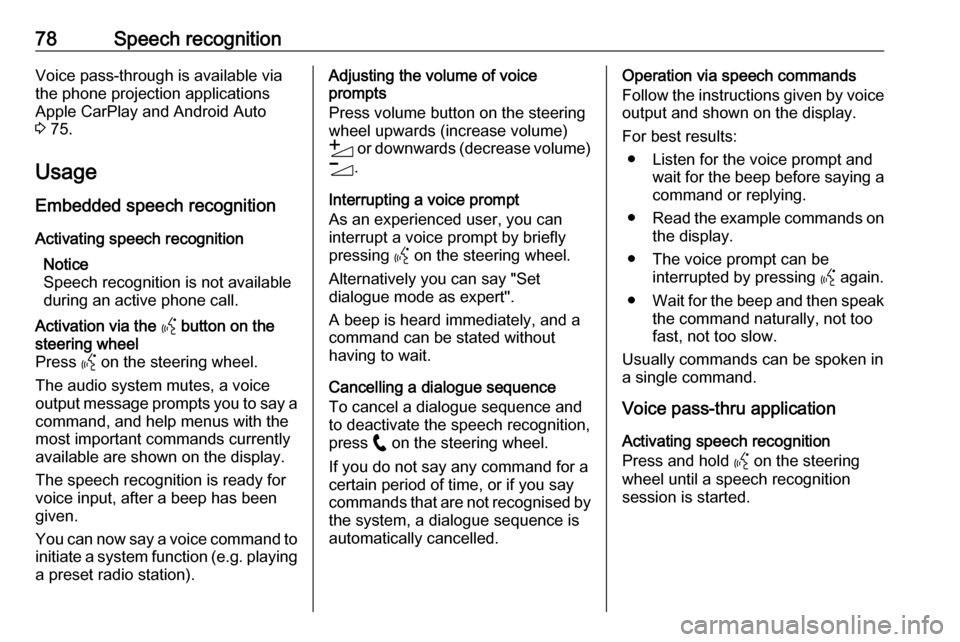
78Speech recognitionVoice pass-through is available via
the phone projection applications
Apple CarPlay and Android Auto
3 75.
Usage
Embedded speech recognition
Activating speech recognition Notice
Speech recognition is not available
during an active phone call.Activation via the Y button on the
steering wheel
Press Y on the steering wheel.
The audio system mutes, a voice
output message prompts you to say a command, and help menus with the
most important commands currently
available are shown on the display.
The speech recognition is ready for
voice input, after a beep has been given.
You can now say a voice command to initiate a system function (e.g. playing
a preset radio station).Adjusting the volume of voice
prompts
Press volume button on the steering wheel upwards (increase volume)
Y or downwards (decrease volume)
Z .
Interrupting a voice prompt
As an experienced user, you can
interrupt a voice prompt by briefly
pressing Y on the steering wheel.
Alternatively you can say "Set dialogue mode as expert".
A beep is heard immediately, and a
command can be stated without
having to wait.
Cancelling a dialogue sequence
To cancel a dialogue sequence and
to deactivate the speech recognition,
press w on the steering wheel.
If you do not say any command for a certain period of time, or if you say
commands that are not recognised by the system, a dialogue sequence is
automatically cancelled.Operation via speech commands
Follow the instructions given by voice output and shown on the display.
For best results: ● Listen for the voice prompt and wait for the beep before saying a
command or replying.
● Read the example commands on
the display.
● The voice prompt can be interrupted by pressing Y again.
● Wait for the beep and then speak
the command naturally, not toofast, not too slow.
Usually commands can be spoken in
a single command.
Voice pass-thru application
Activating speech recognition
Press and hold Y on the steering
wheel until a speech recognition
session is started.
Page 79 of 117
Speech recognition79Adjusting the volume of voice
prompts
Turn ) on the control panel or press
volume button on the steering wheel
upwards (increase volume) Y or
downwards (decrease volume) Z.
Deactivating speech recognition
Press w on the steering wheel. The
speech recognition session is ended.
Page 80 of 117
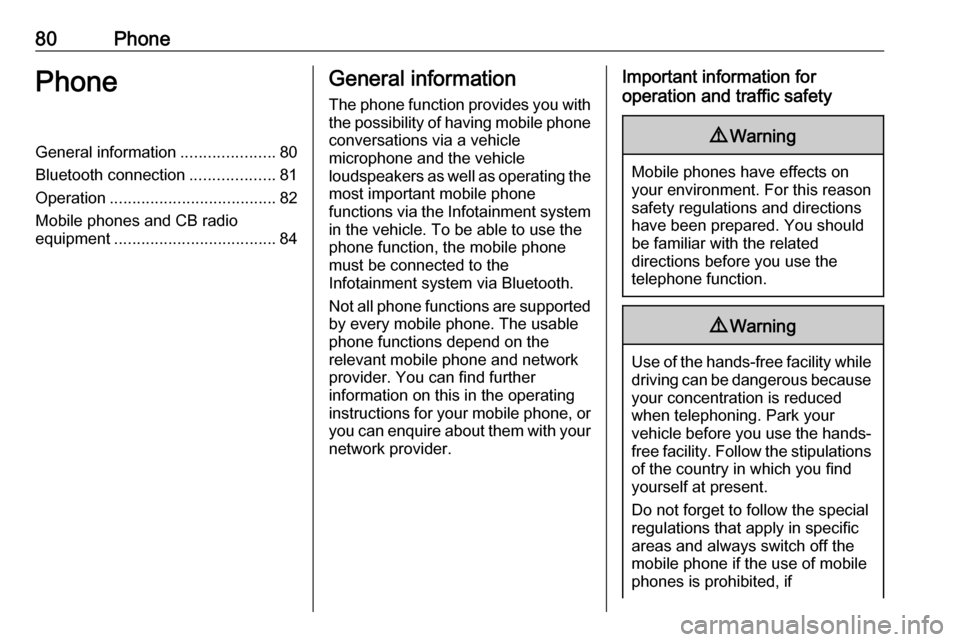
80PhonePhoneGeneral information.....................80
Bluetooth connection ...................81
Operation ..................................... 82
Mobile phones and CB radio equipment .................................... 84General information
The phone function provides you with
the possibility of having mobile phone conversations via a vehicle
microphone and the vehicle
loudspeakers as well as operating the
most important mobile phone
functions via the Infotainment system in the vehicle. To be able to use the
phone function, the mobile phone
must be connected to the
Infotainment system via Bluetooth.
Not all phone functions are supported
by every mobile phone. The usable
phone functions depend on the
relevant mobile phone and network
provider. You can find further
information on this in the operating
instructions for your mobile phone, or you can enquire about them with yournetwork provider.Important information for
operation and traffic safety9 Warning
Mobile phones have effects on
your environment. For this reason safety regulations and directions
have been prepared. You should
be familiar with the related
directions before you use the
telephone function.
9 Warning
Use of the hands-free facility while
driving can be dangerous because
your concentration is reduced
when telephoning. Park your
vehicle before you use the hands- free facility. Follow the stipulations
of the country in which you find
yourself at present.
Do not forget to follow the special
regulations that apply in specific
areas and always switch off the
mobile phone if the use of mobile
phones is prohibited, if
 1
1 2
2 3
3 4
4 5
5 6
6 7
7 8
8 9
9 10
10 11
11 12
12 13
13 14
14 15
15 16
16 17
17 18
18 19
19 20
20 21
21 22
22 23
23 24
24 25
25 26
26 27
27 28
28 29
29 30
30 31
31 32
32 33
33 34
34 35
35 36
36 37
37 38
38 39
39 40
40 41
41 42
42 43
43 44
44 45
45 46
46 47
47 48
48 49
49 50
50 51
51 52
52 53
53 54
54 55
55 56
56 57
57 58
58 59
59 60
60 61
61 62
62 63
63 64
64 65
65 66
66 67
67 68
68 69
69 70
70 71
71 72
72 73
73 74
74 75
75 76
76 77
77 78
78 79
79 80
80 81
81 82
82 83
83 84
84 85
85 86
86 87
87 88
88 89
89 90
90 91
91 92
92 93
93 94
94 95
95 96
96 97
97 98
98 99
99 100
100 101
101 102
102 103
103 104
104 105
105 106
106 107
107 108
108 109
109 110
110 111
111 112
112 113
113 114
114 115
115 116
116