2020 TOYOTA TACOMA display
[x] Cancel search: displayPage 227 of 314

2297-3. Multi-terrain Monitor
7
Peripheral monitoring system
Wide rear viewDisplay mode switching button
Select to switches between panoramic view & rear view display and wide
rear view display.
Guide line switching button
Select to switch t he guide line mode. ( P.229)
Intuitive parking assist*
When a sensor detects an obstacle, the direction of and the app roximate
distance to the obsta cle are displayed and the buzzer sounds.
*: If equipped
●The monitor is cancelled when the shift lever is shifted into any position
other than the “R” position.
●For details about the intuitive parking assist, refer to the “O WNER’S MAN-
UAL”.
Each time the guide line switching button is selected, the mode will
change as follows:
Projected course line
Projected course lines are displayed which move in accordance w ith
WARNING
●When a sensor indicator on the intuitive parking assist display illumi-
nates in red or a buzzer sounds continuously, be sure to check the area
around the vehicle immediately a nd do not proceed any further until
safety has been ensured, otherwise an unexpected accident may o ccur.
●As the intuitive parking assist display is displayed over the c amera view,
it may be difficult to see the intuitive parking assist display depending on
the color and brightness of the surrounding area.
Guide lines displayed on the screen
A
B
C
Page 228 of 314

2307-3. Multi-terrain Monitor
the operation of the steering wheel.
Parking assist guide line
The steering wheel return points (parking assist guide lines) are dis-
played. This mode is recommended for those who are comfortable
with parking the vehicle without the aid of the estimated cours e lines.
Distance guide line
Only distance guide line is dis played. This mode is recommended for
those who are comfortable with parking the vehicle without the aid of
the guide lines.
Front distance guide line (blue)
Shows distance in front of the vehicle.
• Display points approximately 3 ft. (1 m) from the edge of the bumper.
A
Page 229 of 314

2317-3. Multi-terrain Monitor
7
Peripheral monitoring system
Vehicle center line (blue)
The line indicates the estimated vehicle center on the ground.
Rear vehicle width extension guide lines
Displays a guide path when the vehicle is being backed straight up.
Projected reverse course line (yellow)
Shows an estimated course when the steering wheel is turned.
Rear distance guide line
Shows the distance behind the vehicle when the steering wheel is turned.
• The guide lines move in conjunc tion with the estimated course lines.
• The guide lines display points approximately 1. 5 ft. (0.5 m) (red) and
approximately 3 ft. (1 m) (yello w) from the center of the edge of the
bumper.
Rear distance guide line (blue)
Shows the distance behind the vehicle.
• Displays a point approximately 1.5 ft. (0.5 m) (red/blue) from the edge of
the bumper.
Parking assist guide line (blue)
Shows the path of the smallest turn possible behind the vehicle .
When parking in a space which
is in the reverse direction to the
space described in the proce-dure below, the steering direc-
tions will be reversed.
1
Shift the shift lever to the “R”
position.
2 Turn the steering wheel so
that the estimated course
WARNING
●Depending on the circumstances of the vehicle (number of passen gers,
amount of luggage, etc.), the position of the guide lines displ ayed on the
screen may change. Be sure to check visually around the vehicle before
proceeding.
●If the steering wheel is straight and the vehicle width guide l ines and the
estimated course lines are not in alignment, have the vehicle i nspected
by your Toyota dealer.
●Do not use the system if the display is incorrect due to an une ven (hilly)
road or a non-straight (curvy) road.
B
C
D
E
F
G
Parking
Using the projected reverse
course line
Page 231 of 314

2337-3. Multi-terrain Monitor
7
Peripheral monitoring system
1Shift the shift lever to the “R”
position.
2 Back up until the parking
assist guide line meets the
edge of the left-hand dividing
line of the parking space.
Parking assist guide line
Parking space dividing line
3 Turn the steering wheel all
the way to the right, and back
up slowly.
4 Once the vehicle is parallel
with the parking space,
straighten the steering wheel
and back up slowly until the
vehicle has completely
entered the parking space.
5 Stop the vehicle in an appro-
priate place, and finish park-
ing. The Multi-terrain Monitor is a
supplemental device intended to
assist the driver when checking
around the vehicle. When using,
be sure to visually check all
around the vehicle both directly
and using the mirrors before
proceeding. If you do not, you
may hit another vehicle or possi-
bly cause an accident.
Pay attention to the following
precautions when using the
Multi-terrain Monitor.
A
B
Multi-terrain Monitor
precautions
When using the Multi-ter-
rain Monitor
WARNING
●Never depend on the Multi-ter-
rain Monitor entirely. The image
and the position of the guide
lines displayed on the screen
may differ from the actual state.
Use caution just as you would
when driving any other vehicle.
●Always make sure to check all
around the vehicle with your
own eyes when driving.
●Never drive while looking only at
the screen as the image on the
screen is different from actual
conditions. If you are driving
while looking only at the screen,
you may hit a
person or an
object, resulting in an accident.
When driving, be sure to check
the vehicle’s surroundings with
your own eyes and the vehicle’s
mirrors.
Page 232 of 314

2347-3. Multi-terrain Monitor
WARNING
●Depending on the circum-
stances of the vehicle (number
of passengers, amount of lug-
gage, etc.), the position of the
guide lines displayed on the
screen may change. Be sure to
check visually around the vehi-
cle before proceeding.
●Do not use the Multi-terrain
Monitor in the following cases:
• On icy or slick road surfaces, or in snow
• When using tire chains or emer- gency tires
• When the front door or tailgate is not close d completely
• On roads that are not flat or straight, such as curves or
slopes
• If the suspension has been modified or tires of a size other
than specified are installed
●In low temperatures, the screen
may darken or the image may
become faint. The image could
distort when the vehicle is mov-
ing, or you may become unable
to see the image on the screen.
Be sure to visually check all
around the vehicle both directly
and using the mirrors before
proceeding.
●If the tire sizes are changed, the
position of the guide lines dis-
played on the screen may
change.
●The camera uses a special lens.
The distances between objects
and pedestrians that appear in
the image displayed on the
screen will differ from the actual
distances. ( P.239)
NOTICE
●In panoramic view, the system
combines images taken from
the front, back, left and right
side cameras into a single
image. There are limits to the
range and content that can be
displayed. Familiarize yourself
with the characteristics of the
panoramic view monitor system
before using it.
●Image clarity may decline at the
four corners of t he panoramic
view. However, this is not a mal-
function, as these are the
regions along the border of
each camera image where the
images are combined.
●Depending on lighting condi-
tions near each of the cameras,
bright and dark patches may
appear on the panoramic view.
●The panoramic view display
does not extend higher than the
installation pos ition and image
capture range o f each camera.
●There are blind spots around
the vehicle. Accordingly, there
are regions not displayed in
panoramic view.
●Three-dimensional objects dis-
played in side view, wide front
view or rear view may not be
displayed in panoramic view.
●People and other three-dimen-
sional obstacles may appear
differently when displayed on
the panoramic vi ew. (These dif-
ferences include, among others,
cases in which displayed
objects appear to have fallen
over, disappear near image pro-
cessing areas, appear from
image processing areas, or
when the actual distance to an
object differs from the displayed
position.)
Page 233 of 314

2357-3. Multi-terrain Monitor
7
Peripheral monitoring system
Since the panoramic view processes and displays images based on
flat road surfaces, it cannot depict the position of three-dimension
objects (such as vehicle bumpers , etc.) that are in positions higher
than the surface of the road. Even if there is room between the bum-
pers of the vehicles and it seems not likely to collide in the image, in
reality, the both vehicles are on a collision course.
Check the safety of the surroundings directly.
The area displayed on the screen
NOTICE
●When the tailgate, which is
equipped with the back camera,
or front doors, which are
equipped with door mirrors that
have built-in side cameras, are
open, images will not be dis-
played properly on the pan-
oramic view.
●The vehicle icon displayed in
panoramic view is a computer
generated image. Accordingly,
properties such as the color,
shape and size will differ from
the actual vehicle. For this rea-
son, nearby three-dimensional
objects may appear to be touch-
ing the vehicle, and actual dis-
tances to three-dimensional
objects may diffe r from those
displayed.
Area displayed on screen
Area of image of panoramic view
A
Page 234 of 314

2367-3. Multi-terrain Monitor
The area not displayed on the screen
• Objects located in the shaded areas will not be displayed on t he screen.
The parts of objects not displayed on the screen
• Parts of objects which extend above a certain height cannot be displayed
on the screen.
●As the images obtained from four
cameras are processed and dis-
played on the standard of a flat
road surface; the panoramic view
may be displayed as follows.
• Objects may look collapsed; thin- ner or bigger than usual.
• An object with a higher position
than the road surface may look
farther away than i t actually is or
may not appear at all.
• Tall objects may appear protruding from the non-displayed areas of
the image.
●Variations in the brightness of the
image may appear for every cam-
era.
●The displayed image may be
shifted by inclination of the vehicle
body, change in vehicle height,
etc., depending on the number of
passengers, amou nt of luggage,
fuel quantity, etc.
●If the front doors or tailgate are not
completely closed; neither the
image nor the guide lines are dis-
played.
●The position relations of the vehi-
cle icon and the road surface or
obstacle may differ from the actual
positions.
●The black areas of the vicinity of
the vehicle icon are areas that are
not captured by the camera.
●Images like the fo llowing are com-
bined, thus some areas may be
difficult to view.
Wide front view
B
C
Area of the image cap-
tured by the camera
Page 235 of 314
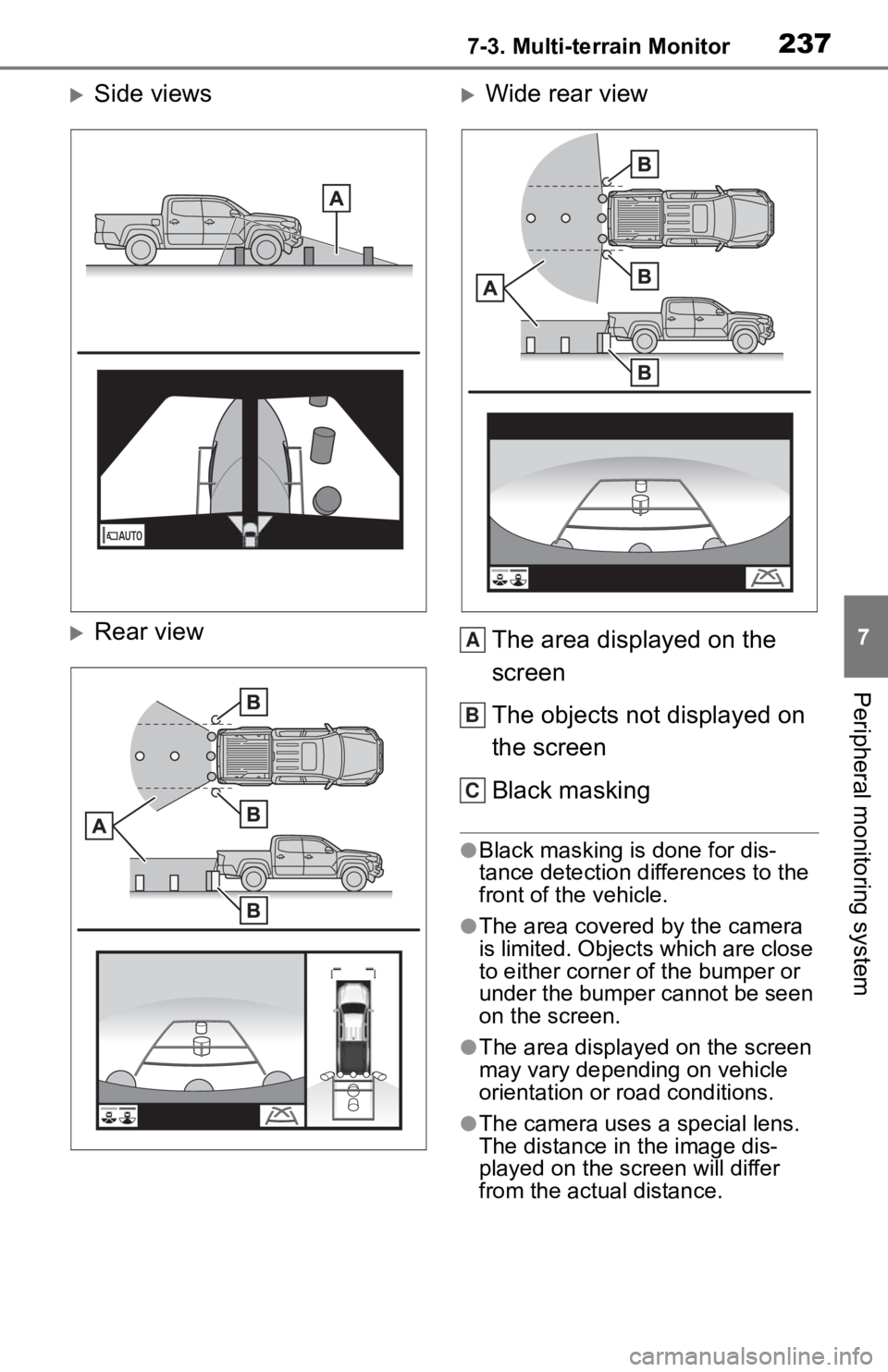
2377-3. Multi-terrain Monitor
7
Peripheral monitoring system
Side views
Rear view
Wide rear viewThe area displayed on the
screen
The objects not displayed on
the screen
Black masking
●Black masking is done for dis-
tance detection differences to the
front of the vehicle.
●The area covered by the camera
is limited. Objects which are close
to either corner of the bumper or
under the bumper cannot be seen
on the screen.
●The area displayed on the screen
may vary depending on vehicle
orientation or road conditions.
●The camera uses a special lens.
The distance in the image dis-
played on the screen will differ
from the actual distance.
A
B
C