2020 TOYOTA TACOMA display
[x] Cancel search: displayPage 238 of 314

2407-3. Multi-terrain Monitor
■When any part of the vehi-
cle sags
When any part of the vehicle
sags due to the number of pas-
sengers or the distribution of the
load, there is a margin of error
between the guide lines on the
screen and the actual dis-
tance/course on the road.
A margin of error When there are three-dimen-
sional objects (such as vehicle
bumpers, etc.) nearby in posi-
tions higher than the surface of
the road, take extra care when
using the following.
Since the panoramic view pro-
cess and display images based
on flat road surfaces, it cannot
depict the position of three-
dimension objects (such as
vehicle bumpers, etc.) that are
in positions higher than the sur-
face of the road. For example,
even though it appears that
there is space between the
bumpers of the two vehicles in
the illustration below and they
are not likely to collide, in reality,
a collision is about to occur.
A
When approaching three-
dimensional objects
WARNING
●When a sensor indicator on the
intuitive parking assist display
illuminates in red or a buzzer
sounds continuously, be sure to
check the area around the vehi-
cle immediately and do not pro-
ceed any further until safety has
been ensured, otherwise an
unexpected accident may occur.
Panoramic view display
Page 239 of 314

2417-3. Multi-terrain Monitor
7
Peripheral monitoring systemSince the projected course
lines is displayed for a flat
road surface, it can not depict
the position of three-dimen-
sional objects (such as vehi-
cle bumpers, etc.) that are in
positions higher than the sur-
face of the road. Even if the
bumpers of the vehicle is on
the outside of the projected
course lines in the image, in
reality, the vehicles are on a
collision course. Projected course lines
Three-dimensional objects
(such as the overhang of a
wall or loading platform of a
truck) in high positions may
not be projected on the
screen. Check the safety of
the surroundings directly.
Projected course lines
A
Page 241 of 314

2437-3. Multi-terrain Monitor
7
Peripheral monitoring system
Approx. 3 ft. (1 m)
The images displayed were pre-
viously taken approximately 10
ft. (3 m) behind the current vehi-
cle position.
Therefore, actual conditions
may differ from those shown on
the screen in the following situa-
tions.
• An obstacle has appeared after the image was taken
• Loose material like sand or snow has crumbled or shifted
• An obstacle has moved
• There is a puddle, tract of mud, etc., within the display
range
• The vehicle slips
In the following situations, actual
tire positions and vehicle posi- tion may differ from those indi-
cated by the tire position
indicator lines and vehicle posi-
tion indicator lines.
• Tires have been replaced
• Optional equipment has been
installed
Under vehicle terrain viewD
�:�$�5�1�,�1�*
●The displayed guide lines are
composed with the image that
was previously taken and may
differ from the actual state.
Always drive the vehicle while
confirming the safety of your
surroundings.
Page 243 of 314

2457-3. Multi-terrain Monitor
7
Peripheral monitoring system
The guide lines are very
far out of alignment
The camera position is
out of alignment.Have the vehicle
inspected by your Toy-
ota dealer.
The vehicle is tilted.
(There is a heavy load
on the vehicle, tire
pressure is low due to
a tire puncture, etc.)
The vehicle is used on
an incline.If this happens due to
these causes, it does
not indicate a malfunc-
tion.
Back up while visually
checking the vehicle’s
surroundings.
The estimated course
lines move even though
the steering wheel is
straightThere is a malfunction
in the signals being out-
put by the steering sen-
sor.Have the vehicle
inspected by your Toy-
ota dealer.
Guide lines are not dis-
playedThe tailgate is open.
Close the tailgate.
If this does not resolve
the symptom, have the
vehicle inspected by
your Toyota dealer.
is displayed
Battery has been rein-
stalled.
The steering wheel
has been moved while
the battery was being
reinstalled.
Battery power is low.
The steering sensor
has been reinstalled.
There is a malfunction
in the signals being
output by the steering
sensor.
Stop the vehicle, and
turn the steering wheel
as far as it will go to the
left and right.
If this does not resolve
the symptom, have the
vehicle inspected by
your Toyota dealer.
SymptomLikely causeSolution
Page 247 of 314

2498-1. Phone operation (Hands-free system for cellular phones)
8
Phone
●This system is not guaranteed to
operate with all Bluetooth®
devices.
●If your cellular phone does not
support Bluetooth®, this system
cannot function.
●In the following conditions, the
system may not function:
• The cellular phone is turned off.
• The current position is outside the communication area.
• The cellular phone is not con- nected.
• The cellular phone has a low bat-
tery.
●Depending on the type of Blue-
tooth® phone, some function is
not available.
●When using the hands-free sys-
tem or Bluetooth® audio and Wi-
Fi® hotspot functions at the same
time, the following problems may
occur:
• The Bluetooth
® connection may
be cut.
• Noise may be heard on the Blue-
tooth
® audio playback.
• A noise may be heard during
phone calls.
●Bluetooth® uses the 2.4 GHz fre-
quency band. If both a Wi-Fi® con-
nection and Bluetooth®
connection are being used simul-
taneously, each connection may
be affected.
●If a Bluetooth® device is attempt-
ing to connect to the vehicle while
another device is connected as a
Bluetooth
® audio device or con-
nected using the hands-free sys-
tem or Wi-Fi
® hotspot function, the
communication speed may
decrease or malfunctions may
occur, such as image distortion or
audio skipping. If a Bluetooth
®
device is connected to the system,
the interference it may cause will
be reduced. When carrying a
device with its Bluetooth
® connec-
tion enabled, make sure to regis-
ter it to the system and connect it
or disable its Bluetooth
® function.
●When a device is connected via
Bluetooth®, the Bluetooth® icon
on the status bar will be displayed
in blue. ( P. 1 6 )
Some basics
The hands-free system
enables calls to be made
and received without having
to take your hands off the
steering wheel.
This system supports Blue-
tooth
®. Bluetooth® is a wire-
less data system that
enables cellular phones to
be used without being con-
nected by a cable or placed
in a cradle.
The operating procedure of
the phone is explained here.
When an Apple CarPlay
connection is established,
phone functions will be per-
formed by Apple CarPlay
instead of the hands-free
system.
WARNING
●While driving, do not operate a
cellular phone.
Page 248 of 314

2508-1. Phone operation (Hands-free system for cellular phones)
To use the hands-free system
for cellular phones, it is neces-
sary to register a cellular phone
with the system. (P.36)
■Connecting a Bluetooth®
device
Registering an additional
device
1 Display the phone top
screen. ( P.248)
2 Select “Select Device”.
3 Select “Add Device”.
When another Bluetooth
®
device is connected, a confir-
mation screen will be dis-
played. To disconnect the
Bluetooth
® device, select
“Yes”.
4 Follow the steps in “Register-
ing a Bluetooth
® phone for
the first time” from step 5.
( P.36)
Selecting a registered device
1 Display the phone top
screen. ( P.248)
2 Select “Select Device”.
3 Select the desired device to
be connected.
4 Check that a confirmation
screen is displayed when the
connection is complete.
If an error message is dis-
played, follow the guidance
on the screen to try again.
■Bluetooth® phone condition
display
The condition of the Bluetooth
®
phone appears on the upper
right side of the screen. ( P.16)
WARNING
●Your audio unit is fitted with
Bluetooth® antennas. People
with implantable cardiac pace-
makers, cardiac resynchroniza-
tion therapy-pacemakers or
implantable cardioverter defibril-
lators should maintain a reason-
able distance between
themselves and the Bluetooth
®
antennas. The radio waves may
affect the operation of such
devices.
●Before using Bluetooth®
devices, users of any electrical
medical device other than
implantable cardiac pacemak-
ers, cardiac resynchronization
therapy-pacemakers or implant-
able cardioverter defibrillators
should consult the manufacturer
of the device for information
about its operation under the
influence of radio waves. Radio
waves could have unexpected
effects on the operation of such
medical devices.
NOTICE
●Do not leave your cellular phone
in the vehicle. The temperature
inside may rise to a level that
could damage the phone.
Registering/Connecting a
Bluetooth® phone
Page 249 of 314

2518-1. Phone operation (Hands-free system for cellular phones)
8
Phone
■Steering switch
By pressing the phone switch, a
call can be received or ended
without taking your hands off the
steering wheel.
Volume control switch
• Press the “+” side to increase the volume.
• Press the “-” side to decrease the volume.
Off hook switch
• If the switch is pressed when an Apple CarPlay/Android Auto con-
nection is established, the Apple
CarPlay/Android Auto phone
application will be displayed on
the system screen.
On hook switch
■Microphone
The microphone is used when
talking on the phone.
Type A
Type B
●The other party’s voice will be
heard from the front speakers.
The audio/vis ual system will be
muted during phone calls or when
hands-free voice commands are
used.
●Talk alternately with the other
party on the phone. If both parties
speak at the same time, the other
party may not hear what has been
said. (This is not a malfunction.)
●Keep call volume down. Other-
wise, the other party’s voice may
be audible outside the vehicle and
voice echo may increase. When
talking on the phone, speak
clearly towards the microphone.
●The other party may not hear you
clearly when:
• Driving on an unpaved road.
(Making excessive traffic noise.)
• Driving at high speeds.
• The roof or windows are open.
• The air conditioning vents are pointed towards the microphone.
Using the phone
switch/microphone
A
B
C
Page 251 of 314
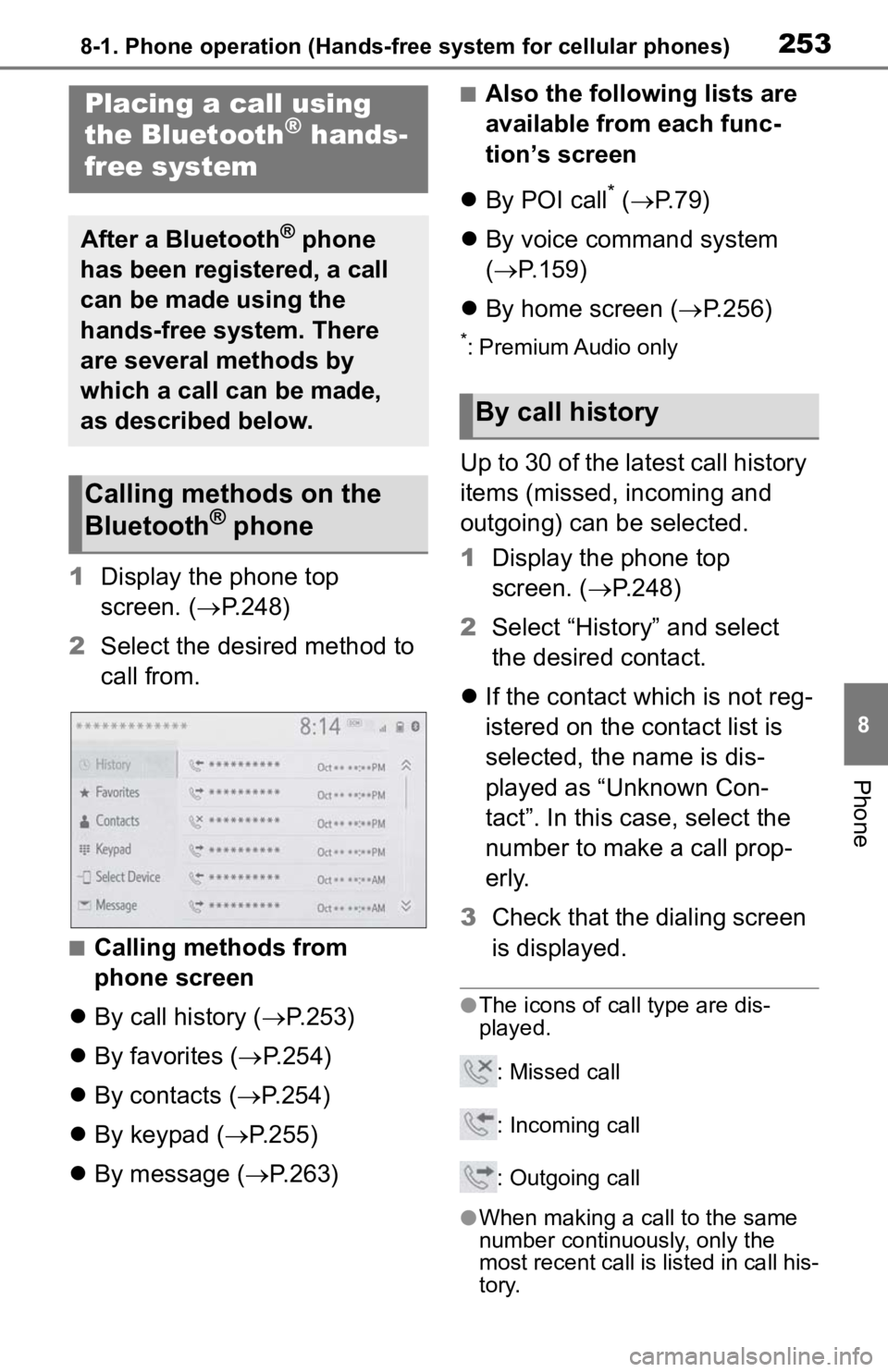
2538-1. Phone operation (Hands-free system for cellular phones)
8
Phone
1Display the phone top
screen. ( P.248)
2 Select the desired method to
call from.
■Calling methods from
phone screen
By call history ( P.253)
By favorites ( P.254)
By contacts ( P.254)
By keypad ( P.255)
By message ( P.263)
■Also the following lists are
available from each func-
tion’s screen
By POI call
* ( P. 7 9 )
By voice command system
( P.159)
By home screen ( P.256)
*: Premium Audio only
Up to 30 of the latest call history
items (missed, incoming and
outgoing) can be selected.
1Display the phone top
screen. ( P.248)
2 Select “History” and select
the desired contact.
If the contact which is not reg-
istered on the contact list is
selected, the name is dis-
played as “Unknown Con-
tact”. In this case, select the
number to make a call prop-
erly.
3 Check that the dialing screen
is displayed.
●The icons of call type are dis-
played.
: Missed call
: Incoming call
: Outgoing call
●When making a call to the same
number continuously, only the
most recent call is listed in call his-
tory.
Placing a call using
the Bluetooth® hands-
free system
After a Bluetooth® phone
has been registered, a call
can be made using the
hands-free system. There
are several methods by
which a call can be made,
as described below.
Calling methods on the
Bluetooth® phone
By call history