Page 161 of 172
161
Index
Alphabetical Index ......162
Page 162 of 172

162Alphabetical Index
Alphabetical Index
A
AM/FM/SiriusXM (SXM) radio .. 58
Available HD Radio™ technol- ogy ....................................... 62
Caching a radio program........ 59
Displaying the radio ID ........... 64
HOW TO SUBSCRIBE TO Siri- usXM Radio Services ........... 63
Overview ................................ 58
Presetting a station ................ 59
Radio broadcast data system. 60
Radio options ......................... 60
Refer to the table below to iden- tify the problem and take the
suggested corrective action . 64
Selecting a station from the list ............................................. 60
Smart favorites ....................... 64
Troubleshooting guide ............ 62
Using HD Radio™ technology 61
Apple CarPlay ........................... 41 Establishing an Apple CarPlay connection ............................ 41
Troubleshooting...................... 42
“Apple CarPlay” button (“Menu” screen) .............................. 10, 41
“Apps” button (“Menu” screen) ......................................... 10, 155
“APPS” button ........ ............8, 155
Audio/visual remote controls .. 79
“Audio” button (“Menu” screen) ........................................... 10, 52
“Audio” button (“Setup” screen) ........................................... 13, 81
“AUDIO” button .............. 8, 52, 53
Audio settings .......................... 81 Audio settings screen ............. 81
Displaying the audio settings screen .................................. 81
AUX ............................................ 77 Overview ................................ 77
B
Basic function .............................8
Basic information before opera-tion ...........................................16
Basic operation.........................52
Bluetooth
® audio ......................74
Overview ................................74
Registering/Connecting a Blue-
tooth
® device ........................76
Bluetooth
® phone message func-
tion .........................................127 Calling the message sender .130
Checking received messages ...........................................128
Displaying the message screen
...........................................127
Receiving a mess age ...........128
Replying to a message (dicta- tion reply)............................129
Replying to a message (quick reply) ..................................130
“Bluetooth” button (“Setup” screen) ...............................13, 29
Buttons overview........................8 Operations of each part ............8
C
CD ..............................................67Overview ................................67
Command list ............................99 Command list overview ..........99
Connectivity settings ...............25
D
“Display” button (“Menu”
screen) ...............................10, 23
Page 163 of 172

Alphabetical Index163
E
“ECO” button (“Information” screen) .................................... 14
Eject button .......................... 8, 54
Entering letters and numbers/list screen operation .................... 20Entering letters and numbers . 20
List screen .............................. 21
“Entune App Suite” button (“Setup” screen)............. 13, 159
F
Functional overview ............... 148
G
“General” button (“Setup”
screen) .............................. 13, 45
General settings ....................... 45 Displaying the general settings screen .................................. 45
General settings screen ......... 45
H
“HOME” button ..................... 8, 19
Home screen ............................. 19 Home screen operation .......... 19
I
“Info” button (“Menu” screen) ............... 10, 14
“Information” screen ............... 14
Initial screen ............................. 16 Caution screen ....................... 16
Restarting the system ............ 16
Internet radio ............................ 66 Listening to internet radio ....... 66
iPod/iPhone ......... ..................... 71
Overview ................................ 71
L
Linking multi-information display and the system .......................24
M
“MAP” button ..............................8
Media operation ........................67
“MENU” button .....................8, 10
“Menu” screen ..........................10 “Menu” screen operation ........10
Mobile Assistant .....................103 Connectable devices and avail-able functions .....................103
Mobile Assistant operation ...103
O
Operating information ..............83 CD player and disc .................84
Error messages ......................93
File information .......................87
High-resolution sound source.87
iPod ........................................86
Radio ......................................83
Terms......................................91
Other settings ...........................45
P
“Phone” button (“Menu” screen) ......................................... 10, 116
“Phone” button (“Setup” screen) .........................................13, 132
“PHONE” button ................. 8, 116
Phone operation (Hands-free system for cellular phones) . 116
Phone settings ...... ..................132
Contacts/Call history settings screen.................................134
Displaying the phone settings screen.................................132
Page 164 of 172

164Alphabetical Index
Message settings screen ..... 140
Notifications settings screen 133
Phone settings screen.......... 132
Sounds settings screen ........ 132
Placing a call u sing the Blue-
tooth
® hands-free system ... 121
By call history ....................... 121
By contacts list ..................... 122
By favorites list ..................... 122
By home screen ................... 123
By keypad ............................ 123
Calling methods on the Blue-
tooth
® phone ...................... 121
“POWER VOLUME” knob............................... 8, 16, 53
“Projection” button (“Menu” screen) .................................... 10
Q
Quick reference ................ 52, 116 Functional overview ............... 52
Phone screen operation ....... 116
R
Radio operation ........................ 58
Rear view monitor system ..... 106Driving precautions .............. 106
Screen description ............... 107
Rear view monitor system pre- cautions ................................ 108Area displayed on screen..... 108
Differences between the screen and the actual road ............ 109
The camera .......................... 108
When approaching three-dimen- sional objects ..................... 111
Receiving a call using the Blue-
tooth
®hands-free system .... 124
Incoming calls ...................... 124
Registering/Connecting a Blue- tooth
® device ..........................25
Profiles ...................................28
Registering a Bluetooth
® audio
player for the first time ..........27
Registering a Bluetooth
® phone
for the first time.....................25
S
Screen adjustment ...................23 Displaying the screen adjust-ment screen..........................23
“SEEK TRACK” button ..............8 AM/FM/SiriusXM (SXM) radio 58
Bluetooth
® audio ....................75
CD ..........................................68
iPod/iPhone ............................72
USB memory ..........................70
Setting Bluetooth
® details .......29
“Detailed Settings” screen ......34
Bluetooth
® setup screen.........29
Connecting a Bluetooth
® device
.............................................30
Deleting a Bluetooth
® device..32
Displaying the Bluetooth
® setup
screen...................................29
Editing the Bluetooth
® device
information............................32
Registering a Bluetooth
® device
.............................................31
Setup..........................81, 132, 159
“Setup” button (“Menu” screen) ...........................................10, 13
“Setup” screen .........................13
Some basics...................... 53, 117 About the contacts in the contact list .......................................120
Audio screen adjustment ........56
Disc slot ..................................54
Registering/Connecting a Blue-
Page 165 of 172

Alphabetical Index165
tooth® phone ...................... 118
Reordering the audio source .. 53
Selecting an audio source ...... 53
Sound settings ....................... 54
Turning the system on and off 53
USB/AUX port ........................ 54
Using the phone switch/micro- phone ................................. 119
Voice command system . 56, 120
When selling or disposing of the vehicle ................................ 120
Status icon ................................ 11 Status icon explanation .......... 11
Steering switch “MODE” switch ....................... 79
Off hook switch..................... 119
On hook switch..................... 119
Talk switch ...................... 96, 120
Volume control switch .... 79, 119
switch ......................... 79
Steering switches ..................... 79 Steering switch operation ....... 79
System time settings ......... 45, 46
T
Talking on the Bluetooth® hands-
free system ........................... 125 Call screen operation ........... 125
Incoming call waiting ............ 127
Sending tones ...................... 126
Switching calls while a call is in progress ............................. 126
Transmit volume setting ....... 126
Things you should know ....... 113 If you notice any symptoms.. 113
Tips for operating the audio/ visual system.......................... 83
Touch screen ............................ 17 Touch screen gestures ........... 17
Touch screen operation .......... 18
Toyota Entune App Suite Con- nect ........................................155
Entering keyword operation ..157
Using Toyota Entune App Suite Connect ..............................155
Toyota Entune App Suite Con- nect settings .........................159Displaying the Toyota Entune App Suite Connect settings
screen.................................159
Toyota Entune App Suite Con- nect settings screen ...........159
Toyota Entune operation .......155
Toyota Entune overview ........148
Troubleshooting ...... ...............142
“TUNE SCROLL” knob ...............8 AM/FM/SiriusXM (SXM) radio 58
Bluetooth
® audio ....................75
CD ..........................................68
iPod/iPhone ............................72
USB memory ..........................70
Type A: Function achieved by using a smartphone or DCM149Before using the f unction......150
By using a smartphone or DCM ...........................................149
Preparation before using Toyota Entune App Suite Connect .151
Type B: Function achieved by using DCM and the system..152Before using the f unction......152
Type C: Function achieved by using DCM .............................153
U
USB memory .............................69 Overview ................................69
Page 166 of 172

166Alphabetical Index
V
“Vehicle Alert History” button (“Information” screen) ........... 14
“Vehicle” button (“Setup” screen) .............................. 13, 49
Vehicle settings ........................ 49 Displaying the vehicle settings screen .................................. 49
Setting dealer information ...... 50
Setting the valet mode ........... 49
Vehicle settings screen .......... 49
“Voice” button (“Setup” screen) ........................................... 13, 48
Voice command system........... 96 Using the voice command sys-tem ....................................... 96
Voice command system opera- tion ....................................... 97
Voice settings ........................... 48 Displaying the voice settings screen .................................. 48
Voice settings screen ............. 48
W
What to do if... ........................ 142
Wi-Fi
® Hotspot .......................... 36
Changing the Wi-Fi
® settings . 37
Connecting a device to the in- vehicle access point ............. 36
Wi-Fi
® function operating hints
............................................. 39
“Wi-Fi” button (“Setup” screen) ........................................... 13, 37
For more information about the following items, see
the “OWNER’S MANUAL”. · Fuel consumption
· Energy monitor
· Vehicle customization set-
tings
Page 167 of 172
Page 168 of 172
168
For vehicles sold in the U.S.A. and Hawaii
Cer tification
 1
1 2
2 3
3 4
4 5
5 6
6 7
7 8
8 9
9 10
10 11
11 12
12 13
13 14
14 15
15 16
16 17
17 18
18 19
19 20
20 21
21 22
22 23
23 24
24 25
25 26
26 27
27 28
28 29
29 30
30 31
31 32
32 33
33 34
34 35
35 36
36 37
37 38
38 39
39 40
40 41
41 42
42 43
43 44
44 45
45 46
46 47
47 48
48 49
49 50
50 51
51 52
52 53
53 54
54 55
55 56
56 57
57 58
58 59
59 60
60 61
61 62
62 63
63 64
64 65
65 66
66 67
67 68
68 69
69 70
70 71
71 72
72 73
73 74
74 75
75 76
76 77
77 78
78 79
79 80
80 81
81 82
82 83
83 84
84 85
85 86
86 87
87 88
88 89
89 90
90 91
91 92
92 93
93 94
94 95
95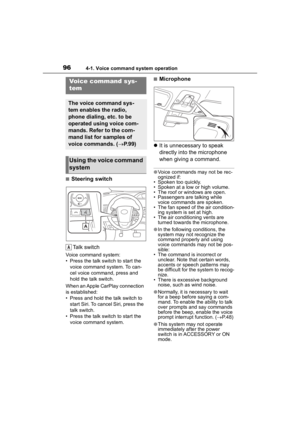 96
96 97
97 98
98 99
99 100
100 101
101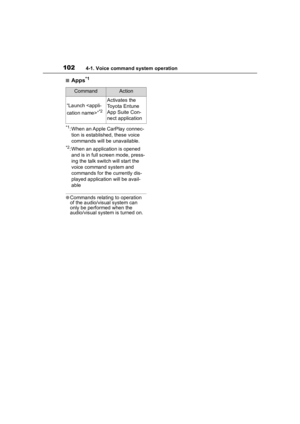 102
102 103
103 104
104 105
105 106
106 107
107 108
108 109
109 110
110 111
111 112
112 113
113 114
114 115
115 116
116 117
117 118
118 119
119 120
120 121
121 122
122 123
123 124
124 125
125 126
126 127
127 128
128 129
129 130
130 131
131 132
132 133
133 134
134 135
135 136
136 137
137 138
138 139
139 140
140 141
141 142
142 143
143 144
144 145
145 146
146 147
147 148
148 149
149 150
150 151
151 152
152 153
153 154
154 155
155 156
156 157
157 158
158 159
159 160
160 161
161 162
162 163
163 164
164 165
165 166
166 167
167 168
168 169
169 170
170 171
171






