Page 2 of 172
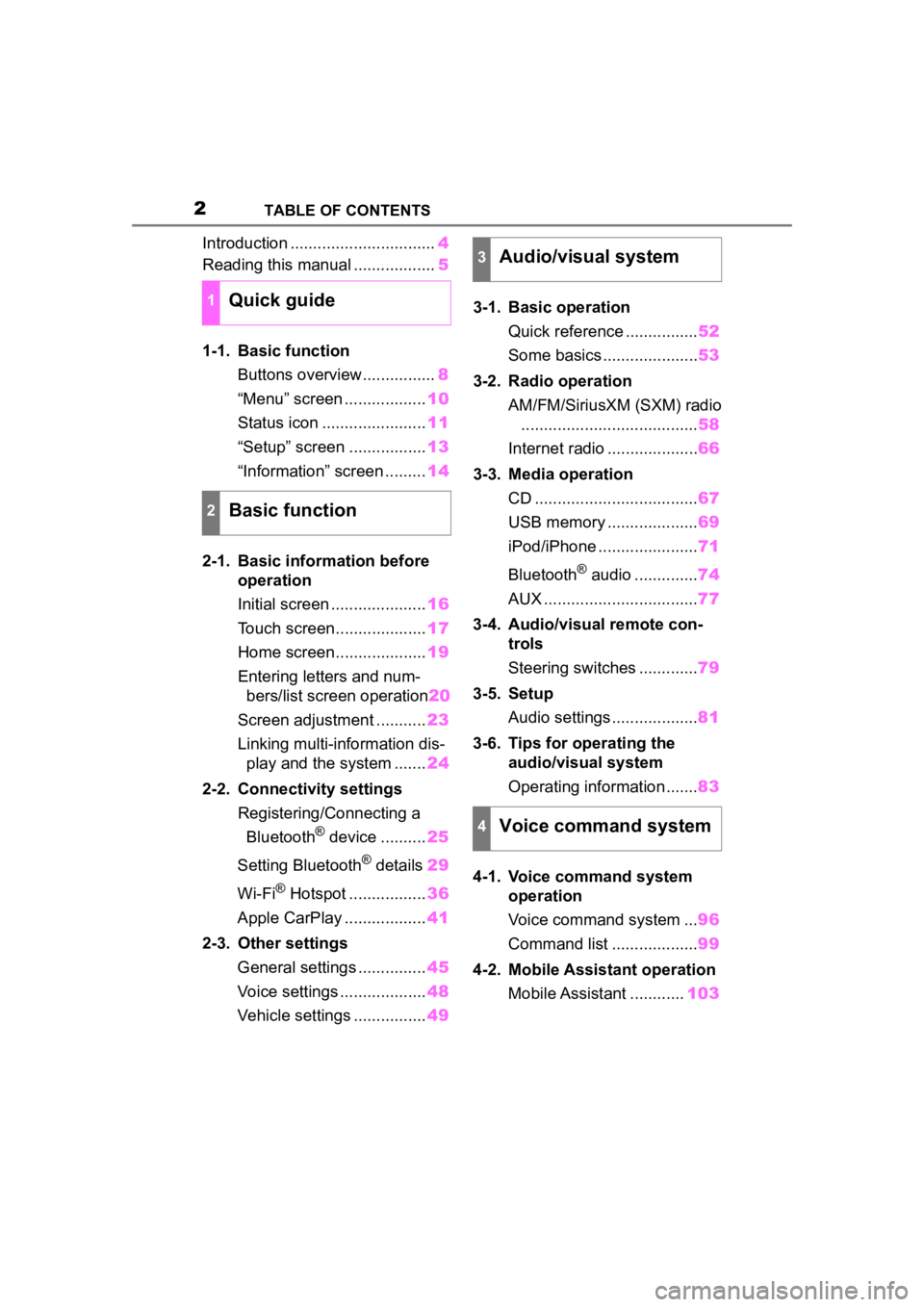
2TABLE OF CONTENTS
Introduction ................................4
Reading this manual .................. 5
1-1. Basic function Buttons overview................ 8
“Menu” screen .................. 10
Status icon ....................... 11
“Setup” screen ................. 13
“Information” screen ......... 14
2-1. Basic information before operation
Initial screen ..................... 16
Touch screen.................... 17
Home screen.................... 19
Entering letters and num- bers/list screen operation 20
Screen adjustment ........... 23
Linking multi-information dis- play and the system ....... 24
2-2. Connectivity settings Registering/Connecting a Bluetooth
® device .......... 25
Setting Bluetooth
® details 29
Wi-Fi
® Hotspot ................. 36
Apple CarPlay .................. 41
2-3. Other settings General settings ............... 45
Voice settings ................... 48
Vehicle settings ................ 493-1. Basic operation
Quick reference ................ 52
Some basics ..................... 53
3-2. Radio operation AM/FM/SiriusXM (SXM) radio....................................... 58
Internet radio .................... 66
3-3. Media operation CD .................................... 67
USB memory .................... 69
iPod/iPhone ...................... 71
Bluetooth
® audio .............. 74
AUX .................................. 77
3-4. Audio/visual remote con- trols
Steering switches ............. 79
3-5. Setup Audio settings ................... 81
3-6. Tips for operating the audio/visual system
Operating information ....... 83
4-1. Voice command system operation
Voice command system ... 96
Command list ................... 99
4-2. Mobile Assistant operation Mobile Assistant ............ 103
1Quick guide
2Basic function
3Audio/visual system
4Voice command system
Page 8 of 172
81-1. Basic function
1-1.Basic function
Press to eject a disc. (P.54)
By touching the screen with y our finger, you can control the
selected functions. ( P.17)
Insert a disc into this slot. The CD player turns on immediatel y.
( P. 5 4 )
Press to play/pause. Press to turn mute on/off.
Press to seek up or down for a radio station or to access a
desired track/file. ( P.58, 67, 69, 71, 74)
Press to access the Bluetooth
® hands-free system. ( P.116)
When an Apple CarPlay connection is established, press to dis-
play the phone app screen.
*1, 2
Press to display the Toyota Entune App Suite Connect screen.*2,
3
( P.155)
Turn to change the radio station or skip to the next or previou s
track/file. ( P.58, 67, 69, 71, 74)
Buttons over view
Operations of each part
A
B
C
D
E
F
G
H
Page 9 of 172
91-1. Basic function
1
Quick guide
Press to turn the audio/visual system on and off, and turn it to
adjust the volume. Press and hold to restart the system. ( P.16,
53)
If a turn-by-turn navigation application has been downloaded to a
connected smartphone, the application will be displayed and can
be used.
*4
When an Apple CarPlay connection is established, press to dis-
play the Maps app screen.
*1, 2
Press to display the audio/visual system screen. ( P.52, 53)
Press to display the “Menu” screen. ( P. 1 0 )
Press to display the home screen. ( P. 1 9 )
*1: For details about Apple CarPlay: P. 4 1
*2: This function is not made available in some countries or areas .
*3: The Toyota Entune App Suite Connect screen may not be displaye d
when an Apple CarPlay connection is established.
*4: For details about a turn-by-turn navigation application, refer to
http://www.toyot a.com/Entune/
in the United States,
http://www.toy ota.ca/entune
in Canada.
I
J
K
L
M
Page 10 of 172

101-1. Basic function
Press the “MENU” button to display the “Menu” screen.
Select to display the audio control screen. ( P.52)
Select to display the hands-free operation screen. ( P.116)
When an Apple CarPlay connection is established, select to dis-
play the phone app screen.
*2 ( P.41)
Select to display the application screen.
*2 ( P.155)
When an Apple CarPlay connection is established and this button
displays “Apple CarPlay”, select to display the home screen of
Apple CarPlay.
*2 ( P. 4 1 )
Select to display the information screen ( P.14) or fuel consump-
tion/energy monitor screen.
*3
Select to display the “Setup” screen. ( P.13)
Select to adjust the contrast, brightness, etc. of the display.
( P. 2 3 )
*1: The clock is not displayed on the screen for this vehicle. The clock is dis-
played on the combination meter.
*2: This function is not made available in some countries or areas .
*3: Refer to the “OWNER’S MANUAL”
“Menu” screen
“Menu” screen operation
A
B
C
D
E
F
G
Page 15 of 172
15
2
2
Basic function
Basic function
2-1. Basic information before operation
Initial screen ................... 16
Touch screen.................. 17
Home screen.................. 19
Entering letters and num- bers/list screen operation..................................... 20
Screen adjustment ......... 23
Linking multi-information display and the system. 24
2-2. Connectivity settings Registering/Connecting a Bluetooth
® device ........ 25
Setting Bluetooth
® details
..................................... 29
Wi-Fi
® Hotspot ............... 36
Apple CarPlay ................ 41
2-3. Other settings General settings ............. 45
Voice settings ................. 48
Vehicle settings .............. 49
Page 24 of 172
242-1. Basic information before operation
“Display (General)” screen
only: Select “<” or “>” to select
the desired display.
• “Contrast”
“+”: Select to strengthen the con-
trast of the screen.
“-”: Select to weaken the contrast of
the screen.
• “Brightness”
“+”: Select to brighten the screen.
“-”: Select to darken the screen.
Linking multi-informa-
tion display and the
system
The following functions of
the system are linked with
the multi-information dis-
play in the instrument clus-
ter:
Audio
Phone
*
etc.
These functions can be
operated using multi-infor-
mation display control
switches on the steering
wheel. For details, refer to
“OWNER’S MANUAL”.
*: When an Apple CarPlay con-
nection is esta blished, this
function will be unavailable.
Page 25 of 172

252-2. Connectivity settings
2
Basic function
2-2.Connectivity settings
■Registering from the sys-
tem
1 Turn the Bluetooth
® connec-
tion setting of your cellular
phone on.
This function is not available
when Bluetooth
® connection
setting of your cellular phone
is set to off. 2
Press the “MENU” button.
3 Select “Phone”.
Operations up to this point
can also be performed by
pressing the “PHONE” button
on the instrument panel.
4 Select “Yes” to register a
phone.
5 Select the desired Bluetooth
®
device.
If the desired Bluetooth
®
phone is not on the list, select
“If you cannot find...” and fol-
low the guidance on the
Registering/Connect-
ing a Bluetooth®
device
To use the hands-free sys-
tem, it is necessary to regis-
ter a Bluetooth
® phone with
the system.
Once the phone has been
registered, it is possible to
use the hands-free system.
This operation cannot be
performed while driving.
When an Apple CarPlay
connection is established,
Bluetooth
® functions of the
system will become unavail-
able and any connected
Bluetooth
® devices will be
disconnected.
Registering a Bluetooth®
phone for the first time
Page 27 of 172

272-2. Connectivity settings
2
Basic function
■Registering from phone
1 Select “If you cannot find…”.
2 Select “Register from
Phone”.
3 Check that the following
screen is displayed, and reg-
ister the Bluetooth
® device
using your Bluetooth
®
device.
For details about operating
the Bluetooth
® device, see
the manual that comes with it.
A PIN code is not required for
SSP (Secure Simple Pairing)
compatible Bluetooth
® devices. Depending on the
type of Bluetooth
® device
being connected, a message
confirming registration may
be displayed on the Blue-
tooth
® device’s screen.
Respond and operate the
Bluetooth
® device according
to the confirmation message.
4 Follow the steps in “Register-
ing a Bluetooth
® phone for
the first time” from step 7.
( P.25)
To use the Bluetooth
® audio, it is
necessary to register an audio
player with the system.
Once the player has been regis-
tered, it is possible to use the
Bluetooth
® audio.
This operation cannot be per-
formed while driving.
For details about registering a
Bluetooth
® device: P. 3 1
When an Apple CarPlay con-
nection is established, Blue-
tooth
® functions of the system
will become unavailable and any
connected Bluetooth
® devices
will be disconnected.
Registering a Bluetooth®
audio player for the first
time