Page 487 of 744
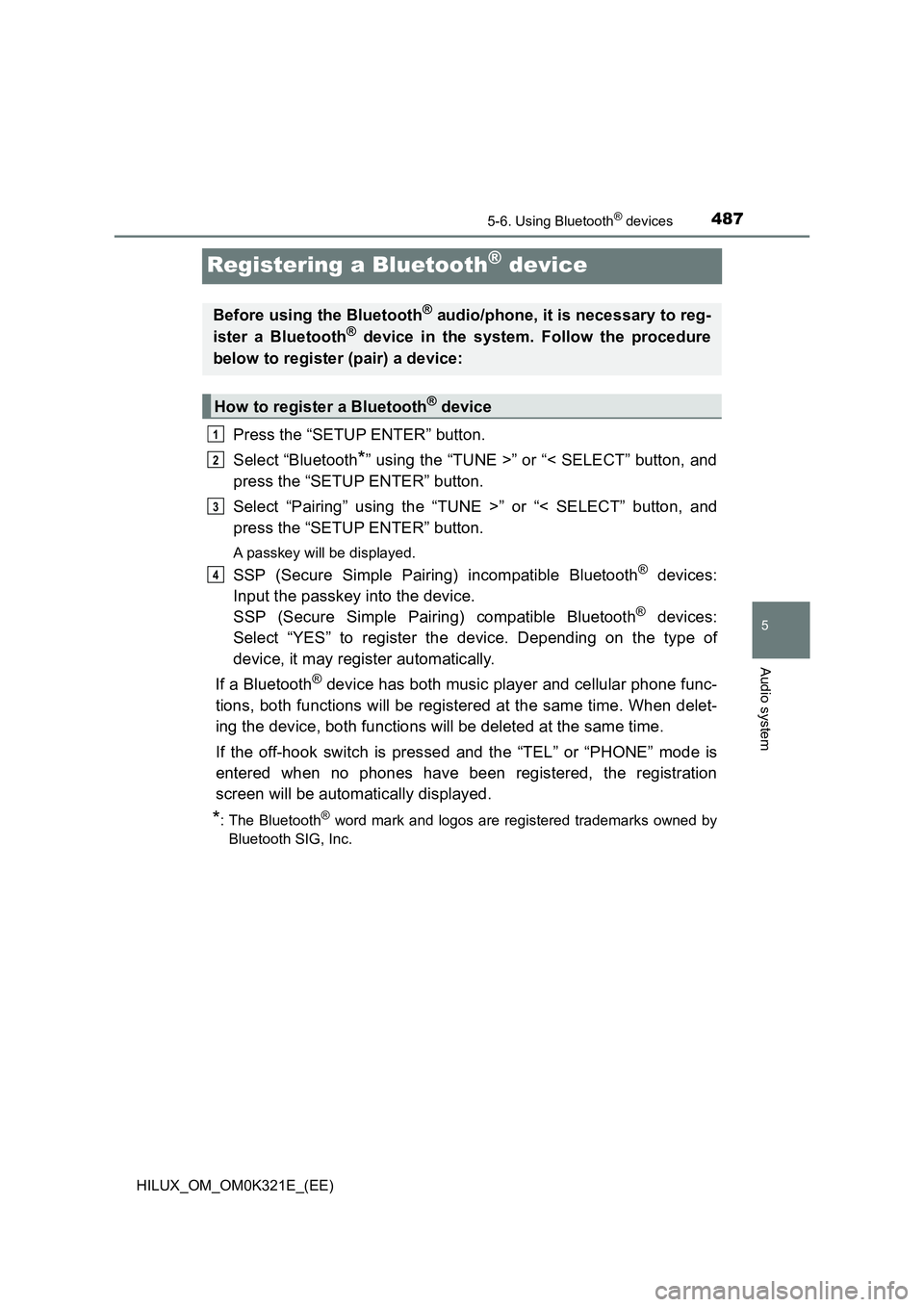
487
5
5-6. Using Bluetooth® devices
Audio system
HILUX_OM_OM0K321E_(EE)
Registering a Bluetooth® device
Press the “SETUP ENTER” button.
Select “Bluetooth*” using the “TUNE >” or “< SELECT” button, and
press the “SETUP ENTER” button.
Select “Pairing” using the “TUNE >” or “< SELECT” button, and
press the “SETUP ENTER” button.
A passkey will be displayed.
SSP (Secure Simple Pairing) incompatible Bluetooth® devices:
Input the passkey into the device.
SSP (Secure Simple Pairing) compatible Bluetooth® devices:
Select “YES” to register the device. Depending on the type of
device, it may register automatically.
If a Bluetooth® device has both music player and cellular phone func-
tions, both functions will be registered at the same time. When delet-
ing the device, both functions will be deleted at the same time.
If the off-hook switch is pressed and the “TEL” or “PHONE” mode is
entered when no phones have been registered, the registration
screen will be automatically displayed.
*: The Bluetooth® word mark and logos are registered trademarks owned by
Bluetooth SIG, Inc.
Before using the Bluetooth® audio/phone, it is necessary to reg-
ister a Bluetooth® device in the system. Follow the procedure
below to register (pair) a device:
How to register a Bluetooth® device
1
2
3
4
Page 488 of 744
4885-7. “SETUP” menu
HILUX_OM_OM0K321E_(EE)
Using the “SETUP” menu (“Bluetooth*”
menu)
Press the “SETUP ENTER” button.
Select “Bluetooth*” using the “TUNE >” or “< SELECT” button, and
press the “SETUP ENTER” button.
Select one of the following functions using the “TUNE >” or
“< SELECT” button.
● Registering a Bluetooth® device
“Pairing”
● Listing the registered cellular phones
“List phone”
● Listing the registered portable players
“List audio”
● Changing the passkey
“Passkey”
● Setting automatic connection of the device on or off
“BT power”
● Displaying the device status
“Bluetooth* info”
● Setting the automatic connection confirmation display to on or off
“Display setting”
● Initialization
“Initialize”
*: The Bluetooth® word mark and logos are registered trademarks owned by
Bluetooth SIG, Inc.
Registering a Bluetooth® device in the system allows the system
to function. The following functions can be used for registered
devices:
Functions and operation procedures
1
2
3
Page 490 of 744
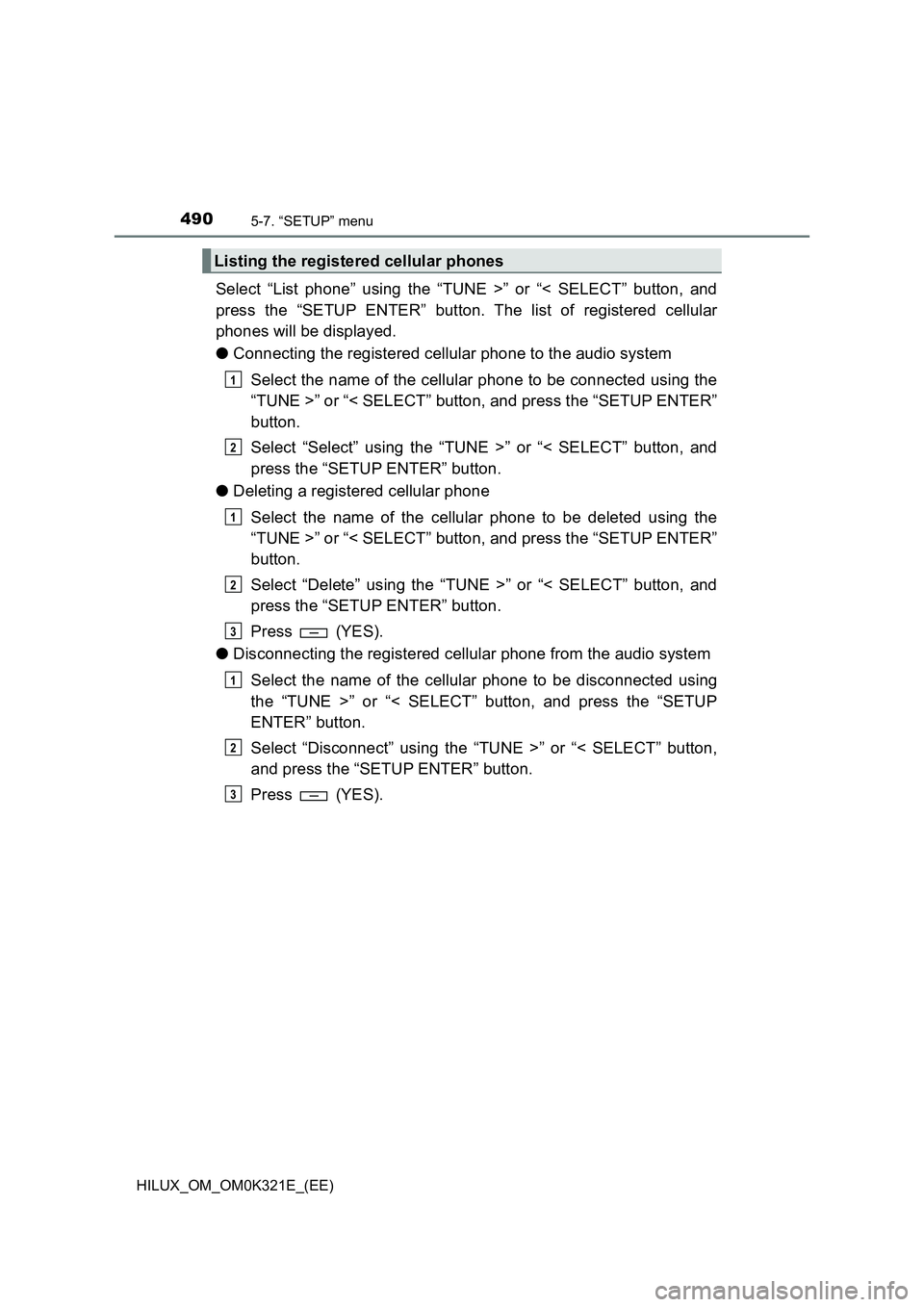
4905-7. “SETUP” menu
HILUX_OM_OM0K321E_(EE)
Select “List phone” using the “TUNE >” or “< SELECT” button, and
press the “SETUP ENTER” button. The list of registered cellular
phones will be displayed.
● Connecting the registered cellular phone to the audio system
Select the name of the cellular phone to be connected using the
“TUNE >” or “< SELECT” button, and press the “SETUP ENTER”
button.
Select “Select” using the “TUNE >” or “< SELECT” button, and
press the “SETUP ENTER” button.
● Deleting a registered cellular phone
Select the name of the cellular phone to be deleted using the
“TUNE >” or “< SELECT” button, and press the “SETUP ENTER”
button.
Select “Delete” using the “TUNE >” or “< SELECT” button, and
press the “SETUP ENTER” button.
Press (YES).
● Disconnecting the registered cellular phone from the audio system
Select the name of the cellular phone to be disconnected using
the “TUNE >” or “< SELECT” button, and press the “SETUP
ENTER” button.
Select “Disconnect” using the “TUNE >” or “< SELECT” button,
and press the “SETUP ENTER” button.
Press (YES).
Listing the registered cellular phones
1
2
1
2
3
1
2
3
Page 491 of 744
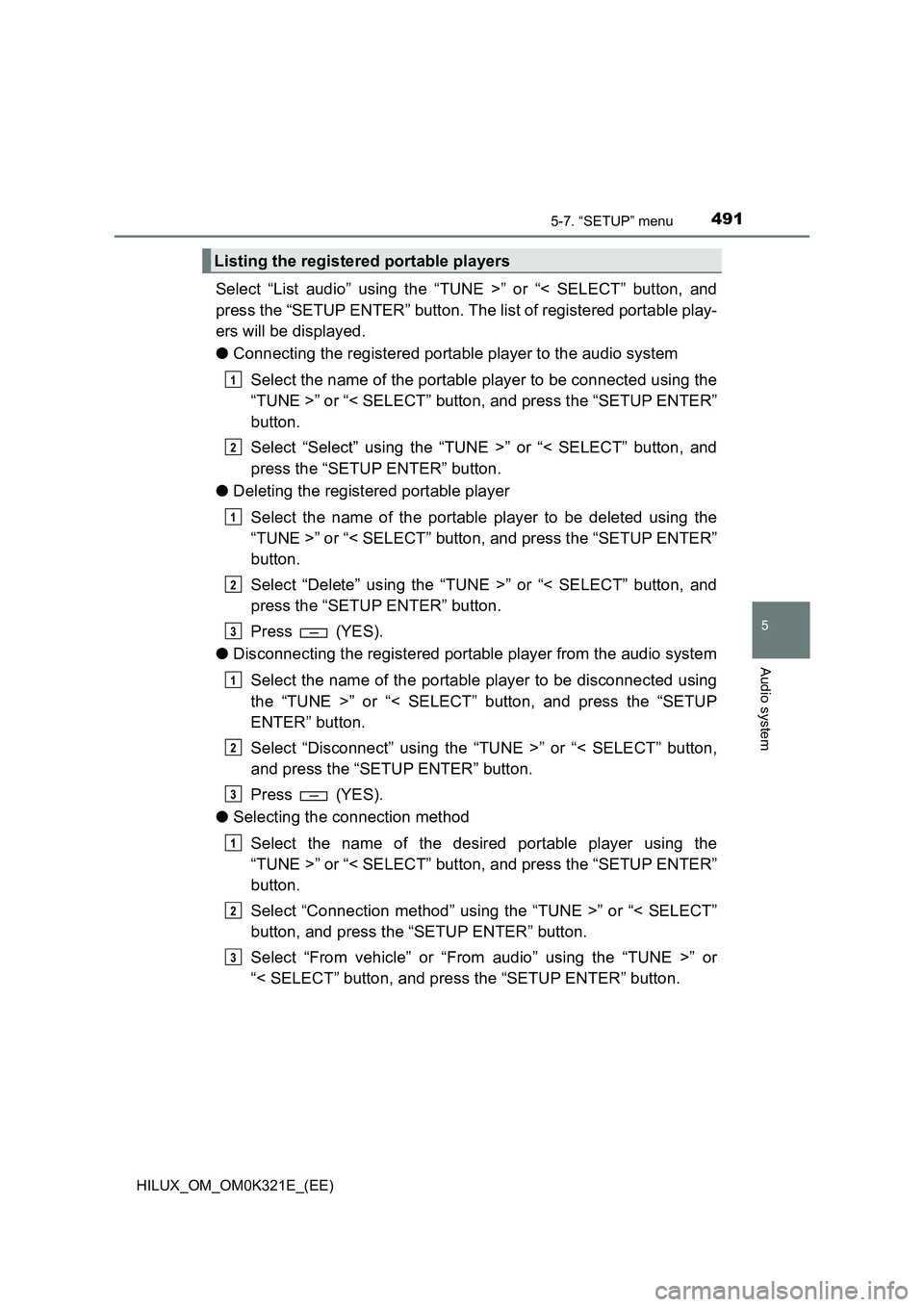
4915-7. “SETUP” menu
5
Audio system
HILUX_OM_OM0K321E_(EE)
Select “List audio” using the “TUNE >” or “< SELECT” button, and
press the “SETUP ENTER” button. The list of registered portable play-
ers will be displayed.
● Connecting the registered portable player to the audio system
Select the name of the portable player to be connected using the
“TUNE >” or “< SELECT” button, and press the “SETUP ENTER”
button.
Select “Select” using the “TUNE >” or “< SELECT” button, and
press the “SETUP ENTER” button.
● Deleting the registered portable player
Select the name of the portable player to be deleted using the
“TUNE >” or “< SELECT” button, and press the “SETUP ENTER”
button.
Select “Delete” using the “TUNE >” or “< SELECT” button, and
press the “SETUP ENTER” button.
Press (YES).
● Disconnecting the registered portable player from the audio system
Select the name of the portable player to be disconnected using
the “TUNE >” or “< SELECT” button, and press the “SETUP
ENTER” button.
Select “Disconnect” using the “TUNE >” or “< SELECT” button,
and press the “SETUP ENTER” button.
Press (YES).
● Selecting the connection method
Select the name of the desired portable player using the
“TUNE >” or “< SELECT” button, and press the “SETUP ENTER”
button.
Select “Connection method” using the “TUNE >” or “< SELECT”
button, and press the “SETUP ENTER” button.
Select “From vehicle” or “From audio” using the “TUNE >” or
“< SELECT” button, and press the “SETUP ENTER” button.
Listing the registered portable players
1
2
1
2
3
1
2
3
1
2
3
Page 492 of 744
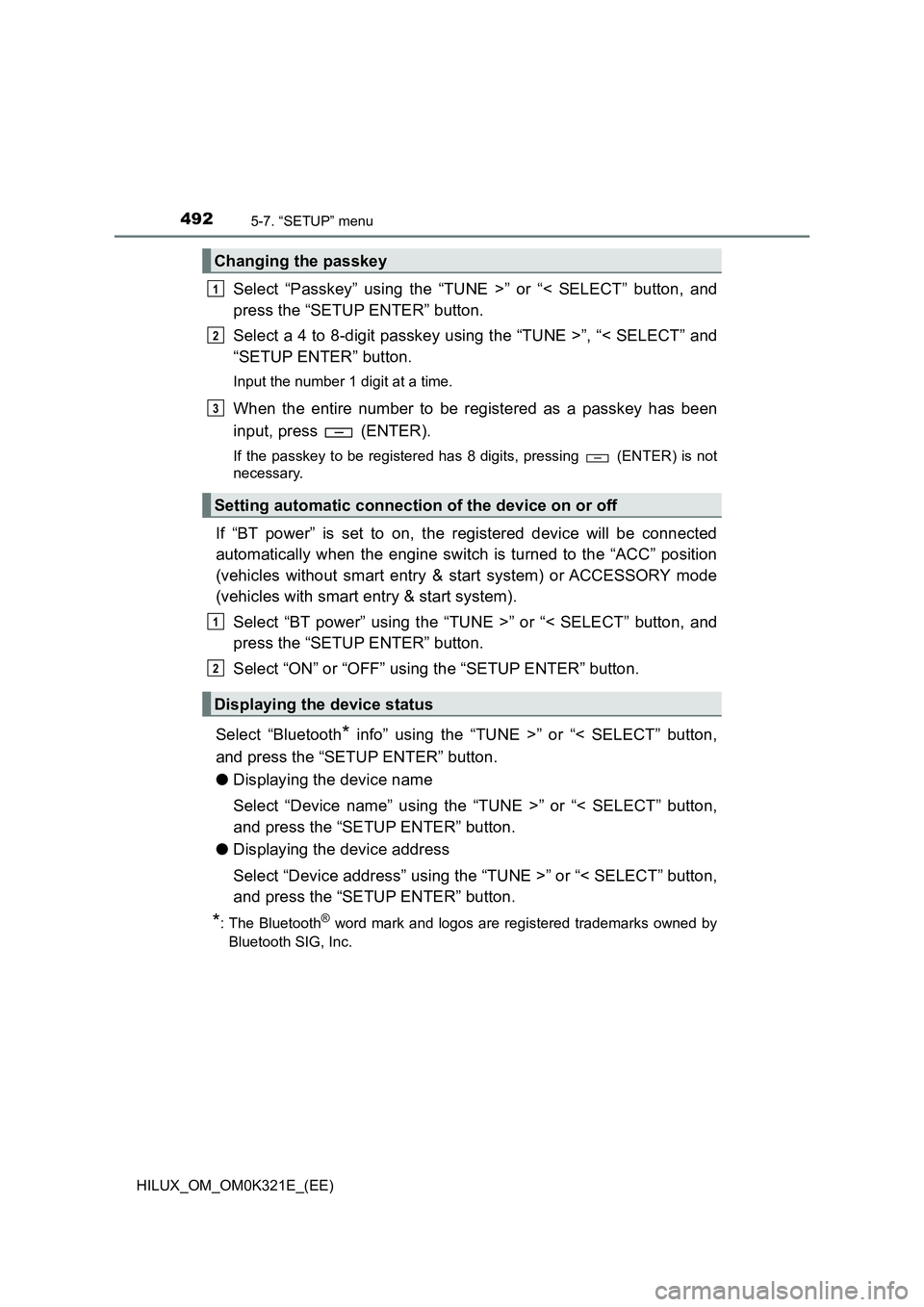
4925-7. “SETUP” menu
HILUX_OM_OM0K321E_(EE)
Select “Passkey” using the “TUNE >” or “< SELECT” button, and
press the “SETUP ENTER” button.
Select a 4 to 8-digit passkey using the “TUNE >”, “< SELECT” and
“SETUP ENTER” button.
Input the number 1 digit at a time.
When the entire number to be registered as a passkey has been
input, press (ENTER).
If the passkey to be registered has 8 digits, pressing (ENTER) is not
necessary.
If “BT power” is set to on, the registered device will be connected
automatically when the engine switch is turned to the “ACC” position
(vehicles without smart entry & start system) or ACCESSORY mode
(vehicles with smart entry & start system).
Select “BT power” using the “TUNE >” or “< SELECT” button, and
press the “SETUP ENTER” button.
Select “ON” or “OFF” using the “SETUP ENTER” button.
Select “Bluetooth* info” using the “TUNE >” or “< SELECT” button,
and press the “SETUP ENTER” button.
● Displaying the device name
Select “Device name” using the “TUNE >” or “< SELECT” button,
and press the “SETUP ENTER” button.
● Displaying the device address
Select “Device address” using the “TUNE >” or “< SELECT” button,
and press the “SETUP ENTER” button.
*: The Bluetooth® word mark and logos are registered trademarks owned by
Bluetooth SIG, Inc.
Changing the passkey
Setting automatic connection of the device on or off
Displaying the device status
1
2
3
1
2
Page 493 of 744
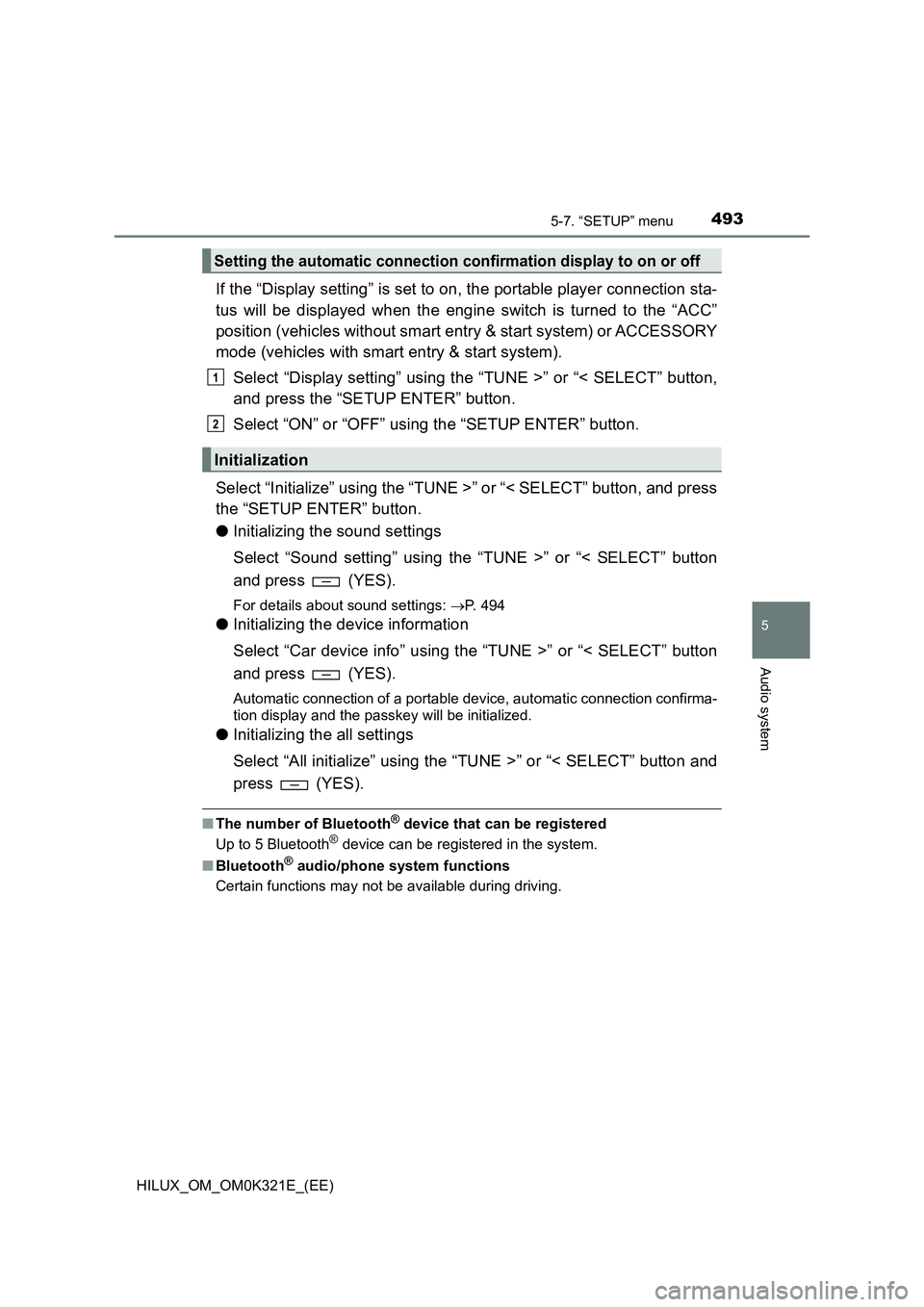
4935-7. “SETUP” menu
5
Audio system
HILUX_OM_OM0K321E_(EE)
If the “Display setting” is set to on, the portable player connection sta-
tus will be displayed when the engine switch is turned to the “ACC”
position (vehicles without smart entry & start system) or ACCESSORY
mode (vehicles with smart entry & start system).
Select “Display setting” using the “TUNE >” or “< SELECT” button,
and press the “SETUP ENTER” button.
Select “ON” or “OFF” using the “SETUP ENTER” button.
Select “Initialize” using the “TUNE >” or “< SELECT” button, and press
the “SETUP ENTER” button.
● Initializing the sound settings
Select “Sound setting” using the “TUNE >” or “< SELECT” button
and press (YES).
For details about sound settings: P. 494
●Initializing the device information
Select “Car device info” using the “TUNE >” or “< SELECT” button
and press (YES).
Automatic connection of a portable device, automatic connection confirma-
tion display and the passkey will be initialized.
● Initializing the all settings
Select “All initialize” using the “TUNE >” or “< SELECT” button and
press (YES).
■ The number of Bluetooth® device that can be registered
Up to 5 Bluetooth® device can be registered in the system.
■ Bluetooth® audio/phone system functions
Certain functions may not be available during driving.
Setting the automatic connection confirmation display to on or off
Initialization
1
2
Page 498 of 744
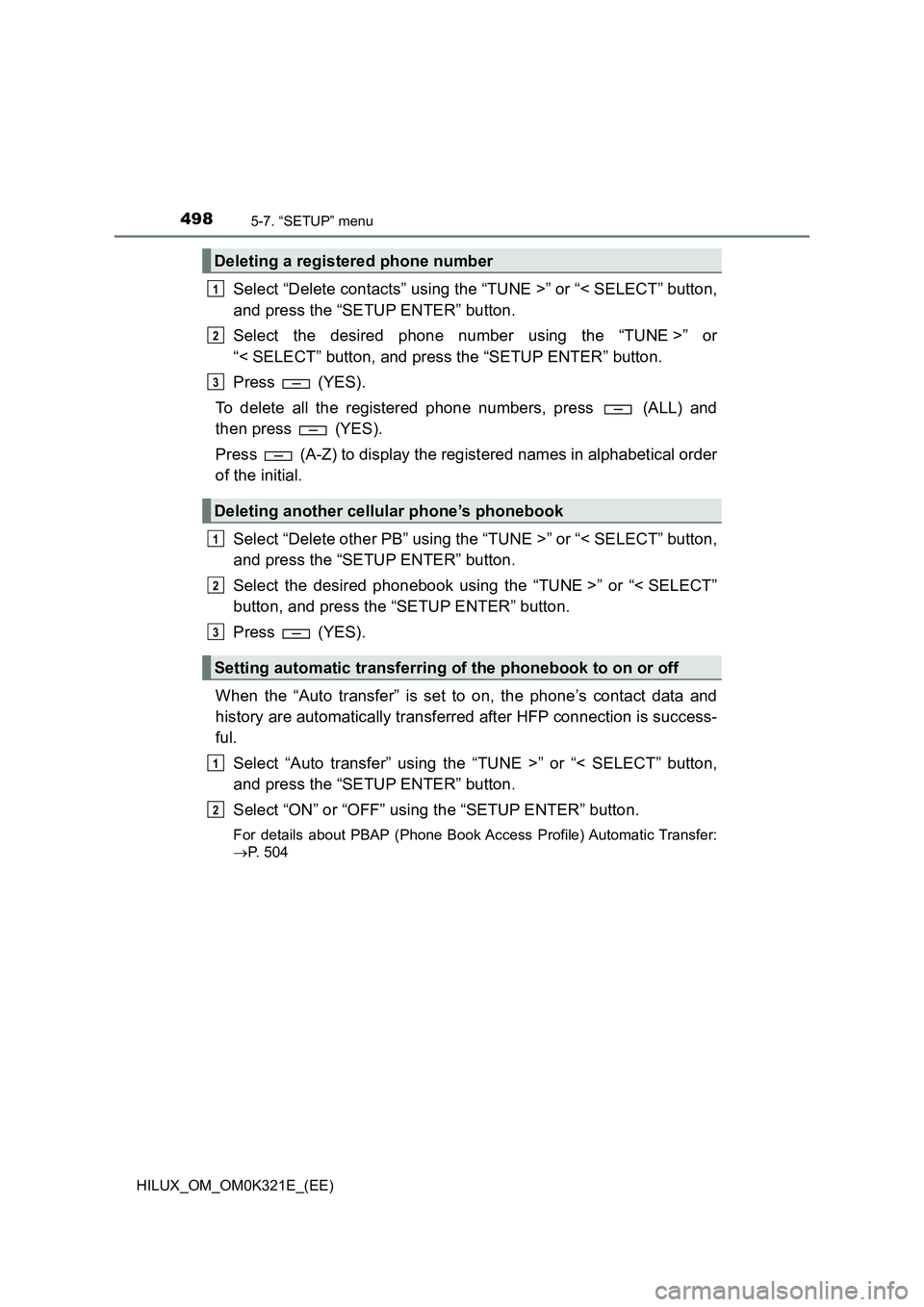
4985-7. “SETUP” menu
HILUX_OM_OM0K321E_(EE)
Select “Delete contacts” using the “TUNE >” or “< SELECT” button,
and press the “SETUP ENTER” button.
Select the desired phone number using the “TUNE >” or
“< SELECT” button, and press the “SETUP ENTER” button.
Press (YES).
To delete all the registered phone numbers, press (ALL) and
then press (YES).
Press (A-Z) to display the registered names in alphabetical order
of the initial.
Select “Delete other PB” using the “TUNE >” or “< SELECT” button,
and press the “SETUP ENTER” button.
Select the desired phonebook using the “TUNE >” or “< SELECT”
button, and press the “SETUP ENTER” button.
Press (YES).
When the “Auto transfer” is set to on, the phone’s contact data and
history are automatically transferred after HFP connection is success-
ful.
Select “Auto transfer” using the “TUNE >” or “< SELECT” button,
and press the “SETUP ENTER” button.
Select “ON” or “OFF” using the “SETUP ENTER” button.
For details about PBAP (Phone Book Access Profile) Automatic Transfer:
P. 504
Deleting a registered phone number
Deleting another cellular phone’s phonebook
Setting automatic transferring of the phonebook to on or off
1
2
3
1
2
3
1
2
Page 501 of 744
501
5
5-8. Bluetooth® Audio
Audio system
HILUX_OM_OM0K321E_(EE)
Operating a Bluetooth® enabled portable
player
Ty pe A
Ty pe B
Power
Vo lu m e
Changing the audio source/
playback
Selecting a track, fast-forward-
ing or rewinding
Random play or back button
Repeat play
Selecting an album
Playback/pause
Displaying text message
1
2
3
4
5
6
7
8
9