Page 452 of 744
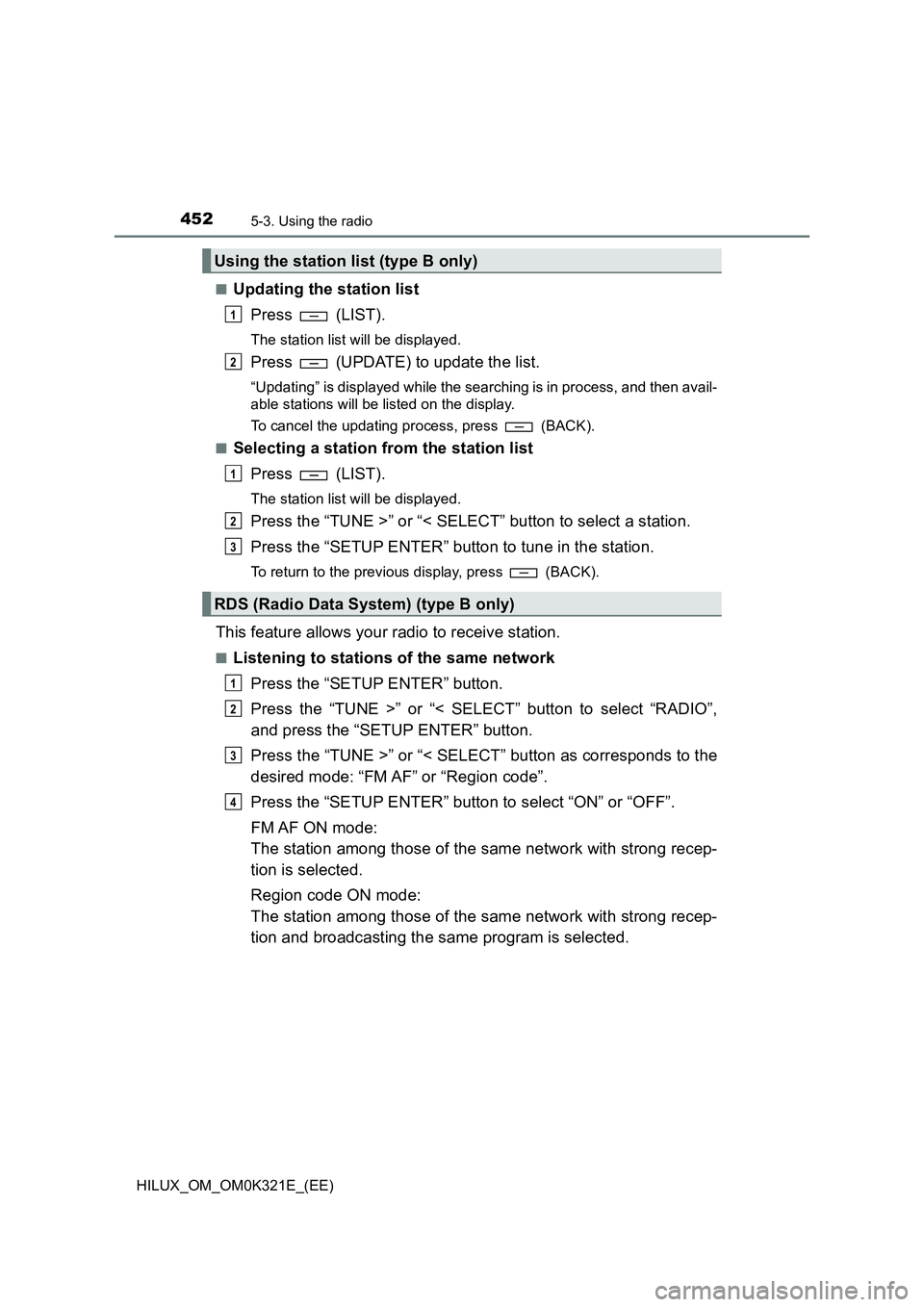
4525-3. Using the radio
HILUX_OM_OM0K321E_(EE)
■Updating the station list
Press (LIST).
The station list will be displayed.
Press (UPDATE) to update the list.
“Updating” is displayed while the searching is in process, and then avail-
able stations will be listed on the display.
To cancel the updating process, press (BACK).
■Selecting a station from the station list
Press (LIST).
The station list will be displayed.
Press the “TUNE >” or “< SELECT” button to select a station.
Press the “SETUP ENTER” button to tune in the station.
To return to the previous display, press (BACK).
This feature allows your radio to receive station.
■Listening to stations of the same network
Press the “SETUP ENTER” button.
Press the “TUNE >” or “< SELECT” button to select “RADIO”,
and press the “SETUP ENTER” button.
Press the “TUNE >” or “< SELECT” button as corresponds to the
desired mode: “FM AF” or “Region code”.
Press the “SETUP ENTER” button to select “ON” or “OFF”.
FM AF ON mode:
The station among those of the same network with strong recep-
tion is selected.
Region code ON mode:
The station among those of the same network with strong recep-
tion and broadcasting the same program is selected.
Using the station list (type B only)
RDS (Radio Data System) (type B only)
1
2
1
2
3
1
2
3
4
Page 456 of 744
4565-4. Playing an audio CD and MP3/WMA discs
HILUX_OM_OM0K321E_(EE)
Ty pe B
Insert a CD.
Press and remove the CD.
CD eject
Power
Vo lu m e
Changing the audio source/
playback
Selecting a track from the list
Moving the cursor to select a
desired item from the list
Selecting a track, fast forward-
ing or rewinding
Random play or back button
Repeat play
Displaying track list
Displaying text message
Loading CDs
Ejecting CDs
1
2
3
4
5
6
7
8
9
10
11
Page 457 of 744
4575-4. Playing an audio CD and MP3/WMA discs
5
Audio system
HILUX_OM_OM0K321E_(EE)
■Selecting a track
Press the “SEEK >” or “< TRACK” button to move up or down until
the desired track number is displayed.
■Selecting a track from a track list
Press (LIST).
The track list will be displayed.
Press the “TUNE >” or “< SELECT” button to select a track, and
press the “SETUP ENTER” button.
To return to the previous display, press (BACK).
■Fast-forwarding and rewinding tracks
Press and hold the “SEEK >” or “< TRACK” button.
■Random play
Press (RDM).
To cancel, press (RDM) again.
■Repeat play
Press (RPT).
To cancel, press (RPT) again.
■Switching the display
Press (TEXT) to display or hide the CD title.
If there are continuing texts, is displayed.
Press and hold (TEXT) to display the remaining texts.
Using the CD player
1
2
Page 458 of 744
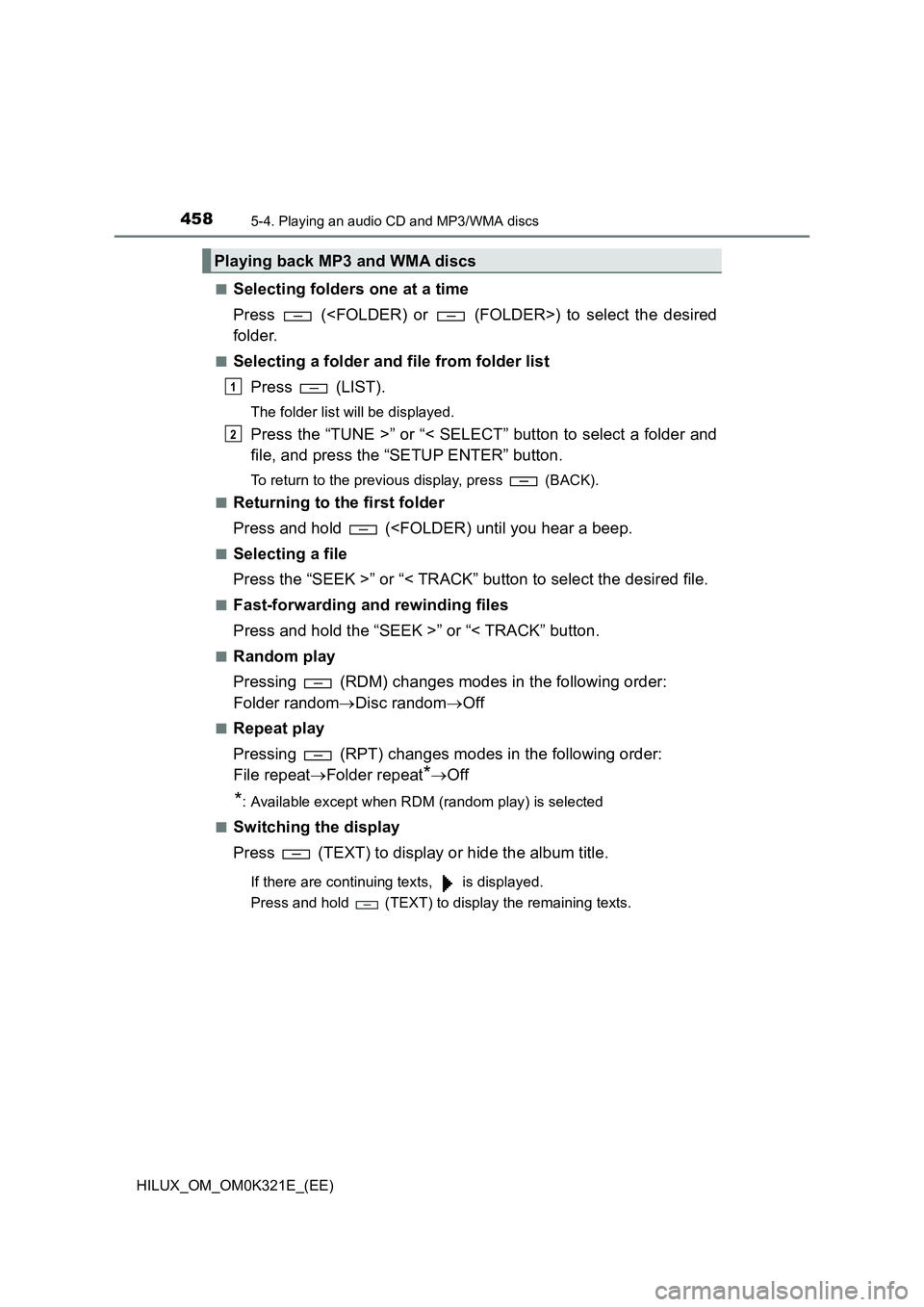
4585-4. Playing an audio CD and MP3/WMA discs
HILUX_OM_OM0K321E_(EE)
■Selecting folders one at a time
Press () to select the desired
folder.
■Selecting a folder and file from folder list
Press (LIST).
The folder list will be displayed.
Press the “TUNE >” or “< SELECT” button to select a folder and
file, and press the “SETUP ENTER” button.
To return to the previous display, press (BACK).
■Returning to the first folder
Press and hold (
■Selecting a file
Press the “SEEK >” or “< TRACK” button to select the desired file.
■Fast-forwarding and rewinding files
Press and hold the “SEEK >” or “< TRACK” button.
■Random play
Pressing (RDM) changes modes in the following order:
Folder random Disc randomOff
■Repeat play
Pressing (RPT) changes modes in the following order:
File repeat Folder repeat*Off
*: Available except when RDM (random play) is selected
■Switching the display
Press (TEXT) to display or hide the album title.
If there are continuing texts, is displayed.
Press and hold (TEXT) to display the remaining texts.
Playing back MP3 and WMA discs
1
2
Page 459 of 744
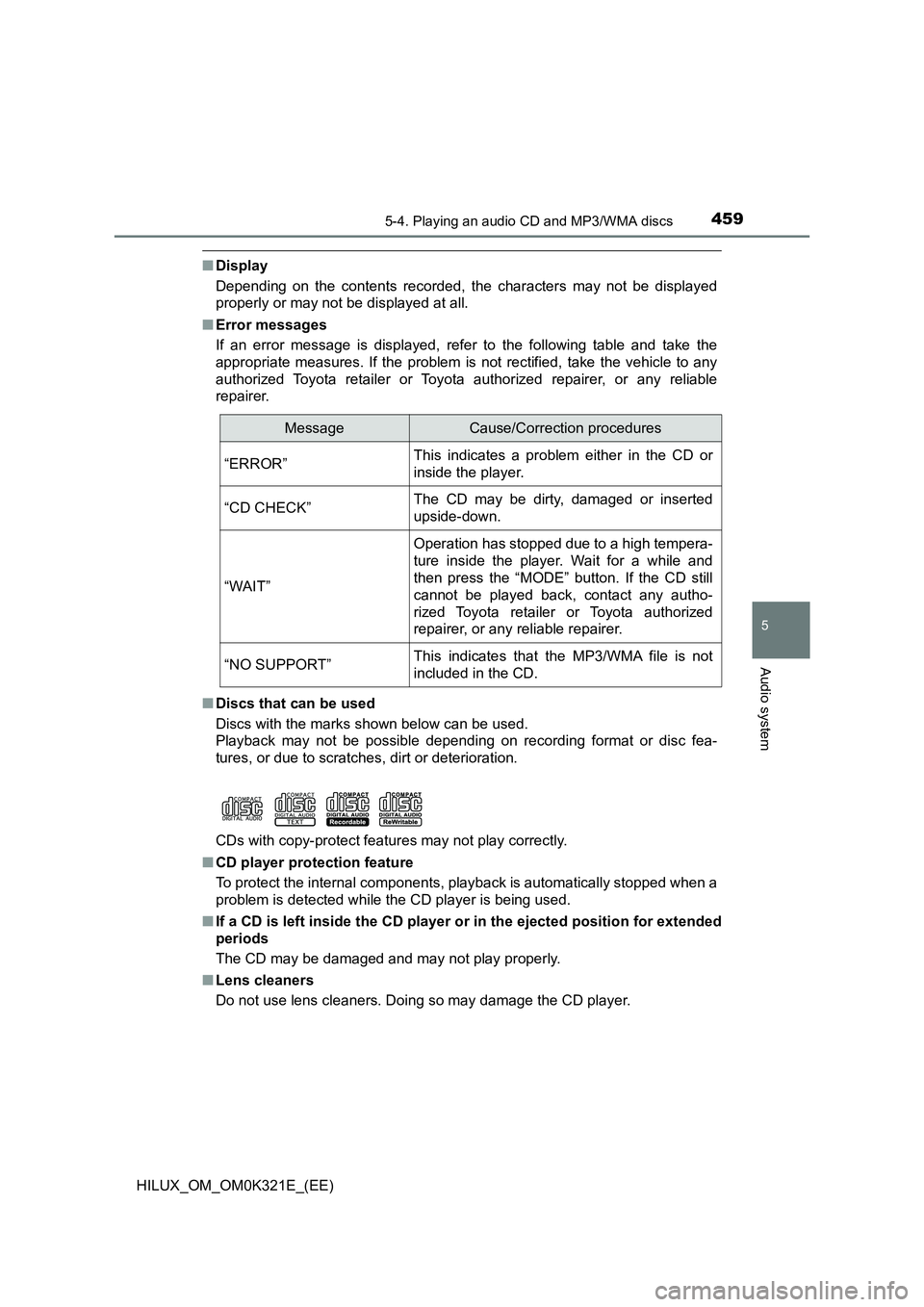
4595-4. Playing an audio CD and MP3/WMA discs
5
Audio system
HILUX_OM_OM0K321E_(EE)
■Display
Depending on the contents recorded, the characters may not be displayed
properly or may not be displayed at all.
■ Error messages
If an error message is displayed, refer to the following table and take the
appropriate measures. If the problem is not rectified, take the vehicle to any
authorized Toyota retailer or Toyota authorized repairer, or any reliable
repairer.
■ Discs that can be used
Discs with the marks shown below can be used.
Playback may not be possible depending on recording format or disc fea-
tures, or due to scratches, dirt or deterioration.
CDs with copy-protect features may not play correctly.
■ CD player protection feature
To protect the internal components, playback is automatically stopped when a
problem is detected while the CD player is being used.
■ If a CD is left inside the CD player or in the ejected position for extended
periods
The CD may be damaged and may not play properly.
■ Lens cleaners
Do not use lens cleaners. Doing so may damage the CD player.
MessageCause/Correction procedures
“ERROR”This indicates a problem either in the CD or
inside the player.
“CD CHECK”The CD may be dirty, damaged or inserted
upside-down.
“WAIT”
Operation has stopped due to a high tempera-
ture inside the player. Wait for a while and
then press the “MODE” button. If the CD still
cannot be played back, contact any autho-
rized Toyota retailer or Toyota authorized
repairer, or any reliable repairer.
“NO SUPPORT”This indicates that the MP3/WMA file is not
included in the CD.
Page 461 of 744
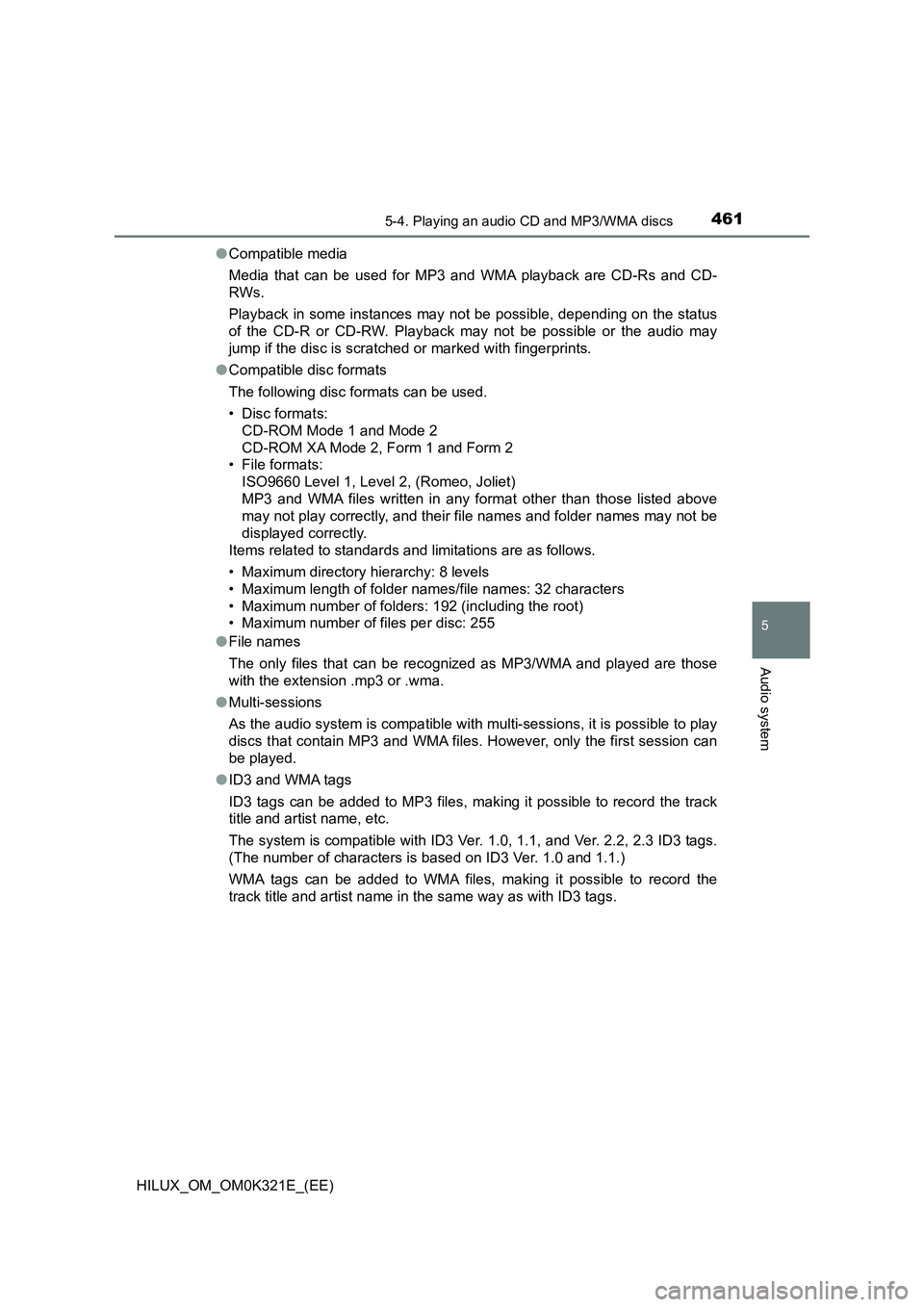
4615-4. Playing an audio CD and MP3/WMA discs
5
Audio system
HILUX_OM_OM0K321E_(EE)
● Compatible media
Media that can be used for MP3 and WMA playback are CD-Rs and CD-
RWs.
Playback in some instances may not be possible, depending on the status
of the CD-R or CD-RW. Playback may not be possible or the audio may
jump if the disc is scratched or marked with fingerprints.
● Compatible disc formats
The following disc formats can be used.
• Disc formats:
CD-ROM Mode 1 and Mode 2
CD-ROM XA Mode 2, Form 1 and Form 2
• File formats:
ISO9660 Level 1, Level 2, (Romeo, Joliet)
MP3 and WMA files written in any format other than those listed above
may not play correctly, and their file names and folder names may not be
displayed correctly.
Items related to standards and limitations are as follows.
• Maximum directory hierarchy: 8 levels
• Maximum length of folder names/file names: 32 characters
• Maximum number of folders: 192 (including the root)
• Maximum number of files per disc: 255
● File names
The only files that can be recognized as MP3/WMA and played are those
with the extension .mp3 or .wma.
● Multi-sessions
As the audio system is compatible with multi-sessions, it is possible to play
discs that contain MP3 and WMA files. However, only the first session can
be played.
● ID3 and WMA tags
ID3 tags can be added to MP3 files, making it possible to record the track
title and artist name, etc.
The system is compatible with ID3 Ver. 1.0, 1.1, and Ver. 2.2, 2.3 ID3 tags.
(The number of characters is based on ID3 Ver. 1.0 and 1.1.)
WMA tags can be added to WMA files, making it possible to record the
track title and artist name in the same way as with ID3 tags.
Page 466 of 744
4665-5. Using an external device
HILUX_OM_OM0K321E_(EE)
Ty pe B
Press (MENU) to select iPod menu mode.
Pressing the “TUNE >” button changes the play mode in the follow-
ing order:
“Playlists” “Artists” “Albums” “Songs” “Podcasts”
“Genres” “Composers” “Audiobooks”
Press the “SETUP ENTER” button to select the desired play mode.
Power
Vo lu m e
Changing the audio source/
playback
Selecting an iPod menu/song
from the list
Moving the cursor to select a
desired item from the list
Selecting a song, fast-forward-
ing or rewinding
Random play or back button
Repeat play
iPod menu mode, playback
Displaying song list
Displaying text message
Selecting a play mode
1
2
3
4
5
6
7
8
9
10
11
1
2
3
Page 467 of 744
4675-5. Using an external device
5
Audio system
HILUX_OM_OM0K321E_(EE)
■Play mode list
■Selecting a list
Press the “TUNE >” or “< SELECT” button to display the first
selection list.
Press the “SETUP ENTER” button to select the desired item and
display the second selection list.
Repeat the same procedure to select the desired item.
To return to the previous selection list, press (BACK).
Press (PLAY) to play the desired selection.
Play modeFirst
selection
Second
selection
Third
selection
Fourth
selection
“Playlists”Playlists
selectSongs select--
“Artists”Artists selectAlbums
selectSongs select-
“Albums”Albums
selectSongs select--
“Songs”Songs select---
“Podcasts”Podcasts
select
Episodes
select--
“Genres”Genre selectArtists selectAlbums
selectSongs select
“Composers”Composers
select
Albums
selectSongs select-
“Audiobooks”Audiobooks
select
Chapter
select--
1
2
3