2020 TOYOTA HIGHLANDER apple carplay
[x] Cancel search: apple carplayPage 2 of 402

2
HIGHLANDER_HIGHLANDER
HV_NAVI_(U)TABLE OF CONTENTS
Introduction ......................................
5
Reading this manual ........................ 7
1-1. Basic function Buttons overview ................... 12
Menu screen ......................... 15
Status icon ............................ 17
“Setup” screen ...................... 19
Information screen ................ 21
1-2. Navigation operation Operating the map screen..... 22
Guiding the route .................. 23
Registering home .................. 25
2-1. Basic information before oper- ation
Initial screen .......................... 28
Touch screen ......................... 29
Toyota multi-operation touch ............................................ 31
Home screen ......................... 33
Entering letters and num- bers/list screen operation .... 35
Screen adjustment ................ 38
Linking multi-information display and the system.................... 39
2-2. Connectivity settings Registering/Connecting a Blue-
tooth
® device ...................... 40
Setting Bluetooth
® details ..... 45
Wi-Fi
® Hotspot ...................... 53
2-3. Apple CarPlay
®/Android
Auto™
Apple CarPlay/Android Auto ............................................ 58
Troubleshooting .................... 622-4. Other settings
General settings .................... 66
Voice settings ........................ 71
Vehicle settings ..................... 72
3-1. Basic operation Navigation ............................. 78
Map screen operation ........... 80
Map screen information ........ 82
Traffic information ................. 88
3-2. Destination search Destination search operation............................................ 91
Starting route guidance ......... 99
3-3. Route guidance Route guidance screen ...... 103
Typical voice guidance prompts ......................................... 108
Editing route ....................... 108
3-4. Setup Navigation settings............. 112
Detailed navigation settings ......................................... 117
Traffic settings .................... 121
Use of information accumulated by navigation system ....... 126
3-5. Tips for the navigation system GPS (Global Positioning Sys-tem) .................................. 127
Map database version and cov- ered area ......................... 129
4-1. Basic operation Quick reference.................. 132
Some basics ...................... 134
1Quick guide
2Basic function
3Navigation system
4Audio/visual system
Page 3 of 402

3TABLE OF CONTENTS
HIGHLANDER_HIGHLANDER
HV_NAVI_(U)
1
2
3
4
5
6
7
8
9
4-2. Radio operation AM/FM/SiriusXM
® Satellite
Radio................................ 139
4-3. Media operation USB memory ...................... 150
iPod/iPhone (Apple CarPlay) ......................................... 152
Android Auto ...................... 155
Bluetooth
® audio ................ 156
4-4. Audio/visual remote controls Steering switches ............... 160
4-5. Setup Audio settings .................... 162
4-6. Tips for operating the audio/visual system
Operating information......... 165
4-7. Rear seat entertainment sys- tem
Rear seat entertainment system features ............................ 175
Some basics ...................... 176
4-8. Rear seat entertainment sys- tem operation
Playing a Blu-ray Disc™ (BD) and DVD discs ................. 184
Playing an audio CD and MP3/WMA/AAC discs ...... 194
Playing an SD card ............ 196
Using the DLNA mode........ 204
Using the Miracast
® mode . 209
Using the HDMI mode ........ 211
4-9. Tips for operating rear seat entertainment system
Operating information......... 212
5-1. Voice command system oper- ation
Voice command system ..... 244Natural language understanding
......................................... 247
Command list ..................... 248
5-2. Mobile Assistant operation Mobile Assistant ................. 253
6-1. Information display Receiving weather information......................................... 256
Data services settings ........ 258
7-1. Rear view monitor system Rear view monitor system.. 262
Rear view monitor system pre- cautions ........................... 264
Things you should know .... 269
7-2. Toyota parking assist monitor Toyota parking assist monitor......................................... 271
Estimated course line display mode ................................ 274
Parking assist guide line display mode ................................ 276
Distance guide line display mode ................................ 277
Toyota parking assist monitor precautions ...................... 277
Things you should know .... 283
7-3. Panoramic view monitor Panoramic view monitor..... 285
Checking around the vehicle ......................................... 292
Checking the front and around the vehicle........................ 294
Checking the sides of the vehicle ......................................... 297
5Voice command system
6Information
7Peripheral monitoring
system
Page 12 of 402
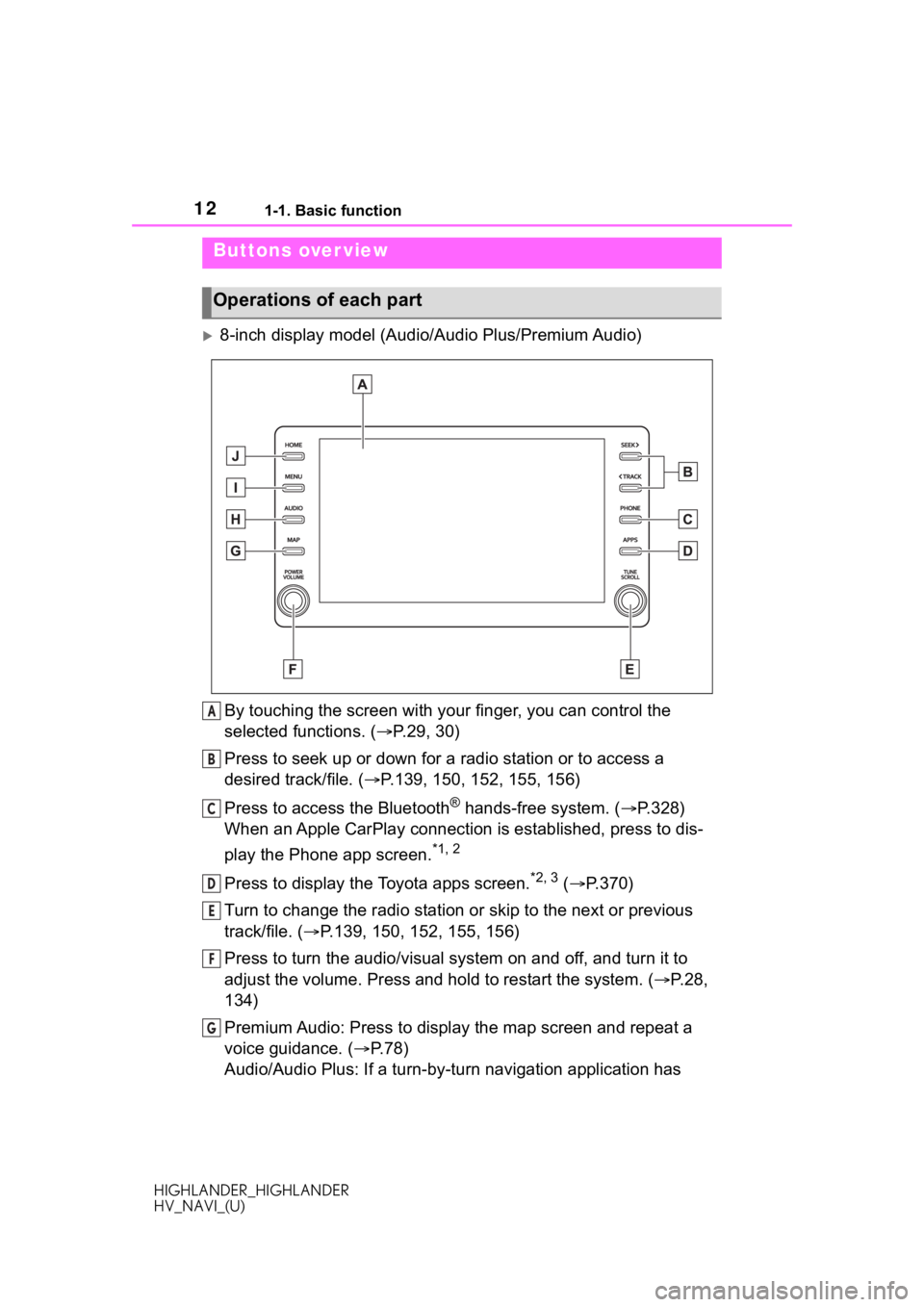
121-1. Basic function
HIGHLANDER_HIGHLANDER
HV_NAVI_(U)
1-1.Basic function
8-inch display model (Audio/Audio Plus/Premium Audio)
By touching the screen with y our finger, you can control the
selected functions. ( P.29, 30)
Press to seek up or down for a radio station or to access a
desired track/file. ( P.139, 150, 152, 155, 156)
Press to access the Bluetooth
® hands-free system. ( P.328)
When an Apple CarPlay connection is established, press to dis-
play the Phone app screen.
*1, 2
Press to display the Toyota apps screen.*2, 3 ( P.370)
Turn to change the radio station or skip to the next or previou s
track/file. ( P.139, 150, 152, 155, 156)
Press to turn the audio/visual system on and off, and turn it t o
adjust the volume. Press and hold to restart the system. ( P.28,
134)
Premium Audio: Press to display the map screen and repeat a
voice guidance. ( P.78)
Audio/Audio Plus: If a turn-by-tu rn navigation application has
Buttons over view
Operations of each part
A
B
C
D
E
F
G
Page 13 of 402
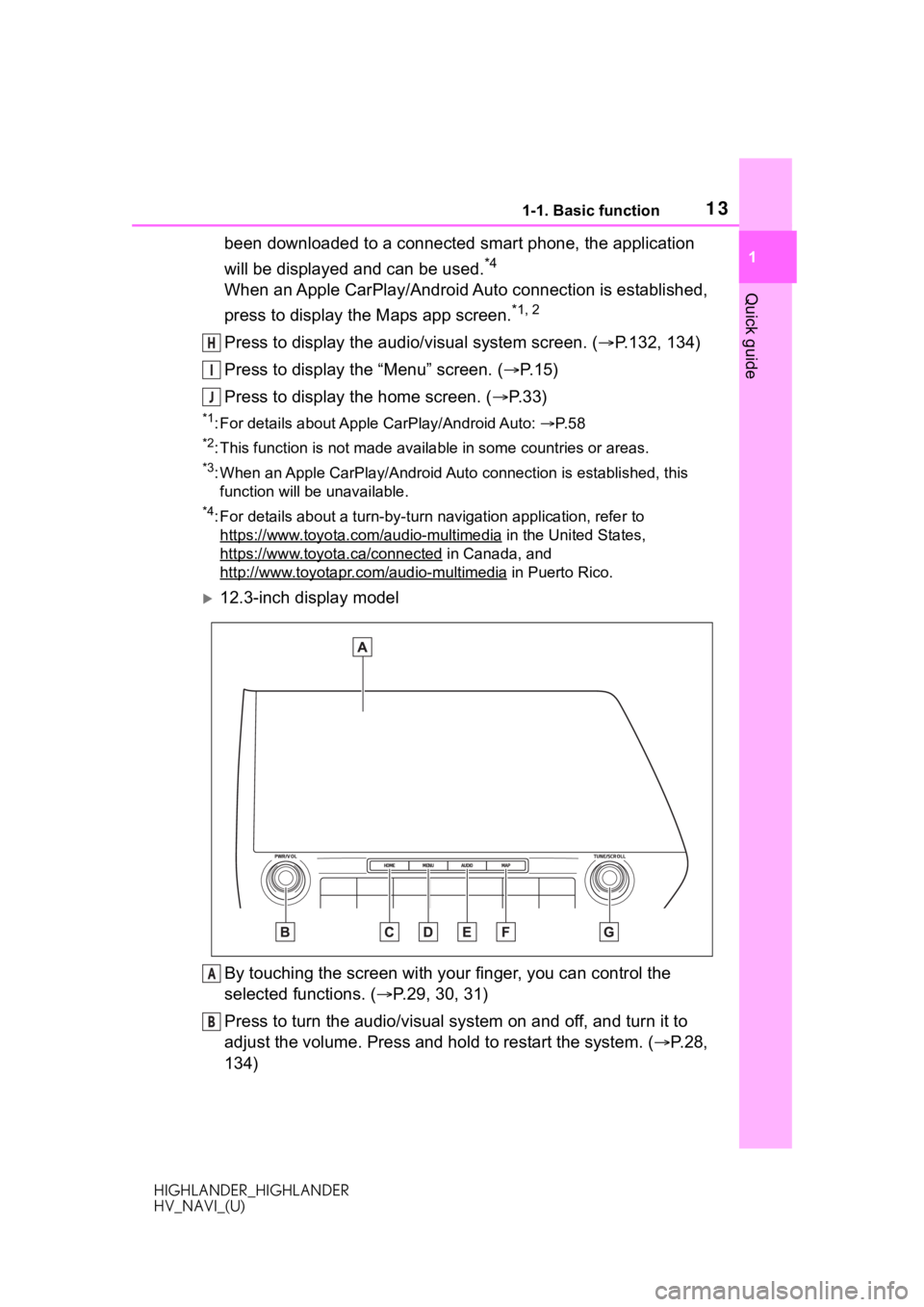
131-1. Basic function
HIGHLANDER_HIGHLANDER
HV_NAVI_(U)
1
Quick guide
been downloaded to a connected smart phone, the application
will be displayed and can be used.
*4
When an Apple CarPlay/Android Auto connection is established,
press to display the Maps app screen.
*1, 2
Press to display the audio/visual system screen. ( P.132, 134)
Press to display the “Menu” screen. ( P. 1 5 )
Press to display the home screen. ( P. 3 3 )
*1: For details about Apple CarPlay/Android Auto: P. 5 8
*2: This function is not made available in some countries or areas .
*3: When an Apple CarPlay/Android Auto connection is established, this
function will be unavailable.
*4: For details about a turn-by-turn navigation application, refer to
https://www.toyota.com/audio-multimedia
in the United States,
https://www.toyota.ca/connected
in Canada, and
http://www.toyotapr.com/audio-multimedia
in Puerto Rico.
12.3-inch display model
By touching the screen with y our finger, you can control the
selected functions. ( P.29, 30, 31)
Press to turn the audio/visual system on and off, and turn it t o
adjust the volume. Press and hold to restart the system. ( P.28,
134)
H
I
J
A
B
Page 15 of 402
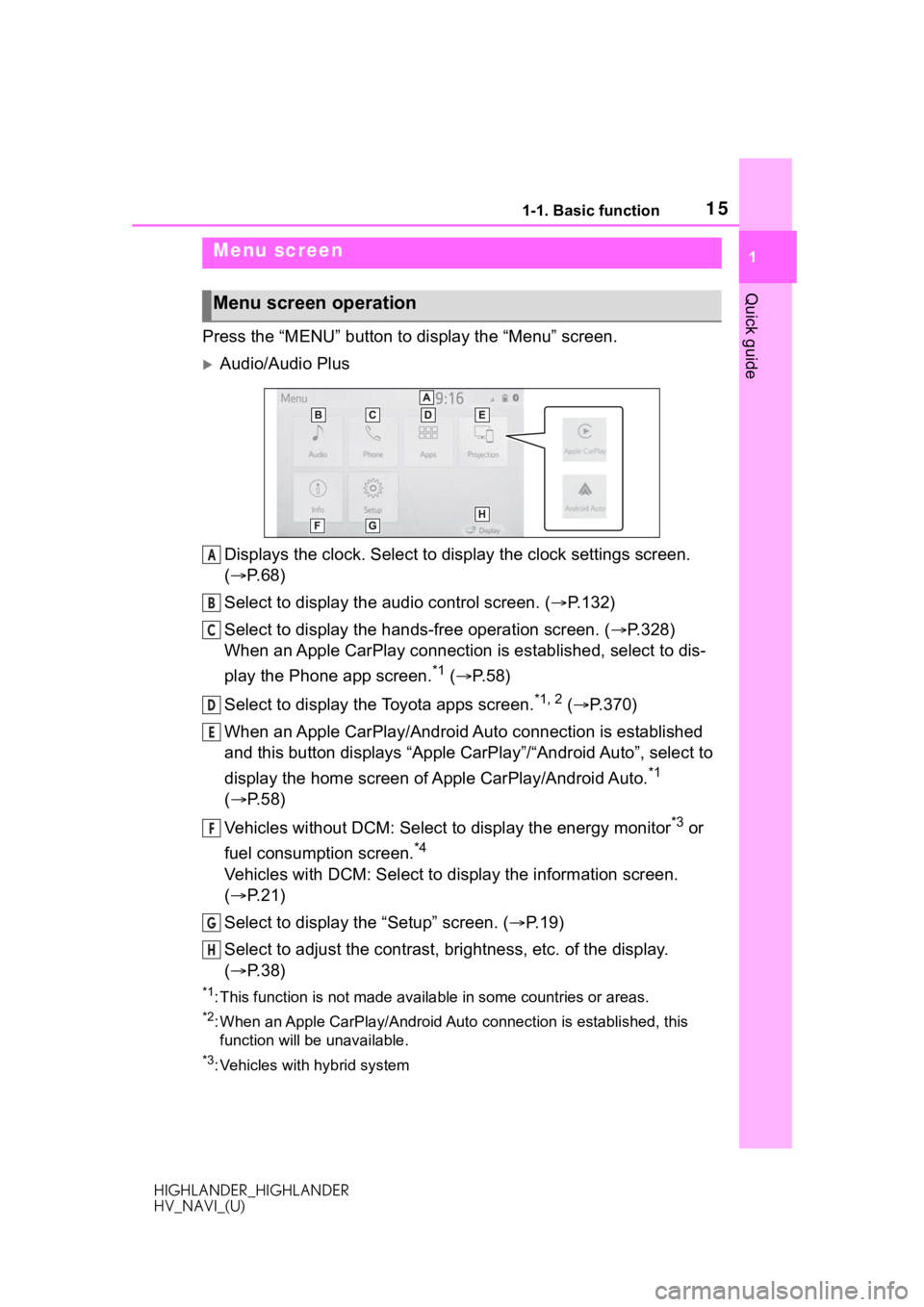
151-1. Basic function
HIGHLANDER_HIGHLANDER
HV_NAVI_(U)
1
Quick guide
Press the “MENU” button to display the “Menu” screen.
Audio/Audio Plus
Displays the clock. Select to display the clock settings screen.
( P. 6 8 )
Select to display the audio control screen. ( P.132)
Select to display the hands-free operation screen. ( P.328)
When an Apple CarPlay connection is established, select to dis-
play the Phone app screen.
*1 ( P.58)
Select to display the Toyota apps screen.
*1, 2 ( P.370)
When an Apple CarPlay/Android Auto connection is established
and this button displays “Apple CarPlay”/“Android Auto”, select to
display the home screen of Apple CarPlay/Android Auto.
*1
( P. 5 8 )
Vehicles without DCM: Select to display the energy monitor
*3 or
fuel consumption screen.
*4
Vehicles with DCM: Select to display the information screen.
( P. 2 1 )
Select to display the “Setup” screen. ( P.19)
Select to adjust the contrast, brightness, etc. of the display.
( P. 3 8 )
*1: This function is not made available in some countries or areas .
*2: When an Apple CarPlay/Android Auto connection is established, this
function will be unavailable.
*3: Vehicles with hybrid system
Menu screen
Menu screen operation
A
B
C
D
E
F
G
H
Page 16 of 402
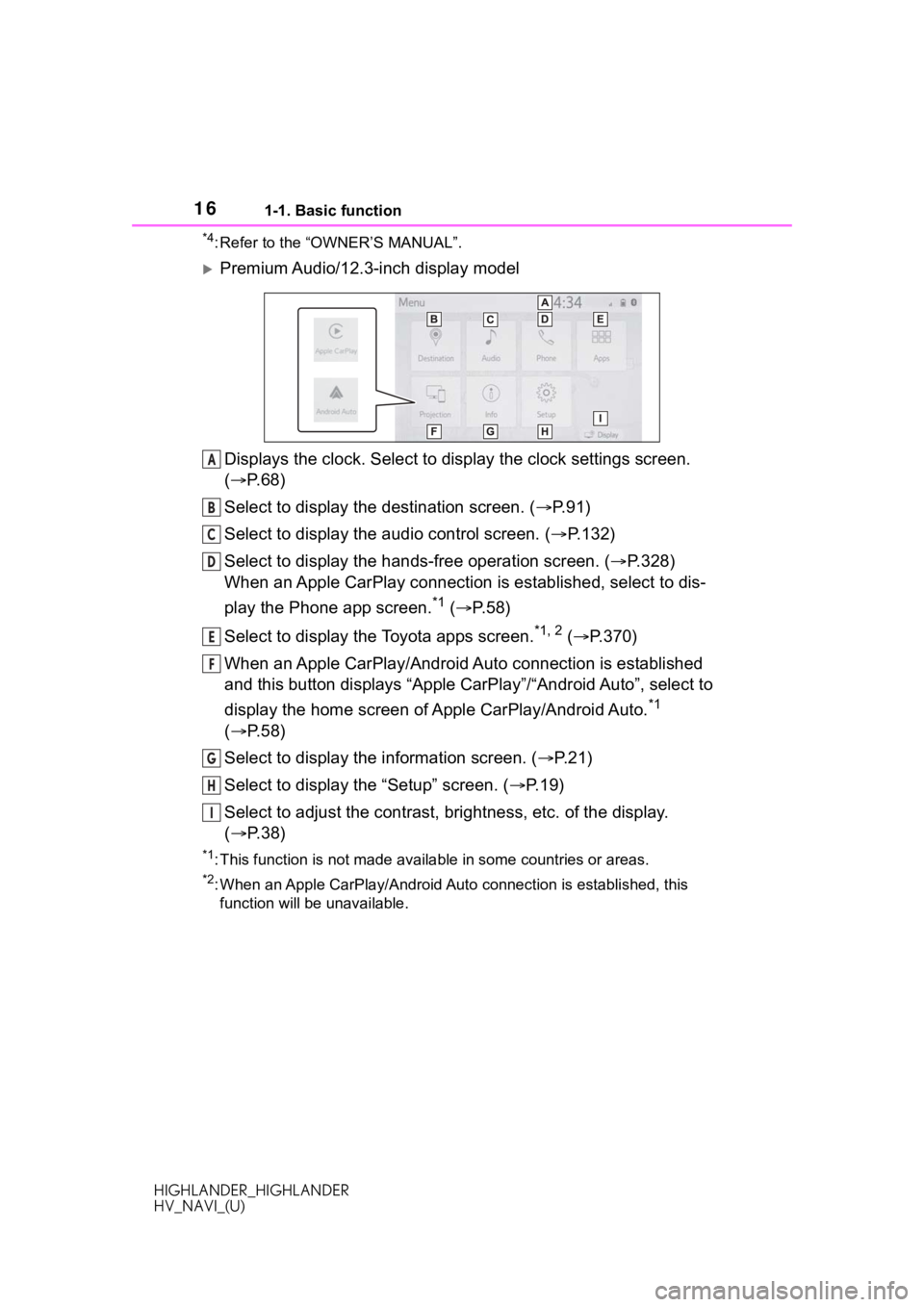
161-1. Basic function
HIGHLANDER_HIGHLANDER
HV_NAVI_(U)
*4: Refer to the “OWNER’S MANUAL”.
Premium Audio/12.3-inch display modelDisplays the clock. Select to display the clock settings screen.
( P. 6 8 )
Select to display the destination screen. ( P.91)
Select to display the audio control screen. ( P.132)
Select to display the hands-free operation screen. ( P.328)
When an Apple CarPlay connection is established, select to dis-
play the Phone app screen.
*1 ( P.58)
Select to display the Toyota apps screen.
*1, 2 ( P.370)
When an Apple CarPlay/Android Auto connection is established
and this button displays “Apple CarPlay”/“Android Auto”, select to
display the home screen of Apple CarPlay/Android Auto.
*1
( P. 5 8 )
Select to display the information screen. ( P.21)
Select to display the “Setup” screen. ( P.19)
Select to adjust the contrast, brightness, etc. of the display.
( P. 3 8 )
*1: This function is not made available in some countries or areas .
*2: When an Apple CarPlay/Android Auto connection is established, this
function will be unavailable.
A
B
C
D
E
F
G
H
I
Page 27 of 402

27
HIGHLANDER_HIGHLANDER
HV_NAVI_(U)
2
2
Basic function
Basic function
.2-1. Basic information before operation
Initial screen ................... 28
Touch screen.................. 29
Toyota multi-operation touch ..................................... 31
Home screen.................. 33
Entering letters and num- bers/list screen operation..................................... 35
Screen adjustment ......... 38
Linking multi-information display and the system
..................................... 39
2-2. Connectivity settings Registering/Connecting a Bluetooth
® device ........ 40
Setting Bluetooth
® details
..................................... 45
Wi-Fi
® Hotspot ............... 53
2-3. Apple CarPlay/Android Auto
Apple CarPlay/Android Auto ..................................... 58
Troubleshooting ............. 62
2-4. Other settings General settings ............. 66
Voice settings ................. 71
Vehicle settings .............. 72
Page 29 of 402

292-1. Basic information before operation
HIGHLANDER_HIGHLANDER
HV_NAVI_(U)
2
Basic functionOperations are performed by touching the touch screen directly with
your finger.
*1: The above operations may not be performed on all screens.
*2: Premium Audio/12.3-inch display model only
*3: The Apple CarPlay Maps app is no t compatible with pinch multi-touch
Touch screen
Touch screen gestures
Operation methodOutlineMain use
To u c h
Quickly touch and
release once. Selecting an item
on the screen
Drag*1
Touch the screen
with your finger,
and move the
screen to the
desired position. Scrolling the lists
Scrolling the map
screen
*2
Flick*1
Quickly move the
screen by flicking
with your finger.
Scrolling the main
screen page
Scrolling the map
screen
*2
Pinch in/Pinch
out
*2, 3
Slide fingers toward
each other or apart
on the screen.
Changing the
scale of the
map
*2