2020 TOYOTA HIGHLANDER apple carplay
[x] Cancel search: apple carplayPage 39 of 402

392-1. Basic information before operation
HIGHLANDER_HIGHLANDER
HV_NAVI_(U)
2
Basic function
Depending on the position of the
headlight switch, the screen
changes to day or night mode.
This feature is available when
the headlight is switched on.
1 Select “Day Mode”.
●If the screen is set to day mode
with the headlight switch turned
on, this condition is memorized
even with the engine
The contrast and brightness of
the screen can be adjusted
according to the brightness of
your surroundings.
1 Select “General” or “Cam-
era”.
2 Select the desired item.
“Display (General)” screen
only: Select “<” or “>” to select
the desired display.
• “Contrast”
“+”: Select to strengthen the con-
trast of the screen.
“-”: Select to weaken the contrast of
the screen.
• “Brightness”
“+”: Select to brighten the screen.
“-”: Select to darken the screen.
Changing between day
and night mode
Adjusting the con-
trast/brightnessLinking multi-informa-
tion display and the
system
The following functions of
the system are linked with
the multi-information dis-
play in the instrument clus-
ter:
Audio*1
Phone*1, 2
etc.
These functions can be
operated using multi-infor-
mation display control
switches on the steering
wheel. For details, refer to
“OWNER’S MANUAL”.
*1: If equipped
*2: When an Apple CarPlay con-
nection is established, this
function will be unavailable.
Page 40 of 402
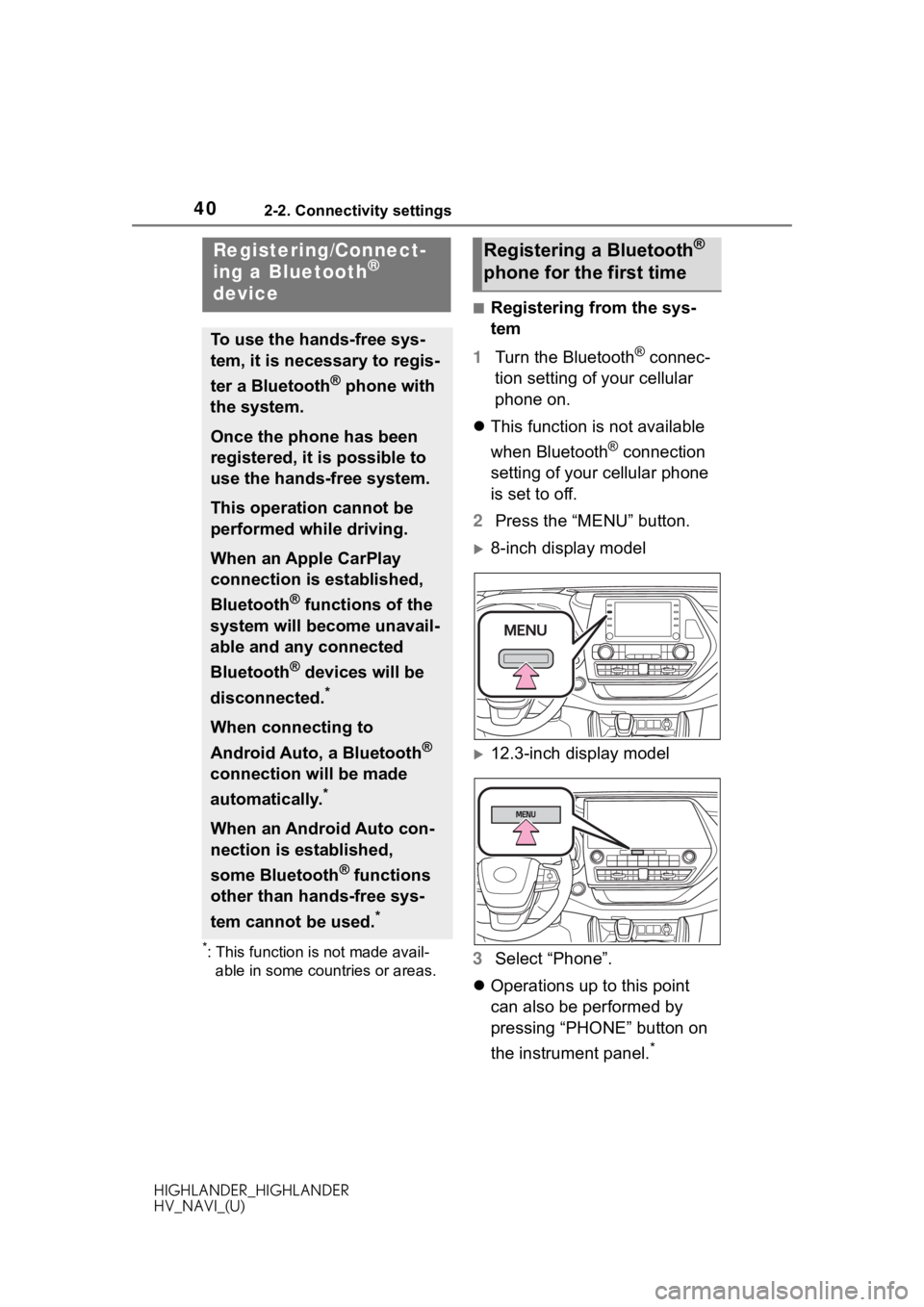
402-2. Connectivity settings
HIGHLANDER_HIGHLANDER
HV_NAVI_(U)
2-2.Connectivity settings
*: This function is not made avail-able in some countries or areas.
■Registering from the sys-
tem
1 Turn the Bluetooth
® connec-
tion setting of your cellular
phone on.
This function is not available
when Bluetooth
® connection
setting of your cellular phone
is set to off.
2 Press the “MENU” button.
8-inch display model
12.3-inch display model
3 Select “Phone”.
Operations up to this point
can also be performed by
pressing “PHONE” button on
the instrument panel.
*
Registering/Connect-
ing a Bluetooth®
device
To use the hands-free sys-
tem, it is necessary to regis-
ter a Bluetooth
® phone with
the system.
Once the phone has been
registered, it is possible to
use the hands-free system.
This operation cannot be
performed while driving.
When an Apple CarPlay
connection is established,
Bluetooth
® functions of the
system will become unavail-
able and any connected
Bluetooth
® devices will be
disconnected.
*
When connecting to
Android Auto, a Bluetooth
®
connection will be made
automatically.
*
When an Android Auto con-
nection is established,
some Bluetooth
® functions
other than hands-free sys-
tem cannot be used.
*
Registering a Bluetooth®
phone for the first time
Page 45 of 402

452-2. Connectivity settings
HIGHLANDER_HIGHLANDER
HV_NAVI_(U)
2
Basic function
*: This function is not made avail- able in some countries or areas.
1 Press the “MENU” button.
8-inch display model
12.3-inch display model 2
Select “Setup”.
3 Select “Bluetooth”.
4 Select the desired item to be
set.
Connecting a Bluetooth
®
device and editing the Blue-
tooth
® device information
( P.46, 49)
Registering a Bluetooth
®
device ( P. 4 8 )
Deleting a Bluetooth
® device
( P.48)
Setting the Bluetooth
® sys-
tem ( P. 5 0 )
Setting Bluetooth®
details
When an Apple CarPlay
connection is established,
this function will be unavail-
able.
*
When an Android Auto con-
nection is established,
some functions will be
unavailable.
*
Displaying the Blue-
tooth® setup screen
Bluetooth® setup screen
A
B
C
D
Page 58 of 402
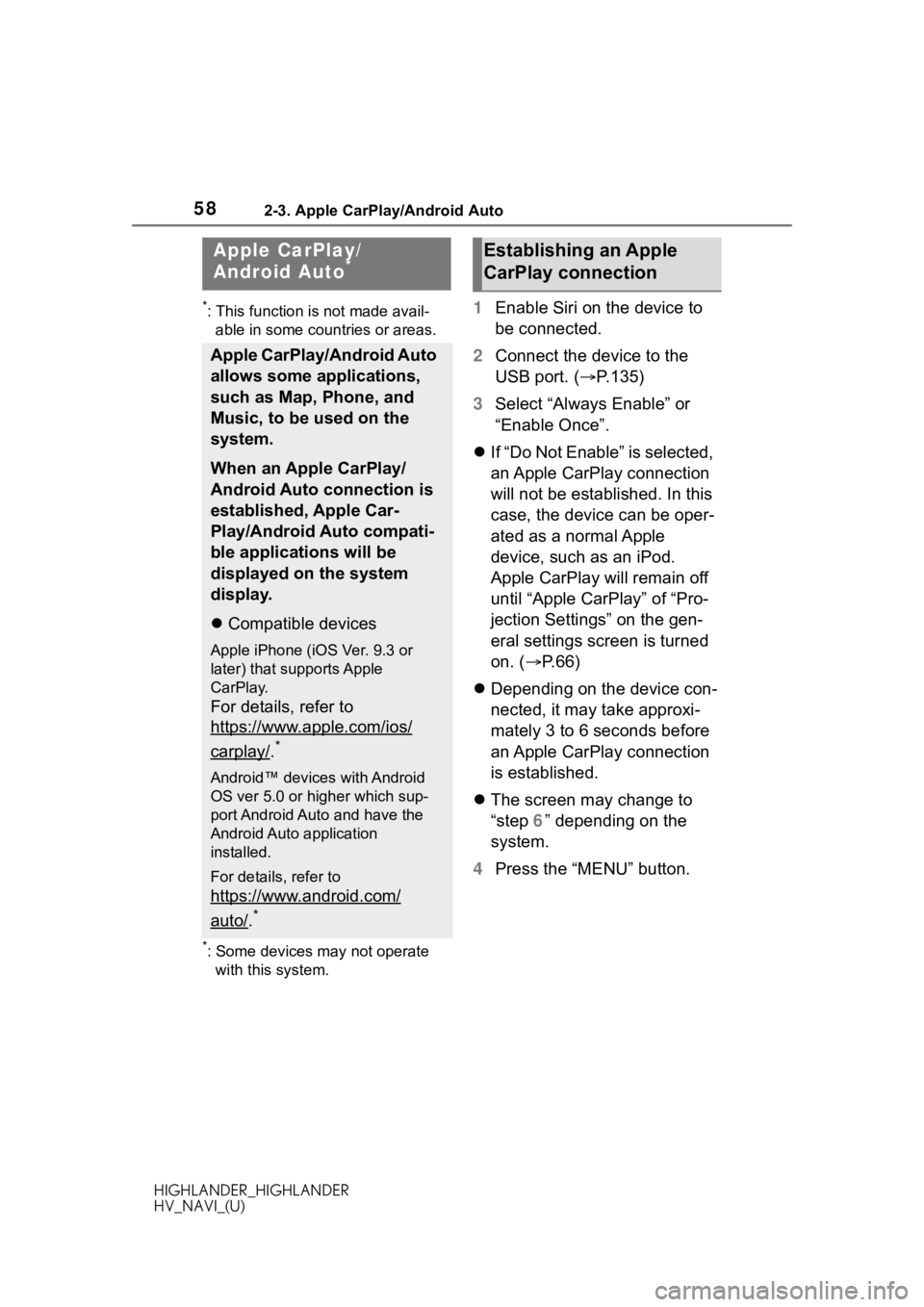
582-3. Apple CarPlay/Android Auto
HIGHLANDER_HIGHLANDER
HV_NAVI_(U)
2-3.Apple CarPlay/Android Auto
*: This function is not made avail-able in some countries or areas.
*: Some devices may not operate with this system.
1 Enable Siri on the device to
be connected.
2 Connect the device to the
USB port. ( P.135)
3 Select “Always Enable” or
“Enable Once”.
If “Do Not Enable” is selected,
an Apple CarPlay connection
will not be established. In this
case, the device can be oper-
ated as a normal Apple
device, such as an iPod.
Apple CarPlay will remain off
until “Apple CarPlay” of “Pro-
jection Settings” on the gen-
eral settings screen is turned
on. ( P. 6 6 )
Depending on the device con-
nected, it may take approxi-
mately 3 to 6 seconds before
an Apple CarPlay connection
is established.
The screen may change to
“step 6” depending on the
system.
4 Press the “MENU” button.
Apple CarPlay/
Android Auto*
Apple CarPlay/Android Auto
allows some applications,
such as Map, Phone, and
Music, to be used on the
system.
When an Apple CarPlay/
Android Auto connection is
established, Apple Car-
Play/Android Auto compati-
ble applications will be
displayed on the system
display.
Compatible devices
Apple iPhone (iOS Ver. 9.3 or
later) that supports Apple
CarPlay.
For details, refer to
https://www.apple.com/ios/
carplay/.*
Android™ devices with Android
OS ver 5.0 or higher which sup-
port Android Auto and have the
Android Auto application
installed.
For details, refer to
https://www.android.com/
auto/.*
Establishing an Apple
CarPlay connection
Page 59 of 402
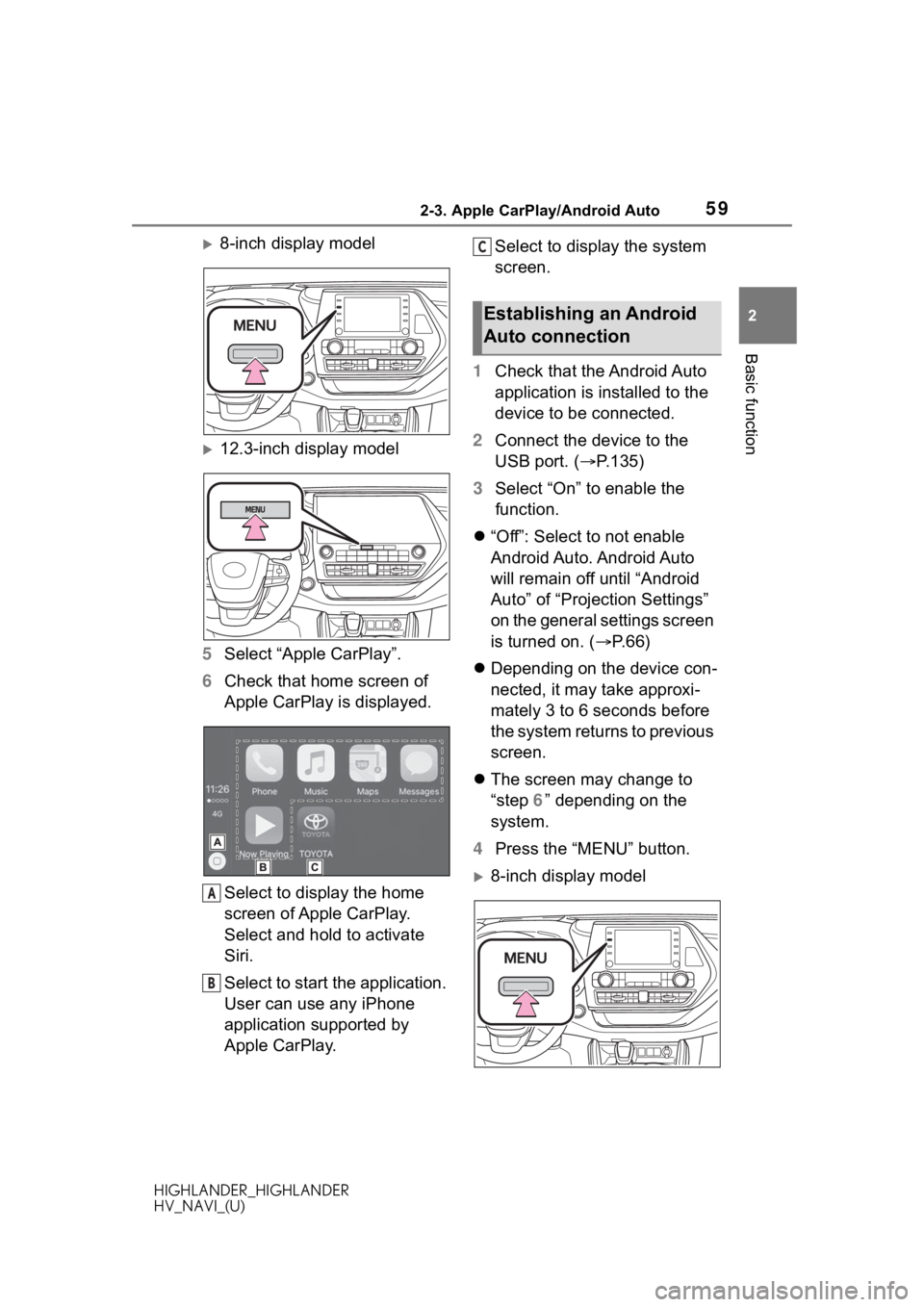
592-3. Apple CarPlay/Android Auto
HIGHLANDER_HIGHLANDER
HV_NAVI_(U)
2
Basic function
8-inch display model
12.3-inch display model
5 Select “Apple CarPlay”.
6 Check that home screen of
Apple CarPlay is displayed.
Select to display the home
screen of Apple CarPlay.
Select and hold to activate
Siri.
Select to start the application.
User can use any iPhone
application supported by
Apple CarPlay. Select to display the system
screen.
1 Check that the Android Auto
application is installed to the
device to be connected.
2 Connect the device to the
USB port. ( P.135)
3 Select “On” to enable the
function.
“Off”: Select to not enable
Android Auto. Android Auto
will remain off until “Android
Auto” of “Projection Settings”
on the general settings screen
is turned on. ( P. 6 6 )
Depending on the device con-
nected, it may take approxi-
mately 3 to 6 seconds before
the system returns to previous
screen.
The screen may change to
“step 6” depending on the
system.
4 Press the “MENU” button.
8-inch display model
A
B
Establishing an Android
Auto connection
C
Page 60 of 402
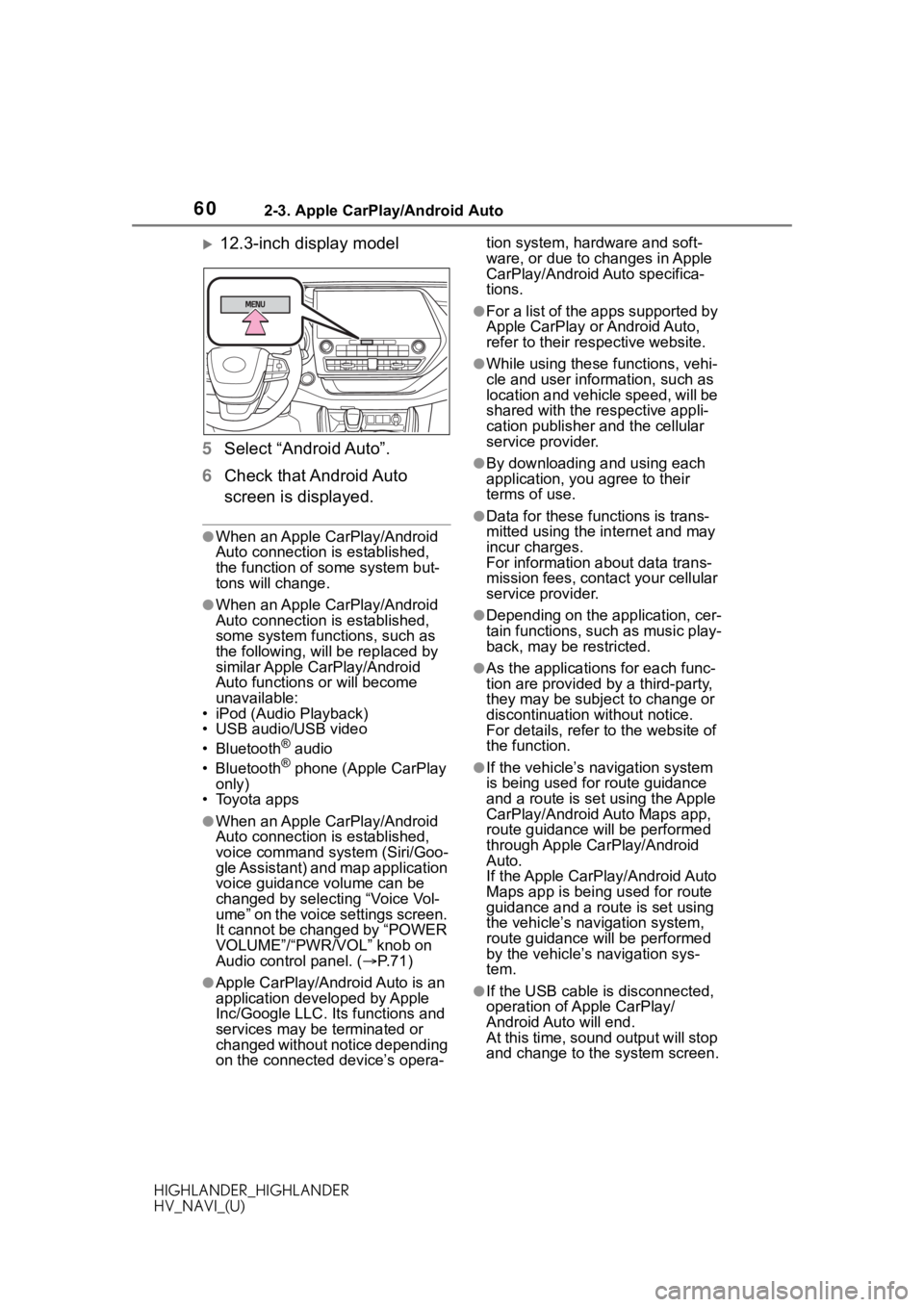
602-3. Apple CarPlay/Android Auto
HIGHLANDER_HIGHLANDER
HV_NAVI_(U)
12.3-inch display model
5 Select “Android Auto”.
6 Check that Android Auto
screen is displayed.
●When an Apple CarPlay/Android
Auto connection is established,
the function of some system but-
tons will change.
●When an Apple CarPlay/Android
Auto connection is established,
some system functions, such as
the following, will be replaced by
similar Apple CarPlay/Android
Auto functions or will become
unavailable:
• iPod (Audio Playback)
• USB audio/USB video
• Bluetooth
® audio
• Bluetooth® phone (Apple CarPlay
only)
• Toyota apps
●When an Apple CarPlay/Android
Auto connection is established,
voice command system (Siri/Goo-
gle Assistant) and map application
voice guidance volume can be
changed by selecting “Voice Vol-
ume” on the voice settings screen.
It cannot be changed by “POWER
VOLUME”/“PWR/VOL” knob on
Audio control panel. ( P. 7 1 )
●Apple CarPlay/Android Auto is an
application developed by Apple
Inc/Google LLC. Its functions and
services may be terminated or
changed without notice depending
on the connected device’s opera- tion system, hardware and soft-
ware, or due to changes in Apple
CarPlay/Android Auto specifica-
tions.
●For a list of the apps supported by
Apple CarPlay or Android Auto,
refer to their respective website.
●While using these functions, vehi-
cle and user information, such as
location and vehicle speed, will be
shared with the respective appli-
cation publisher
and the cellular
service provider.
●By downloading and using each
application, you agree to their
terms of use.
●Data for these functions is trans-
mitted using the in ternet and may
incur charges.
For information about data trans-
mission fees, contact your cellular
service provider.
●Depending on the application, cer-
tain functions, such as music play-
back, may be restricted.
●As the applications for each func-
tion are provided by a third-party,
they may be subject to change or
discontinuation without notice.
For details, refer to the website of
the function.
●If the vehicle’s navigation system
is being used for route guidance
and a route is set using the Apple
CarPlay/Android Auto Maps app,
route guidance will be performed
through Apple CarPlay/Android
Auto.
If the Apple CarPlay/Android Auto
Maps app is being used for route
guidance and a rou te is set using
the vehicle’s navigation system,
route guidance will be performed
by the vehicle’s navigation sys-
tem.
●If the USB cable is disconnected,
operation of Apple CarPlay/
Android Auto will end.
At this time, sound output will stop
and change to the system screen.
Page 61 of 402
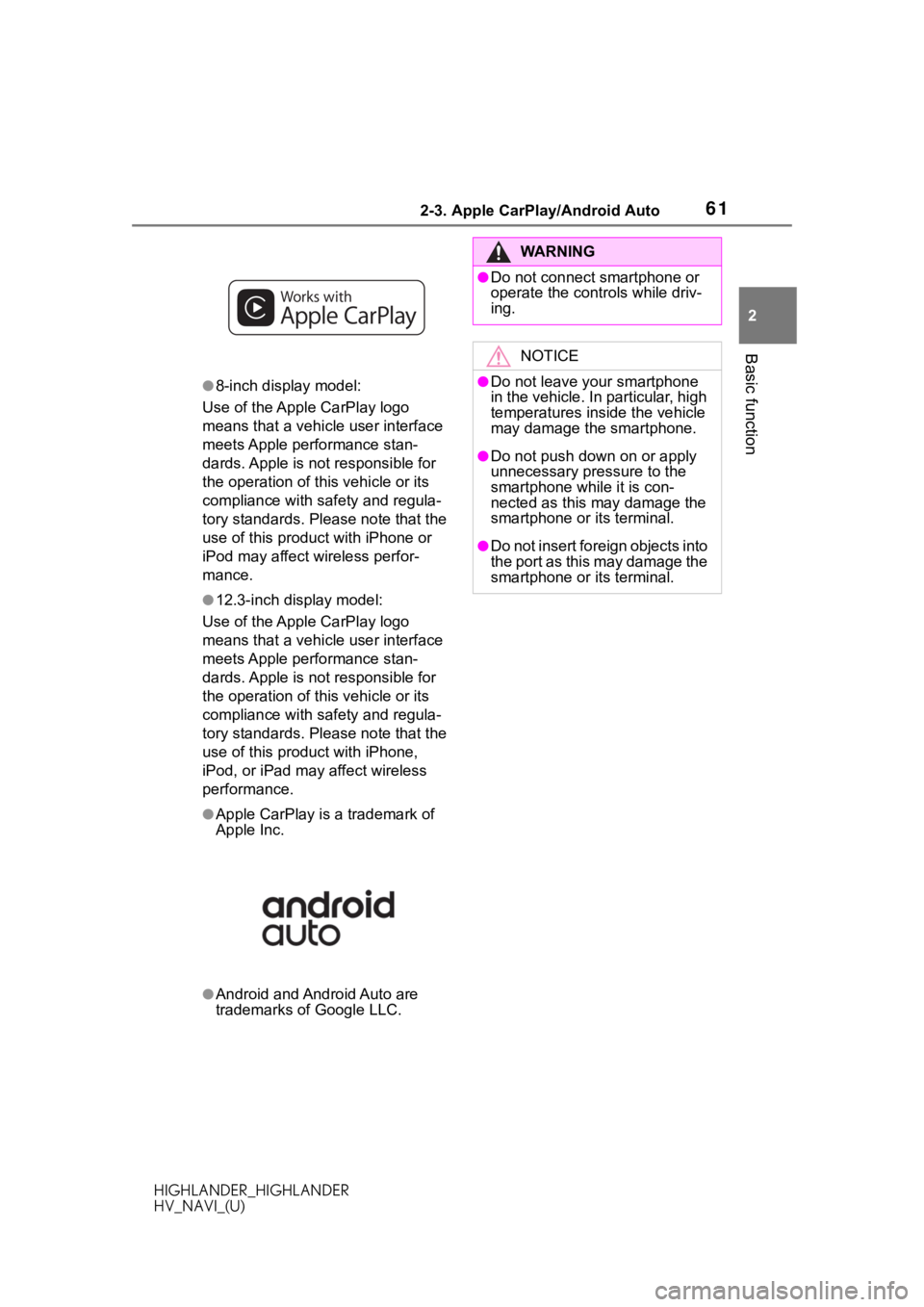
612-3. Apple CarPlay/Android Auto
HIGHLANDER_HIGHLANDER
HV_NAVI_(U)
2
Basic function
●8-inch display model:
Use of the Apple CarPlay logo
means that a vehicle user interface
meets Apple performance stan-
dards. Apple is not responsible for
the operation of this vehicle or its
compliance with safety and regula-
tory standards. Please note that the
use of this produc t with iPhone or
iPod may affect wireless perfor-
mance.
●12.3-inch display model:
Use of the Apple CarPlay logo
means that a vehicle user interface
meets Apple performance stan-
dards. Apple is not responsible for
the operation of this vehicle or its
compliance with safety and regula-
tory standards. Please note that the
use of this prod uct with iPhone,
iPod, or iPad may affect wireless
performance.
●Apple CarPlay is a trademark of
Apple Inc.
●Android and Android Auto are
trademarks of Google LLC.
WA R N I N G
●Do not connect smartphone or
operate the cont rols while driv-
ing.
NOTICE
●Do not leave your smartphone
in the vehicle. In particular, high
temperatures inside the vehicle
may damage the smartphone.
●Do not push down on or apply
unnecessary pressure to the
smartphone while it is con-
nected as this may damage the
smartphone or its terminal.
●Do not insert foreign objects into
the port as this may damage the
smartphone or its terminal.
Page 62 of 402
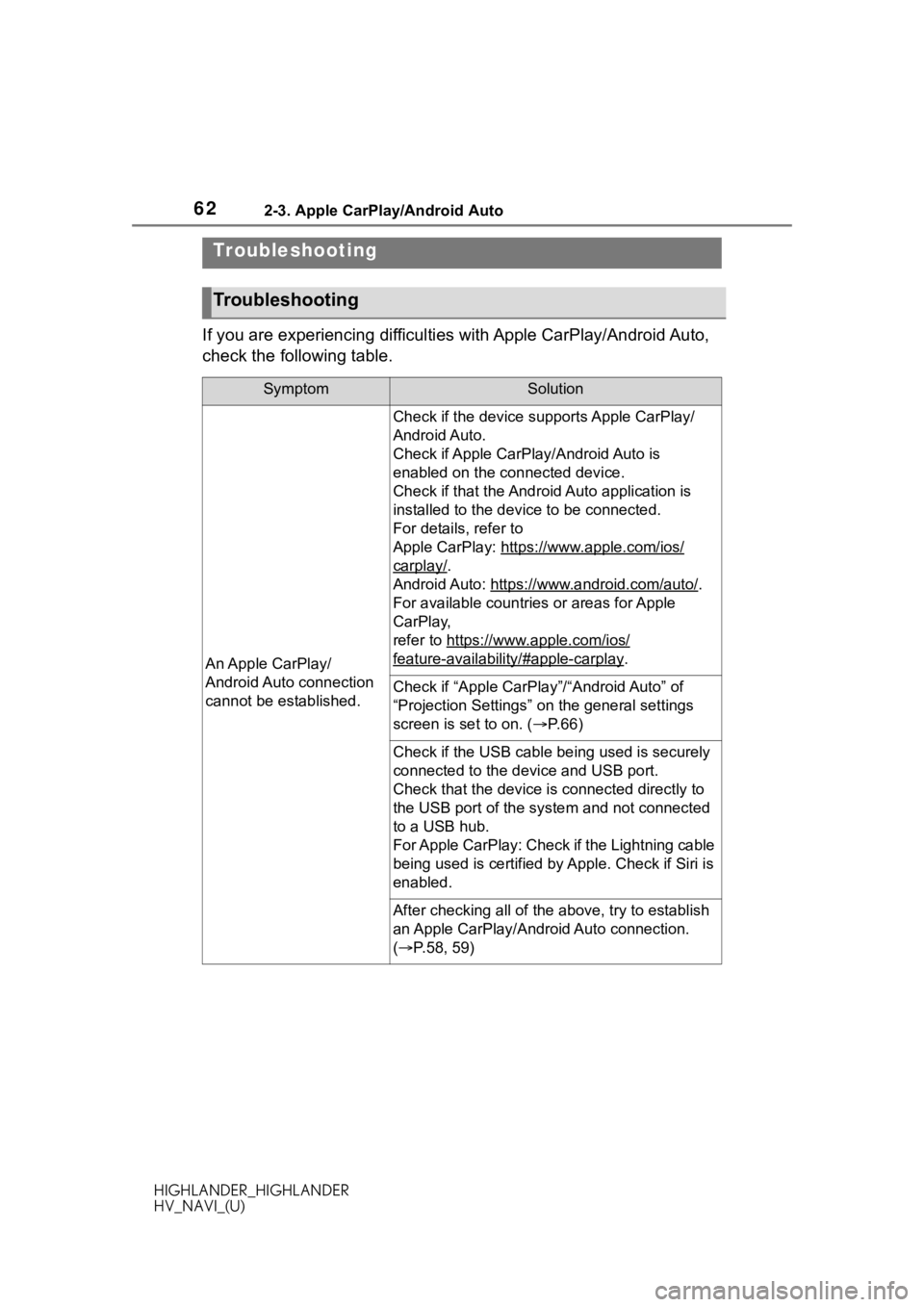
622-3. Apple CarPlay/Android Auto
HIGHLANDER_HIGHLANDER
HV_NAVI_(U)
If you are experiencing difficulties with Apple CarPlay/Android Auto,
check the following table.
Troubleshooting
Troubleshooting
SymptomSolution
An Apple CarPlay/
Android Auto connection
cannot be established.
Check if the device supports Apple CarPlay/
Android Auto.
Check if Apple CarPl ay/Android Auto is
enabled on the connected device.
Check if that the Androi d Auto application is
installed to the device to be connected.
For details, refer to
Apple CarPlay: https: //www.apple.com/ios/
carplay/.
Android Auto: https://w ww.android.com/auto/
.
For available countries or areas for Apple
CarPlay,
refer to https://ww w.apple.com/ios/
feature-availability/#apple-carplay.
Check if “Apple CarPla y”/“Android Auto” of
“Projection Settings” on the general settings
screen is set to on. ( P. 6 6 )
Check if the USB cable be ing used is securely
connected to the device and USB port.
Check that the device is connected directly to
the USB port of the system and not connected
to a USB hub.
For Apple CarPlay: Check if the Lightning cable
being used is certified by Apple. Check if Siri is
enabled.
After checking all of the above, try to establish
an Apple CarPlay/Android Auto connection.
( P.58, 59)