Page 63 of 402
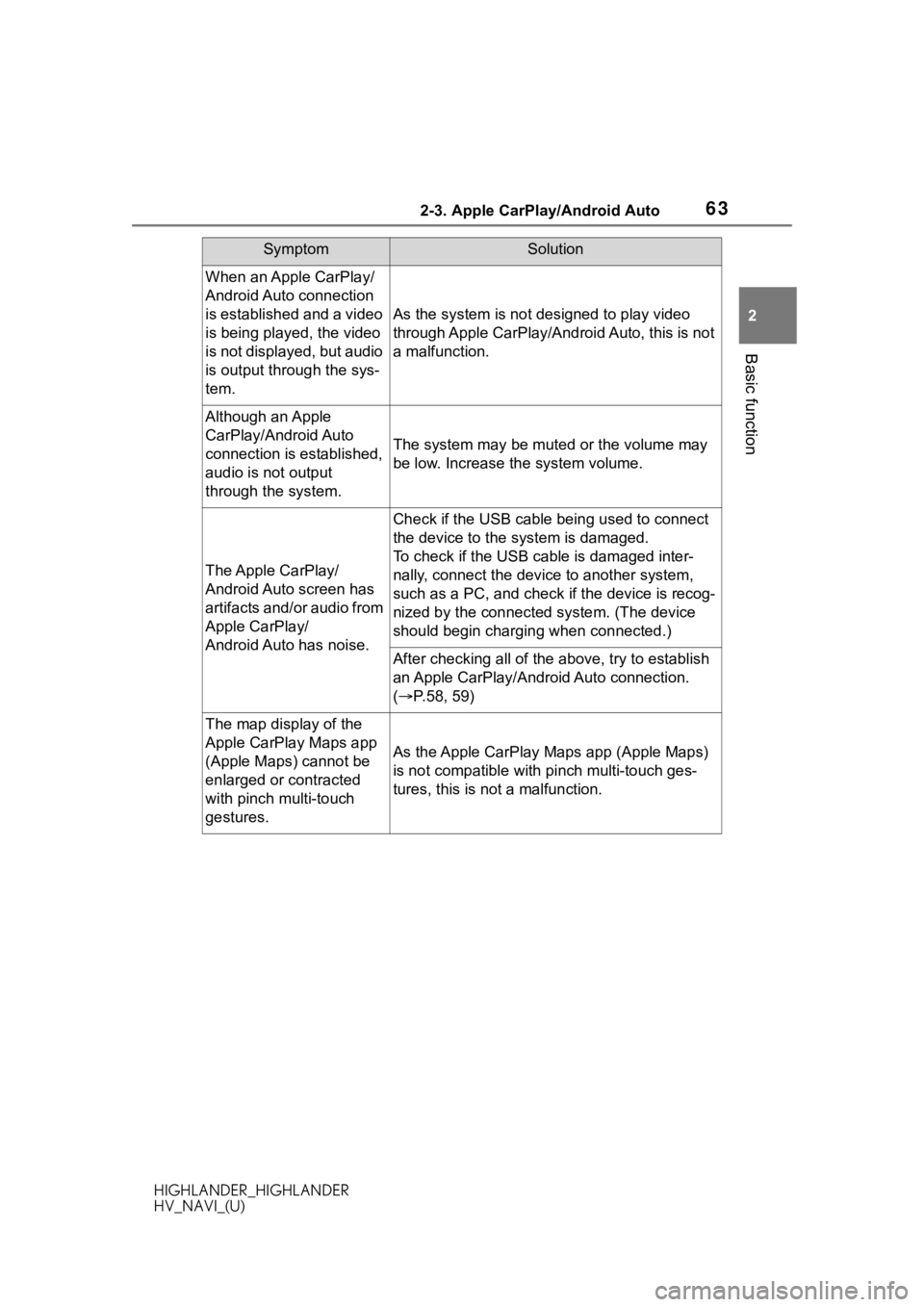
632-3. Apple CarPlay/Android Auto
HIGHLANDER_HIGHLANDER
HV_NAVI_(U)
2
Basic function
When an Apple CarPlay/
Android Auto connection
is established and a video
is being played, the video
is not displayed, but audio
is output through the sys-
tem.
As the system is not designed to play video
through Apple CarPlay/Android Auto, this is not
a malfunction.
Although an Apple
CarPlay/Android Auto
connection is established,
audio is not output
through the system.
The system may be muted or the volume may
be low. Increase th e system volume.
The Apple CarPlay/
Android Auto screen has
artifacts and/or audio from
Apple CarPlay/
Android Auto has noise.
Check if the USB cable being used to connect
the device to the system is damaged.
To check if the USB cable is damaged inter-
nally, connect the devic e to another system,
such as a PC, and check i f the device is recog-
nized by the connect ed system. (The device
should begin charging when connected.)
After checking all of the above, try to establish
an Apple CarPlay/Android Auto connection.
( P.58, 59)
The map display of the
Apple CarPlay Maps app
(Apple Maps) cannot be
enlarged or contracted
with pinch multi-touch
gestures.
As the Apple CarPlay Maps app (Apple Maps)
is not compatible with pinch multi-touch ges-
tures, this is not a malfunction.
SymptomSolution
Page 64 of 402
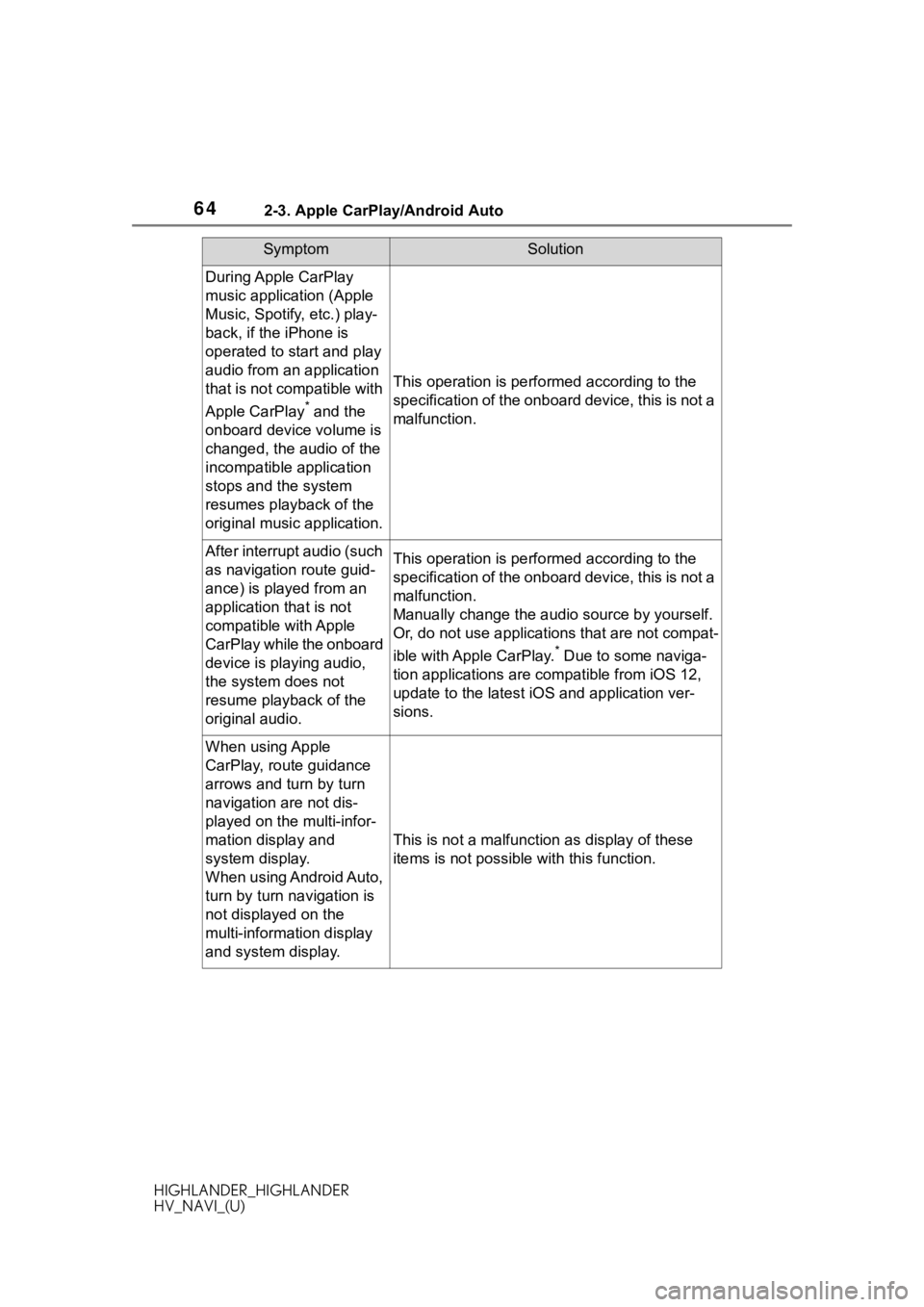
642-3. Apple CarPlay/Android Auto
HIGHLANDER_HIGHLANDER
HV_NAVI_(U)
During Apple CarPlay
music application (Apple
Music, Spotify, etc.) play-
back, if the iPhone is
operated to start and play
audio from an application
that is not compatible with
Apple CarPlay
* and the
onboard device volume is
changed, the audio of the
incompatible application
stops and the system
resumes playback of the
original music application.
This operation is perfo rmed according to the
specification of the onboard device, this is not a
malfunction.
After interrupt audio (such
as navigation route guid-
ance) is played from an
application that is not
compatible with Apple
CarPlay while the onboard
device is playing audio,
the system does not
resume playback of the
original audio.This operation is perfo rmed according to the
specification of the onboard device, this is not a
malfunction.
Manually change the audi o source by yourself.
Or, do not use applications that are not compat-
ible with Apple CarPlay.
* Due to some naviga-
tion applications are compatible from iOS 12,
update to the latest iOS and application ver-
sions.
When using Apple
CarPlay, route guidance
arrows and turn by turn
navigation are not dis-
played on the multi-infor-
mation display and
system display.
When using Android Auto,
turn by turn navigation is
not displayed on the
multi-information display
and system display.
This is not a malfunction as display of these
items is not possibl e with this function.
SymptomSolution
Page 65 of 402
652-3. Apple CarPlay/Android Auto
HIGHLANDER_HIGHLANDER
HV_NAVI_(U)
2
Basic function
*: Applications not compatible with Apple CarPlay are applications installed
on the iPhone that are not disp layed on the Apple CarPlay scree n appli-
cation list. (such as visual voicemail)
When using Android Auto,
hands-free call audio can-
not be heard from the
vehicle’s speakers.
Disconnect the phone fr om the USB cable and
check if hands-free call audio can be heard
using the hands-free system.
Connect the phone to the system using Android
Auto, turn up the volume on the system and
check if hands-free call audio can be heard.
Check if other sounds can be heard from the
vehicle’s speakers.
SymptomSolution
Page 66 of 402
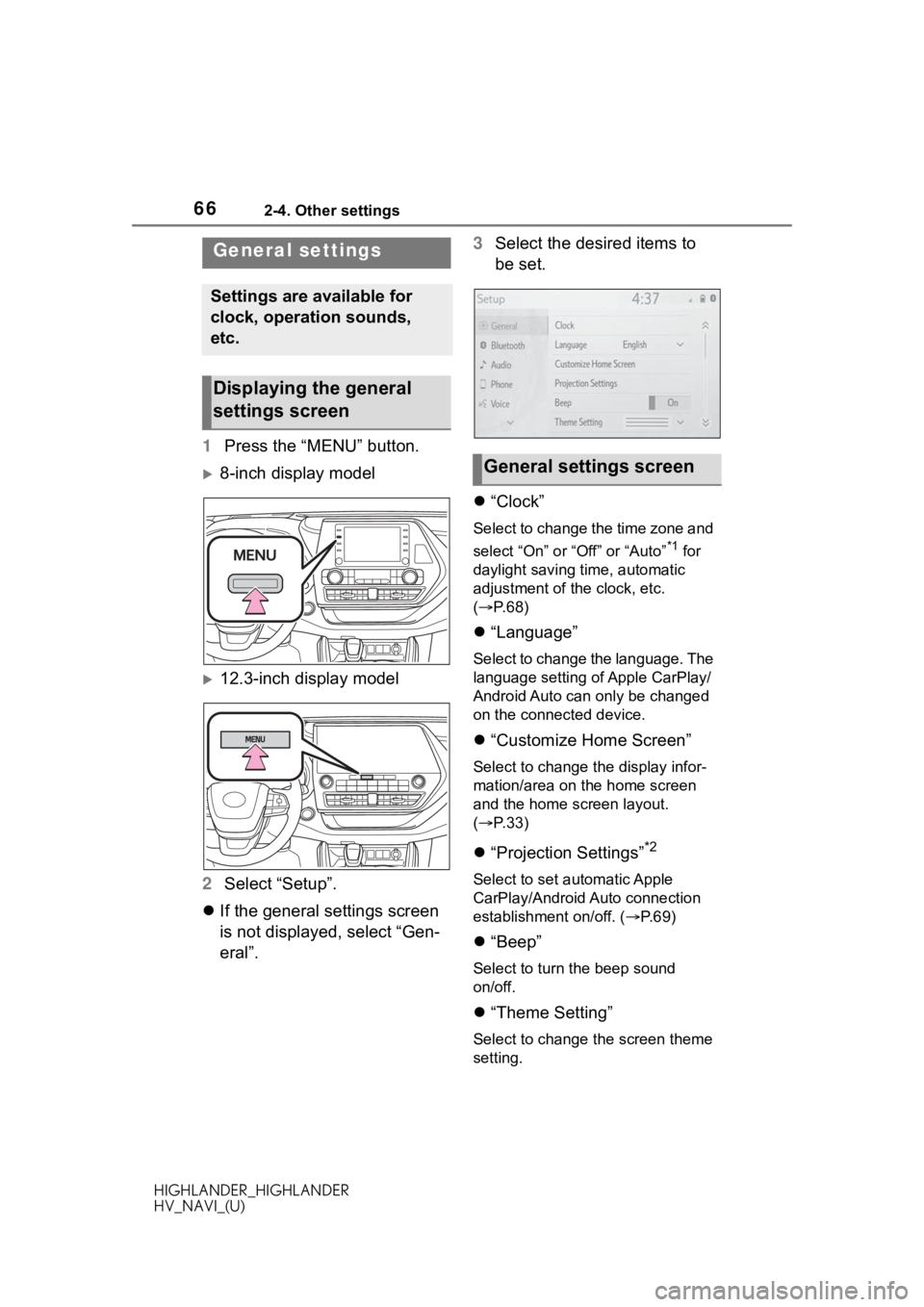
662-4. Other settings
HIGHLANDER_HIGHLANDER
HV_NAVI_(U)
2-4.Other settings
1Press the “MENU” button.
8-inch display model
12.3-inch display model
2 Select “Setup”.
If the general settings screen
is not displayed, select “Gen-
eral”. 3
Select the desired items to
be set.
“Clock”
Select to change the time zone and
select “On” or “Off” or “Auto”
*1 for
daylight saving time, automatic
adjustment of the clock, etc.
( P. 6 8 )
“Language”
Select to change the language. The
language setting of Apple CarPlay/
Android Auto can only be changed
on the connected device.
“Customize Home Screen”
Select to change the display infor-
mation/area on the home screen
and the home screen layout.
( P. 3 3 )
“Projection Settings”*2
Select to set automatic Apple
CarPlay/Android Auto connection
establishment on/off. ( P.69)
“Beep”
Select to turn the beep sound
on/off.
“Theme Setting”
Select to change the screen theme
setting.
General settings
Settings are available for
clock, operation sounds,
etc.
Displaying the general
settings screen
General settings screen
Page 69 of 402
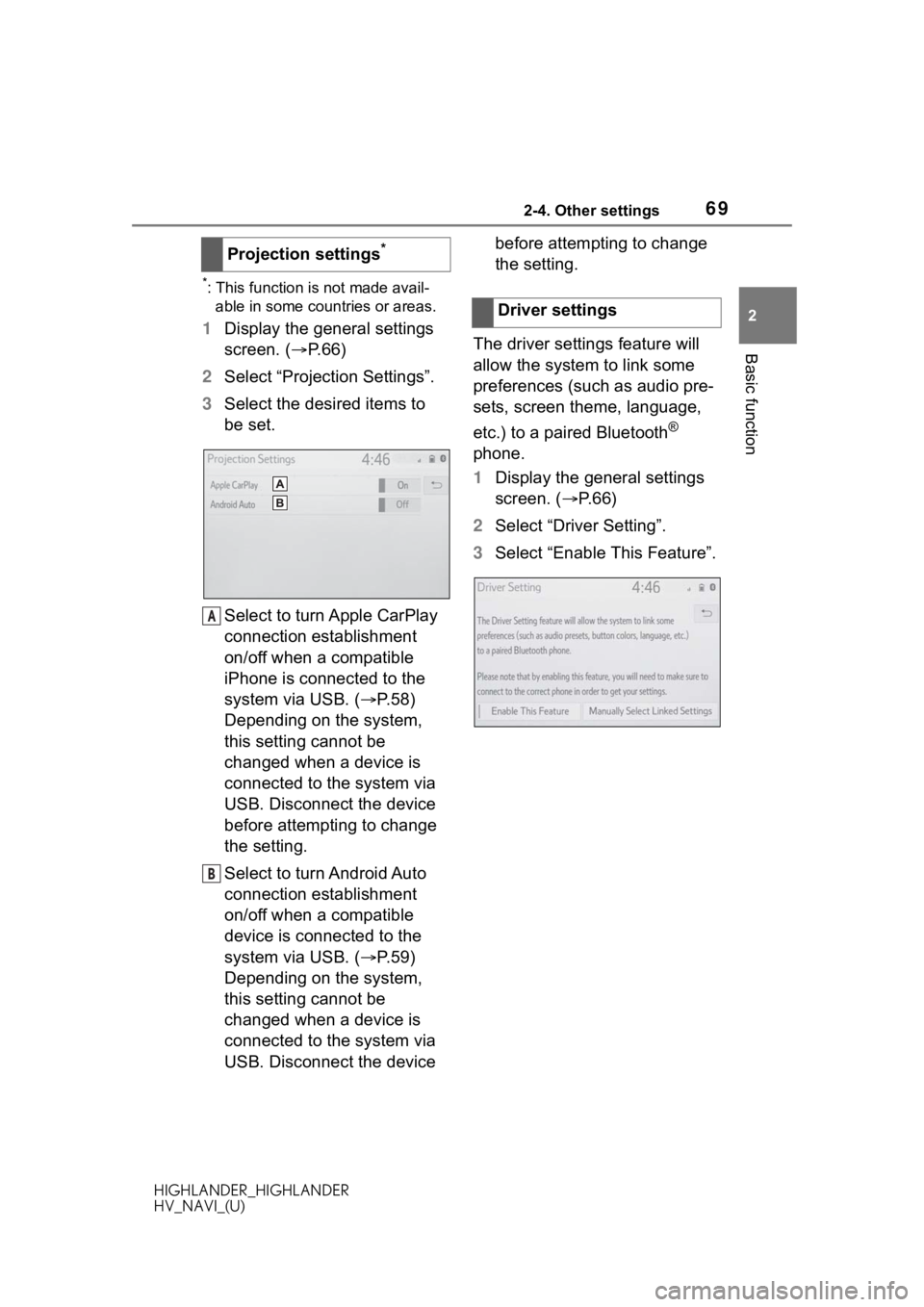
692-4. Other settings
HIGHLANDER_HIGHLANDER
HV_NAVI_(U)
2
Basic function
*: This function is not made avail- able in some countries or areas.
1 Display the general settings
screen. ( P.66)
2 Select “Projection Settings”.
3 Select the desired items to
be set.
Select to turn Apple CarPlay
connection establishment
on/off when a compatible
iPhone is connected to the
system via USB. ( P.58)
Depending on the system,
this setting cannot be
changed when a device is
connected to the system via
USB. Disconnect the device
before attempting to change
the setting.
Select to turn Android Auto
connection establishment
on/off when a compatible
device is connected to the
system via USB. ( P.59)
Depending on the system,
this setting cannot be
changed when a device is
connected to the system via
USB. Disconnect the device before attempting to change
the setting.
The driver settings feature will
allow the system to link some
preferences (such as audio pre-
sets, screen theme, language,
etc.) to a paired Bluetooth
®
phone.
1 Display the general settings
screen. ( P. 6 6 )
2 Select “Driver Setting”.
3 Select “Enable This Feature”.
Projection settings
*
A
B
�'�U�L�Y�H�U���V�H�W�W�L�Q�J�V
Page 72 of 402
722-4. Other settings
HIGHLANDER_HIGHLANDER
HV_NAVI_(U)
Select to reset all setup
items.
*1: When an Apple CarPlay/Android Auto connection is established,
voice command system
(Siri/Google Ass istant) and map
application voice guidance vol-
ume can be changed.
*2: Premium Audio/12.3-inch display model only
1 Press the “MENU” button.
8-inch display model
12.3-inch display model
2 Select “Setup”.
3 Select “Vehicle”.
4 Select the desired items to
be set.
IVehicle settings
Settings are available for
maintenance, vehicle cus-
tomization, etc.
Displaying the vehicle
settings screen
Page 131 of 402
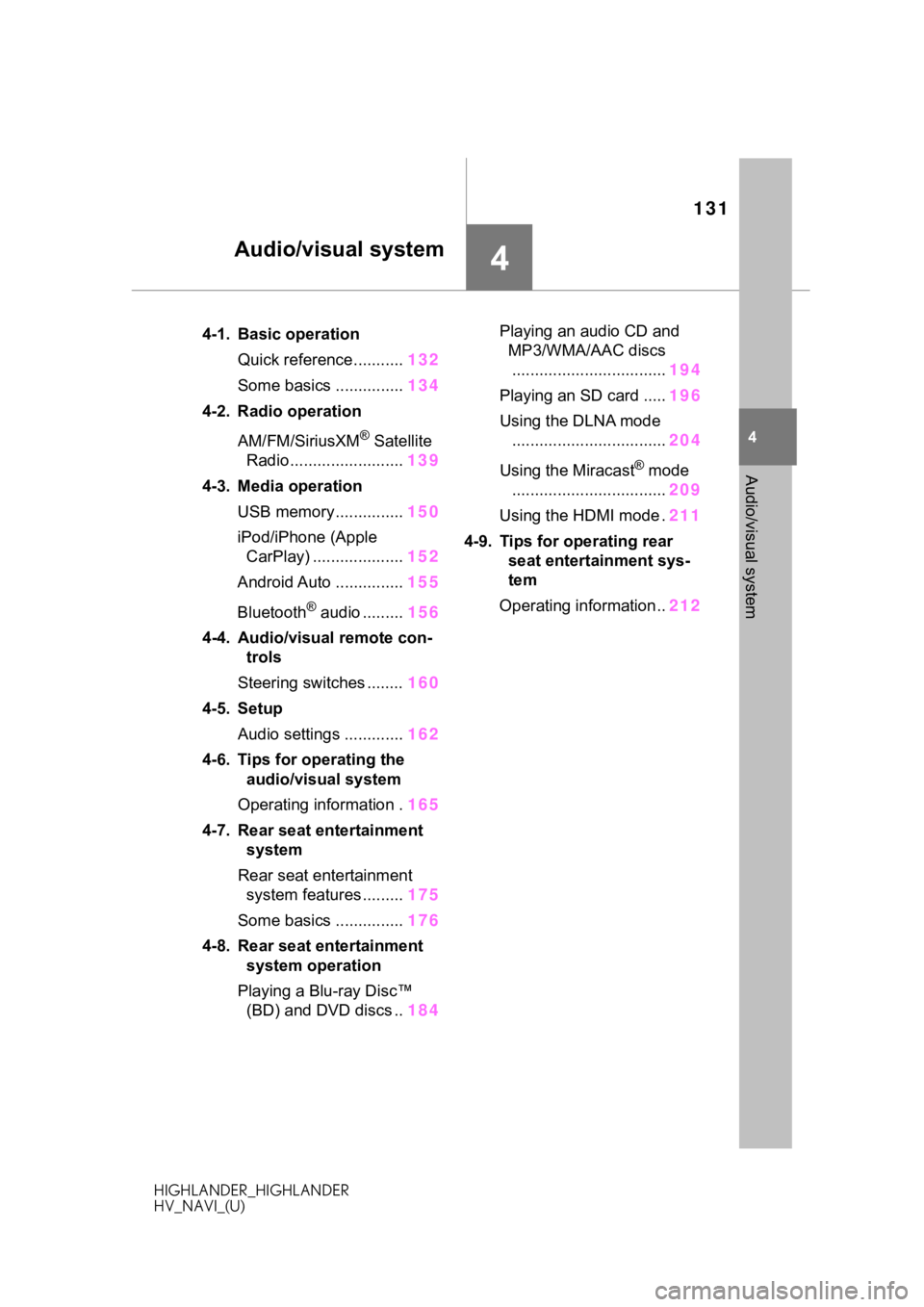
131
HIGHLANDER_HIGHLANDER
HV_NAVI_(U)
4
4
Audio/visual system
Audio/visual system
.4-1. Basic operationQuick reference........... 132
Some basics ............... 134
4-2. Radio operation
AM/FM/SiriusXM
® Satellite
Radio ......................... 139
4-3. Media operation USB memory............... 150
iPod/iPhone (Apple CarPlay) .................... 152
Android Auto ............... 155
Bluetooth
® audio ......... 156
4-4. Audio/visual remote con- trols
Steering switches ........ 160
4-5. Setup Audio settings ............. 162
4-6. Tips for operating the audio/visual system
Operating information . 165
4-7. Rear seat entertainment system
Rear seat entertainment system features ......... 175
Some basics ............... 176
4-8. Rear seat entertainment system operation
Playing a Blu-ray Disc™ (BD) and DVD discs .. 184Playing an audio CD and
MP3/WMA/AAC discs.................................. 194
Playing an SD card ..... 196
Using the DLNA mode .................................. 204
Using the Miracast
® mode
.................................. 209
Using the HDMI mode . 211
4-9. Tips for operating rear seat entertainment sys-
tem
Operating information.. 212
Page 133 of 402
1334-1. Basic operation
HIGHLANDER_HIGHLANDER
HV_NAVI_(U)
4
Audio/visual system
Using the radio ( P.139)
Playing a USB memory ( P.150)
Playing an iPod/iPhone (Apple CarPlay
*) ( P.152)
Using the Android Auto
* ( P.155)
Playing a Bluetooth
® device ( P.156)
Using the steering wheel audio switches ( P.160)
Audio system settings ( P.162)
*: This function is not made availa ble in some countries or areas.