Page 14 of 402
141-1. Basic function
HIGHLANDER_HIGHLANDER
HV_NAVI_(U)
Press to display the home screen. (P. 3 3 )
Press to display the “Menu” screen. ( P. 1 5 )
Press to display the audio/visual system screen. ( P.132, 134)
Press to display the map screen and repeat a voice guidance.
( P. 7 8 )
Turn to change the radio station or skip to the next or previou s
track/file. ( P.139, 150, 152, 155, 156)
Free/Open Source Software Information
This product contains Free/Open Source Software (FOSS).
The license information and/or the source code of such FOSS can
be found at the following URL.
http://www.globaldenso.com/en/opensource/ivi/toyota/C
D
E
F
G
Software license for the 12.3 inch display
Page 15 of 402
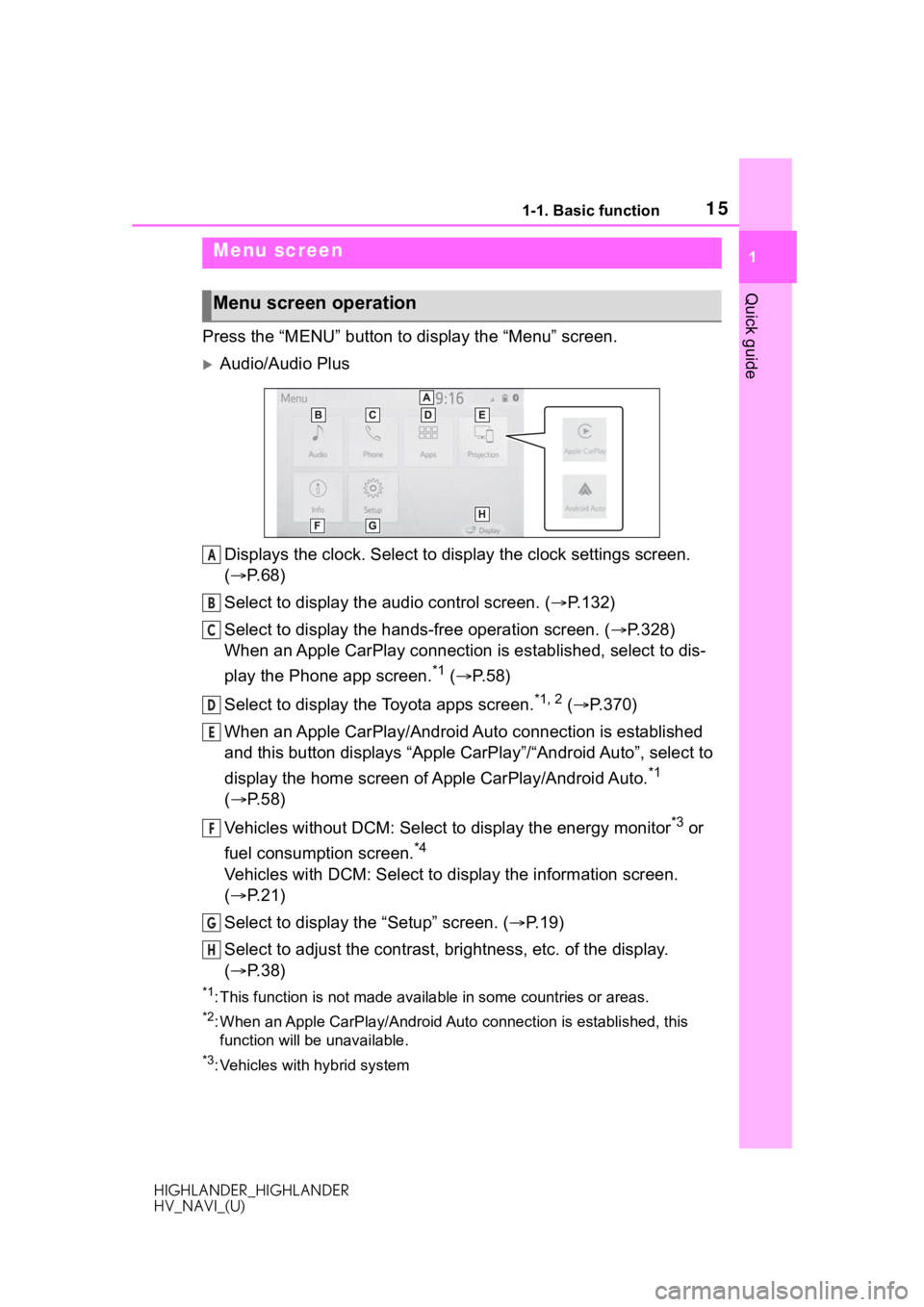
151-1. Basic function
HIGHLANDER_HIGHLANDER
HV_NAVI_(U)
1
Quick guide
Press the “MENU” button to display the “Menu” screen.
Audio/Audio Plus
Displays the clock. Select to display the clock settings screen.
( P. 6 8 )
Select to display the audio control screen. ( P.132)
Select to display the hands-free operation screen. ( P.328)
When an Apple CarPlay connection is established, select to dis-
play the Phone app screen.
*1 ( P.58)
Select to display the Toyota apps screen.
*1, 2 ( P.370)
When an Apple CarPlay/Android Auto connection is established
and this button displays “Apple CarPlay”/“Android Auto”, select to
display the home screen of Apple CarPlay/Android Auto.
*1
( P. 5 8 )
Vehicles without DCM: Select to display the energy monitor
*3 or
fuel consumption screen.
*4
Vehicles with DCM: Select to display the information screen.
( P. 2 1 )
Select to display the “Setup” screen. ( P.19)
Select to adjust the contrast, brightness, etc. of the display.
( P. 3 8 )
*1: This function is not made available in some countries or areas .
*2: When an Apple CarPlay/Android Auto connection is established, this
function will be unavailable.
*3: Vehicles with hybrid system
Menu screen
Menu screen operation
A
B
C
D
E
F
G
H
Page 16 of 402
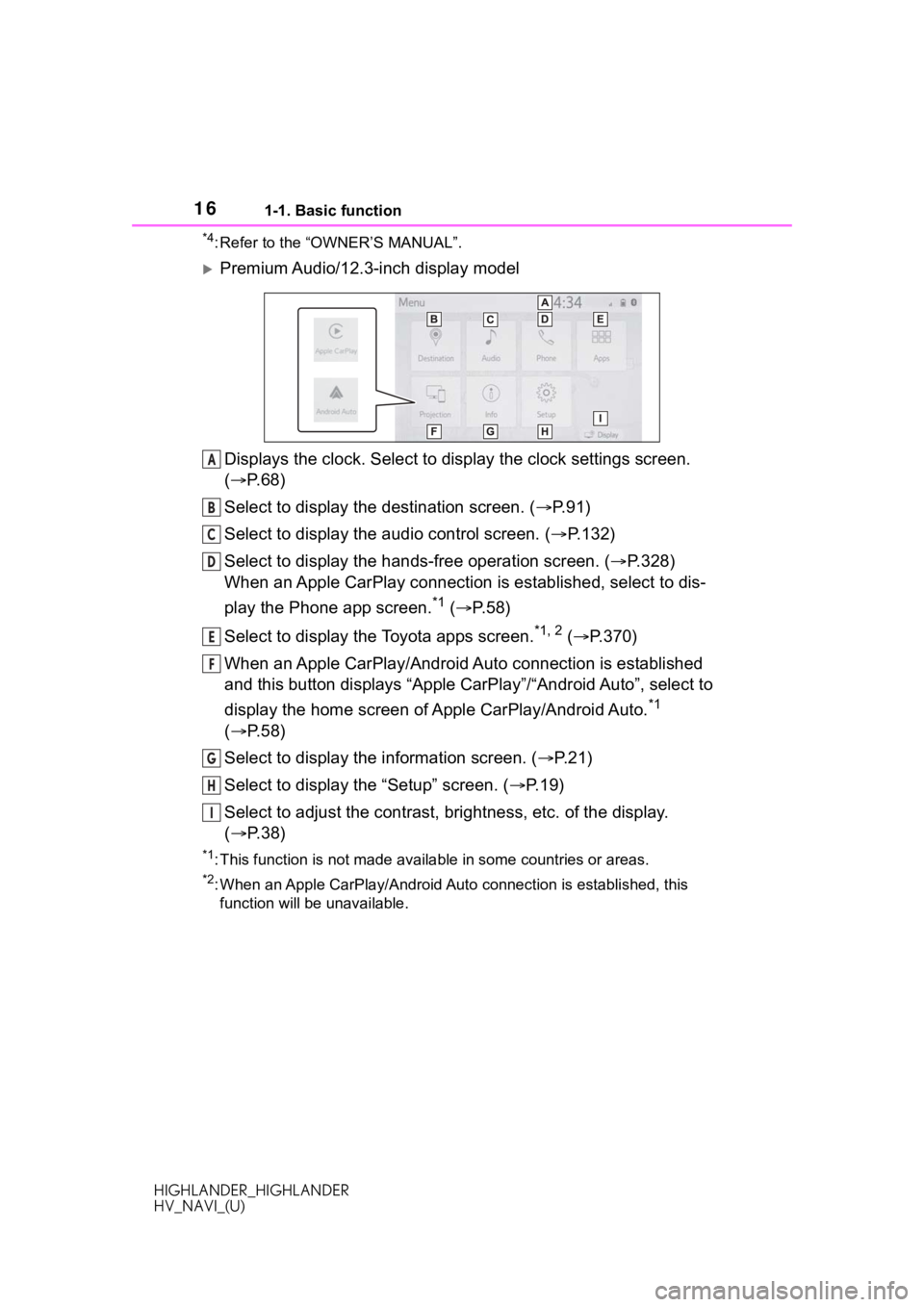
161-1. Basic function
HIGHLANDER_HIGHLANDER
HV_NAVI_(U)
*4: Refer to the “OWNER’S MANUAL”.
Premium Audio/12.3-inch display modelDisplays the clock. Select to display the clock settings screen.
( P. 6 8 )
Select to display the destination screen. ( P.91)
Select to display the audio control screen. ( P.132)
Select to display the hands-free operation screen. ( P.328)
When an Apple CarPlay connection is established, select to dis-
play the Phone app screen.
*1 ( P.58)
Select to display the Toyota apps screen.
*1, 2 ( P.370)
When an Apple CarPlay/Android Auto connection is established
and this button displays “Apple CarPlay”/“Android Auto”, select to
display the home screen of Apple CarPlay/Android Auto.
*1
( P. 5 8 )
Select to display the information screen. ( P.21)
Select to display the “Setup” screen. ( P.19)
Select to adjust the contrast, brightness, etc. of the display.
( P. 3 8 )
*1: This function is not made available in some countries or areas .
*2: When an Apple CarPlay/Android Auto connection is established, this
function will be unavailable.
A
B
C
D
E
F
G
H
I
Page 17 of 402
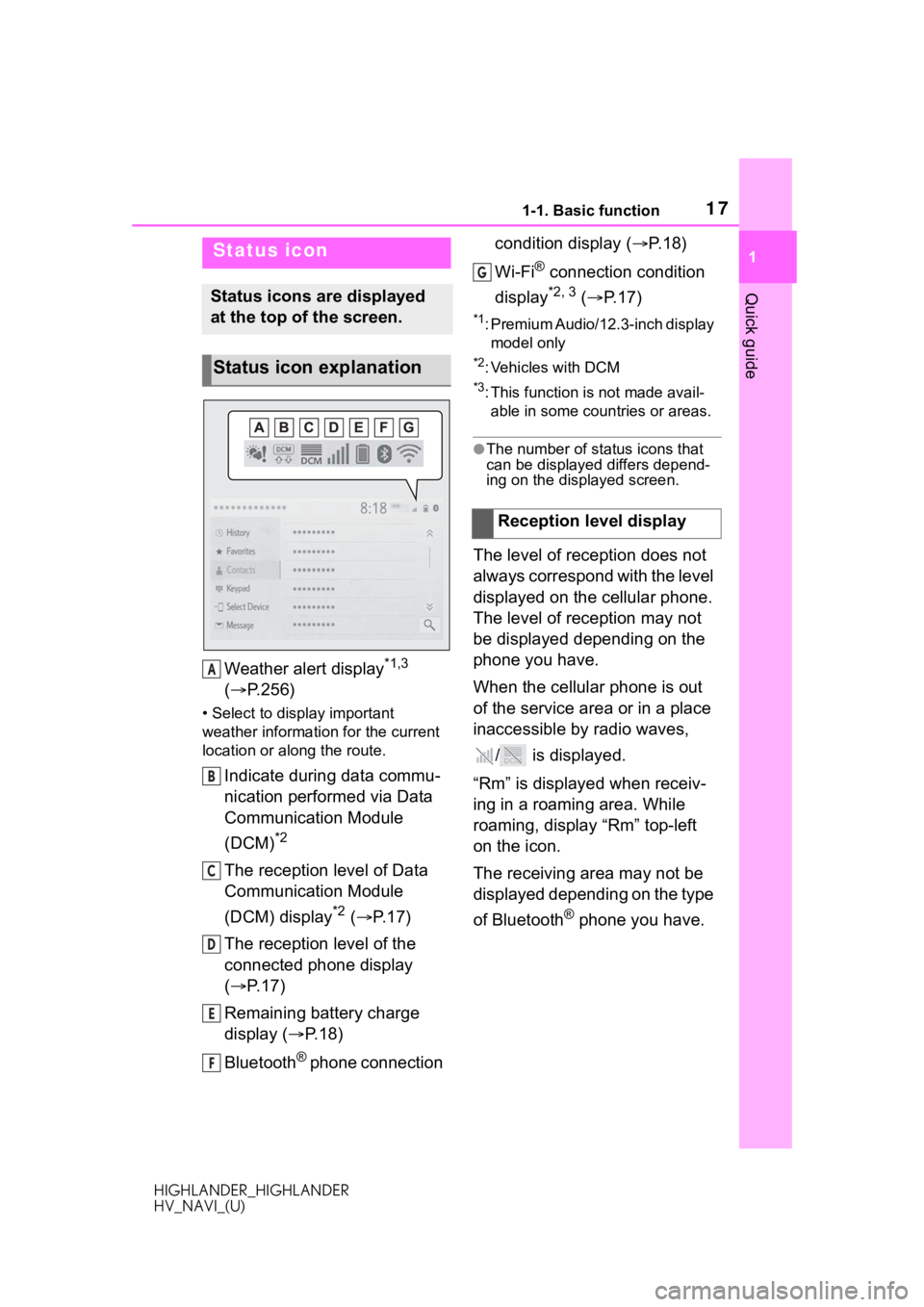
171-1. Basic function
HIGHLANDER_HIGHLANDER
HV_NAVI_(U)
1
Quick guide
Weather alert display*1,3
( P.256)
• Select to display important
weather information for the current
location or along the route.
Indicate during data commu-
nication performed via Data
Communication Module
(DCM)
*2
The reception level of Data
Communication Module
(DCM) display
*2 ( P. 1 7 )
The reception level of the
connected phone display
( P. 1 7 )
Remaining battery charge
display ( P. 1 8 )
Bluetooth
® phone connection condition display (
P. 1 8 )
Wi-Fi
® connection condition
display
*2, 3 ( P. 1 7 )
*1: Premium Audio/12.3-inch display
model only
*2: Vehicles with DCM
*3: This function is not made avail-able in some countries or areas.
●The number of status icons that
can be displayed differs depend-
ing on the displayed screen.
The level of reception does not
always correspond with the level
displayed on the cellular phone.
The level of reception may not
be displayed depending on the
phone you have.
When the cellular phone is out
of the service area or in a place
inaccessible by radio waves,
/ is displayed.
“Rm” is displayed when receiv-
ing in a roaming area. While
roaming, display “Rm” top-left
on the icon.
The receiving area may not be
displayed depending on the type
of Bluetooth
® phone you have.
Status icon
Status icons are displayed
at the top of the screen.
Status icon explanation
A
B
C
D
E
F
�5�H�F�H�S�W�L�R�Q���O�H�Y�H�O���G�L�V�S�O�D�\
G
Page 19 of 402
191-1. Basic function
HIGHLANDER_HIGHLANDER
HV_NAVI_(U)
1
Quick guide
Leave the Bluetooth® phone in a
place where the condition of the
Bluetooth
® connection is good.
Press the “MENU” button, then
select “Setup” to display the
“Setup” screen. The items
shown on the “Setup” screen
can be set.
Audio/Audio Plus
Select to change the selected
language, operation sound
settings, etc. ( P.66)
Select to set Bluetooth
®
device and Bluetooth
® sys-
tem settings. ( P.45)
Select to set audio settings.
( P.162)
Select to set the phone
sound, contacts, message
settings, etc. ( P.345)
Select to set the voice set-
IndicatorsConditions
(Blue)
Indicates that the con-
dition of the Blue-
tooth
® connection is
good.
(Gray)
While in this condition,
sound quality during
phone calls may dete-
riorate.
Indicates that the cel-
lular phone is not con-
nected via Bluetooth
®.
“Setup” screen
“Setup” screen
A
B
C
D
E
Page 20 of 402
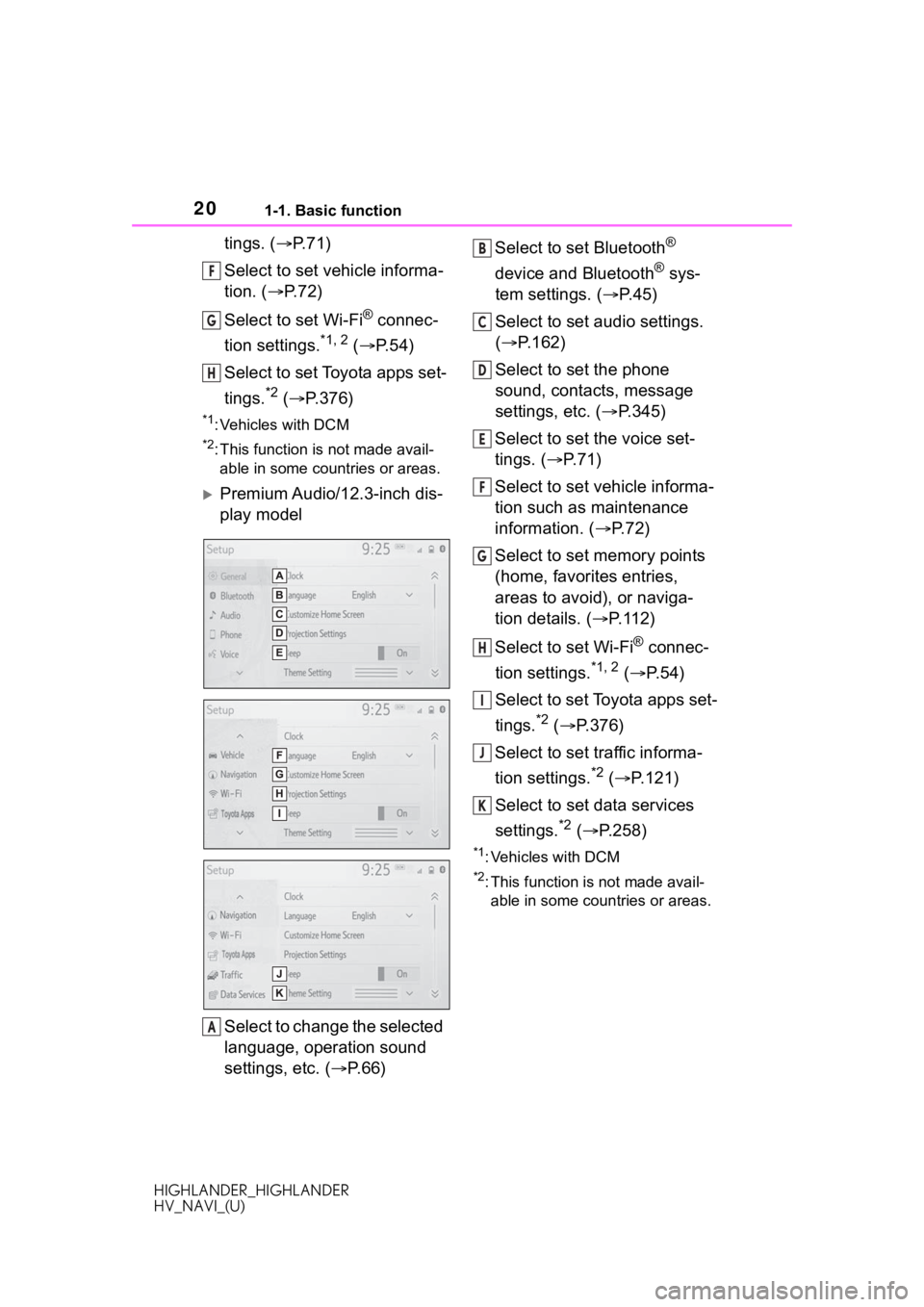
201-1. Basic function
HIGHLANDER_HIGHLANDER
HV_NAVI_(U)
tings. (P.71)
Select to set vehicle informa-
tion. ( P. 7 2 )
Select to set Wi-Fi
® connec-
tion settings.
*1, 2 ( P.54)
Select to set Toyota apps set-
tings.
*2 ( P.376)
*1: Vehicles with DCM
*2: This function is not made avail-
able in some countries or areas.
Premium Audio/12.3-inch dis-
play model
Select to change the selected
language, operation sound
settings, etc. ( P. 6 6 ) Select to set Bluetooth
®
device and Bluetooth
® sys-
tem settings. ( P.45)
Select to set audio settings.
( P.162)
Select to set the phone
sound, contacts, message
settings, etc. ( P.345)
Select to set the voice set-
tings. ( P.71)
Select to set vehicle informa-
tion such as maintenance
information. ( P.72)
Select to set memory points
(home, favorites entries,
areas to avoid), or naviga-
tion details. ( P. 1 1 2 )
Select to set Wi-Fi
® connec-
tion settings.
*1, 2 ( P. 5 4 )
Select to set Toyota apps set-
tings.
*2 ( P.376)
Select to set traffic informa-
tion settings.
*2 ( P.121)
Select to set data services
settings.
*2 ( P.258)
*1: Vehicles with DCM
*2: This function is not made avail-
able in some countries or areas.
F
G
H
A
B
C
D
E
F
G
H
I
J
K
Page 21 of 402
211-1. Basic function
HIGHLANDER_HIGHLANDER
HV_NAVI_(U)
1
Quick guide
*: Audio with DCM/Audio Plus with DCM/Premium Audio/12.3-inch
display model only
Useful information, such as the
fuel consumption, weather, etc.,
is available on the information
screen.
The information screen can be
reached by the following meth-
ods:
1 Press the “MENU” button.
2 Select “Info”.
3 Select the desired item.
Select to display the energy
monitor
*1 o r f u e l c o n s u m p t i o n
screen.
*2, 3
Select to display traffic infor-
mation.
*4, 5 ( P.88)
Select to display weather
information.
*4, 5 ( P.256)
Select to display the vehicle
alert history.
*5, 6
*1: Vehicles with hybrid system
*2: Refer to the “OWNER’S MAN- UAL”.
*3: Except 12.3-inch display model
*4: Premium Audio/12.3-inch display
model only
*5: This function is not made avail-able in some countries or areas.
*6: Vehicles with DCM
Infor mation screen
Information screen*
A
B
C
D
Page 22 of 402
221-2. Navigation operation
HIGHLANDER_HIGHLANDER
HV_NAVI_(U)
1-2.Navigation operation
*: Premium Audio/12.3-inch display model
1 Press the “MAP” button.
8-inch display model
12.3-inch display model
The current position of the
vehicle is displayed on the
map screen.
■Displaying the map screen
The following operations can
also be performed.
Changing the map direction
( P.81)
Displaying 3D map ( P. 8 1 )
Changing the map color
( P.117)
Displaying the micro city map
( P.81)
Operating the map
screen*
Displaying the current
position of the vehicle on
the map screen