Page 23 of 402
231-2. Navigation operation
HIGHLANDER_HIGHLANDER
HV_NAVI_(U)
1
Quick guide1 Select the desired point on
the map screen.
The map screen can be
scrolled by touching, dragging
or flicking it. ( P.29)
Press the “MAP” button to
return to the current position.
■Zooming in the map
1 Select or pinch out on the
map screen. ( P.80)
■Zooming out the map
1 Select or pinch in on the
on the map screen. ( P.80)
*: Premium Audio/12.3-inch display
model
1 Press the “MAP” button.
8-inch display model
12.3-inch display model
2 Select .
Moving the map screen
Zooming in/out the map
Guiding the route*
Setting the destination
Page 25 of 402
251-2. Navigation operation
HIGHLANDER_HIGHLANDER
HV_NAVI_(U)
1
Quick guide*: Premium Audio/12.3-inch display model
1 Turn the engine switch
to ACC or
ON.
2 Press the “MAP” button.
8-inch display model
12.3-inch display model
3 Select . 4
Search for your home.
• Select “Address”( P. 9 5 ) o r
“Current Location” to search
for your home.
5 Select “Enter”.
6 Select “OK”.
Registration of home is com-
plete.
• Registering home in a different
way
P. 1 1 2
• Editing the name, location, phone number and icon
P. 1 1 2
• Setting home as the destination P.26, 92
Registering home*
Registering home
Page 28 of 402

282-1. Basic information before operation
HIGHLANDER_HIGHLANDER
HV_NAVI_(U)
2-1.Basic information before operation
After a few seconds, the caution
screen will be displayed.
After about 5 seconds or select-
ing “Continue”, the caution
screen automatically switches to
the next screen.
*: Premium Audio/12.3-inch display
model only
This system reminds users
when to replace certain parts or
components and shows dealer
information (if registered) on the
screen.
When the vehicle reaches a pre-
viously set driving distance or
date specified for a scheduled
maintenance check, the mainte-
nance remainder screen will be
displayed when the system is turned on.
To prevent this screen from
being displayed again, select
“Do Not Tell Me Again”.
To register maintenance infor-
mation: P. 7 3
If is selected, the regis-
tered phone number can be
called.
When system response is
extremely slow, the system can
be restarted.
1 Press and hold the “POWER
VOLUME”/“PWR/VOL” knob
for 3 seconds or more.
8-inch display model
12.3-inch display model
Initial screen
When the engine switch
is turned to
ACC or ON, the initial
screen will be displayed and
the system will begin oper-
ating.
Caution screen
WA R N I N G
●When the vehicle is stopped
with the engine running
hybrid system operating>,
always apply the parking brake
for safety.
Maintenance information*
Restarting the system
Page 29 of 402
292-1. Basic information before operation
HIGHLANDER_HIGHLANDER
HV_NAVI_(U)
2
Basic functionOperations are performed by touching the touch screen directly with
your finger.
*1: The above operations may not be performed on all screens.
*2: Premium Audio/12.3-inch display model only
*3: The Apple CarPlay Maps app is no t compatible with pinch multi-touch
Touch screen
Touch screen gestures
Operation methodOutlineMain use
To u c h
Quickly touch and
release once. Selecting an item
on the screen
Drag*1
Touch the screen
with your finger,
and move the
screen to the
desired position. Scrolling the lists
Scrolling the map
screen
*2
Flick*1
Quickly move the
screen by flicking
with your finger.
Scrolling the main
screen page
Scrolling the map
screen
*2
Pinch in/Pinch
out
*2, 3
Slide fingers toward
each other or apart
on the screen.
Changing the
scale of the
map
*2
Page 32 of 402

322-1. Basic information before operation
HIGHLANDER_HIGHLANDER
HV_NAVI_(U)
Select to display the seat
control screen.
*1
Select to display the audio
control screen. (P. 3 3 )
Select to display the energy
monitor
*2/ fuel consumption
screen.
*1
Select to display the vehicle
information screen
*1or the
setting screen. ( P. 3 2 )
*1: Refer to the “OWNER’S MAN-
UAL”.
*2: Vehicles with hybrid system
Selecting “<<” or “>>” to change
its displayed position on the Toy-
ota multi-operation touch.
The screen position can also be
changed by perform a left or
right flick operation on a screen.
Selecting “<” or “>” on the
energy monitor/consumption
screen or vehicle information
screen will display that screen in
full screen.
Select “<” or “>” to return to the
split-screen display. Select “Setting” on the vehicle
information screen to display the
setting screen.
Select slide operation on/off
Display the software informa-
tion
©1982-2013, QNX Software
Systems Limited. All rights
reserved.
Toyota multi-operation
touch operation
Moving screens on the
Toyota multi-operation
touch
Displaying a screen in full
screen
B
C
D
E
�7�R�\�R�W�D���P�X�O�W�L���R�S\
�H�U�D�W�L�R�Q��
�W�R�X�F�K���V�H�W�W�L�Q�J�\
V
�&�R�S�\�U�L�J�K�W
A
B
Page 33 of 402
332-1. Basic information before operation
HIGHLANDER_HIGHLANDER
HV_NAVI_(U)
2
Basic function
The selected audio source
screen is displayed.
■Radio operation
1 Select “Option”.
Select to seek for stations in
the relevant program
type/channel category.
Select to return to the previ-
ous screen. 1
Press the “HOME” button.
8-inch display model
12.3-inch display model
Audio/visual system
A
B
Home screen
On the home screen, multi-
ple screens, such as the
audio/visual system screen,
hands-free screen and clock
screen, can be displayed
simultaneously.
Home screen operation
Page 35 of 402
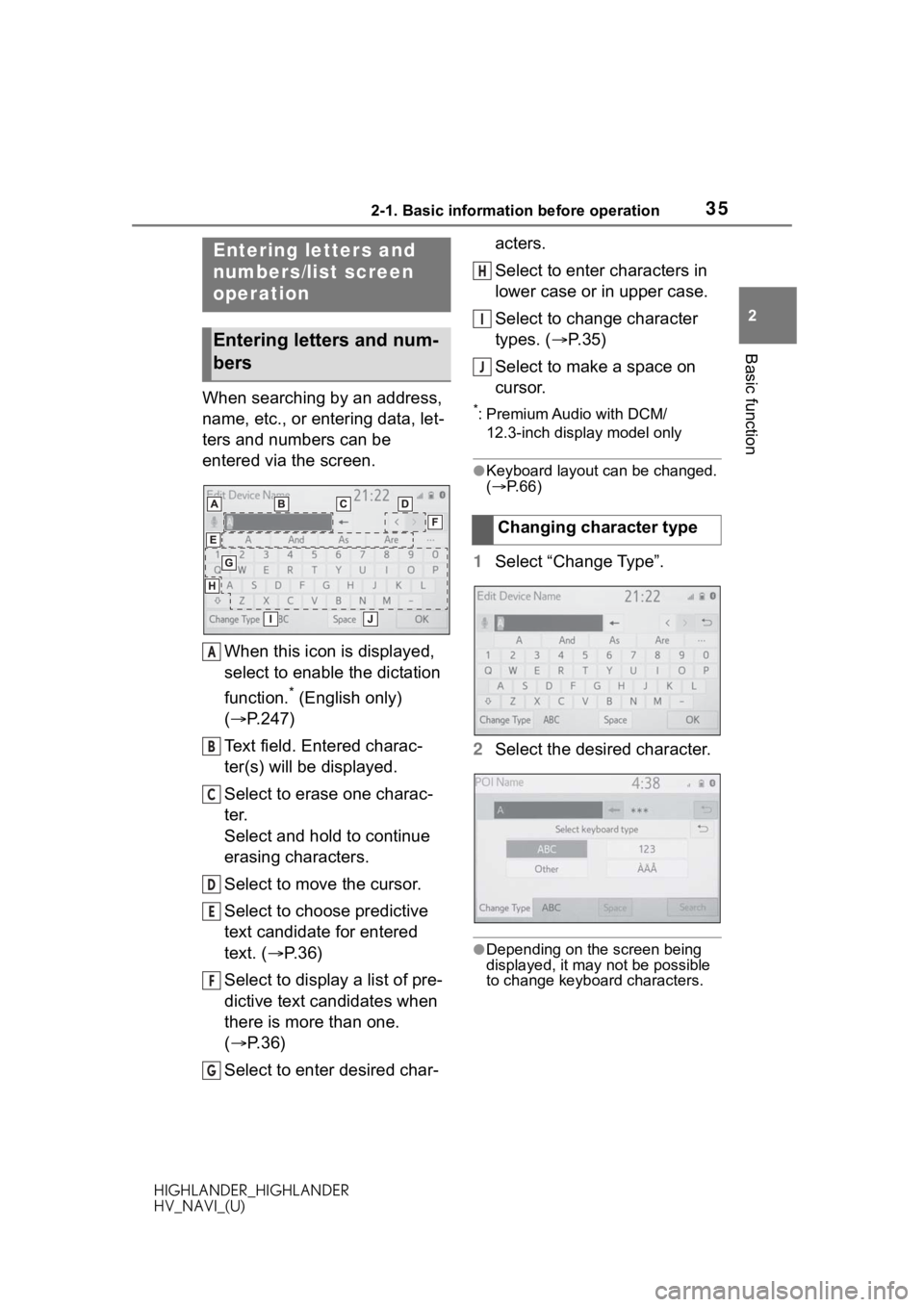
352-1. Basic information before operation
HIGHLANDER_HIGHLANDER
HV_NAVI_(U)
2
Basic function
When searching by an address,
name, etc., or entering data, let-
ters and numbers can be
entered via the screen. When this icon is displayed,
select to enable the dictation
function.
* (English only)
( P.247)
Text field. Entered charac-
ter(s) will be displayed.
Select to erase one charac-
ter.
Select and hold to continue
erasing characters.
Select to move the cursor.
Select to choose predictive
text candidate for entered
text. ( P. 3 6 )
Select to display a list of pre-
dictive text candidates when
there is more than one.
( P. 3 6 )
Select to enter desired char- acters.
Select to enter characters in
lower case or in upper case.
Select to change character
types. (
P. 3 5 )
Select to make a space on
cursor.
*: Premium Audio with DCM/ 12.3-inch display model only
●Keyboard layout can be changed.
( P. 6 6 )
1 Select “Change Type”.
2 Select the desired character.
●Depending on the screen being
displayed, it may not be possible
to change keyboard characters.
Entering letters and
numbers/list screen
operation
Entering letters and num-
bers
A
B
C
D
E
F
G
�&�K�D�Q�J�L�Q�J���F�K�D�U�D�F�W�H�U���W�\�S�H
H
I
J
Page 38 of 402
382-1. Basic information before operation
HIGHLANDER_HIGHLANDER
HV_NAVI_(U)
1Press the “MENU” button.
8-inch display model
12.3-inch display model
2 Select “Display”. 3
Select the desired items to
be set.
Select to turn the screen off.
To turn it on, press any but-
ton.
Select to turn day mode
on/off. ( P.39)
Select to adjust the screen
display. ( P. 3 9 )
Select to adjust the camera
display.
●When the screen is viewed
through polarized sunglasses, a
rainbow pattern may appear on
the screen due to optical charac-
teristics of the screen. If this is dis-
turbing, please operate the screen
without polarized sunglasses.
Screen adjustment
The contrast and brightness
of the screen display and
the image of the camera dis-
play can be adjusted. The
screen can also be turned
off, and/or changed to either
day or night mode.
(For information regarding
audio/visual screen adjust-
ment: P.137)
Displaying the screen
adjustment screen
A
B
C
D