Page 68 of 402
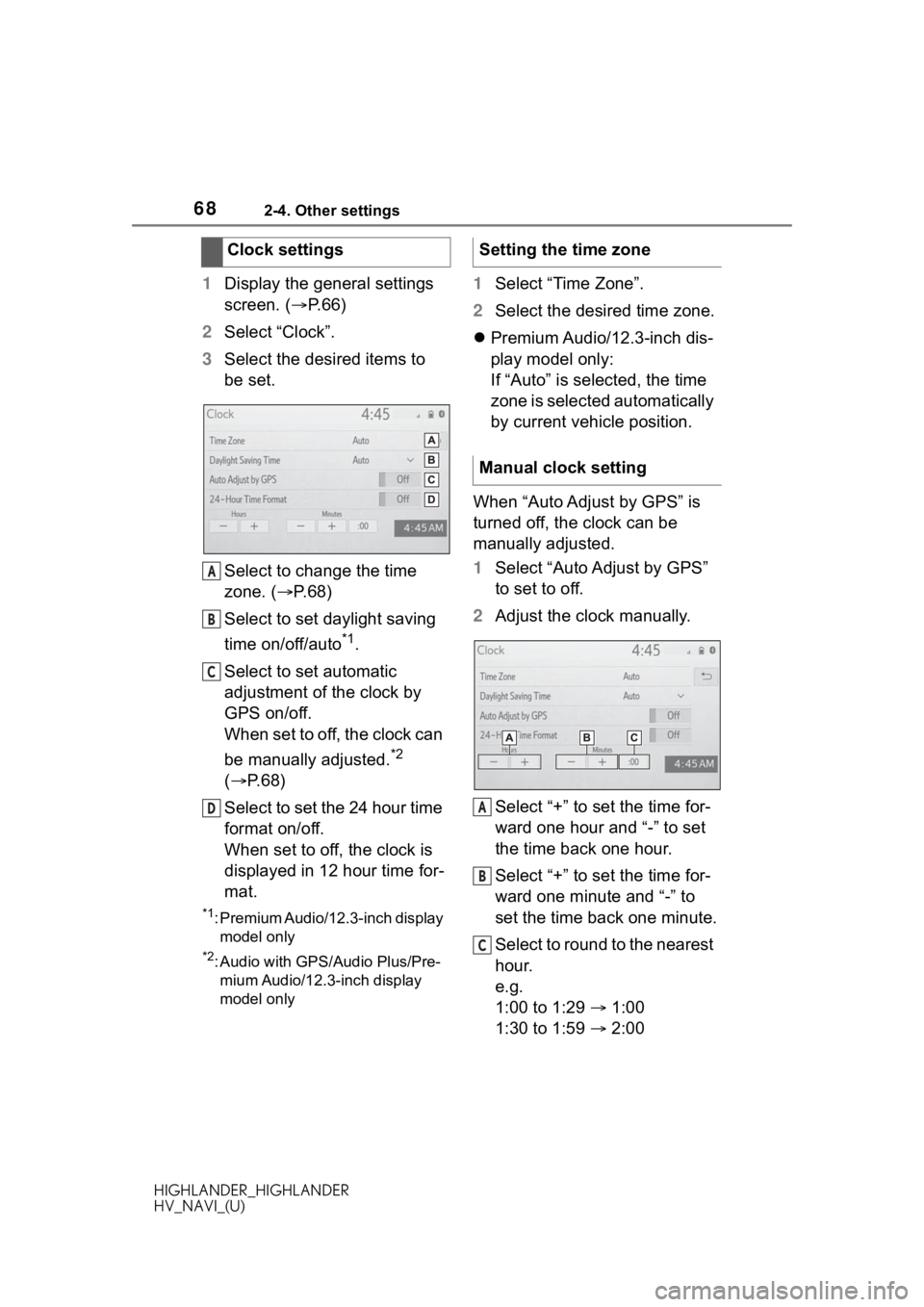
682-4. Other settings
HIGHLANDER_HIGHLANDER
HV_NAVI_(U)
1Display the general settings
screen. ( P.66)
2 Select “Clock”.
3 Select the desired items to
be set.
Select to change the time
zone. ( P. 6 8 )
Select to set daylight saving
time on/off/auto
*1.
Select to set automatic
adjustment of the clock by
GPS on/off.
When set to off, the clock can
be manually adjusted.
*2
( P. 6 8 )
Select to set the 24 hour time
format on/off.
When set to off, the clock is
displayed in 12 hour time for-
mat.
*1: Premium Audio/12.3-inch display model only
*2: Audio with GPS/ Audio Plus/Pre-
mium Audio/12.3-inch display
model only
1 Select “Time Zone”.
2 Select the desired time zone.
Premium Audio/12.3-inch dis-
play model only:
If “Auto” is selected, the time
zone is selected automatically
by current vehicle position.
When “Auto Adjust by GPS” is
turned off, the clock can be
manually adjusted.
1 Select “Auto Adjust by GPS”
to set to off.
2 Adjust the clock manually.
Select “+” to set the time for-
ward one hour and “-” to set
the time back one hour.
Select “+” to set the time for-
ward one minute and “-” to
set the time back one minute.
Select to round to the nearest
hour.
e.g.
1:00 to 1:29 1:00
1:30 to 1:59 2:00
Clock settings
A
B
C
D
�6�H�W�W�L�Q�J���W�K�H���W�L�P�H���]�R�Q�H
�0�D�Q�X�D�O���F�O�R�F�N���V�H�W�W�L�Q�J
A
B
C
Page 69 of 402
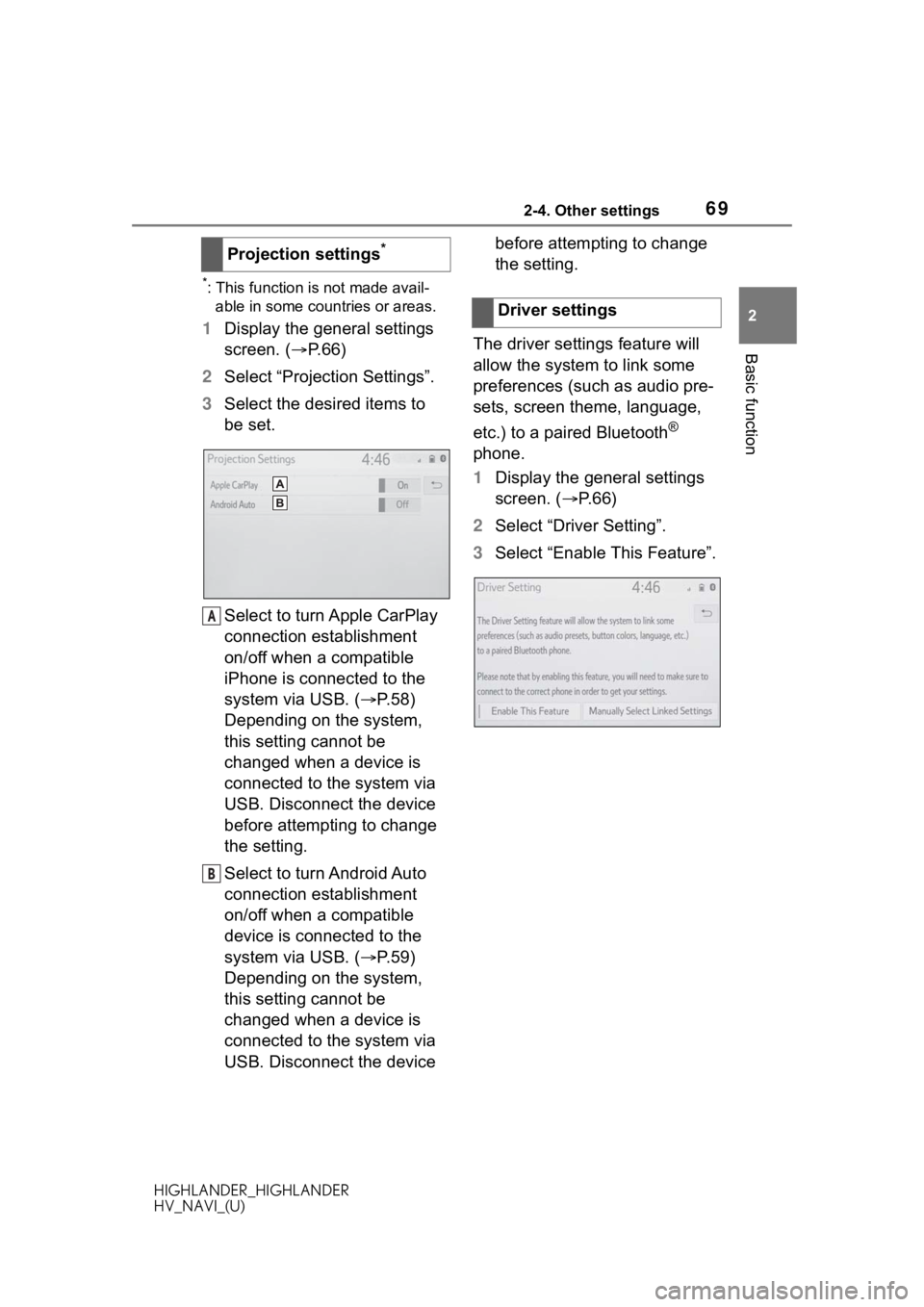
692-4. Other settings
HIGHLANDER_HIGHLANDER
HV_NAVI_(U)
2
Basic function
*: This function is not made avail- able in some countries or areas.
1 Display the general settings
screen. ( P.66)
2 Select “Projection Settings”.
3 Select the desired items to
be set.
Select to turn Apple CarPlay
connection establishment
on/off when a compatible
iPhone is connected to the
system via USB. ( P.58)
Depending on the system,
this setting cannot be
changed when a device is
connected to the system via
USB. Disconnect the device
before attempting to change
the setting.
Select to turn Android Auto
connection establishment
on/off when a compatible
device is connected to the
system via USB. ( P.59)
Depending on the system,
this setting cannot be
changed when a device is
connected to the system via
USB. Disconnect the device before attempting to change
the setting.
The driver settings feature will
allow the system to link some
preferences (such as audio pre-
sets, screen theme, language,
etc.) to a paired Bluetooth
®
phone.
1 Display the general settings
screen. ( P. 6 6 )
2 Select “Driver Setting”.
3 Select “Enable This Feature”.
Projection settings
*
A
B
�'�U�L�Y�H�U���V�H�W�W�L�Q�J�V
Page 70 of 402
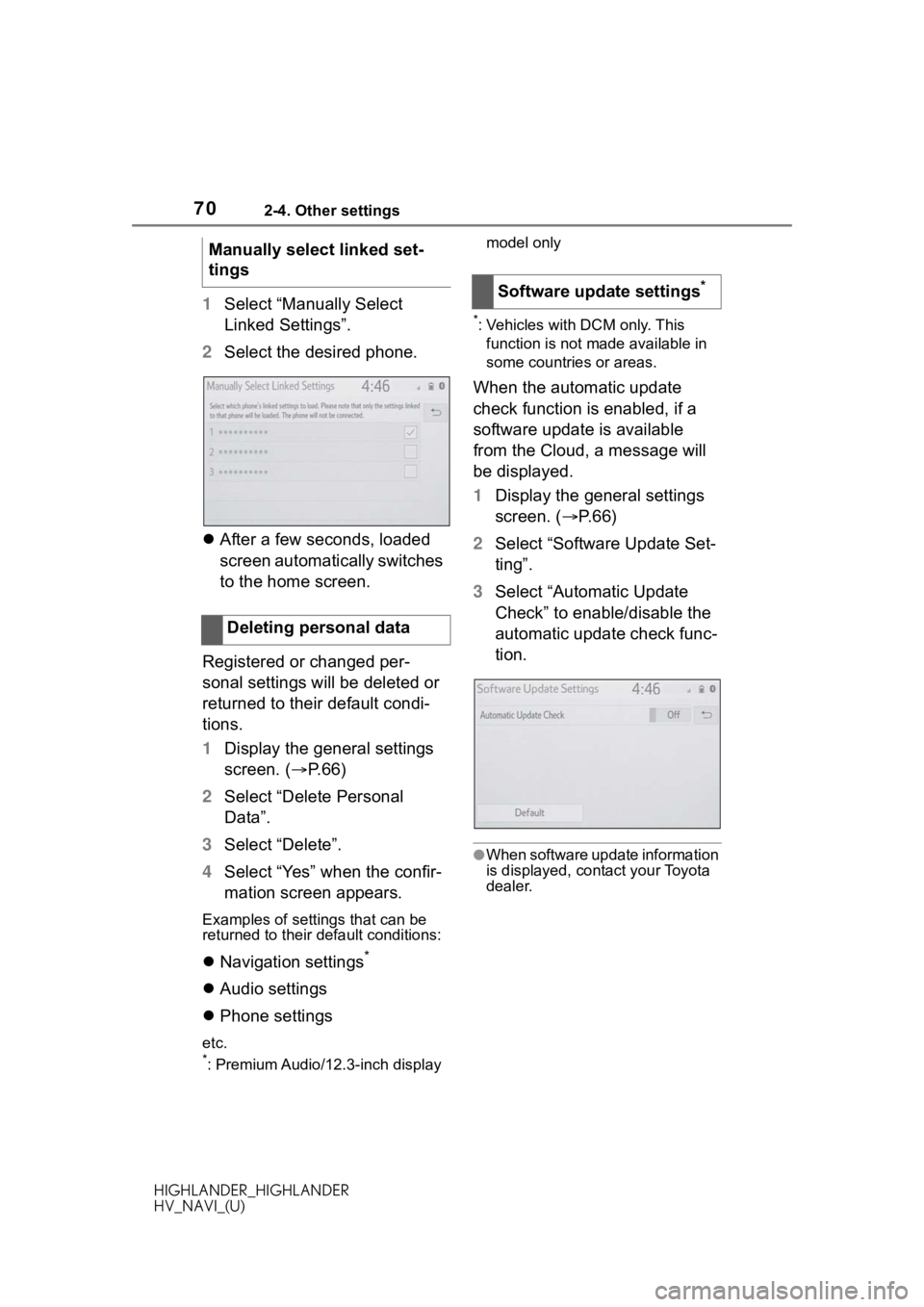
702-4. Other settings
HIGHLANDER_HIGHLANDER
HV_NAVI_(U)
1Select “Manually Select
Linked Settings”.
2 Select the desired phone.
After a few seconds, loaded
screen automatically switches
to the home screen.
Registered or changed per-
sonal settings will be deleted or
returned to their default condi-
tions.
1 Display the general settings
screen. ( P.66)
2 Select “Delete Personal
Data”.
3 Select “Delete”.
4 Select “Yes” when the confir-
mation screen appears.
Examples of settings that can be
returned to their default conditions:
Navigation settings*
Audio settings
Phone settings
etc.*: Premium Audio/12.3-inch display model only
*: Vehicles with DCM only. This
function is not made available in
some countries or areas.
When the automatic update
check function is enabled, if a
software update is available
from the Cloud, a message will
be displayed.
1 Display the general settings
screen. ( P. 6 6 )
2 Select “Software Update Set-
ting”.
3 Select “Automatic Update
Check” to enable/disable the
automatic update check func-
tion.
●When software update information
is displayed, contact your Toyota
dealer.
Manually select linked set-
tings
Deleting personal data
Software update settings*
Page 71 of 402
712-4. Other settings
HIGHLANDER_HIGHLANDER
HV_NAVI_(U)
2
Basic function
1 Press the “MENU” button.
8-inch display model
12.3-inch display model
2 Select “Setup”.
3 Select “Voice”.
4 Select the desired items to
be set. Select to adjust the volume of
voice guidance.
*1
Select to set the voice guid-
ance during route guidance
on/off.
*2
Select to set the voice guid-
ance during audio/visual sys-
tem use on/off.
*2
Select to set the voice recog-
nition prompts.
Select to train voice recogni-
tion.
The voice command system
adapts the user accent.
Select to start the voice rec-
ognition tutorial.
Select to set the beep sound
of navigation guidance.
*2
Select to set the voice
prompt interrupt on/off.
Voice settings
Voice volume, etc. can be
set.
Displaying the voice set-
tings screen
Voice settings screen
A
B
C
D
E
F
G
H
Page 72 of 402
722-4. Other settings
HIGHLANDER_HIGHLANDER
HV_NAVI_(U)
Select to reset all setup
items.
*1: When an Apple CarPlay/Android Auto connection is established,
voice command system
(Siri/Google Ass istant) and map
application voice guidance vol-
ume can be changed.
*2: Premium Audio/12.3-inch display model only
1 Press the “MENU” button.
8-inch display model
12.3-inch display model
2 Select “Setup”.
3 Select “Vehicle”.
4 Select the desired items to
be set.
IVehicle settings
Settings are available for
maintenance, vehicle cus-
tomization, etc.
Displaying the vehicle
settings screen
Page 73 of 402
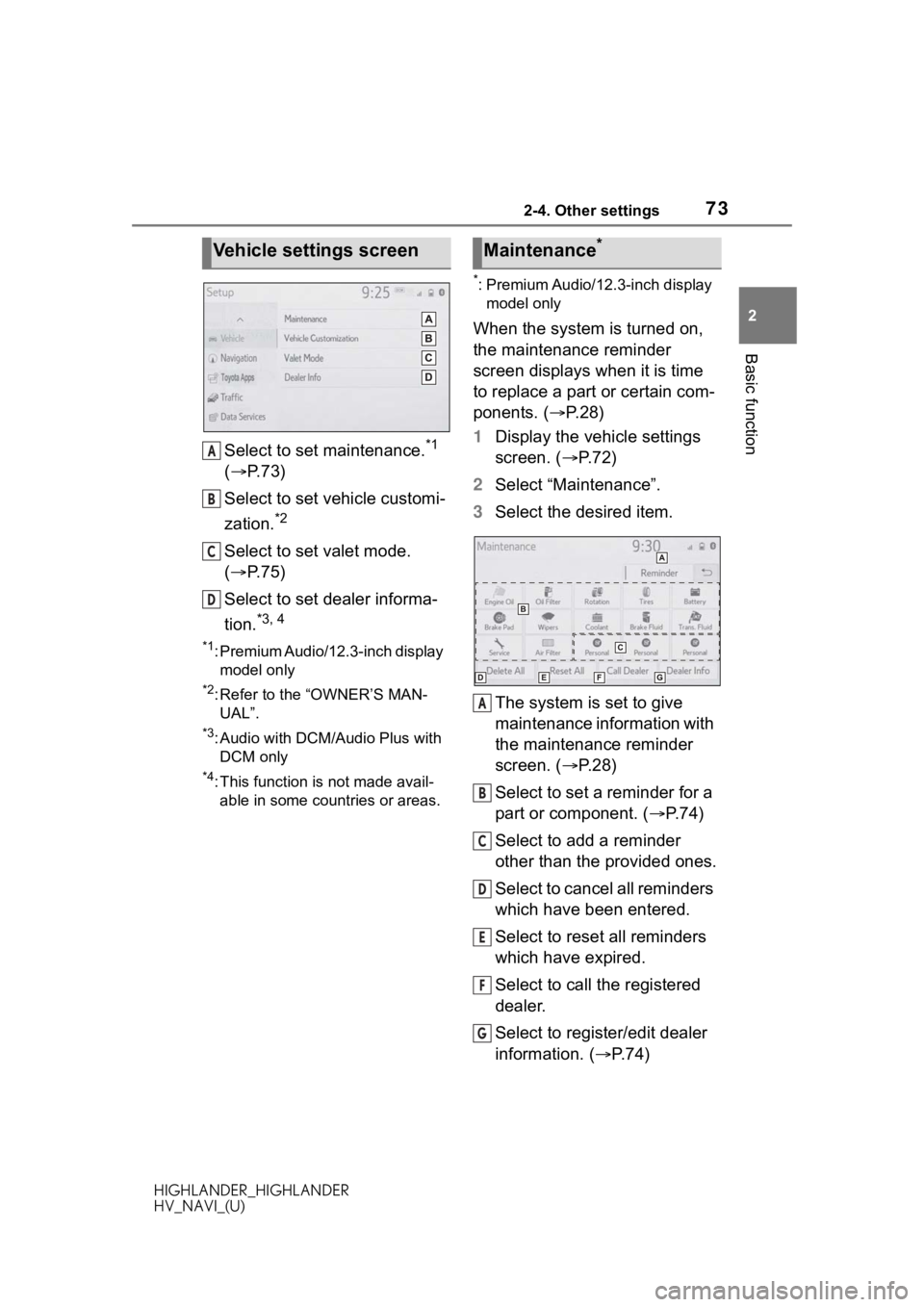
732-4. Other settings
HIGHLANDER_HIGHLANDER
HV_NAVI_(U)
2
Basic function
Select to set maintenance.*1
( P. 7 3 )
Select to set vehicle customi-
zation.
*2
Select to set valet mode.
( P. 7 5 )
Select to set dealer informa-
tion.
*3, 4
*1: Premium Audio/12.3-inch display model only
*2: Refer to the “OWNER’S MAN-UAL”.
*3: Audio with DCM/Audio Plus with DCM only
*4: This function is not made avail-able in some countries or areas.
*: Premium Audio/12.3-inch display model only
When the system is turned on,
the maintenance reminder
screen displays when it is time
to replace a part or certain com-
ponents. ( P. 2 8 )
1 Display the vehicle settings
screen. ( P. 7 2 )
2 Select “Maintenance”.
3 Select the desired item.
The system is set to give
maintenance information with
the maintenance reminder
screen. ( P. 2 8 )
Select to set a reminder for a
part or component. ( P.74)
Select to add a reminder
other than the provided ones.
Select to cancel all reminders
which have been entered.
Select to reset all reminders
which have expired.
Select to call the registered
dealer.
Select to register/edit dealer
information. ( P.74)
Vehicle settings screen
A
B
C
D
�0�D�L�Q�W�H�Q�D�Q�F�H�
A
B
C
D
E
F
G
Page 76 of 402

762-4. Other settings
HIGHLANDER_HIGHLANDER
HV_NAVI_(U)
*: Audio with DCM/Audio Plus with DCM only. This function is not
made available in some countries
or areas.
Dealer information can be regis-
tered in the system. If the vehi-
cle alert screen is displayed,
selecting the call dealer button
on the screen will call the phone
number registered in the dealer
information.
1 Display the vehicle settings
screen. ( P.72)
2 Select “Dealer Info”.
3 Select the desired items to
be edited.
Select to enter the name of a
dealer. ( P.76)
Select to enter the name of a
dealer member. ( P. 7 6 )
Select to enter the phone
number. ( P.76)
Select to delete the dealer
information displayed on the
screen. 1
Select “Edit” next to “Dealer”
or “Contact”.
2 Enter the name and select
“OK”.
1 Select “Edit” next to “Phone
#”.
2 Enter the phone number and
select “OK”.
Setting dealer informa-
tion
*
A
B
C
D
�(�G�L�W�L�Q�J���G�H�D�O�H�U���R�U���F�R�Q�W�D�F�W��
�Q�D�P�H
�(�G�L�W�L�Q�J���S�K�R�Q�H���Q�X�P�E�H�U
Page 78 of 402
783-1. Basic operation
HIGHLANDER_HIGHLANDER
HV_NAVI_(U)
3-1.Basic operation
*: Premium Audio/12.3-inch display model
2D north up, 2D heading up or 3D heading up symbol (P. 8 1 )
Indicates whether the map orientation is set to north-up or hea d-
ing-up. The letter(s) under this symbol indicate the vehicle’s
heading direction (e.g. N for north). In 3D map, only a heading-up
view is available.
Destination button ( P. 9 1 )
Select to display the destination screen.
Map options button ( P.82)
Select to display the map options screen.
Route options button ( P.108)
Select to display the route options screen.
Mute button
Select to mute the voice guidance. When set to on, the indicato r
Navigation*
The navigation system indicates your present position and
assists in locating a desired destination. To display the map
screen, press the “MAP” button.
Map screen overview
A
B
C
D
E