Page 131 of 402
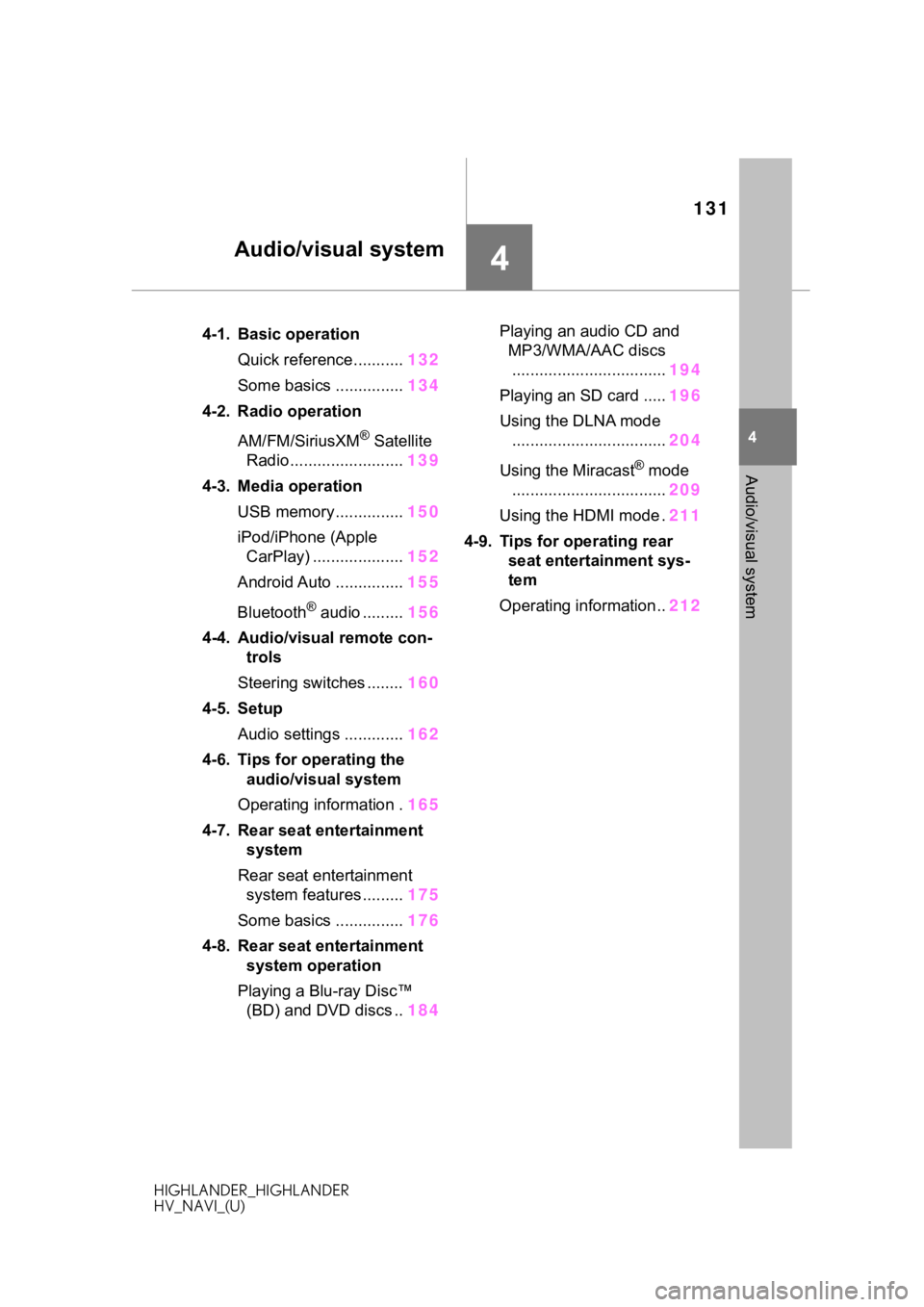
131
HIGHLANDER_HIGHLANDER
HV_NAVI_(U)
4
4
Audio/visual system
Audio/visual system
.4-1. Basic operationQuick reference........... 132
Some basics ............... 134
4-2. Radio operation
AM/FM/SiriusXM
® Satellite
Radio ......................... 139
4-3. Media operation USB memory............... 150
iPod/iPhone (Apple CarPlay) .................... 152
Android Auto ............... 155
Bluetooth
® audio ......... 156
4-4. Audio/visual remote con- trols
Steering switches ........ 160
4-5. Setup Audio settings ............. 162
4-6. Tips for operating the audio/visual system
Operating information . 165
4-7. Rear seat entertainment system
Rear seat entertainment system features ......... 175
Some basics ............... 176
4-8. Rear seat entertainment system operation
Playing a Blu-ray Disc™ (BD) and DVD discs .. 184Playing an audio CD and
MP3/WMA/AAC discs.................................. 194
Playing an SD card ..... 196
Using the DLNA mode .................................. 204
Using the Miracast
® mode
.................................. 209
Using the HDMI mode . 211
4-9. Tips for operating rear seat entertainment sys-
tem
Operating information.. 212
Page 133 of 402
1334-1. Basic operation
HIGHLANDER_HIGHLANDER
HV_NAVI_(U)
4
Audio/visual system
Using the radio ( P.139)
Playing a USB memory ( P.150)
Playing an iPod/iPhone (Apple CarPlay
*) ( P.152)
Using the Android Auto
* ( P.155)
Playing a Bluetooth
® device ( P.156)
Using the steering wheel audio switches ( P.160)
Audio system settings ( P.162)
*: This function is not made availa ble in some countries or areas.
Page 135 of 402
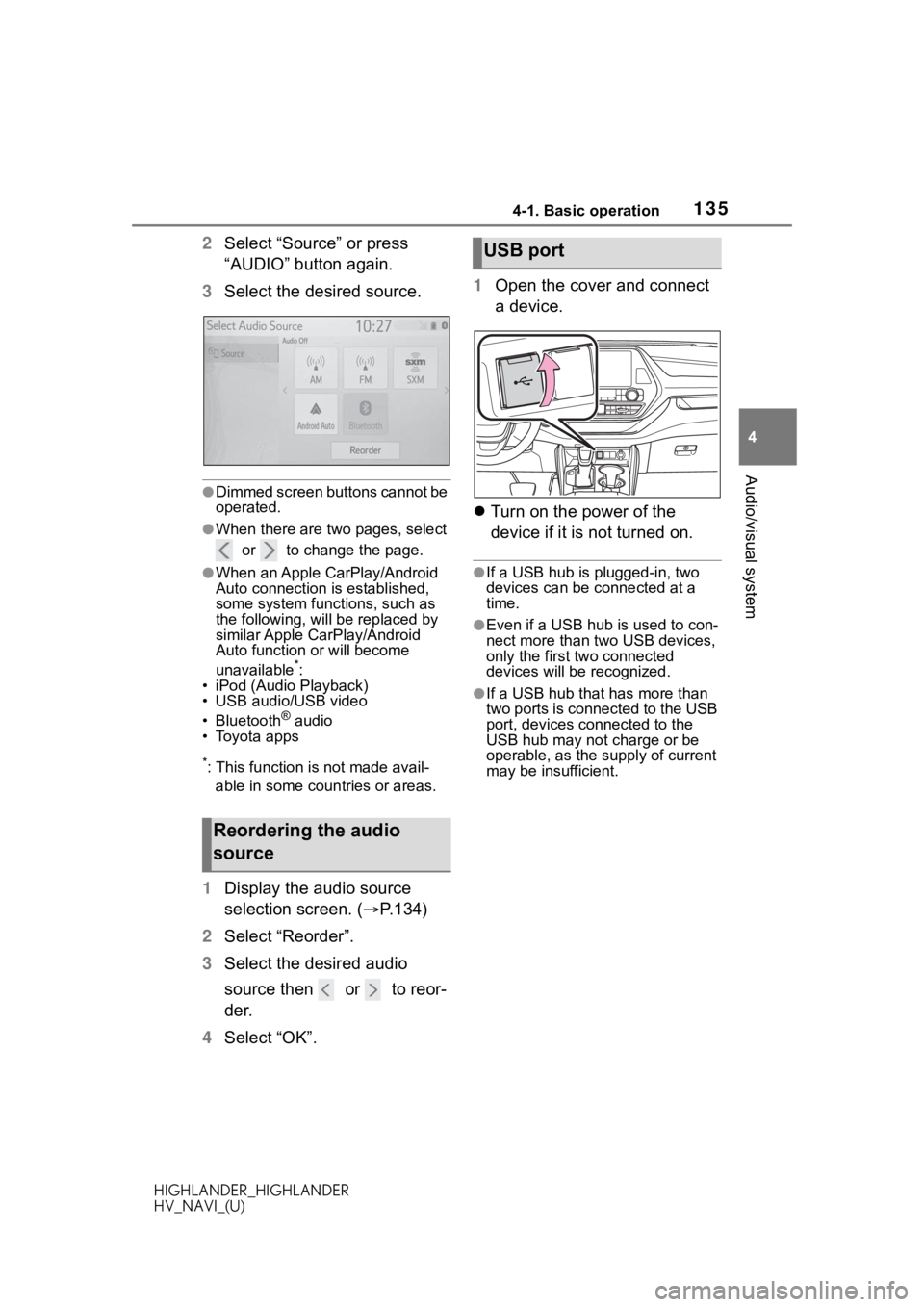
1354-1. Basic operation
HIGHLANDER_HIGHLANDER
HV_NAVI_(U)
4
Audio/visual system
2 Select “Source” or press
“AUDIO” button again.
3 Select the desired source.
●Dimmed screen buttons cannot be
operated.
●When there are two pages, select
or to change the page.
●When an Apple CarPlay/Android
Auto connection is established,
some system functions, such as
the following, will be replaced by
similar Apple CarPlay/Android
Auto function or will become
unavailable
*:
• iPod (Audio Playback)
• USB audio/USB video
• Bluetooth
® audio
• Toyota apps
*: This function is not made avail-
able in some countries or areas.
1 Display the audio source
selection screen. ( P.134)
2 Select “Reorder”.
3 Select the desired audio
source then or to reor-
der.
4 Select “OK”. 1
Open the cover and connect
a device.
Turn on the power of the
device if it is not turned on.
●If a USB hub is plugged-in, two
devices can be connected at a
time.
●Even if a USB hub is used to con-
nect more than two USB devices,
only the first two connected
devices will be recognized.
●If a USB hub that has more than
two ports is connected to the USB
port, devices connected to the
USB hub may not charge or be
operable, as the su pply of current
may be insufficient.
Reordering the audio
source
USB port
Page 137 of 402

1374-1. Basic operation
HIGHLANDER_HIGHLANDER
HV_NAVI_(U)
4
Audio/visual system
cast, changing the right/left bal-
ance will increase the volume of
1 group of sounds while
decreasing the volume of
another.
1 Select “Fader/Balance”.
2 Select the desired screen
button.
Select to adjust the sound
balance between the front
and rear speakers.
Select to adjust the sound
balance between the left and
right speakers.
■Automatic sound levelizer
(ASL)
The system adjusts to the opti-
mum volume and tone quality
according to vehicle speed to
compensate for increased road
noise, wind noise, or other
noises while driving.
Ty p e A
1 Select “Automatic Sound
Levelizer”.
2 Select “High”, “Mid”, “Low” or
“Off”.
Type B
1 Select “Automatic Sound
Levelizer”.
2 Select to set the automatic
sound levelizer on/off.
■Screen format settings
The screen format can be
selected for USB video.
1 Press the “MENU” button.
2 Select “Setup”.
3 Select “Audio”.
4 Select “Common”.
5 Select “Screen Format”.
6 Select the desired item to be
adjusted.
Select to display a 4:3
screen, with either side in
black.
Select to enlarge the image
horizontally and vertically to
full screen.
Select to enlarge the image
by the same ratio horizontally
and vertically.
A
B
Audio screen adjustment
A
B
C
Page 150 of 402

1504-3. Media operation
HIGHLANDER_HIGHLANDER
HV_NAVI_(U)
4-3.Media operation
The USB memory operation
screen can be reached by the
following methods: P. 1 3 4
Connecting a USB memory
( P.135)
When an Apple CarPlay/Android
Auto connection is established,
this function will be unavailable.
*
*: This function is not made avail- able in some countries or areas.
USB audio
Select to display the audio
source selection screen.
Select to return to the top
screen.
Select to display a song list
screen.
Select to display the play
mode selection screen.
Select to display the sound
setting screen. ( P.136)
Select to set repeat playback.
( P.151) Select to change the
file/track.
Select and hold to fast
rewind.
Select to play/pause.
Select to change the
file/track.
Select and hold to fast for-
ward.
Select to set random play-
back. (
P.152)
Select to change the
folder/album.
Displays cover art
Select to change the artist.USB video
1 Select “Browse”.
2 Select “Videos”.
3 Select the desired folder and
file.
Select to display the audio
source selection screen.
Select to return to the top
screen.
Select to display a song list
screen.
Select to display the play
mode selection screen.
USB memor y
Overview
Control screen
A
B
C
D
E
F
G
H
I
J
K
L
M
A
B
C
D
Page 152 of 402

1524-3. Media operation
HIGHLANDER_HIGHLANDER
HV_NAVI_(U)
Files/tracks or folders/albums
can be automatically and ran-
domly selected.
1Select .
●Each time is selected, the
mode changes as follows:
• random (1 folder/album random) folder/album random (all
folder/album random) off
*: This function is not made avail-
able in some countries or areas.
The iPod/iPhone(Apple
CarPlay) operation screen can
be reached by the following
methods: P.134
Connecting an iPod/iPhone
( P.58, 135)
When an Android Auto connec-
tion is established, this function
will be unavailable.
*
*: This function is not made avail- able in some countries or areas.
An Apple CarPlay connection
is not established
Random order
WA R N I N G
●Do not operate the player’s con-
trols or connect the USB mem-
ory while driving.
NOTICE
●Do not leave your portable
player in the vehicle. In particu-
lar, high temperatures inside the
vehicle may damage the porta-
ble player.
●Do not push down
on or apply
unnecessary pressure to the
portable player while it is con-
nected as this may damage the
portable player or its terminal.
●Do not insert foreign objects into
the port as this may damage the
portable player or its terminal.
iPod/iPhone (Apple
CarPlay*)
Overview
Control screen
Page 161 of 402
1614-4. Audio/visual remote controls
HIGHLANDER_HIGHLANDER
HV_NAVI_(U)
4
Audio/visual system
*1: If equipped
*2: When an Apple CarPlay is estab- lished, this function will be
unavailable.
*3: When an Android Auto is estab-lished, this function will be
unavailable.
●In the APPS mode, some opera-
tion may be done on the screen
depend on t he selected APPS.
SXM*1
Press: Preset chan-
nel up/down
Press and hold (0.8
sec. or more): Seek
for stations in the rele-
vant program
type/channel category
Press and hold (1.5
sec. or more): Fast
channel up/down
USB*2, 3,
iPod/
iPhone
*3,
Bluetooth
®
audio
*2, 3
Press: Track/file
up/down
Press and hold (0.8
sec. or more): Fast
forward/rewind
Android
Auto
*2Press: Track up/down
ModeOperation/function
Page 163 of 402
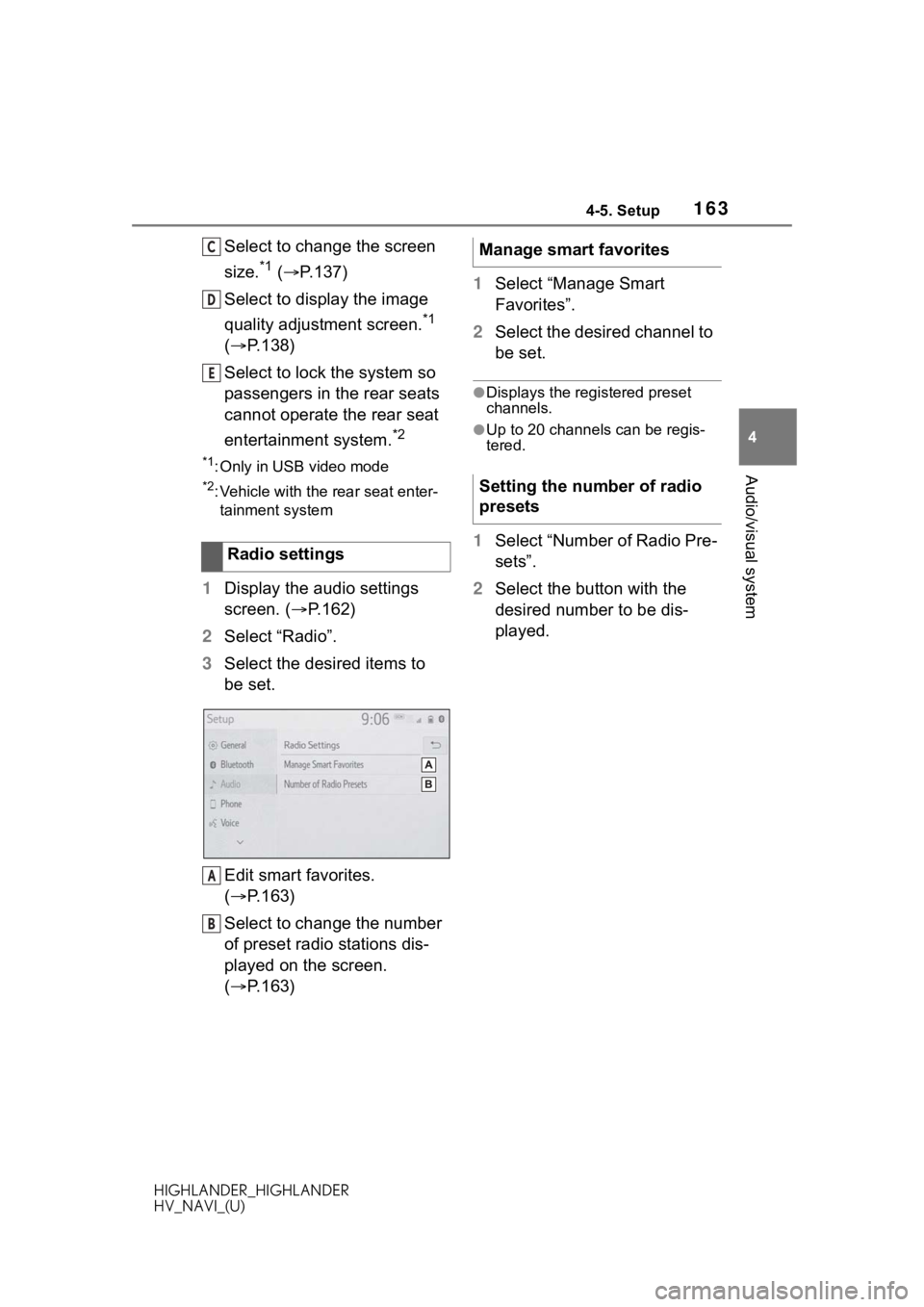
1634-5. Setup
HIGHLANDER_HIGHLANDER
HV_NAVI_(U)
4
Audio/visual system
Select to change the screen
size.
*1 ( P.137)
Select to display the image
quality adjustment screen.
*1
( P.138)
Select to lock the system so
passengers in the rear seats
cannot operate the rear seat
entertainment system.
*2
*1: Only in USB video mode
*2: Vehicle with the rear seat enter- tainment system
1 Display the audio settings
screen. ( P.162)
2 Select “Radio”.
3 Select the desired items to
be set.
Edit smart favorites.
( P.163)
Select to change the number
of preset radio stations dis-
played on the screen.
( P.163) 1
Select “Manage Smart
Favorites”.
2 Select the desired channel to
be set.
●Displays the registered preset
channels.
●Up to 20 channels can be regis-
tered.
1Select “Number of Radio Pre-
sets”.
2 Select the button with the
desired number to be dis-
played.
Radio settings
C
D
E
A
B
�0�D�Q�D�J�H���V�P�D�U�W���I�D�Y�R�U�L�W�H�V
�6�H�W�W�L�Q�J���W�K�H���Q�X�P�E�H�U���R�I���U�D�G�L�R��\
�S�U�H�V�H�W�V