2020 TOYOTA HIGHLANDER USB
[x] Cancel search: USBPage 168 of 402
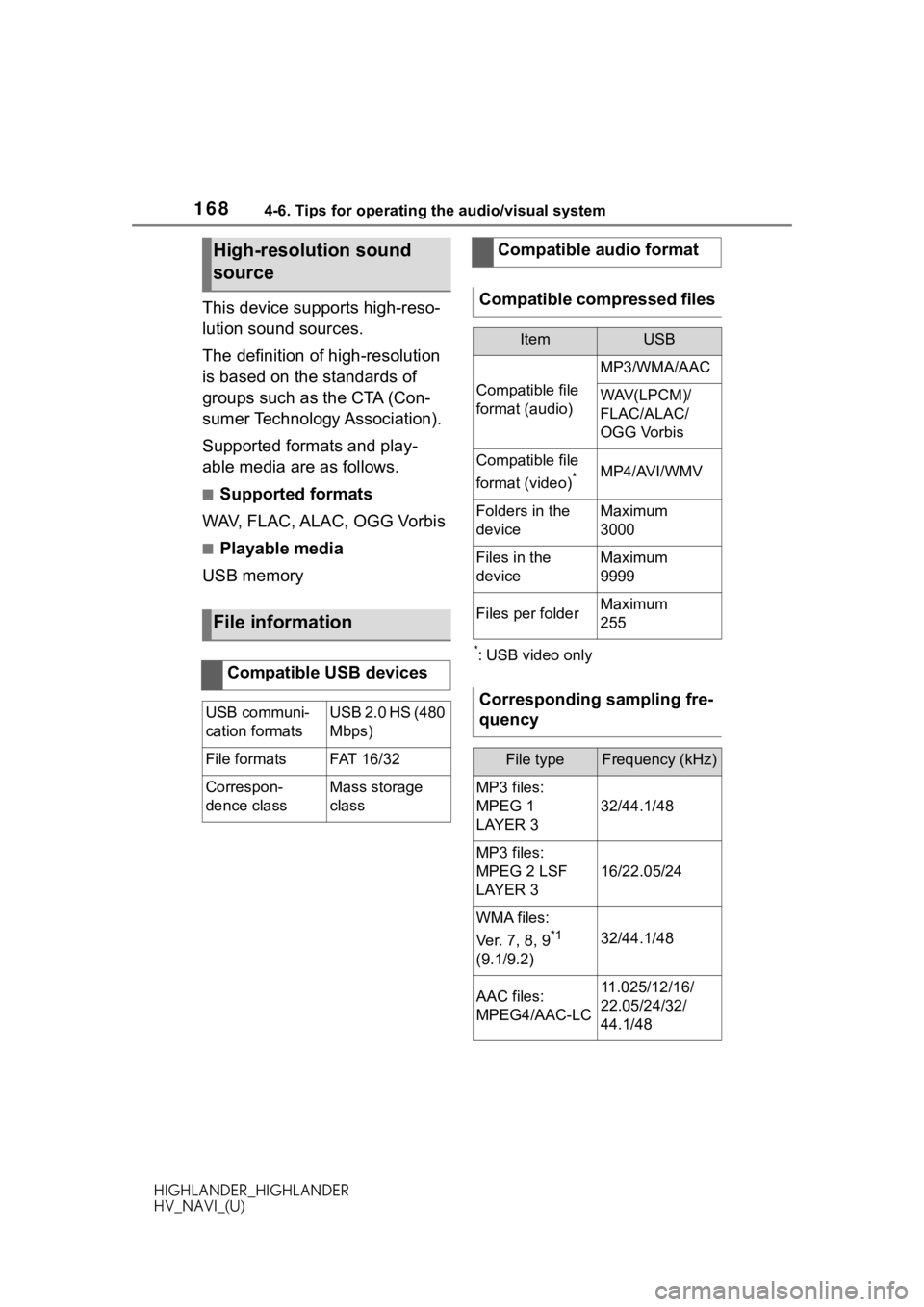
1684-6. Tips for operating the audio/visual system
HIGHLANDER_HIGHLANDER
HV_NAVI_(U)
This device supports high-reso-
lution sound sources.
The definition of high-resolution
is based on the standards of
groups such as the CTA (Con-
sumer Technology Association).
Supported formats and play-
able media are as follows.
■Supported formats
WAV, FLAC, ALAC, OGG Vorbis
■Playable media
USB memory
*: USB video only
High-resolution sound
source
File information
Compatible USB devices
USB communi-
cation formatsUSB 2.0 HS (480
Mbps)
File formatsFAT 1 6/ 32
Correspon-
dence classMass storage
class
Compatible audio format
Compatible compressed files
ItemUSB
Compatible file
format (audio)
MP3/WMA/AAC
WAV(LPCM)/
FLAC/ALAC/
OGG Vorbis
Compatible file
format (video)
*MP4/AVI/WMV
Folders in the
deviceMaximum
3000
Files in the
deviceMaximum
9999
Files per folderMaximum
255
Corresponding sampling fre-
quency
File typeFrequency (kHz)
MP3 files:
MPEG 1
LAYER 3
32/44.1/48
MP3 files:
MPEG 2 LSF
LAYER 3
16/22.05/24
WMA files:
Ver. 7, 8, 9
*1
(9.1/9.2)32/44.1/48
AAC files:
MPEG4/AAC-LC11.025/12/16/
22.05/24/32/
44.1/48
Page 169 of 402
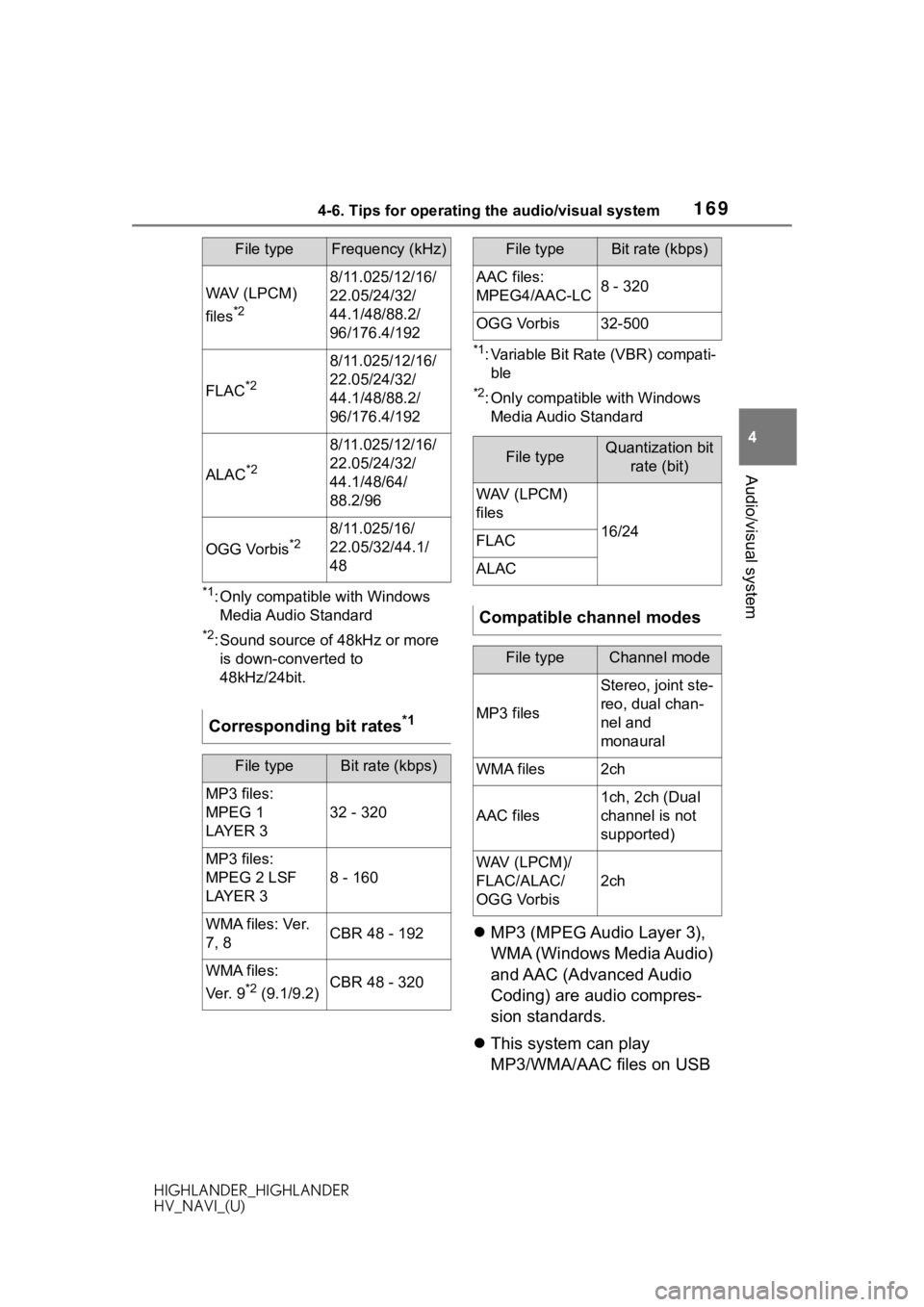
1694-6. Tips for operating the audio/visual system
HIGHLANDER_HIGHLANDER
HV_NAVI_(U)
4
Audio/visual system
*1: Only compatible with Windows Media Audio Standard
*2: Sound source of 48kHz or more is down-converted to
48kHz/24bit.
*1: Variable Bit Rate (VBR) compati-ble
*2: Only compatible with Windows Media Audio Standard
MP3 (MPEG Audio Layer 3),
WMA (Windows Media Audio)
and AAC (Advanced Audio
Coding) are audio compres-
sion standards.
This system can play
MP3/WMA/AAC files on USB
WAV (LPCM)
files
*2
8/11.025/12/16/
22.05/24/32/
44.1/48/88.2/
96/176.4/192
FLAC*2
8/11.025/12/16/
22.05/24/32/
44.1/48/88.2/
96/176.4/192
ALAC*2
8/11.025/12/16/
22.05/24/32/
44.1/48/64/
88.2/96
OGG Vorbis*28/11.025/16/
22.05/32/44.1/
48
Corresponding bit rates*1
File typeBit rate (kbps)
MP3 files:
MPEG 1
LAYER 3
32 - 320
MP3 files:
MPEG 2 LSF
LAYER 3
8 - 160
WMA files: Ver.
7, 8CBR 48 - 192
WMA files:
Ver. 9
*2 (9.1/9.2)CBR 48 - 320
File typeFrequency (kHz)
AAC files:
MPEG4/AAC-LC8 - 320
OGG Vorbis32-500
File typeQuantization bit
rate (bit)
WAV (LPCM)
files
16/24FLAC
ALAC
Compatible channel modes
File typeChannel mode
MP3 files
Stereo, joint ste-
reo, dual chan-
nel and
monaural
WMA files2ch
AAC files
1ch, 2ch (Dual
channel is not
supported)
WAV (LPCM)/
FLAC/ALAC/
OGG Vorbis
2ch
File typeBit rate (kbps)
Page 170 of 402
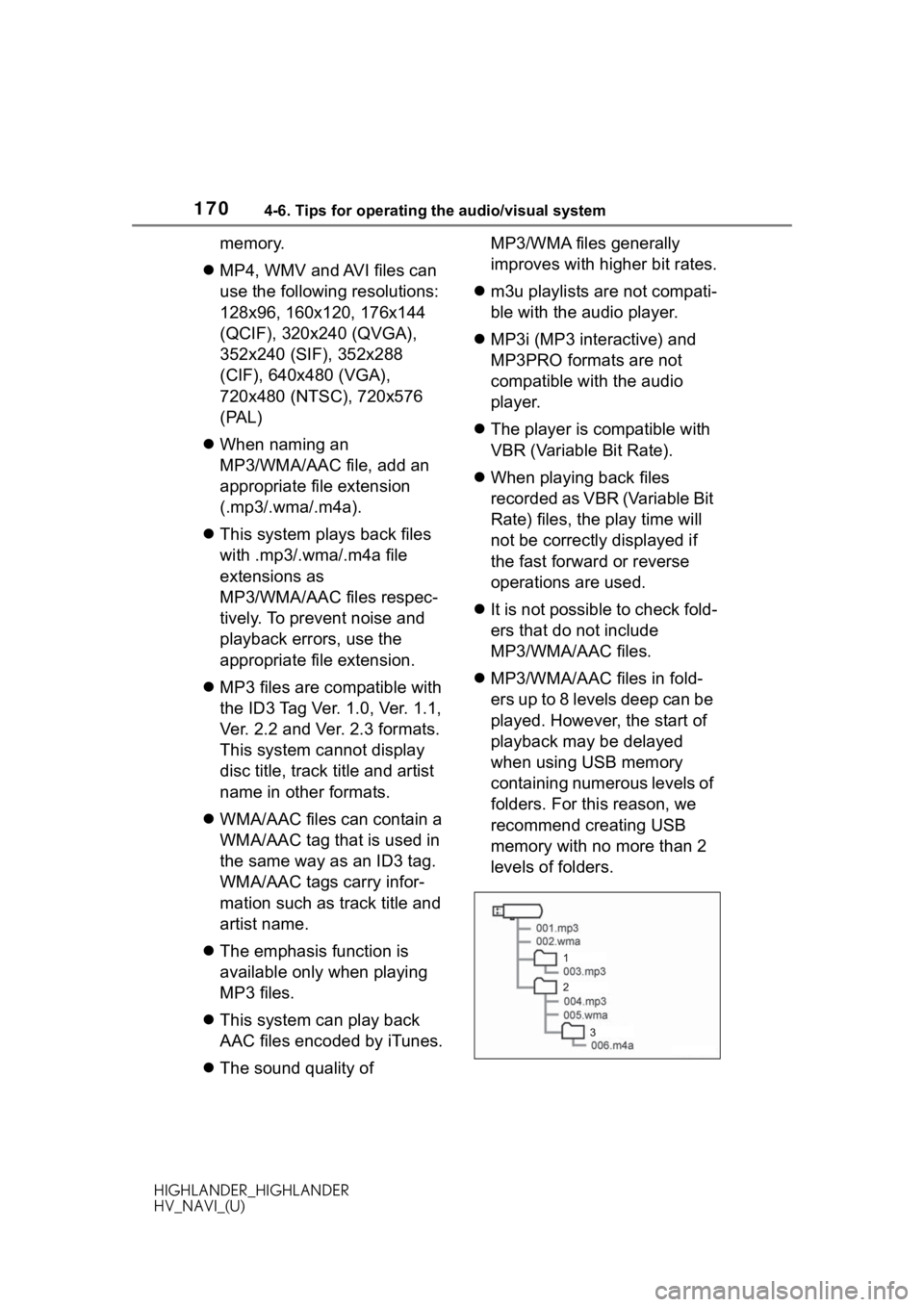
1704-6. Tips for operating the audio/visual system
HIGHLANDER_HIGHLANDER
HV_NAVI_(U)
memory.
MP4, WMV and AVI files can
use the following resolutions:
128x96, 160x120, 176x144
(QCIF), 320x240 (QVGA),
352x240 (SIF), 352x288
(CIF), 640x480 (VGA),
720x480 (NTSC), 720x576
(PAL)
When naming an
MP3/WMA/AAC file, add an
appropriate file extension
(.mp3/.wma/.m4a).
This system plays back files
with .mp3/.wma/.m4a file
extensions as
MP3/WMA/AAC files respec-
tively. To prevent noise and
playback errors, use the
appropriate file extension.
MP3 files are compatible with
the ID3 Tag Ver. 1.0, Ver. 1.1,
Ver. 2.2 and Ver. 2.3 formats.
This system cannot display
disc title, track title and artist
name in other formats.
WMA/AAC files can contain a
WMA/AAC tag that is used in
the same way as an ID3 tag.
WMA/AAC tags carry infor-
mation such as track title and
artist name.
The emphasis function is
available only when playing
MP3 files.
This system can play back
AAC files encoded by iTunes.
The sound quality of MP3/WMA files generally
improves with higher bit rates.
m3u playlists are not compati-
ble with the audio player.
MP3i (MP3 interactive) and
MP3PRO formats are not
compatible with the audio
player.
The player is compatible with
VBR (Variable Bit Rate).
When playing back files
recorded as VBR (Variable Bit
Rate) files, the play time will
not be correctly displayed if
the fast forward or reverse
operations are used.
It is not possible to check fold-
ers that do not include
MP3/WMA/AAC files.
MP3/WMA/AAC files in fold-
ers up to 8 levels deep can be
played. However, the start of
playback may be delayed
when using USB memory
containing numerous levels of
folders. For this reason, we
recommend creating USB
memory with no more than 2
levels of folders.
Page 171 of 402

1714-6. Tips for operating the audio/visual system
HIGHLANDER_HIGHLANDER
HV_NAVI_(U)
4
Audio/visual system
The play order of the USB
memory with the structure
shown above is as follows:
The order changes depending
on the personal computer and
MP3/WMA/AAC encoding
software you use.Compatible video format
FormatCodec
MPEG-4
Video codec:
H.264/MPEG-4
AV C
MPEG4
Audio codec:
AAC
MP3
Corresponding
screen size:
MAX
1920 1080
Corresponding
frame rate:
MAX 60i/30p
Page 173 of 402
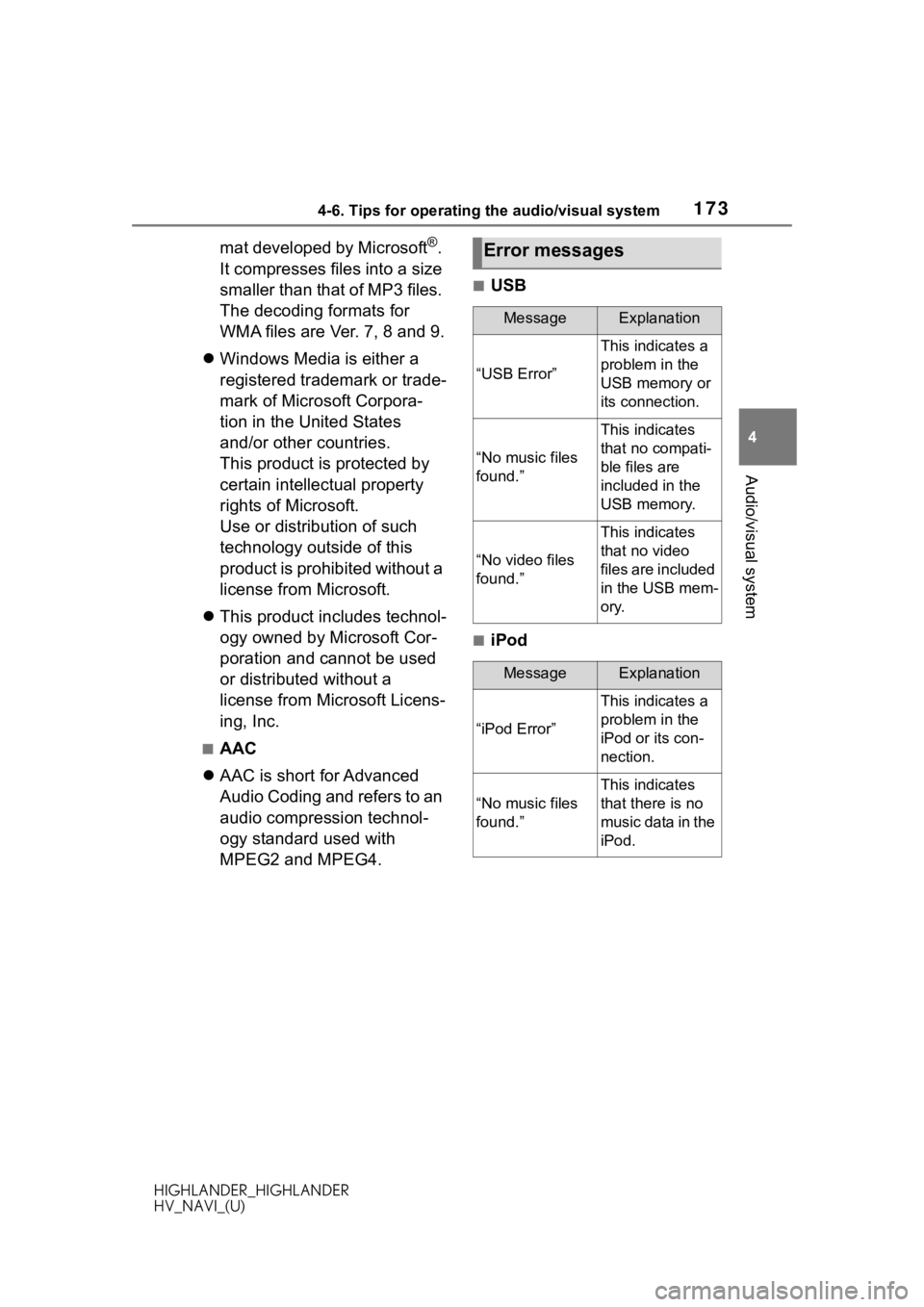
1734-6. Tips for operating the audio/visual system
HIGHLANDER_HIGHLANDER
HV_NAVI_(U)
4
Audio/visual system
mat developed by Microsoft®.
It compresses files into a size
smaller than that of MP3 files.
The decoding formats for
WMA files are Ver. 7, 8 and 9.
Windows Media is either a
registered trademark or trade-
mark of Microsoft Corpora-
tion in the United States
and/or other countries.
This product is protected by
certain intellectual property
rights of Microsoft.
Use or distribution of such
technology outside of this
product is prohibited without a
license from Microsoft.
This product includes technol-
ogy owned by Microsoft Cor-
poration and cannot be used
or distributed without a
license from Microsoft Licens-
ing, Inc.
■AAC
AAC is short for Advanced
Audio Coding and refers to an
audio compression technol-
ogy standard used with
MPEG2 and MPEG4.
■USB
■iPod
Error messages
MessageExplanation
“USB Error”
This indicates a
problem in the
USB memory or
its connection.
“No music files
found.”
This indicates
that no compati-
ble files are
included in the
USB memory.
“No video files
found.”
This indicates
that no video
files are included
in the USB mem-
ory.
MessageExplanation
“iPod Error”
This indicates a
problem in the
iPod or its con-
nection.
“No music files
found.”
This indicates
that there is no
music data in the
iPod.
Page 252 of 402

2525-1. Voice command system operation
HIGHLANDER_HIGHLANDER
HV_NAVI_(U)
*: The audio device must be con-nected via a USB cable to use the
functionality in this section
■Information*1
*1: Premium Audio/12.3-inch display model only
*2: Only major US cities are sup-ported by voice
■Toyota apps
*: When an application is opened and is in full screen mode, press-
ing the talk swit ch will start the
voice command system and com-
mands for the currently displayed
application will be available
●Commands relating to operation
of the audio/visual system can
only be performed when the
audio/visual system is turned on.
CommandAction
“Get the Fore-
cast”Displays weather
information
“Get the Fore-
cast for
*2
Displays weather
for the specified
city
“Show Traffic”Displays traffic
information
“Show Traffic
near here”
Displays traffic
information near
your current
location
“Get traffic along
my route”
Displays traffic
information
along your cur-
rent route
“Show Traffic on
this street”
Displays traffic
information
along road you
are currently
driving on
“Show Traffic for
saved route”Displays traffic
information for a
saved route
“Show Predic-
tive Traffic”Displays the pre-
dictive traffic
map
CommandAction
“Launch
*Activates the
Toyota apps
Page 335 of 402

3358-1. Phone operation (Hands-free system for cellular phones)
HIGHLANDER_HIGHLANDER
HV_NAVI_(U)
8
Phone
■For PBAP compatible Blue-
tooth
® phones when “Auto-
matic Transfer” is set to on
( P.348)
Contacts are transferred auto-
matically.
■For PBAP compatible Blue-
tooth
® phones when “Auto-
matic Transfer” is set to off
( P.348)
1 Select the desired item.
Select to always transfer all
the contacts from a con-
nected cellular phone auto-
matically.
Select to transfer all the con-
tacts from a connected cellu-
lar phone only once.
Select to cancel transferring.
2 Check that a confirmation
screen is displayed when the
operation is complete.
■For PBAP incompatible but
OPP compatible Blue-
tooth
® phones
1 Select the desired item. Select to transfer the con-
tacts from the connected cel-
lular phone.
Transfer the contact data to
the system using a Blue-
tooth
® phone.
Select to add a new contact
manually.
Follow the steps in “Register-
ing a new contact to the con-
tacts list” from step 2.
( P.351)
Select to cancel transferring.
●If your cellular phone is neither
PBAP nor OPP compatible, the
contacts cannot be transferred
using Bluetooth
®. But the contacts
can be transferred from USB
device. ( P.350)
●Depending on the type of Blue-
tooth® phone:
• It may be necessary to perform
additional steps on the phone
when transferring contact data.
• The registered image in the con-
tact list may not transfer depend-
ing on the type of Bluetooth
®
phone connected.
When the contact list is
empty
A
B
C
A
B
C
Page 350 of 402

3508-2. Setup
HIGHLANDER_HIGHLANDER
HV_NAVI_(U)“Replace Contacts”: Select to trans-
fer the contact fro
m the connected
cellular phone and replace the cur-
rent one.
“Add Contact”: Select to transfer
the desired contact data from the
connected cellular phone to add to
the current one.
4 Transfer the contact data to
the system using a Blue-
tooth
® phone.
This operation may be unnec-
essary depending on the type
of Bluetooth
® phone.
To cancel this function, select
“Cancel”.
5 Check that a confirmation
screen is displayed when the
operation is complete.
Backed-up contact data
(“vCard” formatted) can be
transferred from USB device or
Bluetooth
® phone to this sys-
tem.
1 Connect a USB device.
( P.135)
2 Select “Transfer Contacts
from Device”.
3 Select “From USB”.
4 Select “USB 1” or “USB 2”
when the multiple USB
devices are connected. If a
USB device is connected,
skip this procedure.
5 Select “Replace Contacts” or
“Add Contact”. If the contact is not registered, skip this
procedure.
“Replace Contacts”: Select to trans-
fer the contact fr
om the connected
USB device or Bluetooth
® phone
and replace the current one.
“Add Contact”: Select to transfer
the desired contact data from the
connected USB de vice or Blue-
tooth
® phone to add to the current
one.
6 Select a desired file from
vCard file list.
7 Check that a confirmation
screen is displayed when the
operation is complete.
●Depending on the type of Blue-
tooth® phone used and number of
files, it may take time to display
vCard file lists and download con-
tacts.
●Downloading may not complete
correctly in the following cases:
• If the engine switch
loading.
• If the USB device or Bluetooth
®
phone is removed before down-
loading is complete.
From USB device