Page 71 of 232
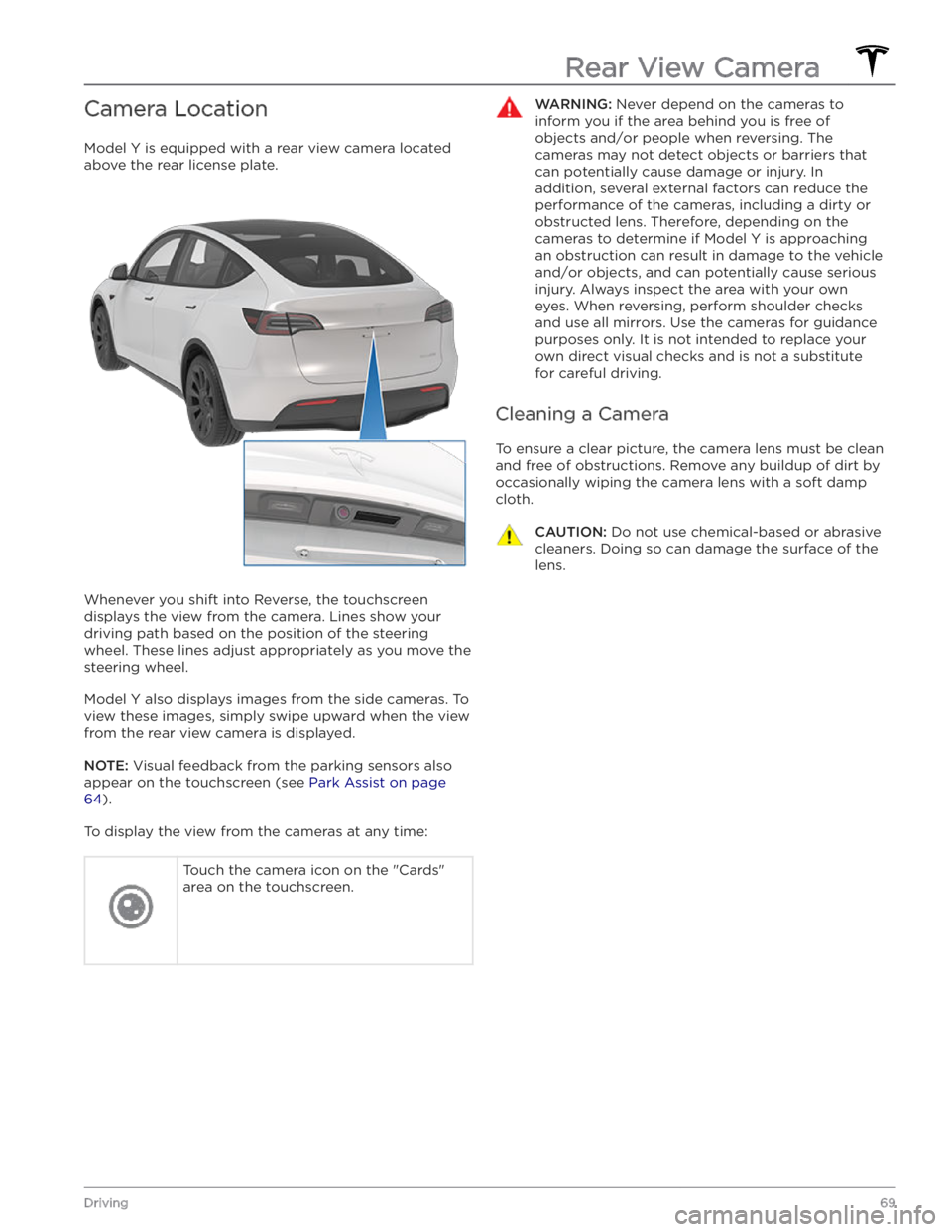
Camera Location
Model Y is equipped with a rear view camera located
above the rear license plate.
Whenever you shift into Reverse, the touchscreen displays the view from the camera. Lines show your
driving path based on the position of the steering wheel. These lines adjust appropriately as you move the
steering wheel.
Model Y also displays images from the side cameras. To
view these images, simply swipe
upward when the view
from the rear view camera is displayed.
NOTE: Visual feedback from the parking sensors also
appear on the
touchscreen (see Park Assist on page
64).
To display the view from the cameras at any time:
Touch the camera icon on the "Cards"
area on the touchscreen.WARNING: Never depend on the cameras to
inform you if the area behind you is free of
objects and/or people when reversing. The
cameras may not detect objects or barriers that
can potentially cause damage or injury. In
addition, several external factors can reduce the
performance of the cameras, including a dirty or
obstructed lens. Therefore, depending on the
cameras to determine if Model Y is approaching
an obstruction can result in damage to the vehicle
and/or objects, and can potentially cause serious
injury. Always inspect the area with your own
eyes. When reversing, perform shoulder checks
and use all mirrors. Use the cameras for guidance
purposes only. It is not intended to replace your
own direct visual checks and is not a substitute
for careful driving.
Cleaning a Camera
To ensure a clear picture, the camera lens must be clean
and free of obstructions. Remove any buildup of dirt by
occasionally wiping the camera lens with a soft damp cloth.
CAUTION: Do not use chemical-based or abrasive
cleaners. Doing so can damage the surface of the
lens.
Rear View Camera
69Driving
Page 85 of 232
Condensation can form inside the camera enclosures, especially if you park your vehicle outside in cold or wet
conditions. The
touchscreen may display an alert stating
that a camera is blocked and that some or all Autopilot
features may be temporarily restricted until the camera vision is clear. To proactively dry the condensation, precondition the cabin by setting it to a warm temperature, turning the windshield defroster on, and directing the front air vents toward the door pillars (see
Mobile App on page 151).
CAUTION: Do not use chemical-based or abrasive
cleaners. Doing so can damage surfaces.
CAUTION: Avoid using a high-pressure power
washer.
CAUTION: Do not clean an ultrasonic sensor or
camera lens with a sharp or abrasive object that
can scratch or damage its surface.
About Autopilot
83Autopilot
Page 89 of 232
You can also display and adjust the setting for the
following distance on the touchscreen at any time, even when
Tra
Page 92 of 232
The touchscreen displays a message indicating that
Autosteer is temporarily unavailable if you attempted to engage Autosteer when driving at a speed that is not within the speed required for Autosteer to operate. Autosteer may also be unavailable if it is not receiving adequate data from the camera(s) or sensors.
If Autosteer is unable to detect lane markings, the driving lane is determined based on the vehicle you are following.
In most cases, Autosteer attempts to center Model Y in
the driving lane. However, if the sensors detect the presence of an obstacle (such as a vehicle or guard
rail), Autosteer may steer
Model Y in a driving path that
is
offset from the center of the lane.
WARNING: Autosteer is not designed to, and will
not, steer Model Y around objects partially or
completely in the driving lane. Always watch the
road in front of you and stay prepared to take
appropriate action. It is the driver
Page 94 of 232
Stop Light and Stop Sign Warning
NOTE: Depending on market region, vehicle
configuration, options purchased, and software version,
your vehicle may not be equipped with Stop Light and
Stop Sign Warning.
While Autosteer is in use, Model Y displays a warning
on the
touchscreen and sounds a chime if it detects
that you are likely to run through a red stop light or stop sign. If this happens,
TAKE IMMEDIATE
CORRECTIVE ACTION!
The visual and audible warnings cancel after a few seconds, or when you press the brake pedal, whichever
comes
first.
Stop Light and Stop Sign Warning provides warnings
only. It makes no attempt to slow down or stop
Model Y
at red tra
Page 97 of 232
WARNING: Navigate on Autopilot may not always
attempt to exit at an off-ramp or change lanes,
even when an exit or lane change is determined
by the navigation route. Always remain alert and
be prepared to manually steer onto an off-ramp,
or make a lane change to prepare for, or to exit at,
an off-ramp or interchange.
Be Ready to Assist
When attempting to change lanes or maneuver Model Y,
or when approaching construction zones, Navigate on Autopilot may be unable to determine the appropriate driving lane (for example, complex clover leafs and
multi-lane
off-ramps) and the touchscreen displays an
alert indicating that Navigate on Autopilot is trying to maneuver and may require assistance. When you see the message, be prepared to take immediate action to ensure that it is safe and appropriate to complete the lane change or maneuver.
Navigate on Autopilot
95Autopilot
Page 109 of 232
3. With Model Y powered on and the Park gear
engaged, double press the Park button on the drive stalk. The touchscreen displays a popup window.4.
On the touchscreen, choose the direction of travel.
5.
Exit Model Y and close the driver
Page 113 of 232
The Autopilot cameras and ultrasonic sensors monitor
the markers on the lane you are driving in as well as the areas surrounding
Model Y for the presence of vehicles
or other objects.
When an object is detected in your blind spot or near
the side of
Model Y (such as a vehicle, guard rail, etc.),
the
touchscreen displays colored lines radiating from
the image of your vehicle. The location of the lines correspond to the location of the detected object. The color of the lines (white, yellow, orange, or red) represent the object