Page 41 of 232
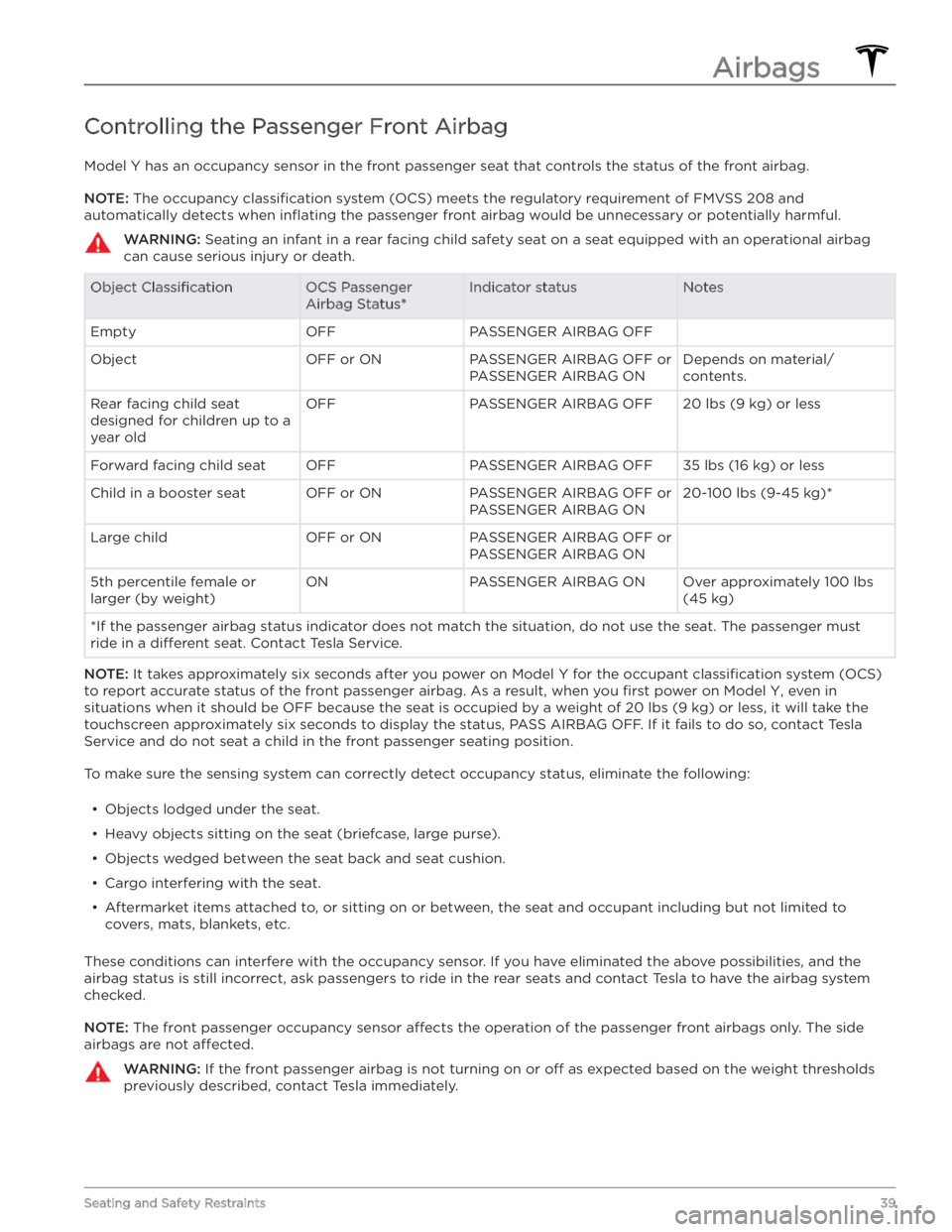
Controlling the Passenger Front Airbag
Model Y has an occupancy sensor in the front passenger seat that controls the status of the front airbag.
NOTE: The occupancy classification system (OCS) meets the regulatory requirement of FMVSS 208 and
automatically detects when
inflating the passenger front airbag would be unnecessary or potentially harmful.
WARNING: Seating an infant in a rear facing child safety seat on a seat equipped with an operational airbag
can cause serious injury or death.
Object ClassificationOCS Passenger
Airbag Status*Indicator statusNotesEmptyOFFPASSENGER AIRBAG OFF ObjectOFF or ONPASSENGER AIRBAG OFF or
PASSENGER AIRBAG ONDepends on material/
contents.Rear facing child seat
designed for children up to a
year oldOFFPASSENGER AIRBAG OFF20 lbs (9 kg) or lessForward facing child seatOFFPASSENGER AIRBAG OFF35 lbs (16 kg) or lessChild in a booster seatOFF or ONPASSENGER AIRBAG OFF or
PASSENGER AIRBAG ON20-100 lbs (9-45 kg)*Large childOFF or ONPASSENGER AIRBAG OFF or
PASSENGER AIRBAG ON 5th percentile female or
larger (by weight)ONPASSENGER AIRBAG ONOver approximately 100 lbs
(45 kg)
*If the passenger airbag status indicator does not match the situation, do not use the seat. The passenger must
ride in a
different seat. Contact Tesla Service.
NOTE: It takes approximately six seconds after you power on Model Y for the occupant classification system (OCS)
to report accurate status of the front passenger airbag. As a result, when you
first power on Model Y, even in
situations when it should be OFF because the seat is occupied by a weight of
20 lbs (9 kg) or less, it will take the
touchscreen approximately six seconds to display the status, PASS AIRBAG OFF. If it fails to do so, contact Tesla
Service and do not seat a child in the front passenger seating position.
To make sure the sensing system can correctly detect occupancy status, eliminate the following:
Page 51 of 232
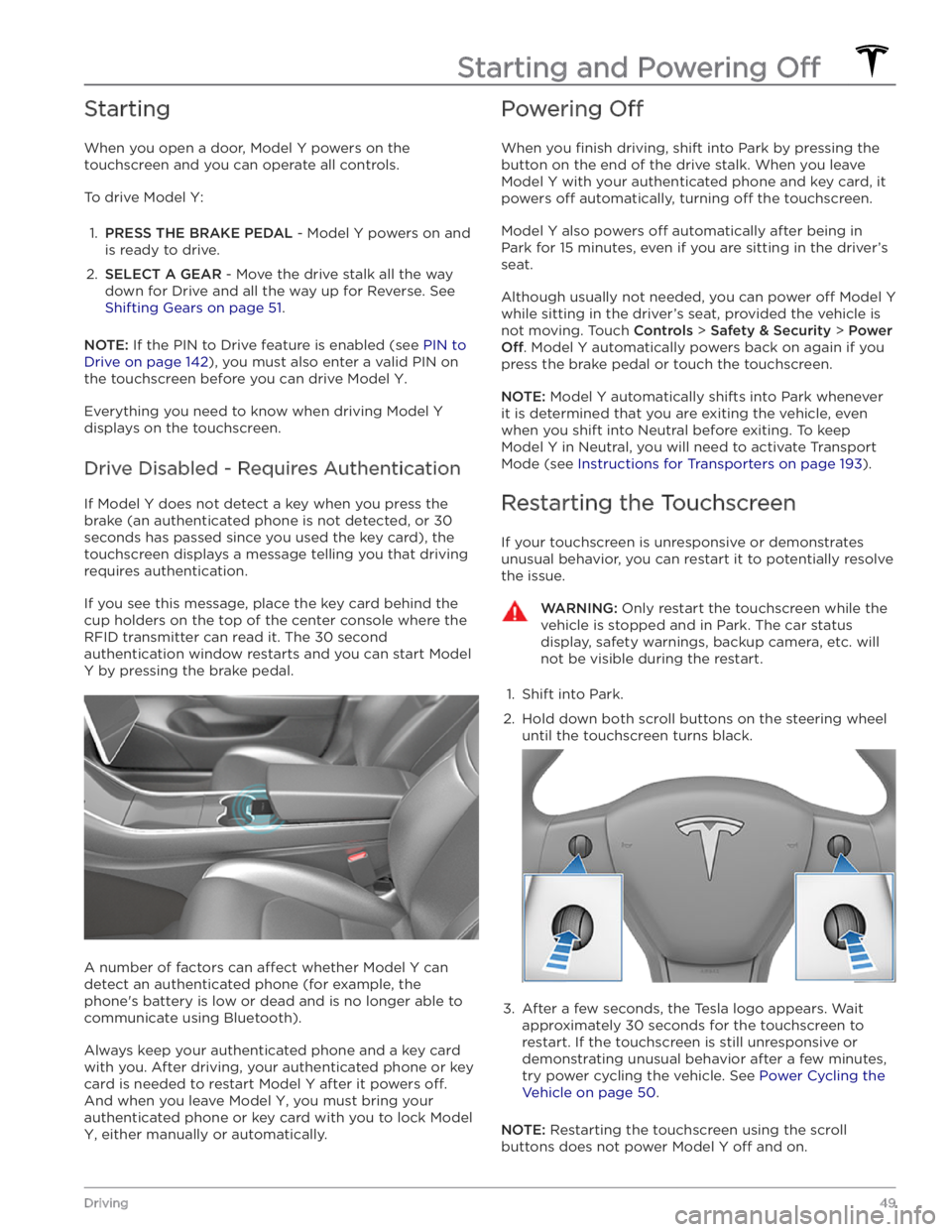
Starting
When you open a door, Model Y powers on the
touchscreen and you can operate all controls.
To drive Model Y:
1.
PRESS THE BRAKE PEDAL - Model Y powers on and
is ready to drive.
2.
SELECT A GEAR - Move the drive stalk all the way
down for Drive and all the way up for Reverse. See
Shifting Gears on page 51.
NOTE: If the PIN to Drive feature is enabled (see PIN to
Drive on page 142), you must also enter a valid PIN on
the touchscreen before you can drive
Model Y.
Everything you need to know when driving Model Y
displays on the touchscreen.
Drive Disabled - Requires Authentication
If Model Y does not detect a key when you press the
brake (an authenticated phone is not detected, or 30 seconds has passed since you used the key card), the
touchscreen displays a message telling you that driving requires authentication.
If you see this message, place the key card behind the cup holders on the top of the center console where the
RFID transmitter can read it. The 30 second
authentication window restarts and you can start
Model
Y by pressing the brake pedal.
A number of factors can affect whether Model Y can
detect an authenticated phone (for example, the phone
Page 53 of 232
Shifting Gears
When Model Y is in Park, you must press the brake to
shift to another gear.
Move the drive stalk up or down to change gears.
If you try to shift into a gear that the current driving
speed prohibits, a chime sounds and the gear does not
change.
Reverse
Push the drive stalk all the way up and release. You can only shift into Reverse when
Model Y is stopped or
moving less than
5 mph (8 km/h).
Neutral
Push the drive stalk up or down to the first position and
hold it there for more than 1 second to shift into
Neutral. Neutral allows
Model Y to roll freely when you
are not pressing the brake pedal.
NOTE: You must press the brake pedal to shift out of
Neutral if driving slower than approximately
5 mph (8
km/h).
Model Y automatically shifts into Park when you leave
the driver
Page 54 of 232
To make it convenient to pick up passengers, you can also unlock all doors at any time by shifting into Park then pressing the Park button a second time.
Gears
52MODEL Y OWNER
Page 56 of 232
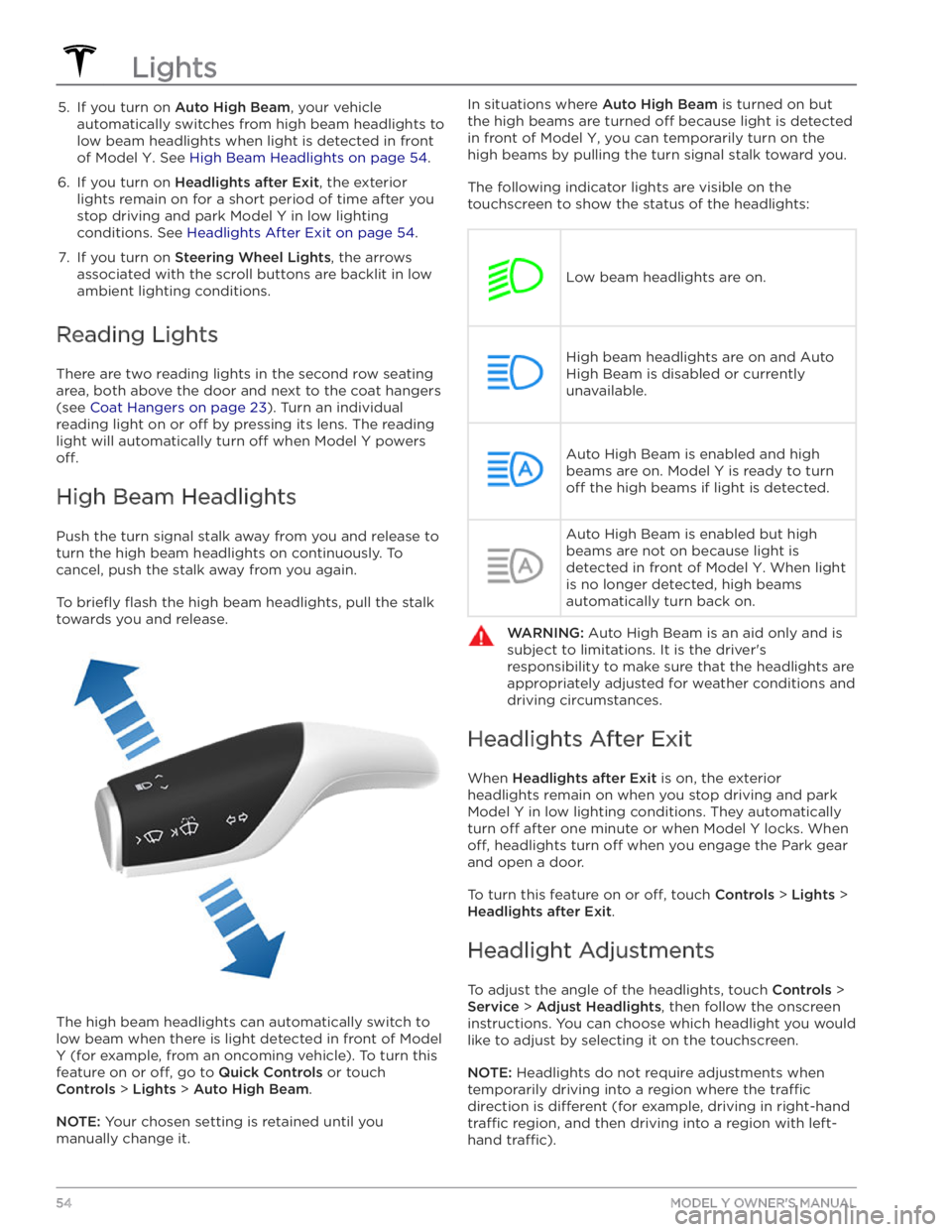
5. If you turn on Auto High Beam, your vehicle
automatically switches from high beam headlights to low beam headlights when light is detected in front of
Model Y. See High Beam Headlights on page 54.
6.
If you turn on Headlights after Exit, the exterior
lights remain on for a short period of time after you stop driving and park
Model Y in low lighting
conditions. See
Headlights After Exit on page 54.
7.
If you turn on Steering Wheel Lights, the arrows
associated with the scroll buttons are backlit in low ambient lighting conditions.
Reading Lights
There are two reading lights in the second row seating
area, both above the door and next to the coat hangers (see
Coat Hangers on page 23). Turn an individual
reading light on or
off by pressing its lens. The reading
light will automatically turn
off when Model Y powers
off.
High Beam Headlights
Push the turn signal stalk away from you and release to turn the high beam headlights on continuously. To cancel, push the stalk away from you again.
To briefly flash the high beam headlights, pull the stalk
towards you and release.
The high beam headlights can automatically switch to low beam when there is light detected in front of
Model
Y (for example, from an oncoming vehicle). To turn this
feature on or
off, go to Quick Controls or touch
Controls > Lights > Auto High Beam.
NOTE: Your chosen setting is retained until you
manually change it.
In situations where Auto High Beam is turned on but
the high beams are turned
off because light is detected
in front of
Model Y, you can temporarily turn on the
high beams by pulling the turn signal stalk toward you.
The following indicator lights are visible on the touchscreen to show the status of the headlights:
Low beam headlights are on.
High beam headlights are on and Auto
High Beam is disabled or currently
unavailable.Auto High Beam is enabled and high
beams are on.
Model Y is ready to turn
off the high beams if light is detected.
Auto High Beam is enabled but high beams are not on because light is
detected in front of
Model Y. When light
is no longer detected, high beams
automatically turn back on.
WARNING: Auto High Beam is an aid only and is
subject to limitations. It is the driver
Page 57 of 232
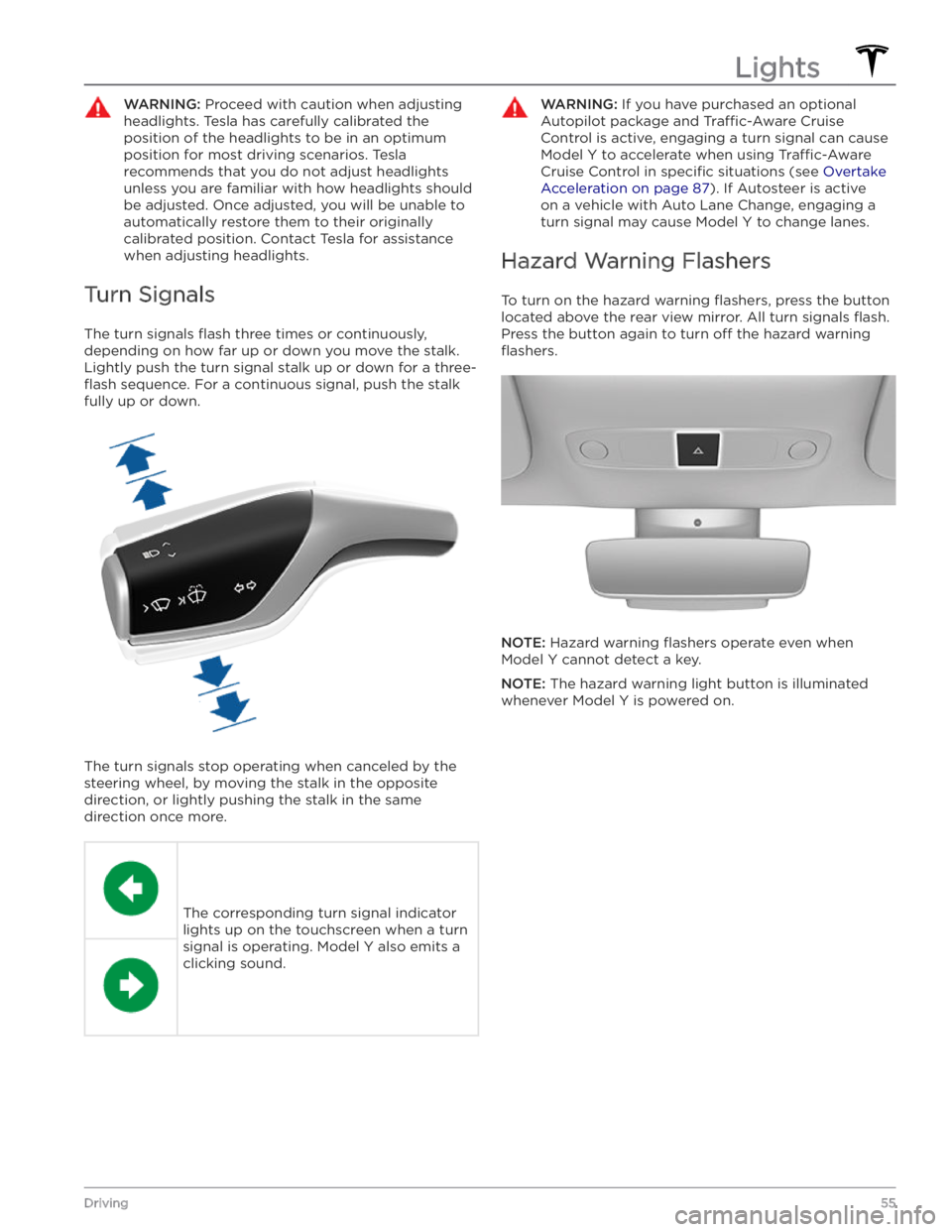
WARNING: Proceed with caution when adjusting
headlights. Tesla has carefully calibrated the
position of the headlights to be in an optimum
position for most driving scenarios. Tesla
recommends that you do not adjust headlights
unless you are familiar with how headlights should
be adjusted. Once adjusted, you will be unable to
automatically restore them to their originally
calibrated position. Contact Tesla for assistance
when adjusting headlights.
Turn Signals
The turn signals flash three times or continuously,
depending on how far up or down you move the stalk.
Lightly push the turn signal stalk up or down for a
three-
flash sequence. For a continuous signal, push the stalk
fully up or down.
The turn signals stop operating when canceled by the steering wheel, by moving the stalk in the opposite direction, or lightly pushing the stalk in the same
direction once more.
The corresponding turn signal indicator
lights up on the touchscreen when a turn
signal is operating.
Model Y also emits a
clicking sound.
WARNING: If you have purchased an optional
Autopilot package and Tra
Page 72 of 232
About Dashcam
NOTE: Dashcam is a BETA feature.
In addition to supporting Autopilot features, the cameras can record and store video footage of the
surrounding roadway on a USB
flash drive. This can be
convenient in situations where you want a video recording of a particular incident, such as a collision.
You can pause, resume, or save video recordings directly from your vehicle’s touchscreen.
NOTE: Dashcam only works when Model Y is powered
on (see
Starting and Powering Off on page 49).
Dashcam does not record video when your vehicle is
powered
off.
Using Dashcam
Dashcam requires the use of a properly formatted USB
flash drive to store and retrieve footage (see USB Flash
Drive Requirements for Videos and Recording on page
144). Once a properly formatted USB flash drive has
been inserted into one of your vehicle
Page 75 of 232
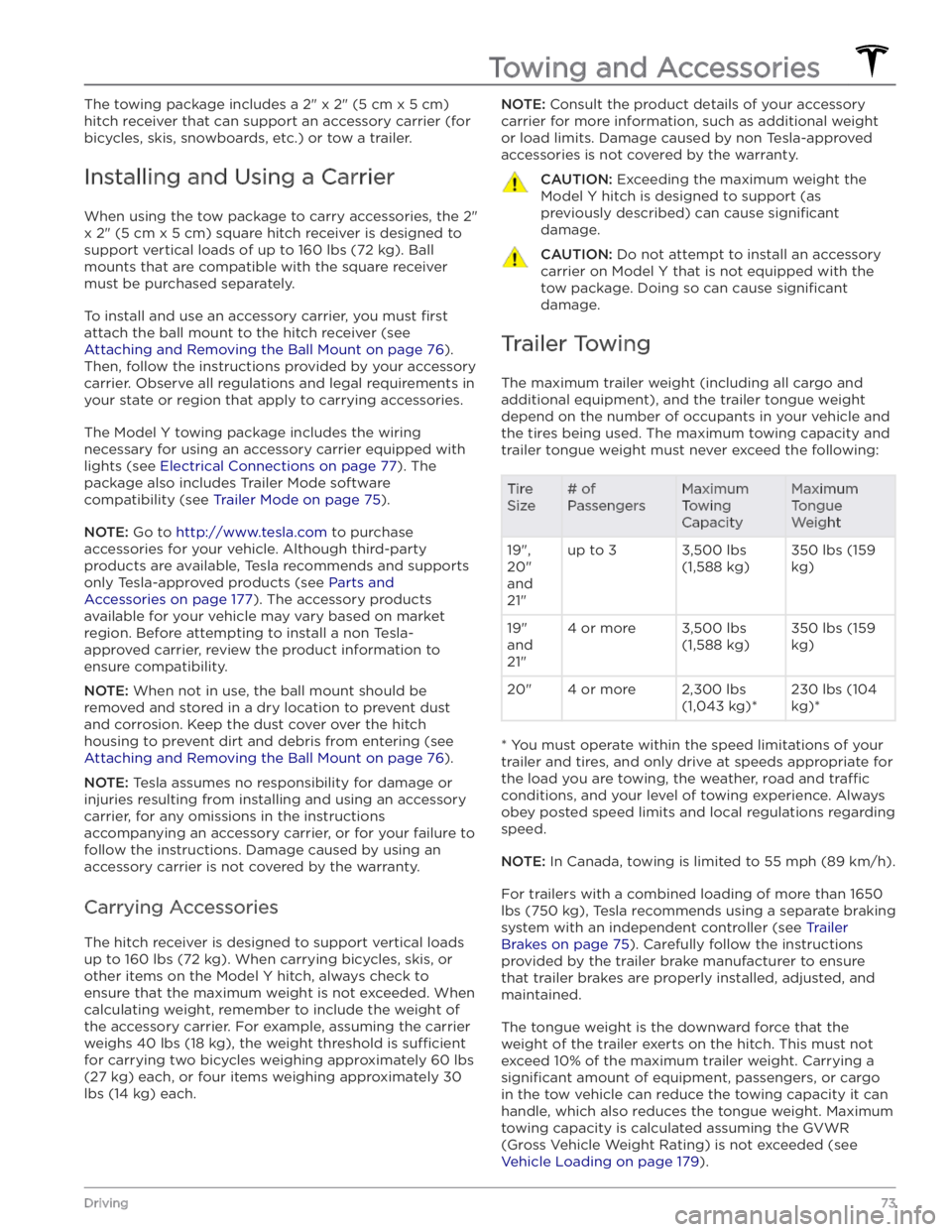
The towing package includes a 2" x 2" (5 cm x 5 cm)
hitch receiver that can support an accessory carrier (for bicycles, skis, snowboards, etc.) or tow a trailer.
Installing and Using a Carrier
When using the tow package to carry accessories, the 2"
x 2" (5 cm x 5 cm) square hitch receiver is designed to
support vertical loads of up to
160 lbs (72 kg). Ball
mounts that are compatible with the square receiver
must be purchased separately.
To install and use an accessory carrier, you must first
attach the ball mount to the hitch receiver (see
Attaching and Removing the Ball Mount on page 76).
Then, follow the instructions provided by your accessory
carrier. Observe all regulations and legal requirements in your state or region that apply to carrying accessories.
The Model Y towing package includes the wiring
necessary for using an accessory carrier equipped with lights (see
Electrical Connections on page 77). The
package also includes Trailer Mode software compatibility (see
Trailer Mode on page 75).
NOTE: Go to http://www.tesla.com to purchase
accessories for your vehicle. Although third-party products are available, Tesla recommends and supports
only Tesla-approved products (see
Parts and
Accessories on page 177). The accessory products
available for your vehicle may vary based on market
region. Before attempting to install a non Tesla-
approved carrier, review the product information to ensure compatibility.
NOTE: When not in use, the ball mount should be
removed and stored in a dry location to prevent dust and corrosion. Keep the dust cover over the hitch housing to prevent dirt and debris from entering (see
Attaching and Removing the Ball Mount on page 76).
NOTE: Tesla assumes no responsibility for damage or
injuries resulting from installing and using an accessory carrier, for any omissions in the instructions accompanying an accessory carrier, or for your failure to follow the instructions. Damage caused by using an accessory carrier is not covered by the warranty.
Carrying Accessories
The hitch receiver is designed to support vertical loads
up to
160 lbs (72 kg). When carrying bicycles, skis, or
other items on the
Model Y hitch, always check to
ensure that the maximum weight is not exceeded. When calculating weight, remember to include the weight of
the accessory carrier.
For example, assuming the carrier
weighs 40 lbs (18 kg), the weight threshold is su