Page 106 of 247
Regenerative Braking
Regenerative braking may be limited if the Battery is too cold. As you continue to drive,
the Battery warms up and regenerative power
increases (see Regenerative Braking on page
77).
Note: Limited regenerative braking can be
avoided if you allow enough time to precondition your vehicle or use scheduleddeparture before your drive, as mentioned
previously.
Blue Snow
Page 115 of 247
To resume cruising at the current drivingspeed, move the cruise control lever up or
down, then release.
Note: When Traffic-Aware Cruise Control
cancels, Model X does not coast. Instead, regenerative braking slows down Model X in
the same way as when you move your foot off
the accelerator when driving without Traffic-
Aware Cruise Control (see Regenerative
Braking on page 77).
Warning:
Traffic-Aware Cruise Control
cancels, or may not be available, in the
following situations:
Page 117 of 247
Autosteer
Note: Autosteer is a BETA feature.
Autosteer builds upon Traffic-Aware Cruise
Control (see Traffic-Aware Cruise Control on
page 109), intelligently keeping Model X in its driving lane when cruising at a set speed.
Autosteer also allows you to use the turn
signals to move Model X into an adjacent lane (see Auto Lane Change on page 118). Using
the vehicle
Page 120 of 247
As the lane change is in progress, Overtake
Acceleration is activated, allowing Model X to accelerate closer to a vehicle in front (see
Overtake Acceleration on page 113). Midway
through the lane change, Auto Lane Change must detect the target lane
Page 124 of 247
Autopark
Autopark (if equipped) uses data from the
ultrasonic sensors and GPS to simplify parking
on public roads by maneuvering Model X into parallel and perpendicular parking spaces. See To Use Autopark on page 123.
Warning: Autopark
Page 126 of 247
Summon
Summon (if equipped) allows you to
automatically park and retrieve Model X while you are standing outside the vehicle. Summonuses data from the ultrasonic sensors to move
Model X forward and reverse up to 39 feet (12
meters) in, or out of, a parking space.
To move Model X a longer distance while steering around objects, you can use Smart
Summon (if equipped) and your mobile
phone. Smart Summon allows your vehicle to
find you (or you can send your vehicle to a
chosen location). See Smart Summon on page
128.
Warning: Summon is designed and
intended for use only on parking lots and
driveways on private property where the
surrounding area is familiar and
predictable.Warning: Summon is a BETA feature. You
must continually monitor the vehicle and
its surroundings and stay prepared to
take immediate action at any time. It is
the driver
Page 127 of 247
Smart Summon, if equipped (see Before Using
Smart Summon on page 128). You cannot
customize Smart Summon
Page 138 of 247
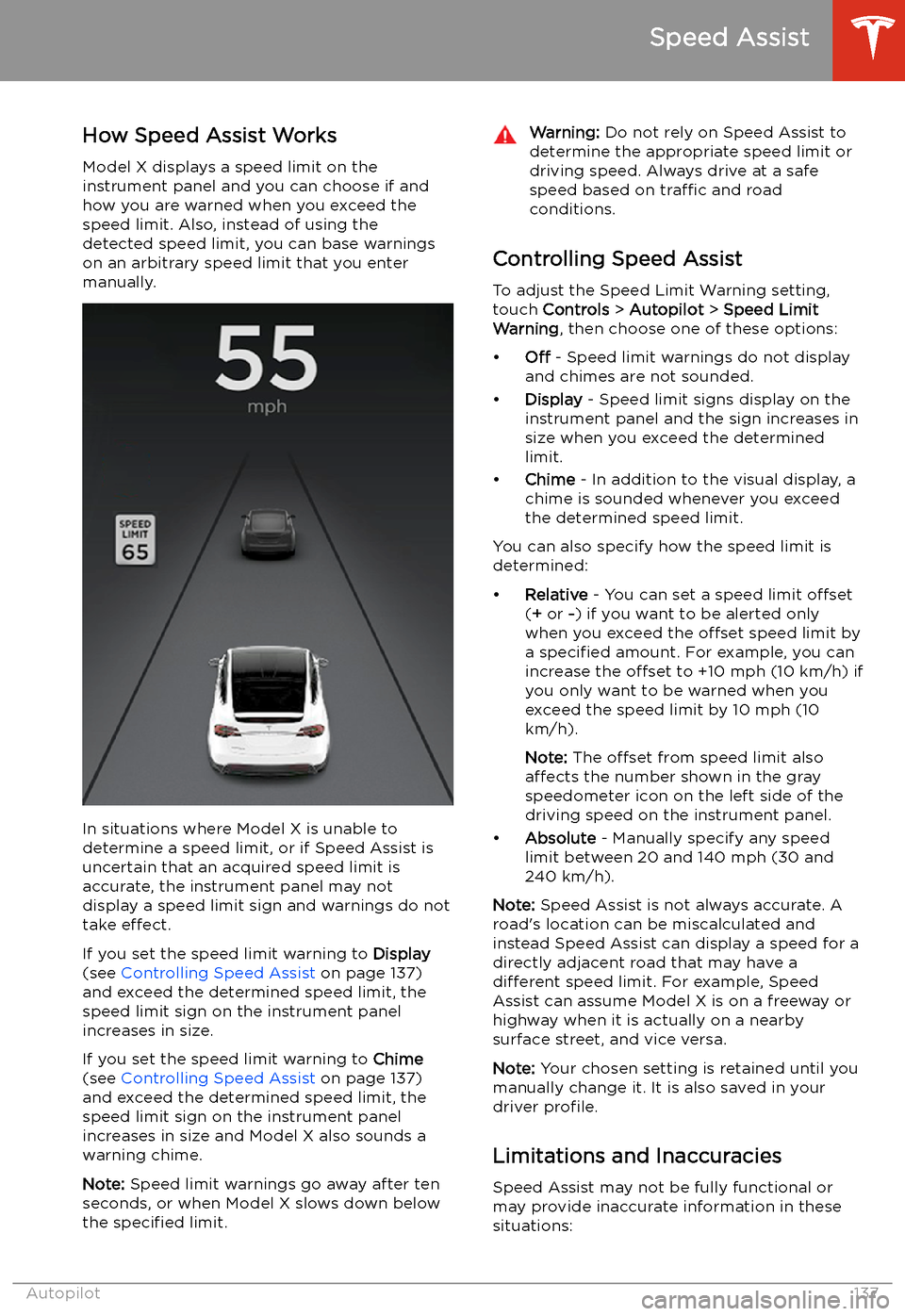
Speed Assist
How Speed Assist Works
Model X displays a speed limit on the
instrument panel and you can choose if and how you are warned when you exceed the
speed limit. Also, instead of using the detected speed limit, you can base warnings
on an arbitrary speed limit that you enter manually.
In situations where Model X is unable to
determine a speed limit, or if Speed Assist is
uncertain that an acquired speed limit is
accurate, the instrument panel may not display a speed limit sign and warnings do not
take effect.
If you set the speed limit warning to Display
(see Controlling Speed Assist on page 137)
and exceed the determined speed limit, the
speed limit sign on the instrument panel increases in size.
If you set the speed limit warning to Chime
(see Controlling Speed Assist on page 137)
and exceed the determined speed limit, the speed limit sign on the instrument panelincreases in size and Model X also sounds a
warning chime.
Note: Speed limit warnings go away after ten
seconds, or when Model X slows down below
the specified limit.
Warning:
Do not rely on Speed Assist to
determine the appropriate speed limit or driving speed. Always drive at a safe
speed based on traffic and road
conditions.
Controlling Speed Assist
To adjust the Speed Limit Warning setting,
touch Controls > Autopilot > Speed Limit
Warning , then choose one of these options: