Page 36 of 247
3.With the webbing half unreeled, hold the
tongue plate and pull forward quickly. The
mechanism should lock automatically and
prevent further unreeling.
If a seat belt fails any of these tests, contact
Tesla immediately.
For information about cleaning seat belts, see
Seat Belts on page 202.
Seat Belt WarningsWarning: Seat belts should be worn by all
occupants at all times, even if driving for
a very short distance. Failure to do so
increases the risk of injury or death if a collision occurs.Warning: Secure small children in a
suitable child safety seat as described in
the Child Safety Seat topic. Always follow
the child safety seat manufacturer
Page 41 of 247
MONOPOST SEATS:
In the second row, install LATCH child safety
seats in the outboard seating positions only.
Use only a seat belt retained seat in the center position.
Note: If Model X is equipped with two seats in
the second row, both seats support the use of
LATCH child safety seats.
Note: Second row outboard seats support the
use of upper tether straps (see Attaching
Upper Tether Straps on page 42).
Warning:
Before driving after installing a
child seat in the second row, ensure that a
"seat unlocked" warning does NOT display on the touchscreen or instrument
panel. This warning indicates that the seat
is unsafe for an occupant because it was
not returned to its safe, locked position. If
the touchscreen or instrument panel displays the warning message, move the
seat or backrest slightly forward or
backward until it locks firmly into position
and the message no longer displays.
BENCH SEATS:
Child Safety Seats
40Model X Owner
Page 62 of 247
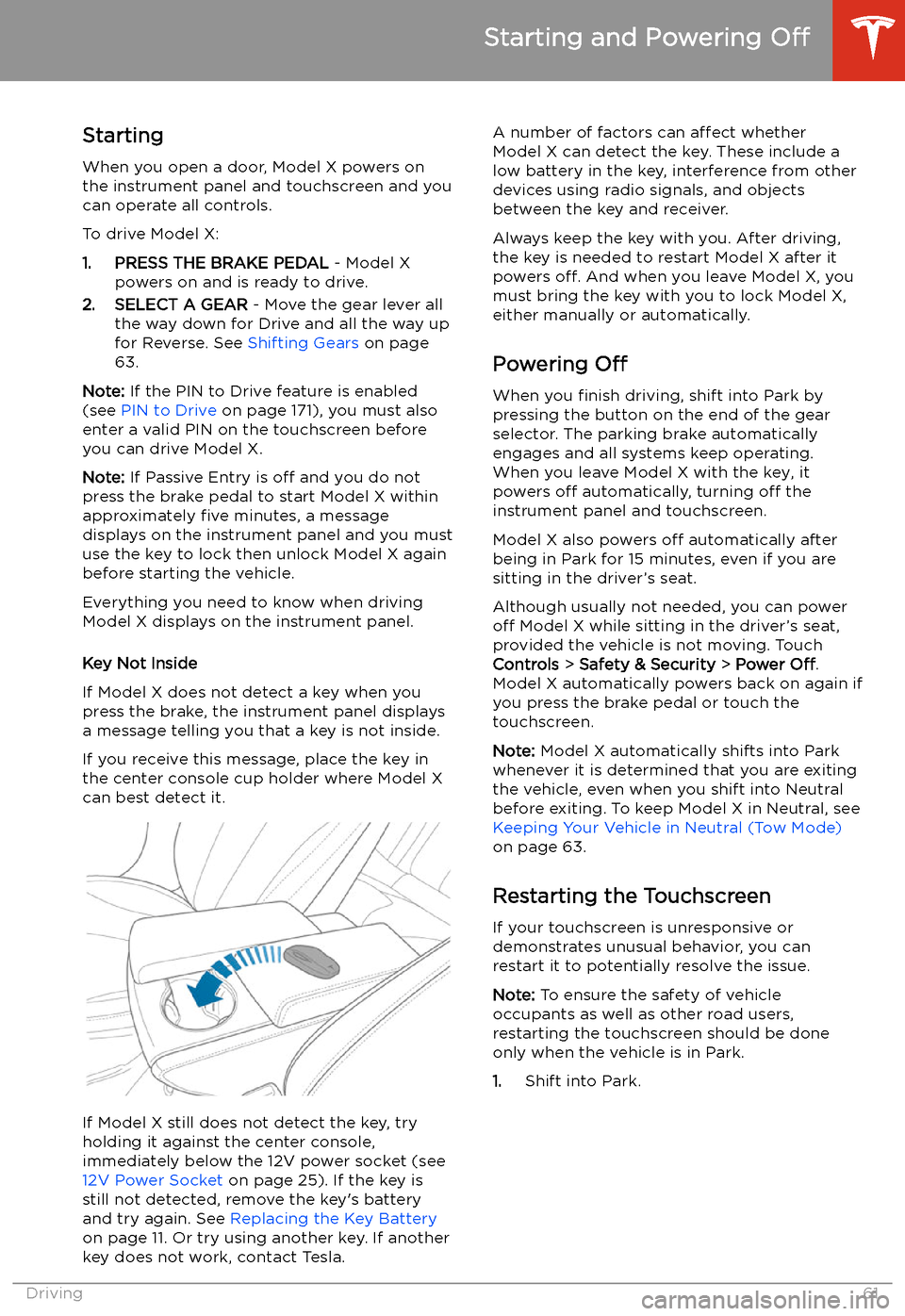
Starting and Powering
Off
Starting When you open a door, Model X powers on
the instrument panel and touchscreen and you
can operate all controls.
To drive Model X:
1. PRESS THE BRAKE PEDAL - Model X
powers on and is ready to drive.
2. SELECT A GEAR - Move the gear lever all
the way down for Drive and all the way up
for Reverse. See Shifting Gears on page
63.
Note: If the PIN to Drive feature is enabled
(see PIN to Drive on page 171), you must also
enter a valid PIN on the touchscreen before
you can drive Model X.
Note: If Passive Entry is off and you do not
press the brake pedal to start Model X within
approximately five minutes, a message
displays on the instrument panel and you must use the key to lock then unlock Model X again
before starting the vehicle.
Everything you need to know when driving
Model X displays on the instrument panel.
Key Not Inside
If Model X does not detect a key when you
press the brake, the instrument panel displays
a message telling you that a key is not inside.
If you receive this message, place the key in
the center console cup holder where Model X
can best detect it.
If Model X still does not detect the key, try
holding it against the center console,
immediately below the 12V power socket (see
12V Power Socket on page 25). If the key is
still not detected, remove the key
Page 63 of 247
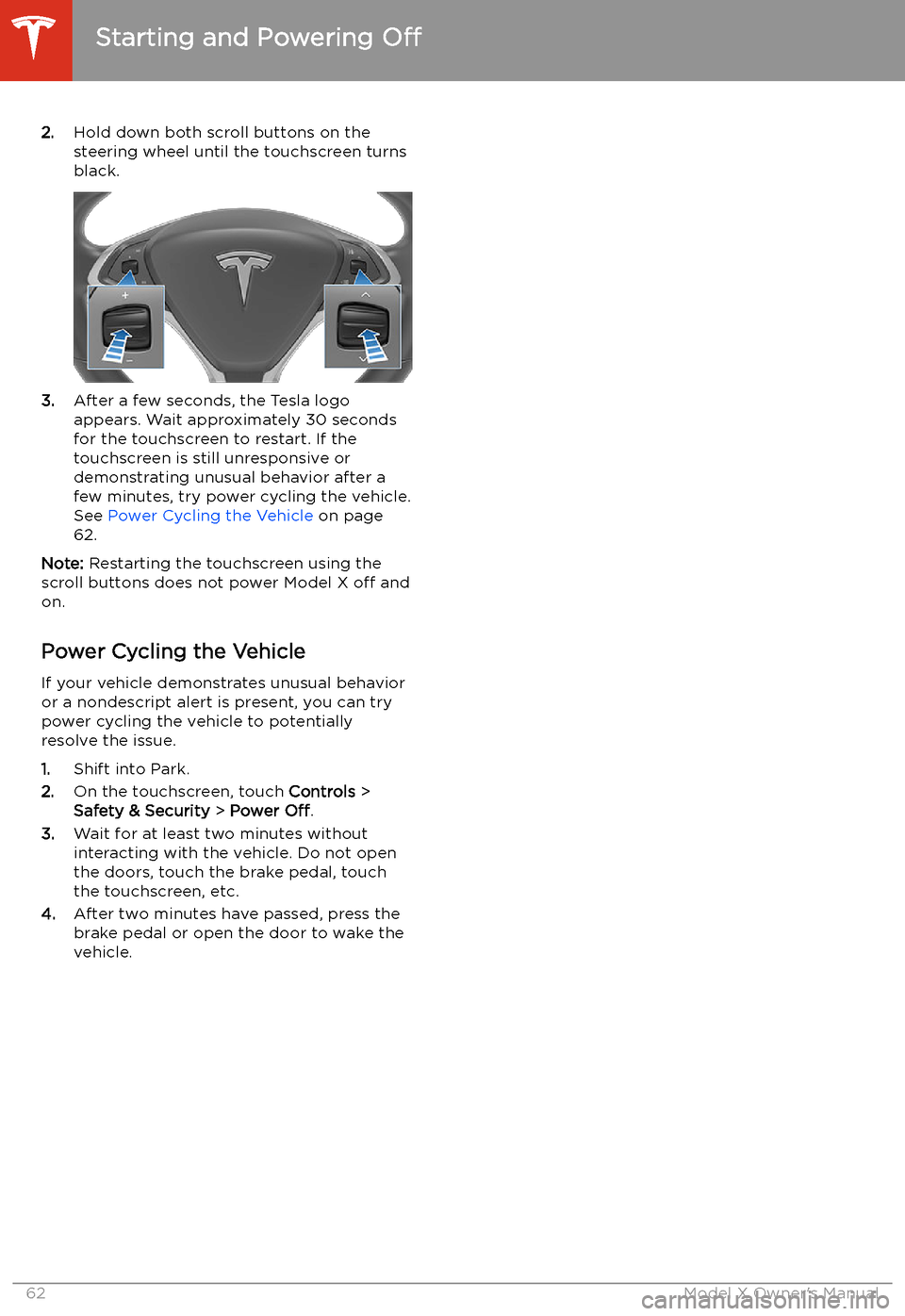
2.Hold down both scroll buttons on the
steering wheel until the touchscreen turns
black.
3. After a few seconds, the Tesla logo
appears. Wait approximately 30 seconds for the touchscreen to restart. If the
touchscreen is still unresponsive or
demonstrating unusual behavior after a
few minutes, try power cycling the vehicle.
See Power Cycling the Vehicle on page
62.
Note: Restarting the touchscreen using the
scroll buttons does not power Model X off and
on.
Power Cycling the Vehicle
If your vehicle demonstrates unusual behavior or a nondescript alert is present, you can try
power cycling the vehicle to potentially
resolve the issue.
1. Shift into Park.
2. On the touchscreen, touch Controls >
Safety & Security > Power Off.
3. Wait for at least two minutes without
interacting with the vehicle. Do not open
the doors, touch the brake pedal, touch the touchscreen, etc.
4. After two minutes have passed, press the
brake pedal or open the door to wake the
vehicle.
Starting and Powering Off
62Model X Owner
Page 64 of 247
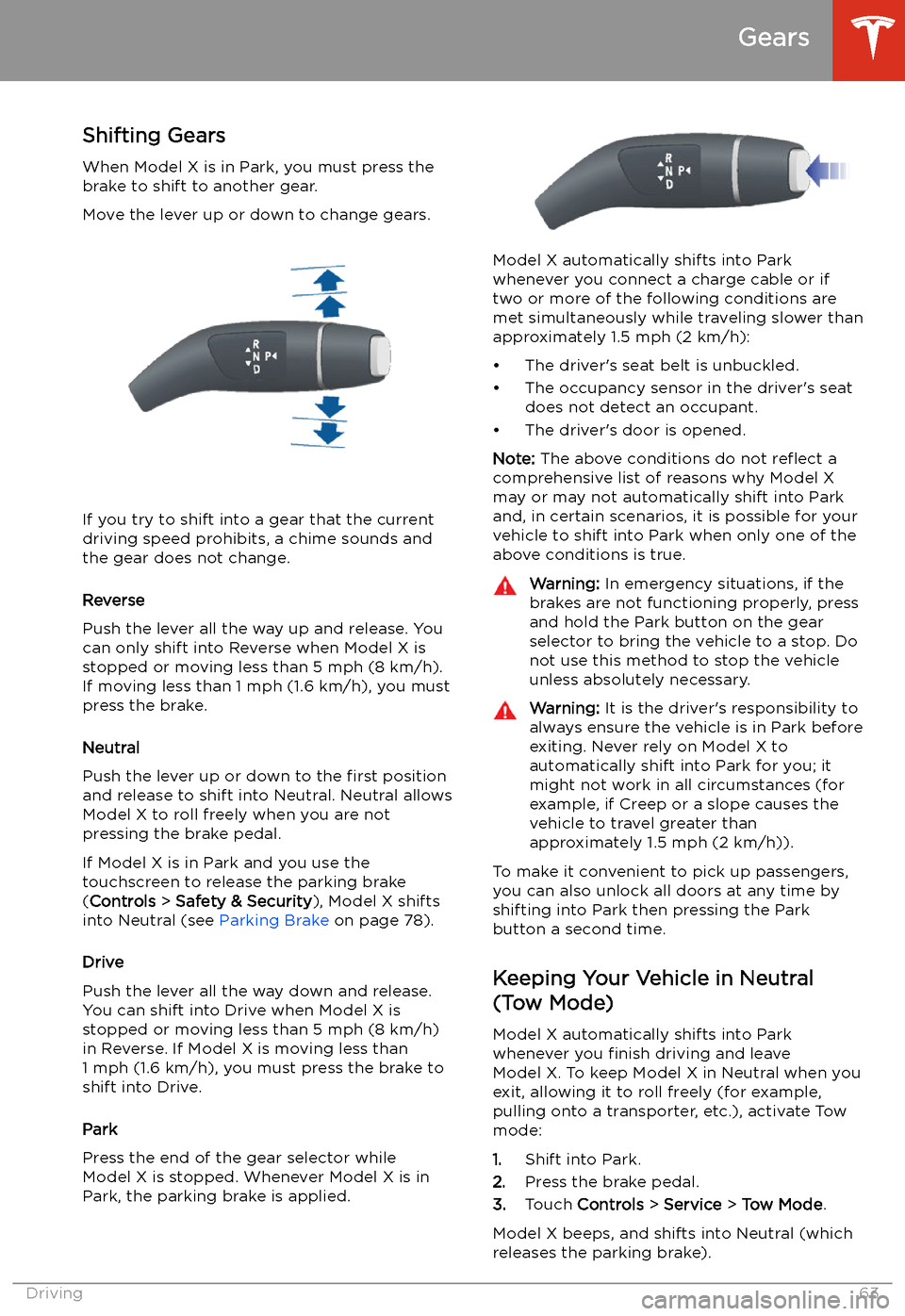
Gears
Shifting Gears When Model X is in Park, you must press the
brake to shift to another gear.
Move the lever up or down to change gears.
If you try to shift into a gear that the current
driving speed prohibits, a chime sounds and
the gear does not change.
Reverse
Push the lever all the way up and release. You
can only shift into Reverse when Model X is
stopped or moving less than 5 mph (8 km/h).
If moving less than 1 mph (1.6 km/h), you must
press the brake.
Neutral
Push the lever up or down to the first position
and release to shift into Neutral. Neutral allows
Model X to roll freely when you are not
pressing the brake pedal.
If Model X is in Park and you use the
touchscreen to release the parking brake
( Controls > Safety & Security ), Model X shifts
into Neutral (see Parking Brake on page 78).
Drive
Push the lever all the way down and release.
You can shift into Drive when Model X is stopped or moving less than 5 mph (8 km/h)
in Reverse. If Model X is moving less than
1 mph (1.6 km/h), you must press the brake to shift into Drive.
Park
Press the end of the gear selector while
Model X is stopped. Whenever Model X is in Park, the parking brake is applied.
Model X automatically shifts into Park
whenever you connect a charge cable or if
two or more of the following conditions are
met simultaneously while traveling slower than
approximately 1.5 mph (2 km/h):
Page 67 of 247
5.If you turn on Auto High Beam, your
vehicle automatically switches from high
beam headlights to low beam headlights
when there is light detected in front of
Model X. See High Beam Headlights on
page 67.
6. If you turn on Headlights after Exit, the
exterior lights remain on for a short period
of time after you stop driving and park Model X in low lighting conditions. See Headlights After Exit on page 67.
Lights
66Model X Owner
Page 71 of 247
IndicatorDescriptionHigh beam headlights are temporarily turned off because Auto High Beam is on
and is detecting light in front of Model X. When light is no longer detected, the
high beams automatically turn back on. See High Beam Headlights on page 67.Parking lights (side marker lights, tail lights, and license plate lights) are on. See
Lights on page 65.Front fog lights, if equipped. See Lights on page 65.Adaptive Front Lighting, if equipped. See Adaptive Front Lighting System (AFS)
on page 67.Electronic stability control systems are actively minimizing wheel spin by
controlling brake pressure and motor power (indicator
Page 72 of 247
IndicatorDescription
An ABS (Anti-lock Braking System) fault is detected. See Braking and Stopping on
page 76. Contact Tesla immediately.The parking brake is manually applied. See Parking Brake on page 78.A parking brake fault is detected. Contact Tesla. See Parking Brake on page 78.Vehicle Hold is actively applying the brakes. See Vehicle Hold on page 83.Tire pressure warning. The pressure of a tire is out of range. If a fault with the Tire
Pressure Monitoring System (TPMS) is detected, the indicator