Page 5 of 220
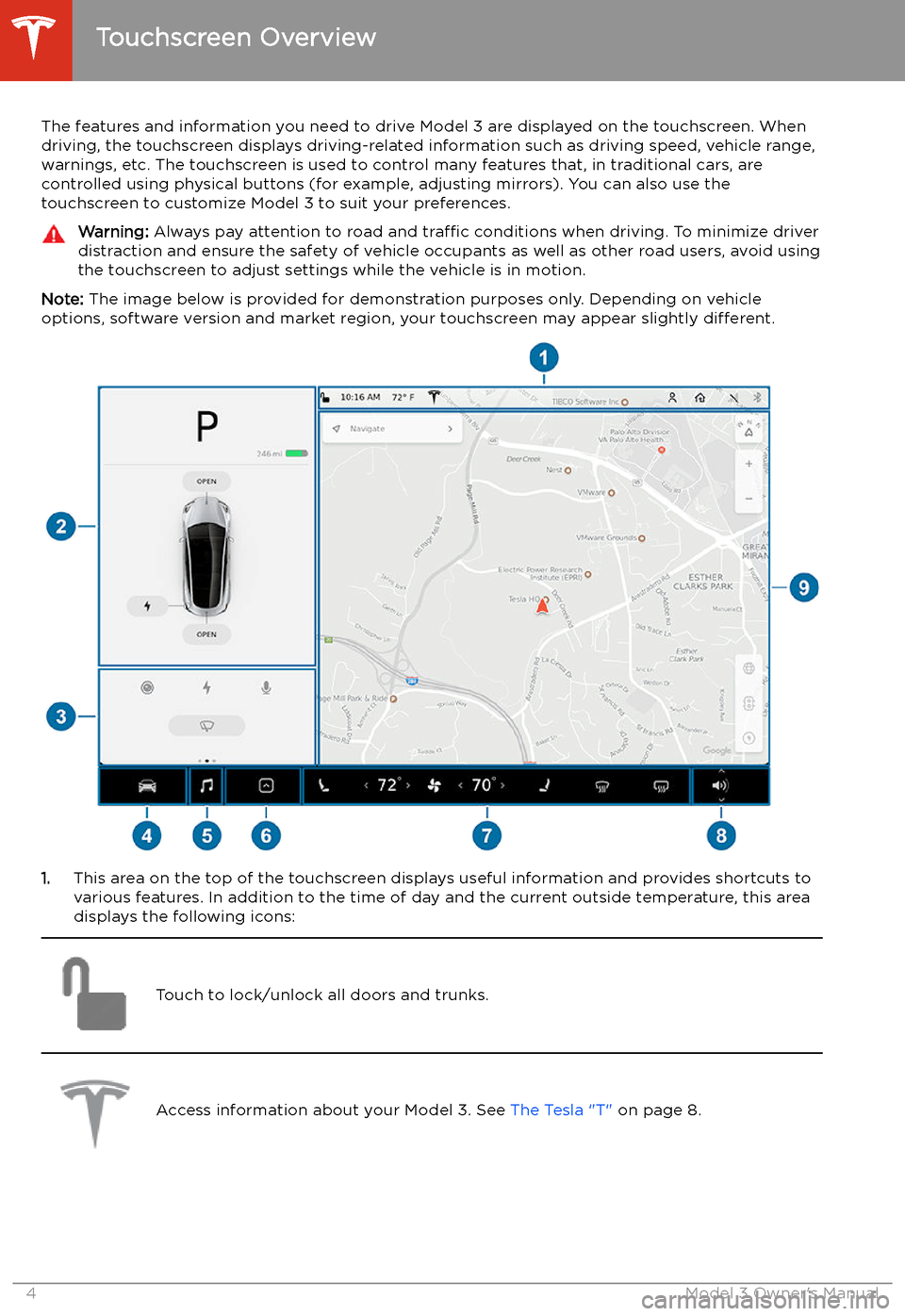
Touchscreen Overview
The features and information you need to drive Model 3 are displayed on the touchscreen. When
driving, the touchscreen displays driving-related information such as driving speed, vehicle range, warnings, etc. The touchscreen is used to control many features that, in traditional cars, arecontrolled using physical buttons (for example, adjusting mirrors). You can also use the
touchscreen to customize Model 3 to suit your preferences.
Warning: Always pay attention to road and traffic conditions when driving. To minimize driver
distraction and ensure the safety of vehicle occupants as well as other road users, avoid using
the touchscreen to adjust settings while the vehicle is in motion.
Note: The image below is provided for demonstration purposes only. Depending on vehicle
options, software version and market region, your touchscreen may appear slightly different.
1.This area on the top of the touchscreen displays useful information and provides shortcuts to
various features. In addition to the time of day and the current outside temperature, this area displays the following icons:
Touch to lock/unlock all doors and trunks.Access information about your Model 3. See The Tesla "T" on page 8.Touchscreen Overview
4Model 3 Owner
Page 12 of 220
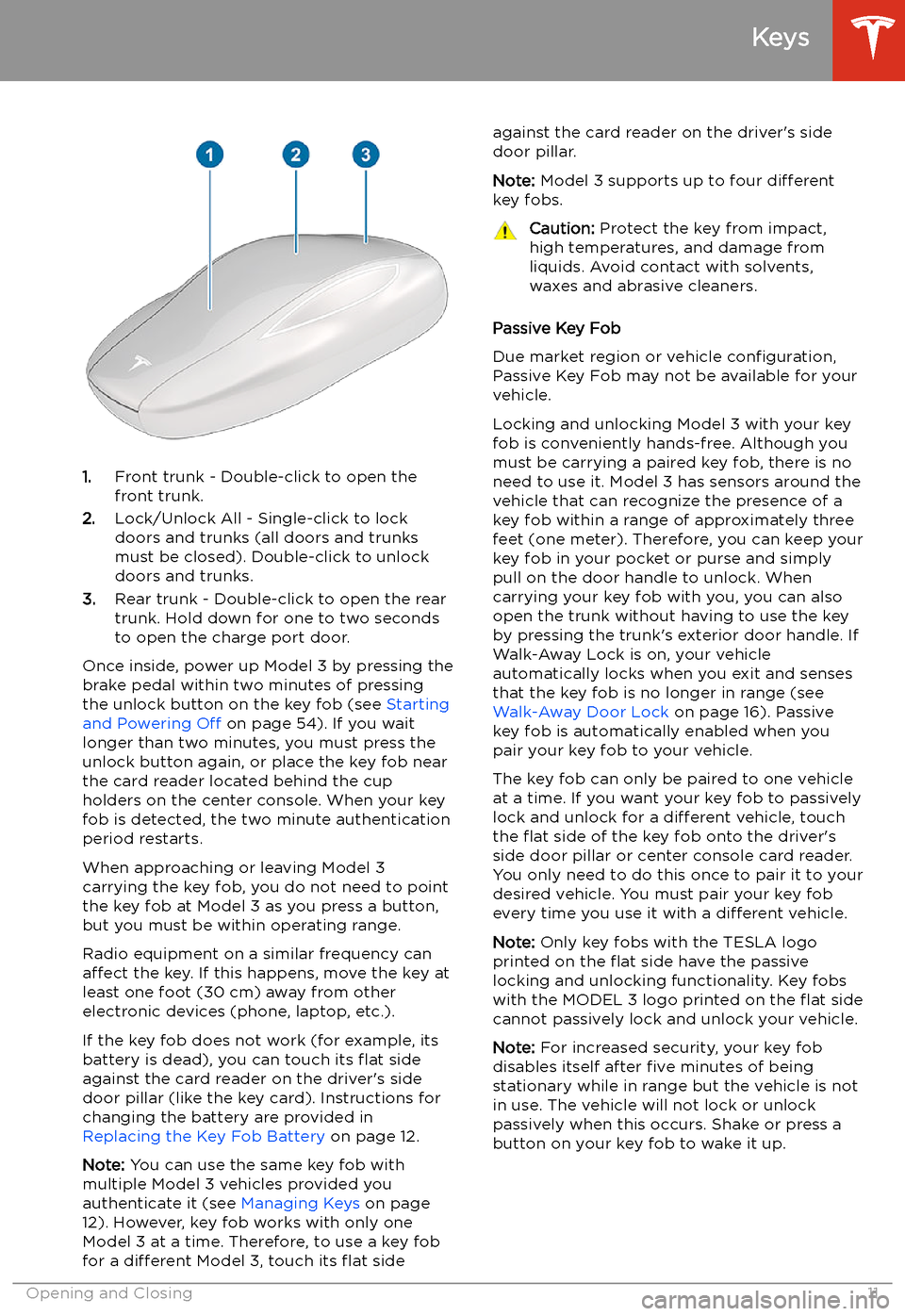
1.Front trunk - Double-click to open the
front trunk.
2. Lock/Unlock All - Single-click to lock
doors and trunks (all doors and trunks
must be closed). Double-click to unlock doors and trunks.
3. Rear trunk - Double-click to open the rear
trunk. Hold down for one to two seconds to open the charge port door.
Once inside, power up Model 3 by pressing the
brake pedal within two minutes of pressing
the unlock button on the key fob (see Starting
and Powering Off on page 54). If you wait
longer than two minutes, you must press the
unlock button again, or place the key fob near
the card reader located behind the cup holders on the center console. When your key
fob is detected, the two minute authentication period restarts.
When approaching or leaving Model 3
carrying the key fob, you do not need to point the key fob at Model 3 as you press a button,
but you must be within operating range.
Radio equipment on a similar frequency can
affect the key. If this happens, move the key at
least one foot (30 cm) away from other electronic devices (phone, laptop, etc.).
If the key fob does not work (for example, its
battery is dead), you can touch its
Page 16 of 220
Doors
Keyless Locking and Unlocking Locking and unlocking Model 3 is easy andconvenient. Just carry your authenticated
phone or paired key fob with you. Model 3
recognizes the presence of an authenticated phone or paired key fob and automatically
unlocks when you press a door handle, and
locks when you leave (see Walk-Away Door
Lock on page 16).
Note: If you don
Page 17 of 220
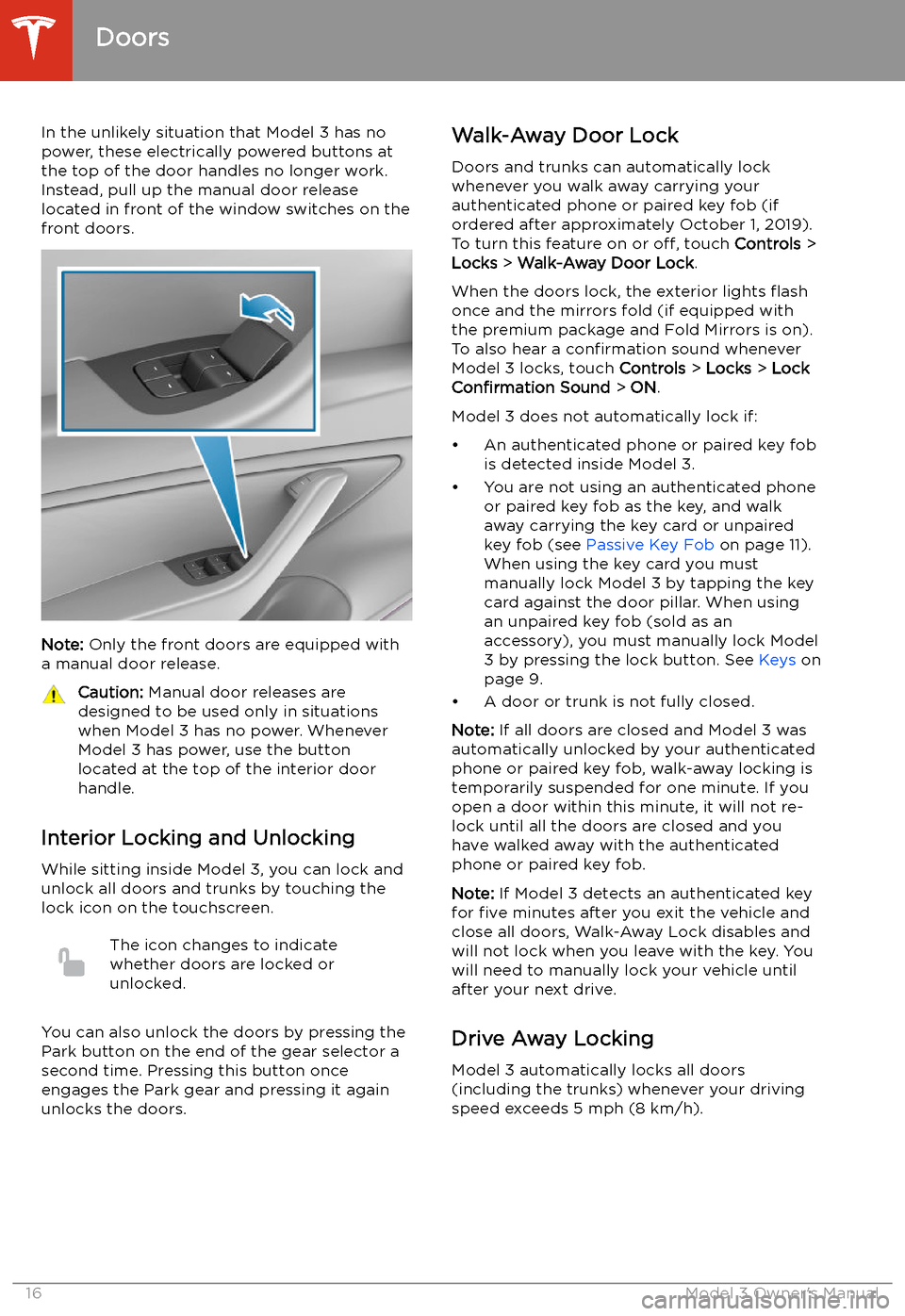
In the unlikely situation that Model 3 has nopower, these electrically powered buttons at
the top of the door handles no longer work.
Instead, pull up the manual door release
located in front of the window switches on the
front doors.
Note: Only the front doors are equipped with
a manual door release.
Caution: Manual door releases are
designed to be used only in situations
when Model 3 has no power. Whenever
Model 3 has power, use the button
located at the top of the interior door
handle.
Interior Locking and Unlocking
While sitting inside Model 3, you can lock and
unlock all doors and trunks by touching the
lock icon on the touchscreen.
The icon changes to indicate
whether doors are locked or
unlocked.
You can also unlock the doors by pressing the
Park button on the end of the gear selector a
second time. Pressing this button once engages the Park gear and pressing it againunlocks the doors.
Walk-Away Door Lock
Doors and trunks can automatically lockwhenever you walk away carrying your
authenticated phone or paired key fob (if
ordered after approximately October 1, 2019).
To turn this feature on or off, touch Controls >
Locks > Walk-Away Door Lock .
When the doors lock, the exterior lights
Page 18 of 220
Child-Protection Lock
Model 3 has child-protection locks on the rear
doors to prevent them from being opened
using the interior release buttons. On the touchscreen, touch Controls > Locks > Child
Lock .
Note: It is recommended that you turn child-
protection locks on whenever children are
seated in the rear seats.
Unlock on Park
When you stop Model 3 and engage the Park
gear, you can choose to unlock all doors. To
turn this feature on or off, touch Controls >
Locks > Unlock on Park .
Note: If set to OFF, you can unlock all doors
by pressing the Park button a second time
after engaging the Park gear.
Doors
Opening and Closing17
Page 21 of 220
Interior Emergency Trunk ReleaseAn illuminated mechanical release located
inside the rear trunk allows you to open the rear trunk from the inside if Model 3 has no
electrical power. This mechanical release also
allows a person locked inside to get out.
1. Firmly push the illuminated button in the
direction of the arrow to release the latch.
2. Push the rear trunk open.
Note: The button glows for several hours after
a brief exposure to ambient light.
Warning: Do not allow children to play
inside the trunk or become locked inside.
An unrestrained child could suffer serious
injury or death in a crash. A child could
suffer heat exhaustion if trapped in the
vehicle, especially without climate control
on.
Rear Trunk
20Model 3 Owner
Page 26 of 220
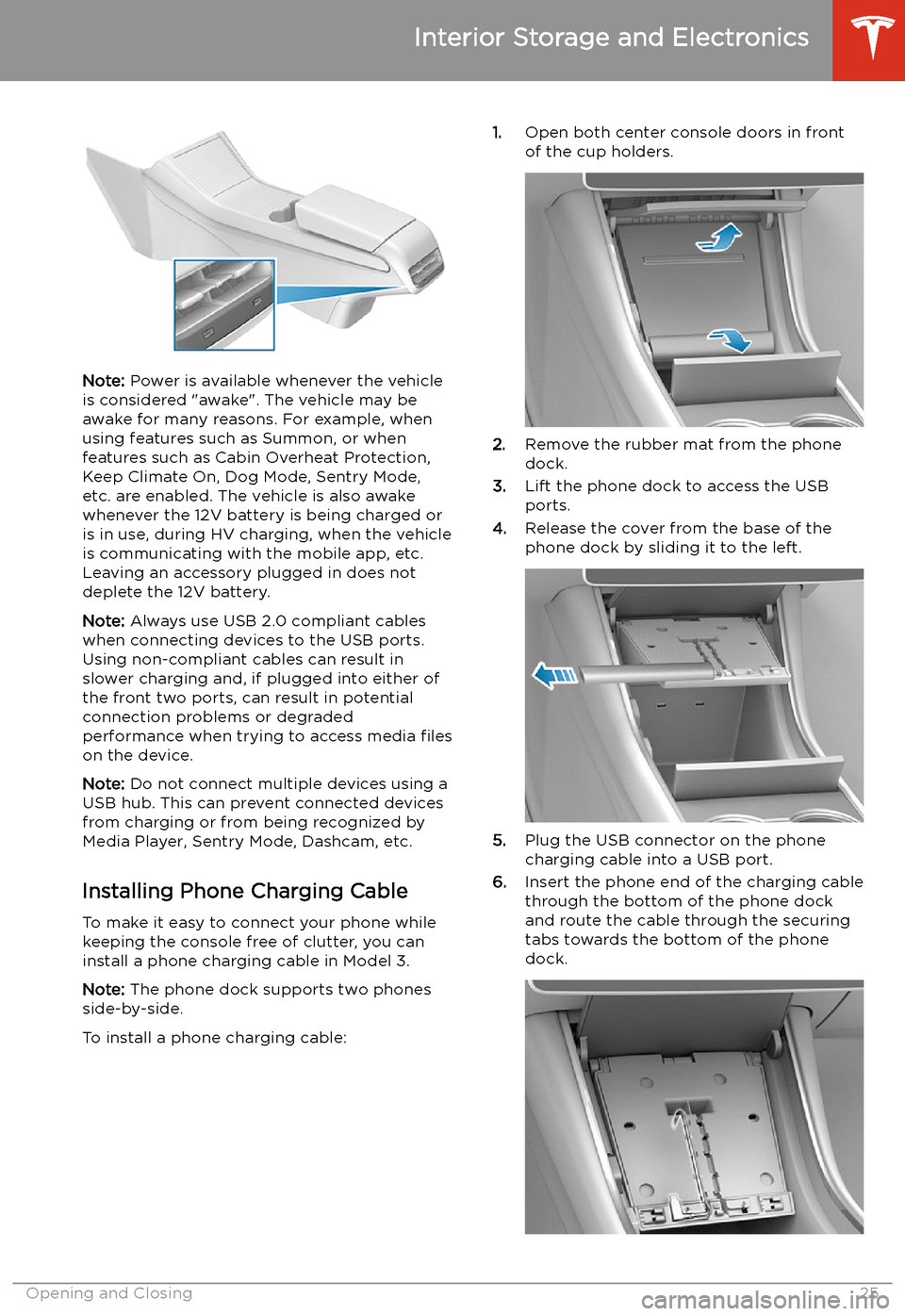
Note: Power is available whenever the vehicle
is considered "awake". The vehicle may be
awake for many reasons. For example, when
using features such as Summon, or when features such as Cabin Overheat Protection,Keep Climate On, Dog Mode, Sentry Mode,
etc. are enabled. The vehicle is also awake
whenever the 12V battery is being charged or
is in use, during HV charging, when the vehicle
is communicating with the mobile app, etc. Leaving an accessory plugged in does notdeplete the 12V battery.
Note: Always use USB 2.0 compliant cables
when connecting devices to the USB ports.
Using non-compliant cables can result in
slower charging and, if plugged into either of the front two ports, can result in potential connection problems or degraded
performance when trying to access media files
on the device.
Note: Do not connect multiple devices using a
USB hub. This can prevent connected devices from charging or from being recognized by
Media Player, Sentry Mode, Dashcam, etc.
Installing Phone Charging Cable To make it easy to connect your phone while
keeping the console free of clutter, you can install a phone charging cable in Model 3.
Note: The phone dock supports two phones
side-by-side.
To install a phone charging cable:
1. Open both center console doors in front
of the cup holders.
2. Remove the rubber mat from the phone
dock.
3. Lift the phone dock to access the USB
ports.
4. Release the cover from the base of the
phone dock by sliding it to the left.
5. Plug the USB connector on the phone
charging cable into a USB port.
6. Insert the phone end of the charging cable
through the bottom of the phone dock
and route the cable through the securing
tabs towards the bottom of the phone dock.
Interior Storage and Electronics
Opening and Closing25
Page 36 of 220
Child Safety Seats
Guidelines for Seating Children
Your Model 3 seat belts are designed for adults and larger children. You must restrain infants and small children in the second row seats only, and you must use a suitable child safety seat
appropriate for the child’s age, weight, and size.
Warning: Never seat a child on a seat with an ACTIVE AIRBAG in front of it. DEATH or
SERIOUS INJURY to the child can occur. See Passenger Front Airbag Status on page 43.Warning: Do not associate the Easy Entry setting with the driver