2020 MERCEDES-BENZ SPRINTER reset
[x] Cancel search: resetPage 217 of 416
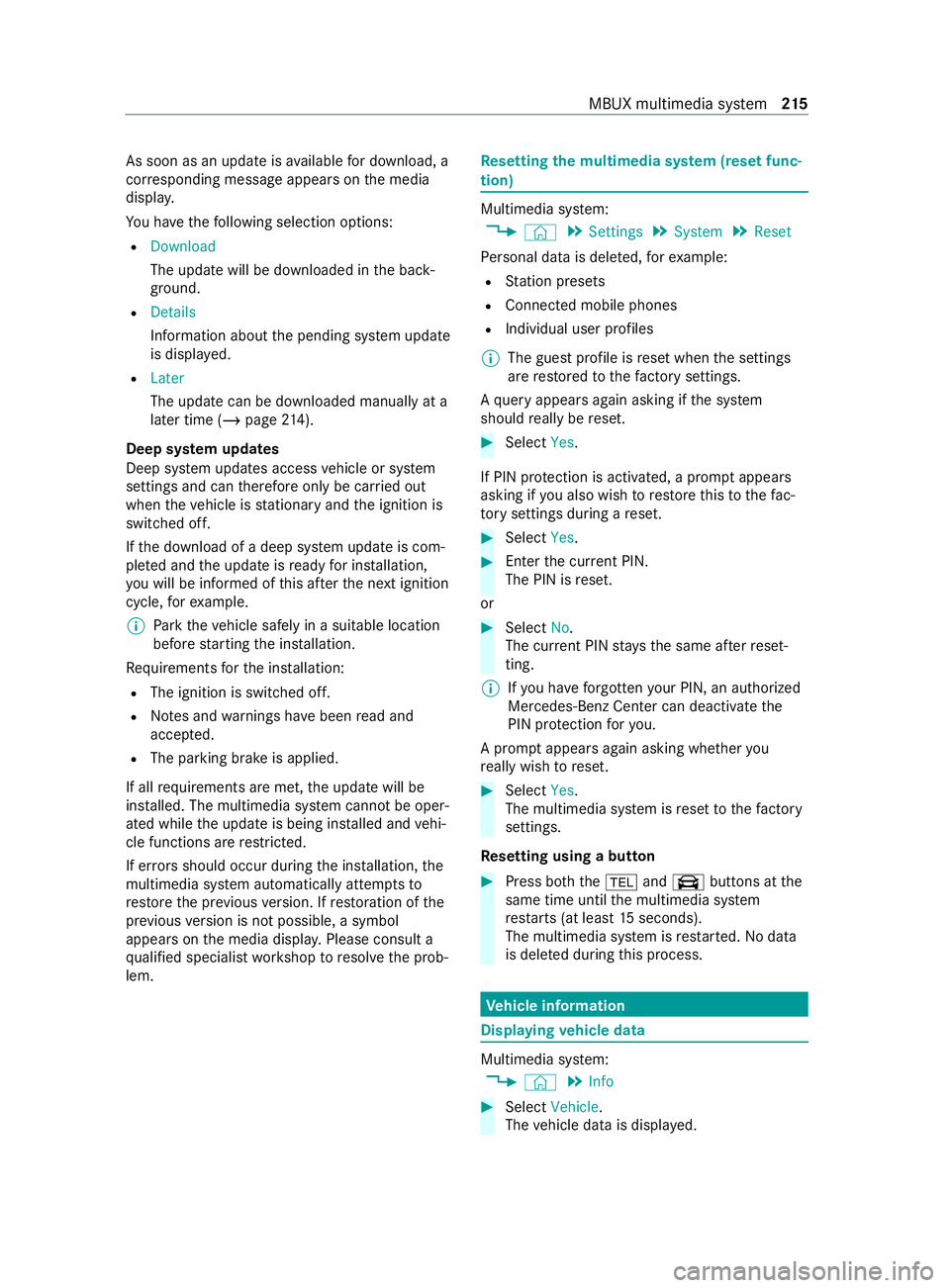
As soon as an upda
teisavailable for download, a
cor responding message appears onthe media
displa y.
Yo u ha vethefo llowing selection options:
R Download
The update will be downloaded in the back‐
ground.
R Details
Information about the pending sy stem update
is displa yed.
R Later
The update can be downloaded manually at a
later time (/ page214).
Deep sy stem upda tes
Deep sy stem updates access vehicle or sy stem
settings and can therefore only be car ried out
when theve hicle is stationary and the ignition is
switched off.
If th e download of a deep sy stem update is com‐
ple ted and the update is ready for ins tallation,
yo u will be informed of this af terth e next ignition
cycle, forex ample.
% Pa
rk theve hicle safely in a suitable location
before starting the ins tallation.
Re quirements forth e ins tallation:
R The ignition is switched off.
R Notes and warnings ha vebeen read and
accep ted.
R The parking brake is applied.
If all requirements are met, the update will be
ins talled. The multimedia sy stem cann otbe oper‐
ated while the update is being ins talled and vehi‐
cle functions are restricted.
If er rors should occur during the ins tallation, the
multimedia sy stem automatically attem ptsto
re store the pr evious version. If restoration of the
pr ev ious version is not possible, a symbol
appears on the media displa y.Please consult a
qu alified specialist workshop toresolve the prob‐
lem. Re
setting the multimedia sy stem (reset func‐
tion) Multimedia sy
stem:
4 © 5
Settings 5
System 5
Reset
Pe rsonal data is dele ted, forex ample:
R Station presets
R Connected mobile phones
R Individual user profiles
% The guest profile is
reset when the settings
are restored tothefa ctory settings.
A qu ery appears again asking if the sy stem
should really be reset. #
Select Yes.
If PIN pr otection is activated, a prom ptappears
asking if you also wish torestore this to thefa c‐
to ry settings during a reset. #
Select Yes. #
Enter the cur rent PIN.
The PIN is reset.
or #
Select No.
The cur rent PIN stay sth e same af terre set‐
ting.
% If
yo u ha veforg ottenyo ur PIN, an authorized
Mercedes-Benz Center can deactivate the
PIN pr otection foryo u.
A prom ptappears again asking whe ther you
re ally wish toreset. #
Select Yes.
The multimedia sy stem is reset tothefa ctory
settings.
Re setting using a button #
Press bo th the002B and\ buttons at the
same time until the multimedia sy stem
re starts (at least 15seconds).
The multimedia sy stem is restar ted. No data
is dele ted during this process. Ve
hicle information Displaying
vehicle data Multimedia sy
stem:
4 © 5
Info #
Select Vehicle .
The vehicle data is displa yed. MBUX multimedia sy
stem 215
Page 238 of 416
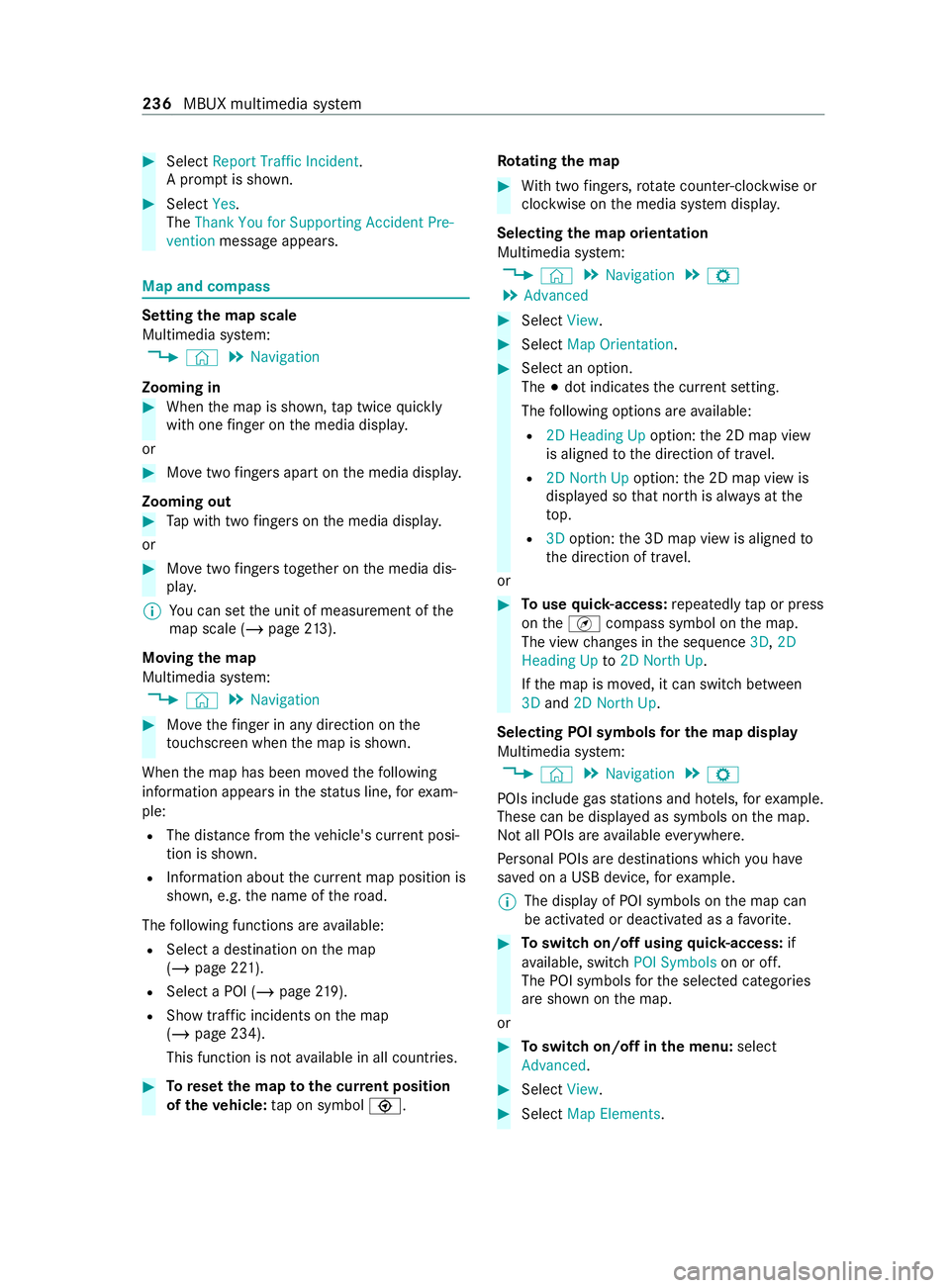
#
Select Report Traffic Incident.
A prom ptis shown. #
Select Yes.
The Thank You for Supporting Accident Pre-
vention message appears. Map and compass
Setting
the map scale
Multimedia sy stem:
4 © 5
Navigation
Zooming in #
When the map is shown, tap twice quickly
with one finger on the media displa y.
or #
Movetwo fingers apart on the media displa y.
Zooming out #
Tap with two fingers on the media displa y.
or #
Movetwo fingers toge ther on the media dis‐
pla y.
% Yo
u can set the unit of measurement of the
map scale (/ page213).
Moving the map
Multimedia sy stem:
4 © 5
Navigation #
Movethefinger in any di rection on the
to uchsc reen when the map is shown.
When the map has been mo vedth efo llowing
information appears in thest atus line, forex am‐
ple:
R The dis tance from theve hicle's cur rent posi‐
tion is shown.
R Information about the cur rent map position is
shown, e.g. the name of thero ad.
The following functions are available:
R Select a destination on the map
(/ page 221).
R Select a POI (/ page219).
R Show traf fic incidents on the map
(/ page 234).
This function is not available in all countries. #
Toreset the map tothe cur rent position
of theve hicle: tap on symbol \. Ro
tating the map #
With two fingers, rotat e counter-clockwise or
clockwise on the media sy stem displa y.
Selecting the map orientation
Multimedia sy stem:
4 © 5
Navigation 5
Z
5 Advanced #
Select View. #
Select Map Orientation. #
Select an option.
The 003Bdot indicates the cur rent setting.
The following options are available:
R 2D Heading Up option:the 2D map view
is aligned tothe direction of tr avel.
R 2D North Up option:the 2D map view is
displa yed so that nor this alw ays at the
to p.
R 3Doption: the 3D map view is aligned to
th e direction of tr avel.
or #
Touse quick- access: repeatedly tap or press
on theÄ compass symbol on the map.
The view changes in the sequence 3D,2D
Heading Up to2D North Up .
If th e map is mo ved, it can switch between
3D and 2D North Up.
Selecting POI symbols for the map display
Multimedia sy stem:
4 © 5
Navigation 5
Z
POIs include gasst ations and ho tels, forex ample.
These can be displa yed as symbols on the map.
Not all POIs are available everywhere.
Pe rsonal POIs are destinations which you ha ve
sa ve d on a USB device, forex ample.
% The display of POI symbols on
the map can
be activated or deactivated as a favo rite. #
Toswitch on/off using quick- access: if
av ailable, swit chPOI Symbols on or off.
The POI symbols forth e selected categories
are shown on the map.
or #
Toswitch on/off in the menu: select
Advanced. #
Select View. #
Select Map Elements. 236
MBUX multimedia sy stem
Page 239 of 416
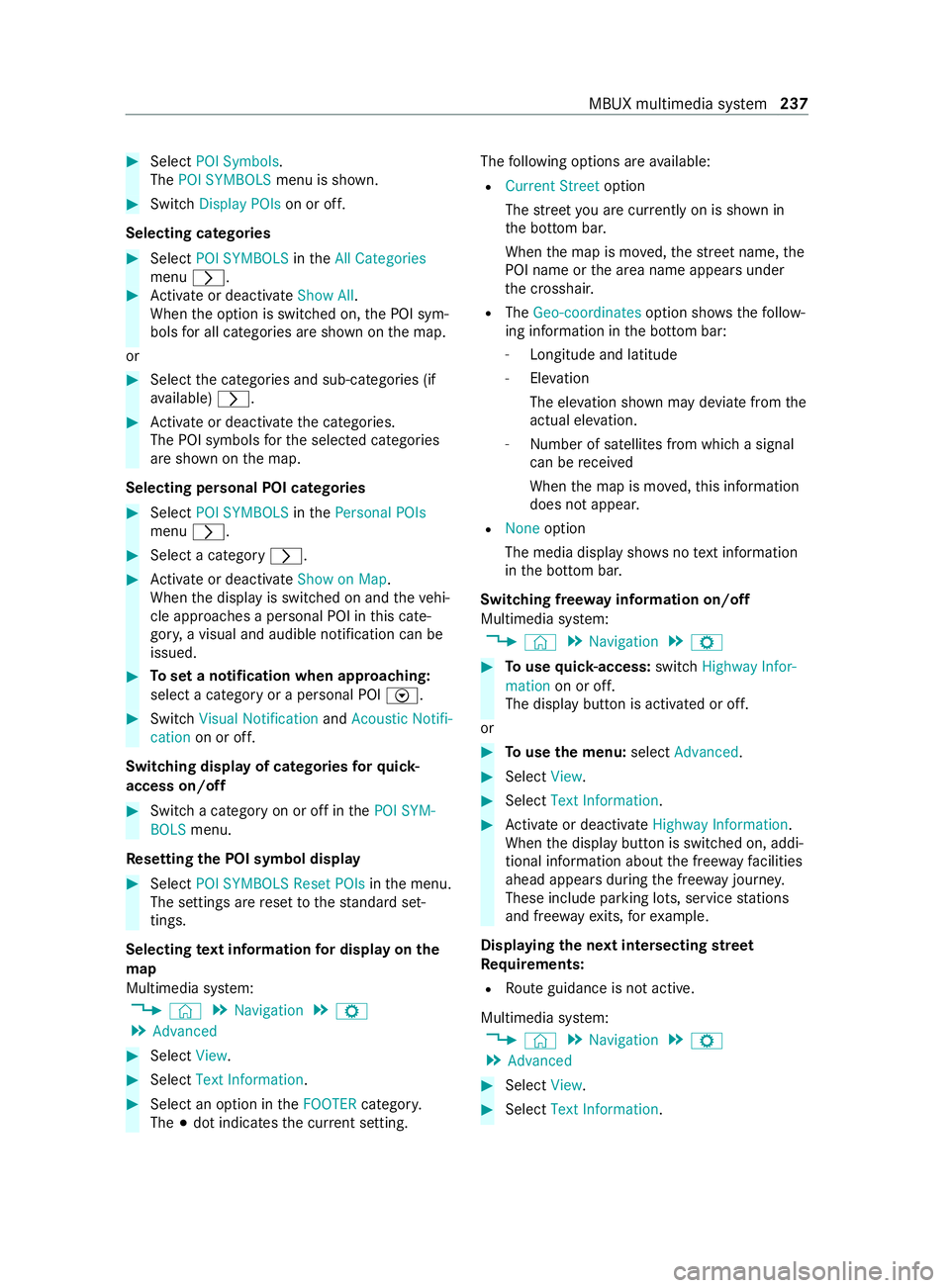
#
Select POI Symbols.
The POI SYMBOLS menu is shown. #
Switch Display POIs on or off.
Selecting categories #
Select POI SYMBOLS intheAll Categories
menu 0048. #
Activate or deacti vate Show All .
When the option is switched on, the POI sym‐
bols for all categories are shown on the map.
or #
Select the categories and sub-categories (if
av ailable) 0048. #
Activate or deacti vate the categories.
The POI symbols forth e selected categories
are shown on the map.
Selecting personal POI categories #
Select POI SYMBOLS inthePersonal POIs
menu 0048. #
Select a category 0048. #
Activate or deacti vate Show on Map.
When the display is switched on and theve hi‐
cle approaches a personal POI in this cate‐
gor y,a visual and audible notification can be
issued. #
Toset a notification when appro aching:
select a category or a personal POI V.#
Switch Visual Notification andAcoustic Notifi-
cation on or off.
Switching display of catego ries forqu ick-
access on/off #
Switch a category on or off in thePOI SYM-
BOLS menu.
Re setting the POI symbol display #
Select POI SYMBOLS Reset POIs inthe menu.
The settings are reset tothest andard set‐
tings.
Selecting text information for display on the
map
Multimedia sy stem:
4 © 5
Navigation 5
Z
5 Advanced #
Select View. #
Select Text Information. #
Select an option in theFOOTER category.
The 003Bdot indicates the cur rent setting. The
following options are available:
R Current Street option
The stre et you are cur rently on is shown in
th e bottom bar.
When the map is mo ved, thest re et name, the
POI name or the area name appears under
th e crosshair.
R The Geo-coordinates option showsthefo llow‐
ing information in the bottom bar:
- Longitude and latitude
- Elevation
The el evation shown may devia tefrom the
actual ele vation.
- Number of sa tellites from which a signal
can be received
When the map is mo ved, this information
does not appear.
R None option
The media display sho wsnotext information
in the bottom bar.
Switching free way information on/off
Multimedia sy stem:
4 © 5
Navigation 5
Z #
Touse quick- access: switchHighway Infor-
mation on or off.
The display button is activated or off.
or #
Touse the menu: selectAdvanced. #
Select View. #
Select Text Information. #
Activate or deacti vate Highway Information.
When the display button is switched on, addi‐
tional information about the free wayfa cilities
ahead appea rsduring the free way journe y.
These include parking lots, service stations
and free wayex its, forex ample.
Displ aying the next intersecting stre et
Re quirements:
R Route guidance is not active.
Multimedia sy stem:
4 © 5
Navigation 5
Z
5 Advanced #
Select View. #
Select Text Information. MBUX multimedia sy
stem 237
Page 241 of 416
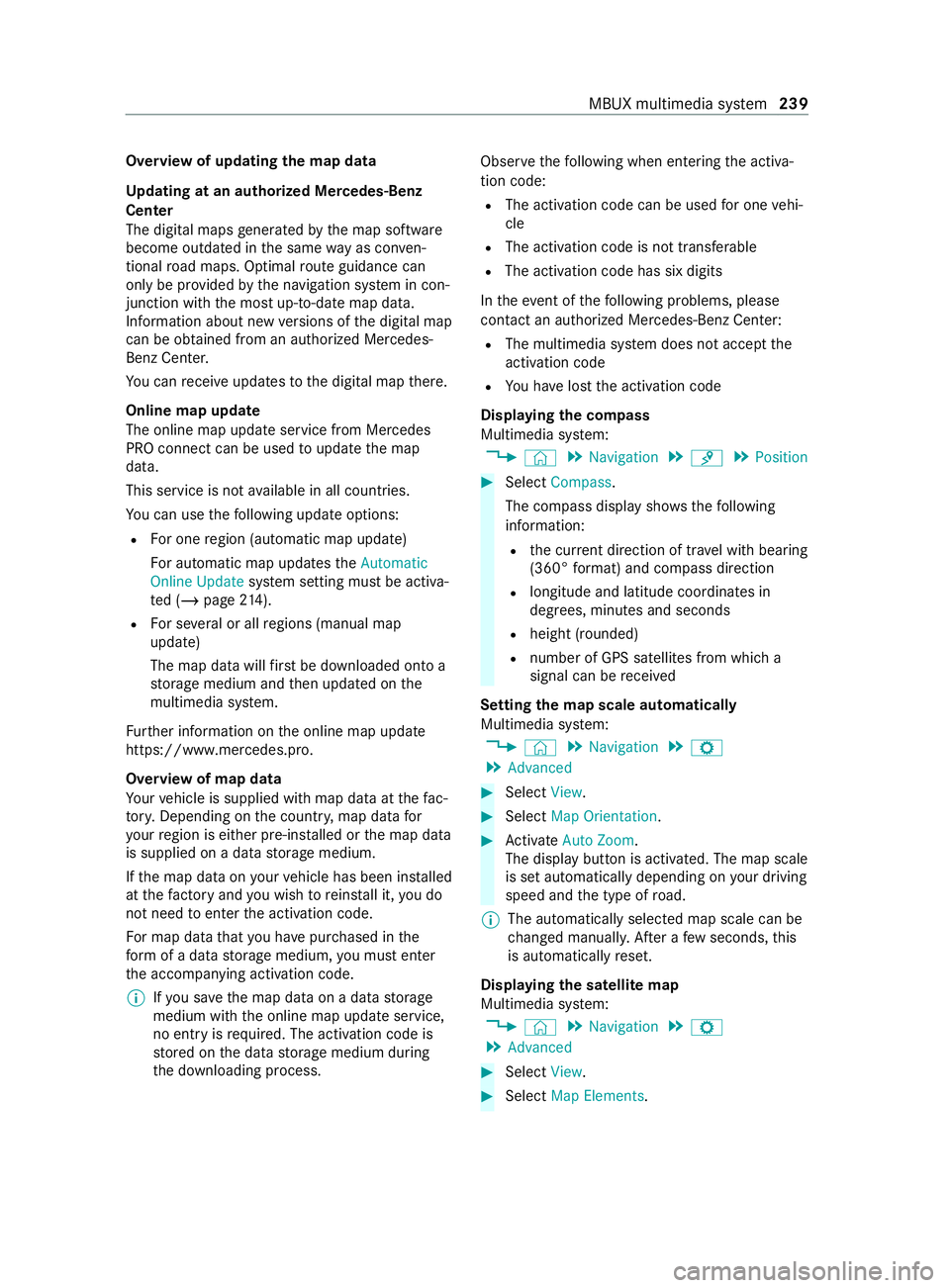
Overview of updating
the map data
Up dating at an authorized Mercedes-Benz
Center
The digital maps generated bythe map software
become outdated in the same way as co nven‐
tional road maps. Optimal route guidance can
only be pr ovided bythe navigation sy stem in con‐
junction with the most up-to-date map data.
Information about new versions of the digital map
can be obtained from an authorized Mercedes-
Benz Center.
Yo u can receive upda testo the digital map there.
Online map update
The online map update service from Mercedes
PRO connect can be used toupdate the map
data.
This service is not available in all countries.
Yo u can use thefo llowing update options:
R For one region (automatic map update)
Fo r automatic map updates theAutomatic
Online Update system setting must be activa‐
te d (/ page214).
R For se veral or all regions (manual map
update)
The map data will firs t be downloaded onto a
st orage medium and then updated on the
multimedia sy stem.
Fu rther information on the online map update
https://www.mercedes.pro.
Overview of map data
Yo ur vehicle is supplied with map data at thefa c‐
to ry. Depending on the count ry, map data for
yo ur region is either pre-ins talled or the map data
is supplied on a data storage medium.
If th e map data on your vehicle has been ins talled
at thefa ctory and you wish toreins tall it, you do
not need toenter the activation code.
Fo r map data that you ha vepur chased in the
fo rm of a data storage medium, you must enter
th e accompanying activation code.
% If
yo u sa vethe map data on a data storage
medium with the online map update service,
no entry isrequ ired. The activation code is
st ored on the data storage medium during
th e downloading process. Obser
vethefo llowing when entering the activa‐
tion code:
R The activation code can be used for one vehi‐
cle
R The activation code is not transferable
R The activation code has six digits
In theeve nt of thefo llowing problems, please
con tact an au thorized Mercedes-Benz Center:
R The multimedia sy stem does not accept the
activation code
R You ha velost the activation code
Displaying the compass
Multimedia sy stem:
4 © 5
Navigation 5
¡ 5
Position #
Select Compass.
The compass display sho wsthefo llowing
information:
R the cur rent di rection of tr avel with bearing
(360° form at) and compass direction
R longitude and latitude coo rdinates in
deg rees, minutes and seconds
R height (rounded)
R number of GPS satellites from which a
signal can be received
Setting the map scale automatically
Multimedia sy stem:
4 © 5
Navigation 5
Z
5 Advanced #
Select View. #
Select Map Orientation. #
Activate Auto Zoom.
The displ aybutton is activated. The map scale
is set automatically depending on your driving
speed and the type of road.
% The automatically selec
ted map scale can be
ch anged manuall y.After a few seconds, this
is automatically reset.
Displaying the satellite map
Multimedia sy stem:
4 © 5
Navigation 5
Z
5 Advanced #
Select View. #
Select Map Elements. MBUX multimedia sy
stem 239
Page 256 of 416
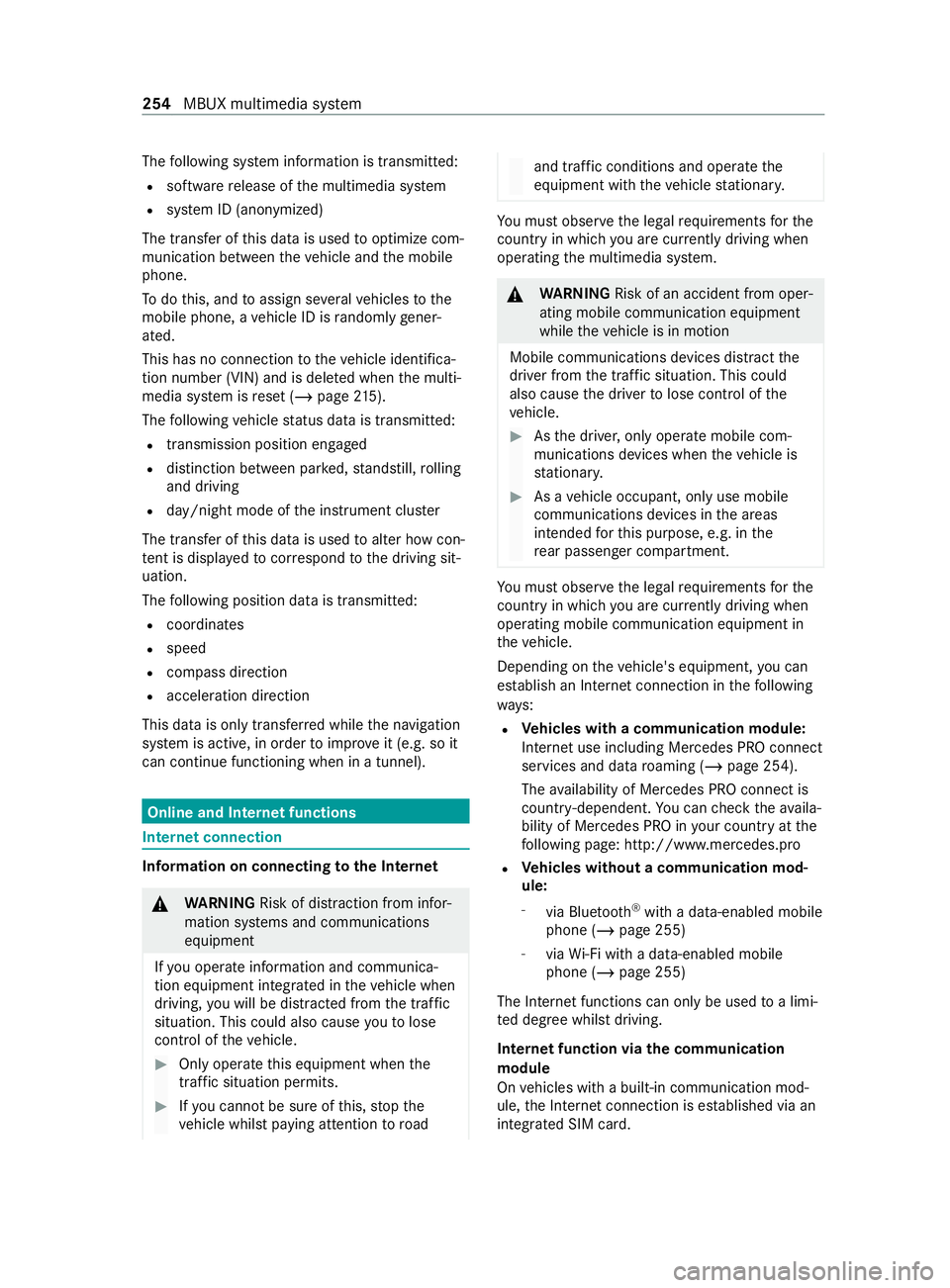
The
following sy stem information is transmit ted:
R software release of the multimedia sy stem
R system ID (anonymized)
The transfer of this data is used tooptimize com‐
munication between theve hicle and the mobile
phone.
To do this, and toassign se veralve hicles tothe
mobile phone, a vehicle ID is randomly gener‐
ated.
This has no connection totheve hicle identifica‐
tion number (VIN) and is dele ted when the multi‐
media sy stem is reset (/ page215).
The following vehicle status data is transmit ted:
R transmission position engaged
R distinction between par ked, standstill, rolling
and driving
R day/night mode of the instrument clus ter
The transfer of this data is used toalter how con‐
te nt is displ ayed tocor respond tothe driving sit‐
uation.
The following position data is transmitte d:
R coordinates
R speed
R compass direction
R acceleration direction
This data is only transfer red while the navigation
sy stem is active, in order toimpr oveit (e.g. so it
can continue functioning when in a tunnel). Online and Internet functions
Internet connection
Information on connecting
tothe Internet &
WARNING Risk of distraction from infor‐
mation sy stems and communications
equipment
If yo u operate information and communica‐
tion equipment integ rated in theve hicle when
driving, you will be distracted from the tra ffic
situation. This could also cause youto lose
control of theve hicle. #
Only operate this equipment when the
traf fic situation permits. #
Ifyo u cannot be sure of this, stop the
ve hicle whilst paying attention toroad and traf
fic conditions and ope rate the
equipment with theve hicle stationar y. Yo
u must obse rveth e legal requirements forthe
country in whi chyou are cur rently driving when
ope rating the multimedia sy stem. &
WARNING Risk of an accident from oper‐
ating mobile communication equipment
while theve hicle is in motion
Mobile communications devices distract the
driver from the traf fic situation. This could
also cause the driver tolose control of the
ve hicle. #
Asthe driver, only operate mobile com‐
munications devices when theve hicle is
st ationar y. #
As a vehicle occupant, only use mobile
communications devices in the areas
intended forth is purpose, e.g. in the
re ar passenger compartment. Yo
u must obse rveth e legal requirements forthe
country in whi chyou are cur rently driving when
ope rating mobile communication equipment in
th eve hicle.
Depending on theve hicle's equipment, you can
es tablish an Internet connection in thefo llowing
wa ys:
R Ve
hicles with a communication module:
Internet use including Mercedes PRO connect
services and data roaming (/ page 254).
The availability of Mercedes PRO connect is
countr y-dependent. You can check theav aila‐
bility of Mercedes PRO in your country at the
fo llowing page: http://www.me rcedes.pro
R Ve
hicles without a communication mod‐
ule:
- via Blue tooth®
with a data-enabled mobile
phone (/ page 255)
- viaWi-Fi wi tha data-enabled mobile
phone (/ page 255)
The In tern et functions can only be used toa limi‐
te d degree whilst driving.
Internet function via the communication
module
On vehicles with a built-in communication mod‐
ule, the Internet connection is es tablished via an
integrated SIM card. 254
MBUX multimedia sy stem
Page 268 of 416
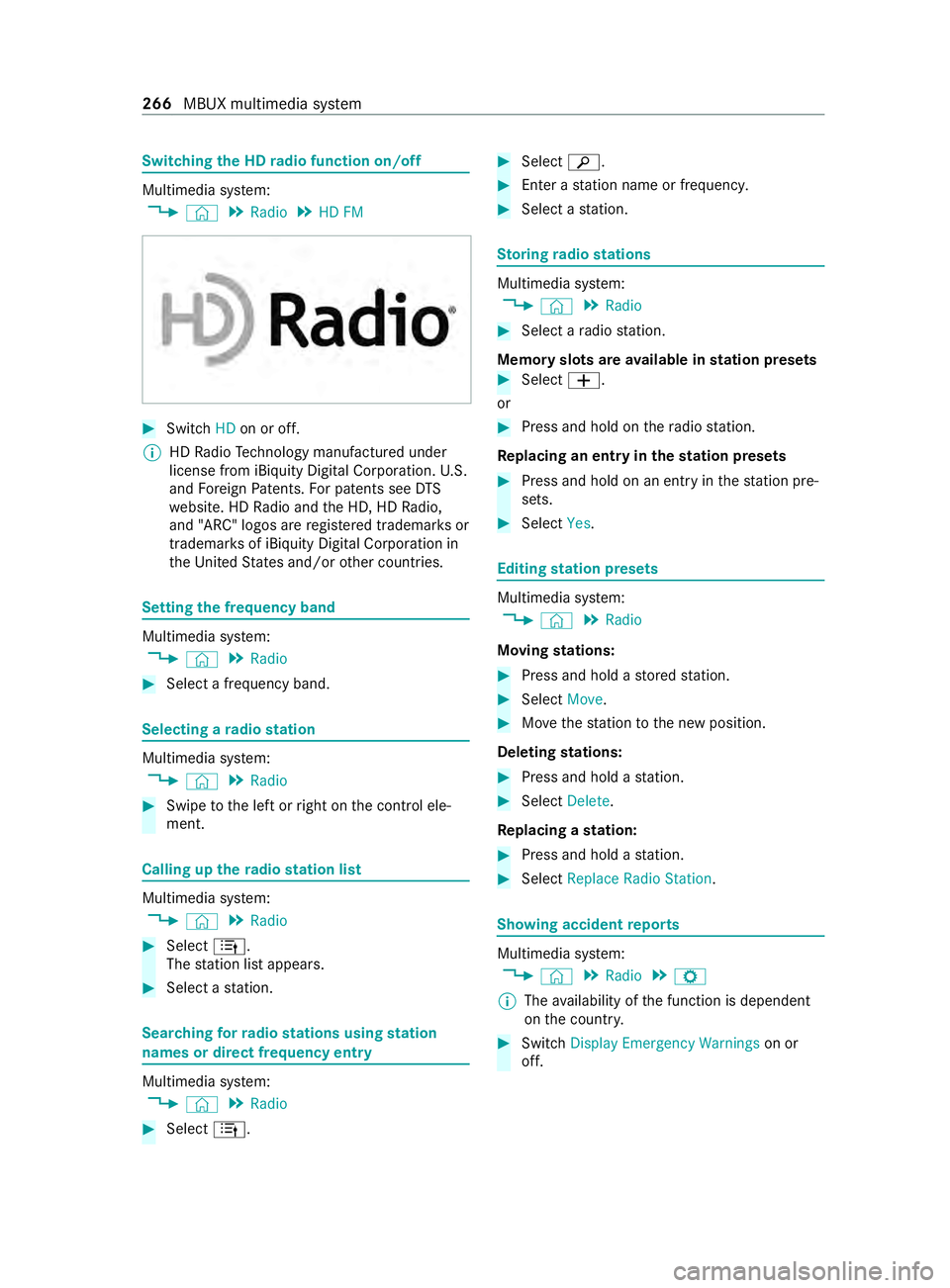
Switching
the HD radio function on/o ff Multimedia sy
stem:
4 © 5
Radio 5
HD FM #
Switch HDon or off.
% HD
Radio Tech nology manu factured under
license from iBi quity Digital Corporation. U.S.
and Foreign Patents. For patents see DTS
we bsite. HD Radio and the HD, HD Radio,
and "ARC" logos are regis tere d trademar ksor
trademar ksof iBiquity Digital Corporation in
th e United States and/or other countries. Setting
the frequency band Multimedia sy
stem:
4 © 5
Radio #
Select a frequency band. Selecting a
radio station Multimedia sy
stem:
4 © 5
Radio #
Swipe tothe left or right on the cont rol ele‐
ment. Calling up
thera dio station list Multimedia sy
stem:
4 © 5
Radio #
Select 4.
The station list appears. #
Select a station. Sear
ching forra dio stations using station
names or direct frequency entry Multimedia sy
stem:
4 © 5
Radio #
Select 4. #
Select 00D3. #
Ente r astation name or frequenc y. #
Select a station. St
oring radio stations Multimedia sy
stem:
4 © 5
Radio #
Select a radio station.
Memory slots are available in station presets #
Select 0081.
or #
Press and hold on thera dio station.
Re placing an entry in the station presets #
Press and hold on an entry in thest ation pre‐
sets. #
Select Yes. Editing
station presets Multimedia sy
stem:
4 © 5
Radio
Moving stations: #
Press and hold a stored station. #
Select Move. #
Movethest ation tothe new position.
Deleting stations: #
Press and hold a station. #
Select Delete.
Re placing a station: #
Press and hold a station. #
Select Replace Radio Station . Showing accident
reports Multimedia sy
stem:
4 © 5
Radio 5
Z
% The
availability of the function is dependent
on the count ry. #
Switch Display Emergency Warnings on or
off. 266
MBUX multimedia sy stem
Page 270 of 416
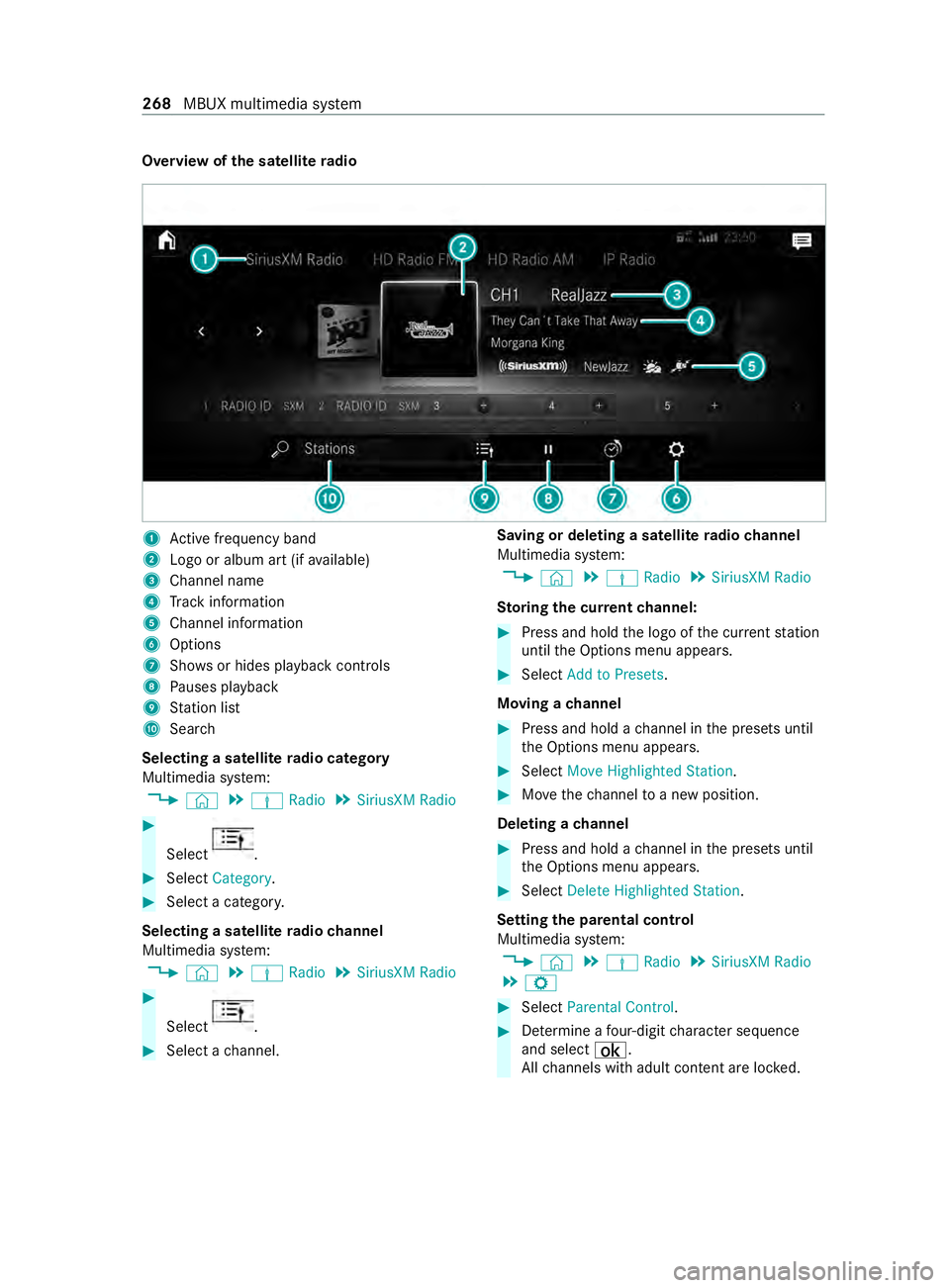
Overview of
the satellite radio 1
Active frequency band
2 Logo or album art (if available)
3 Channel name
4 Track information
5 Channel information
6 Options
7 Showsor hides playback contro ls
8 Pauses playback
9 Station list
A Sear ch
Selecting a satellite radio category
Multimedia sy stem:
4 © 5
Þ Radio 5
SiriusXM Radio #
Select .
#
Select Category . #
Select a categor y.
Selecting a satellite radio channel
Multimedia sy stem:
4 © 5
Þ Radio 5
SiriusXM Radio #
Select .
#
Select a channel. Saving or deleting a satellite
radio channel
Multimedia sy stem:
4 © 5
Þ Radio 5
SiriusXM Radio
St oring the cur rent channel: #
Press and hold the logo of the cur rent station
until the Options menu appears. #
Select Add to Presets .
Moving a channel #
Press and hold a channel in the presets until
th e Options menu appears. #
Select Move Highlighted Station. #
Movethech annel toa new position.
Deleting a channel #
Press and hold a channel in the presets until
th e Options menu appears. #
Select Delete Highlighted Station.
Setting the pa rental control
Multimedia sy stem:
4 © 5
Þ Radio 5
SiriusXM Radio
5 Z #
Select Parental Control. #
Determ ine a four-digit character sequence
and select ¡.
All channels with adult con tent are lo cked. 268
MBUX multimedia sy stem
Page 271 of 416
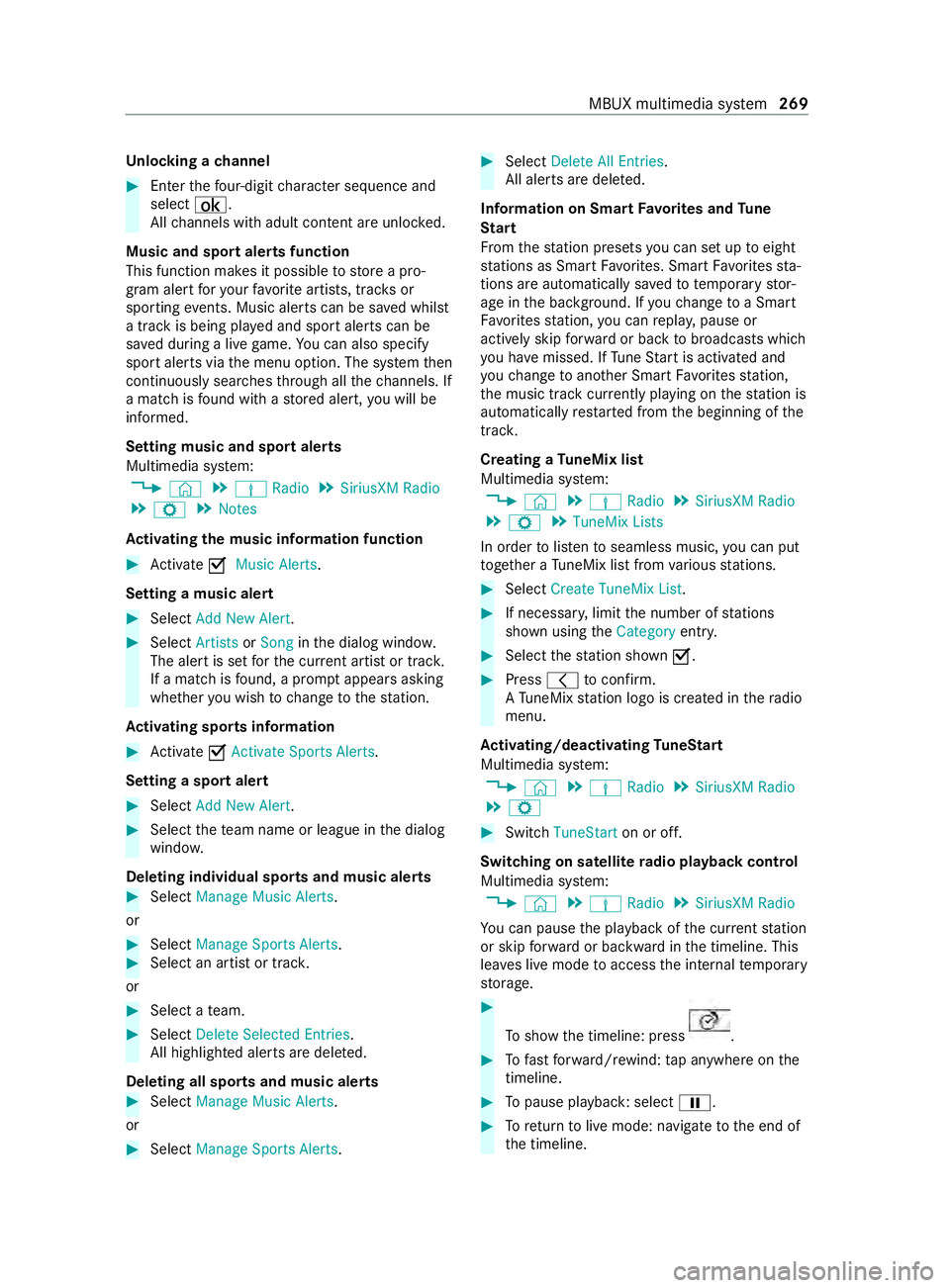
Un
locking a channel #
Enter thefo ur-digit character sequence and
select ¡.
All channels with adult con tent are unloc ked.
Music and sport alerts function
This function makes it possible tostore a pro‐
gram alert foryo ur favo rite artists, trac ksor
sporting events. Music alerts can be sa ved whilst
a tra ckis being pla yed and sport alerts can be
sa ve d during a live game. You can also specify
sport alerts via the menu option. The sy stem then
continuously sear ches thro ugh all thech annels. If
a mat chisfound with a stored alert, you will be
informed.
Setting music and sport alerts
Multimedia sy stem:
4 © 5
Þ Radio 5
SiriusXM Radio
5 Z 5
Notes
Ac tivating the music in form ation function #
Activate 0073Music Alerts.
Setting a music ale rt#
Select Add New Alert. #
Select Artists orSong inthe dialog windo w.
The alert is set forth e cur rent artist or trac k.
If a match is found, a prom ptappears asking
whe ther you wish tochange tothest ation.
Ac tivating spo rts information #
Activate 0073Activate Sports Alerts .
Setting a spo rtalert #
Select Add New Alert. #
Select thete am name or league in the dialog
windo w.
Deleting individual sports and music alerts #
Select Manage Music Alerts .
or #
Select Manage Sports Alerts. #
Select an artist or trac k.
or #
Select a team. #
Select Delete Selected Entries.
All highlighted alerts are dele ted.
Deleting all sports and music alerts #
Select Manage Music Alerts.
or #
Select Manage Sports Alerts. #
Select Delete All Entries.
All alerts are dele ted.
Information on Sma rtFavo rite s and Tune
St art
Fr om thest ation presets you can set up toeight
st ations as Smart Favorite s. Smart Favorite sst a‐
tions are automatically sa vedto te mporary stor‐
age in the bac kground. If youch ange toa Smart
Favo rite sst ation, you can repla y,pause or
actively skip forw ard or back tobroadcasts which
yo u ha vemissed. If Tune Start is activated and
yo uch ange toano ther Smart Favorite sst ation,
th e music track cur rently pl aying on thest ation is
automatically restar ted from the beginning of the
trac k.
Creating a TuneMix list
Multimedia sy stem:
4 © 5
Þ Radio 5
SiriusXM Radio
5 Z 5
TuneMix Lists
In order tolistento seamless music, you can put
to ge ther a TuneMix li stfrom various stations. #
Select Create TuneMix List . #
If necessar y,limit the number of stations
shown using theCategory entry. #
Select thest ation shown 0073. #
Press 0047toconfirm.
A Tu neMix station logo is created in thera dio
menu.
Ac tivating/deactivating TuneStart
Multimedia sy stem:
4 © 5
Þ Radio 5
SiriusXM Radio
5 Z #
Switch TuneStart on or off.
Switching on satellite radio playback control
Multimedia sy stem:
4 © 5
Þ Radio 5
SiriusXM Radio
Yo u can pause the playback of the cur rent station
or skip forw ard or backward in the timeline. This
lea ves live mode toaccess the internal temp orary
st orage. #
Toshow the timeline: press .
#
Tofast forw ard/r ewind: tap anywhere on the
timeline. #
Topause playback: select 00CF. #
Toreturn tolive mode: navigate tothe end of
th e timeline. MBUX multimedia sy
stem 269