2020 MERCEDES-BENZ METRIS ESP
[x] Cancel search: ESPPage 166 of 320

The rear view camera is a visual parking aid. It
shows you the area behind the vehicle in the
audio display.
The area behind the vehicle is displayed in a
mirrored fashion, as in the rear-view mirror or
the exterior mirrors. The guide lines displayed
assist you in backing up.
The message displays depend on the language
setting of the audio system. The following rear
view camera displays are examples.
Important safety notes !
Objects that are not at ground level appear
further away than they actually are, for
example:
R the bumper of the vehicle parked behind
R the drawbar of a trailer
R the ball coupling of a trailer tow hitch
R the tail-end of a truck
R slanted posts
Only use the camera guide lines for orienta-
tion. Do not get any closer to objects than
the lowest horizontal guide line. You may
otherwise damage your vehicle and/or the
object.
The rear view camera is only an aid. It cannot
replace your own awareness of the immediate
surroundings. You are responsible for safe
maneuvering and parking. Make sure that
there are no persons, animals or objects in the
maneuvering area while maneuvering and
parking in parking spaces.
The rear view camera may show obstacles in
perspectival distortion, incorrectly or not at all.
The rear view camera cannot display all
objects located very near and/or under the
rear bumper. It does not warn you of a colli-
sion, persons or objects.
Under the following circumstances, the rear
view camera will not function, or will function
in a limited manner:
R if the tailgate or rear-end door is open.
R if it is raining very heavily or snowing, or it is
foggy.
R at night or in very dark places.
R if the camera is exposed to very bright light.
White lines may appear in the camera image
R if the area is lit by fluorescent light, e.g.
from fluorescent lamps or LED lighting.
The camera image may flicker. R
if the camera lens fogs up, e.g. when driving
into a heated garage in winter, causing a
rapid change in temperature.
R the camera lens is dirty or obstructed.
Observe the notes on cleaning.
(Y page
267)
R if the rear of the vehicle is damaged.
In this case, have the camera position and
setting checked at a qualified specialist
workshop.
R the display has pixel errors.
Have the display repaired or replaced if usa-
bility is significantly reduced due to pixel
errors.
Do not use the rear view camera in these sit-
uations. You could otherwise injure others or
damage objects and the vehicle while parking
and maneuvering.
The field of vision and other functions of the
rear view camera may be restricted due to
additional accessories on the rear of the vehi-
cle (e.g. license plate holder, rear-mounted
bicycle rack).
Guide lines are always shown at road level. In
trailer mode, the guide lines are shown at the
level of the trailer coupling.
If you change wheel size, make sure they cor-
respond to the correct wheel size category
( Y page 278). If the category is changed with-
out recoding the control units in the vehicle,
the rear view camera cannot be precisely cali-
brated. The guide lines at road level or at the
level of the trailer tow hitch will not be dis-
played correctly.
In vehicles with a tailgate, the rear view cam-
era is protected from raindrops and dust by
means of a flap. When the rear view camera is
activated, this flap opens.
The flap closes again when:
R you have finished the maneuvering process
R you switch off the engine
For technical reasons, the flap may remain
open briefly after the rear view camera has
been deactivated. 164
Driving systems
Driving and parking
Page 170 of 320

Information on the audio system control
knob can be found in the separate operating
instructions.
Symbol
= is highlighted. The distance
specifications now only apply to objects that
are at the same level as the ball coupling.
X Back up carefully, making sure that trailer
drawbar locating aid ; points approx-
imately in the direction of trailer draw-
bar :.
X Back up carefully until trailer drawbar :
reaches red guide line A.
The distance between trailer drawbar :
and ball coupling ? is now approximately
12 in (0.30 m
).
X Couple the trailer (Y page
168).Towing a trailer
Notes on trailer towing
Important safety notes G
WARNING
Installing an unsuitable ball coupling may
overload the trailer tow hitch and the rear
axle. This is particularly likely in the case of
longer or differently angled ball couplings.
Consequently, the driving characteristics
may be significantly impaired and the trailer
may detach. This presents the risk of an
accident or even fatal injuries!
Install only a ball coupling that adheres to
the permissible dimensions and is designed
for your intended purpose for towing a
trailer. Do not make any changes to the ball
coupling or the trailer tow hitch. G
WARNING
If you install a ball coupling other than the
one delivered with the vehicle, the trailer
tow hitch and the rear axle may be overloa-
ded. This applies especially if the ball cou-
pling in question is longer or angled differ-
ently. This could seriously impair the driving
characteristics and the trailer can come
loose. There is a risk of an accident. Only install the ball coupling delivered with
the vehicle or a ball coupling that is
designed to meet your trailer towing require-
ments. Do not modify the ball coupling or
the trailer tow hitch.
G
WARNING
If the ball coupling is not correctly installed
and secured, it could come loose while driv-
ing and endanger other road users. There is
a risk of accident and injury, possibly even
fatal injuries.
Install and secure the ball coupling as
described in the ball coupling manufactur-
er's installation instructions. Make sure that
the ball coupling is correctly installed and
secured before every journey. G
WARNING
When the vehicle/trailer combination begins
to lurch, you could lose control of it. The
vehicle/trailer combination could even roll-
over. There is a risk of an accident.
On no account should you attempt to
straighten up the vehicle/trailer combina-
tion by increasing the speed. Reduce vehicle
speed and do not countersteer. Apply the
brake as necessary.
You can attach carrier systems such as bicycle
racks or load-bearing implements on the ball
coupling. The maximum load-bearing capacity
of 165 lb (75 kg
) applies when using carrier
systems on the ball coupling.
Always observe the operating instructions pro-
vided by the manufacturers of the trailer cou-
pling and the ball coupling.
Couple and decouple the trailer carefully.
When backing up the towing vehicle, make
sure nobody is standing between the vehicle
and the trailer.
A trailer which is incorrectly coupled to the
towing vehicle could break away. A correctly
coupled trailer must be positioned horizontally
behind the towing vehicle. 168
Towing a trailer
Driving and parking
Page 172 of 320

not depress the brake pedal constantly, but
periodically.
Observe the notes on ESP
®
trailer stabilization
( Y page
69).
Driving tips If the trailer begins to swing from side to side:
X Do not accelerate.
X Do not counter-steer.
X Brake if necessary.
i You can reduce the risk of the trailer
swinging and rocking by retrofitting anti-roll
bars or trailer stability programs. Further
information is available at your authorized
Mercedes-Benz Van Dealer.
R Maintain a greater distance than you would
when driving without towing a trailer.
R Avoid sudden braking. Apply the brakes gen-
tly at first to allow the trailer brake to over-
run. Then, increase the brake force quickly.
R The figures for the gradient climbing capa-
bilities from a standstill refer to sea level.
When driving in mountainous areas, note
that the power output of the engine, and
with it its gradient climbing capability,
decrease with increasing altitude. Coupling up a trailer
Trailer coupled ready for use X
Make sure that the selector lever of the
automatic transmission is in position j.
X On vehicles with an automatic transmission,
ensure that the transmission is in position
j.
X Engage the vehicle's parking brake.
X Close all doors.
X Position the trailer horizontally behind your
vehicle.
X Couple the trailer.
X Establish all electrical and other connec-
tions to the trailer. When doing so, hook the
breakaway cable of the trailer into the eye-
let on the ball coupling.
X Remove the objects that are preventing the
trailer from rolling, e.g. wheel chocks.
X Release the trailer parking brake.
Observe the maximum permissible trailer
dimensions (width and length).
Most federal states and all Canadian provinces
require by law: R Safety chains between the towing vehicle
and the trailer. The chains should be cross-
wound under the trailer drawbar. They must
be fastened to the vehicle's trailer coupling,
not to the bumper or the axle.
Leave enough slack in the chains. This
allows you to drive round tight corners.
R A separate brake system for certain types of
trailer.
R A safety shut-off for braked trailers. Find out
the specific requirements according to the
applicable laws.
If the trailer becomes detached from the
towing vehicle, the safety shut-off applies
the trailer brakes. Towing a trailer
There are numerous legal requirements con-
cerning the towing of a trailer, e.g. speed
restrictions. Many states require a separate
functional braking system for your trailer once
a certain weight limit is exceeded. For reasons
of safety, it is recommended that all trailers
use a separate functional braking system.
Make sure your vehicle/trailer combination
complies with local laws. This not only means
where you live, but also anywhere you are driv-
ing to. Information on this can be obtained
from the police and local authorities. 170
Towing a trailer
Driving and parking
Page 181 of 320
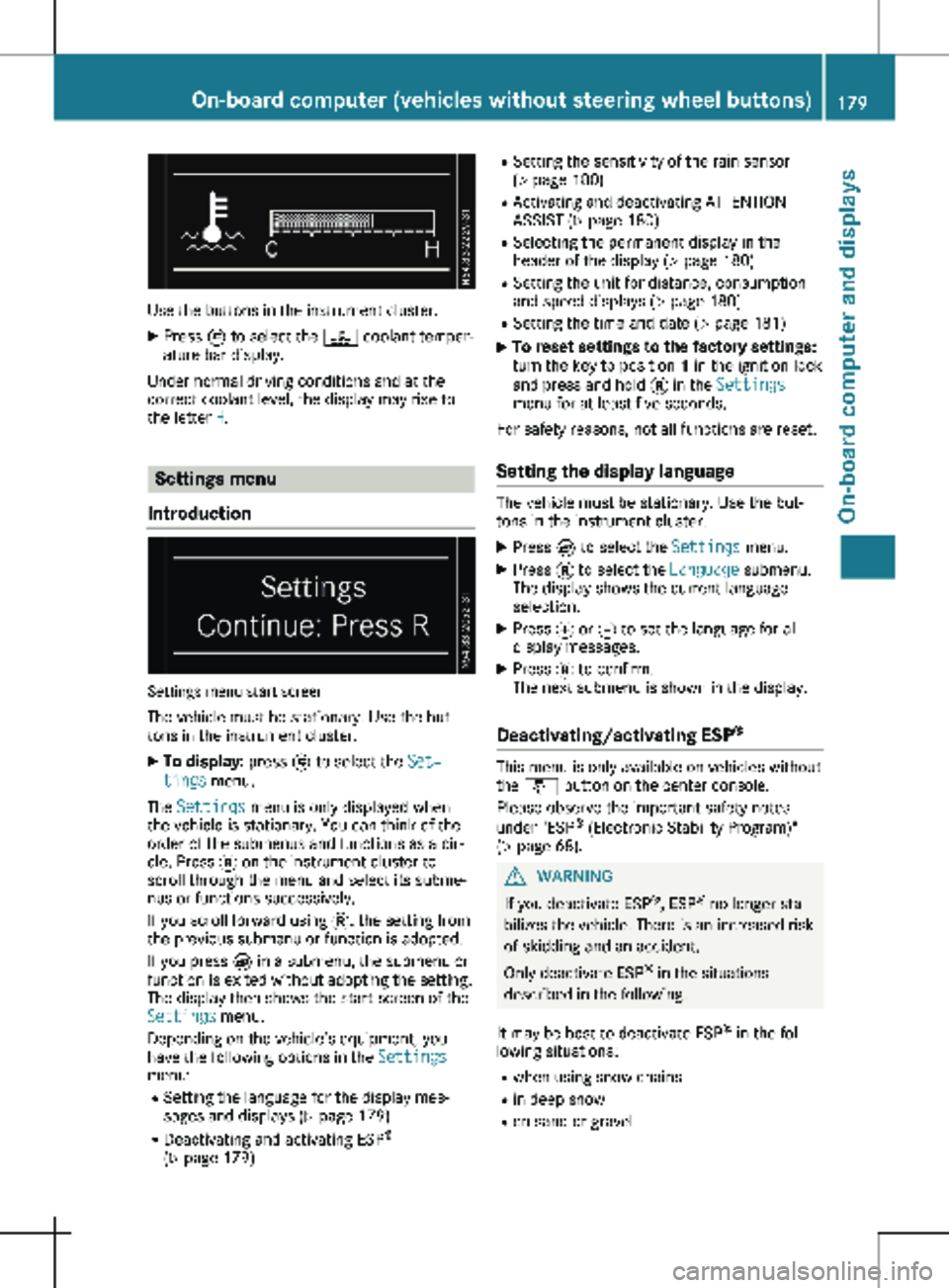
Use the buttons in the instrument cluster.
X Press È to select the ? coolant temper-
ature bar display.
Under normal driving conditions and at the
correct coolant level, the display may rise to
the letter H. Settings menu
Introduction Settings menu start screen
The vehicle must be stationary. Use the but-
tons in the instrument cluster. X To display: press È to select the Set‐
tings menu.
The Settings menu is only displayed when
the vehicle is stationary. You can think of the
order of the submenus and functions as a cir-
cle. Press 3 on the instrument cluster to
scroll through the menu and select its subme-
nus or functions successively.
If you scroll forward using 3, the setting from
the previous submenu or function is adopted.
If you press È in a submenu, the submenu or
function is exited without adopting the setting.
The display then shows the start screen of the
Settings menu.
Depending on the vehicle’s equipment, you
have the following options in the Settings
menu:
R Setting the language for the display mes-
sages and displays
(Y page 179)
R Deactivating and activating ESP ®
( Y page 179) R
Setting the sensitivity of the rain sensor
( Y page
180)
R Activating and deactivating ATTENTION
ASSIST (Y page 180)
R Selecting the permanent display in the
header of the display ( Y page 180)
R Setting the unit for distance, consumption
and speed displays (Y page 180)
R Setting the time and date ( Y page 181)
X To reset settings to the factory settings:
turn the key to position 1 in the ignition lock
and press and hold 3 in the Settings
menu for at least five seconds.
For safety reasons, not all functions are reset.
Setting the display language The vehicle must be stationary. Use the but-
tons in the instrument cluster.
X Press È to select the Settings menu.
X Press 3 to select the Language submenu.
The display shows the current language
selection.
X Press f or g to set the language for all
display messages.
X Press 3 to confirm.
The next submenu is shown in the display.
Deactivating/activating ESP ® This menu is only available on vehicles without
the å button on the center console.
Please observe the important safety notes
under "ESP ®
(Electronic Stability Program)"
(Y page
68). G
WARNING
If you deactivate ESP ®
, ESP ®
no longer sta-
bilizes the vehicle. There is an increased risk
of skidding and an accident.
Only deactivate ESP ®
in the situations
described in the following.
It may be best to deactivate ESP ®
in the fol-
lowing situations:
R when using snow chains
R in deep snow
R on sand or gravel On-board computer (vehicles without steering wheel buttons)
179
On-board computer and displays Z
Page 182 of 320
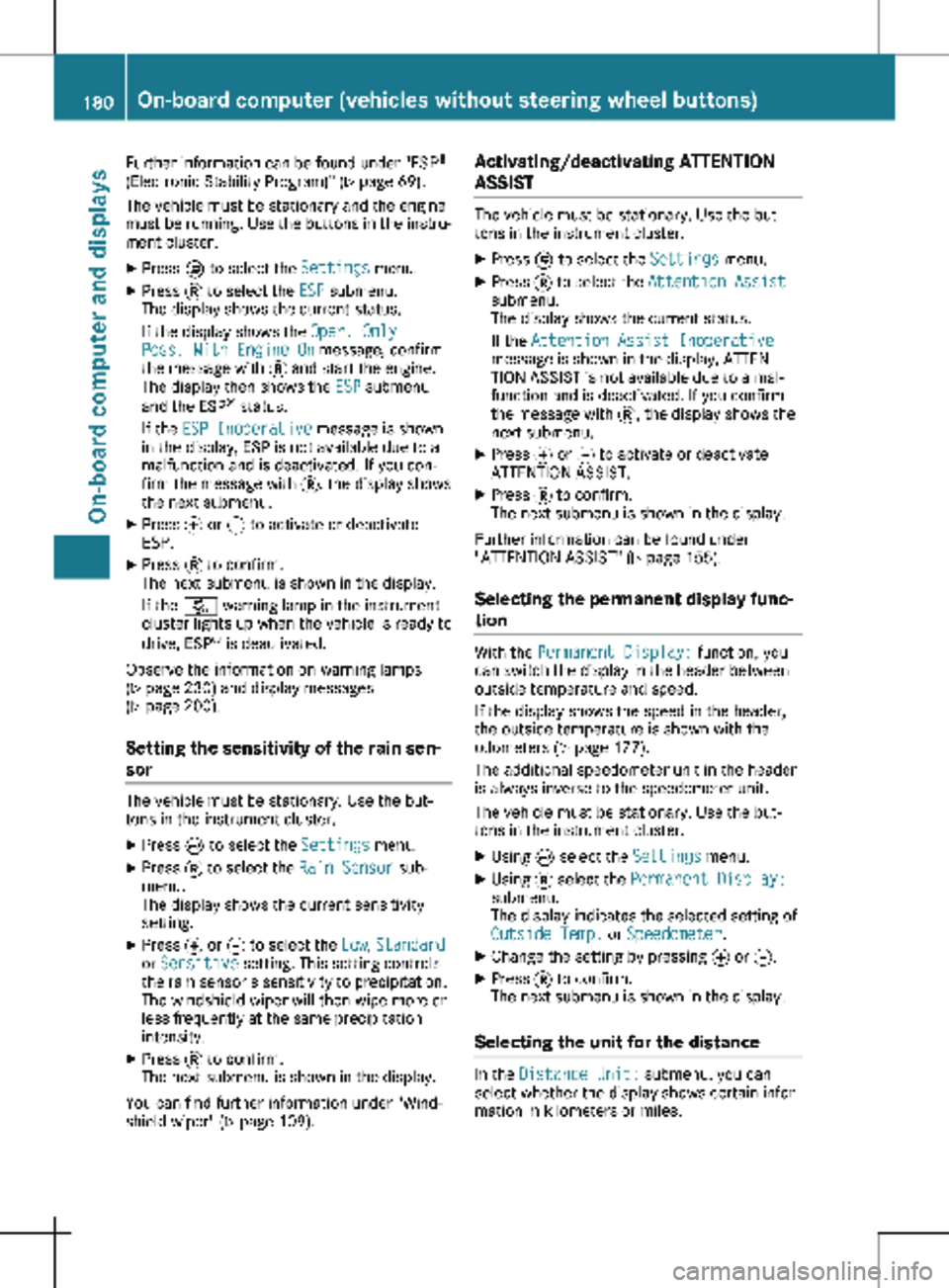
Further information can be found under "ESP
®
(Electronic Stability Program)" ( Y page
69).
The vehicle must be stationary and the engine
must be running. Use the buttons in the instru-
ment cluster.
X Press È to select the Settings menu.
X Press 3 to select the ESP submenu.
The display shows the current status.
If the display shows the Oper. Only
Poss. With Engine On message, confirm
the message with 3 and start the engine.
The display then shows the ESP submenu
and the ESP ®
status.
If the ESP Inoperative message is shown
in the display, ESP is not available due to a
malfunction and is deactivated. If you con-
firm the message with 3, the display shows
the next submenu.
X Press f or g to activate or deactivate
ESP.
X Press 3 to confirm.
The next submenu is shown in the display.
If the å warning lamp in the instrument
cluster lights up when the vehicle is ready to
drive, ESP ®
is deactivated.
Observe the information on warning lamps
( Y page
230) and display messages
( Y page 200).
Setting the sensitivity of the rain sen-
sor The vehicle must be stationary. Use the but-
tons in the instrument cluster.
X Press È to select the Settings menu.
X Press 3 to select the Rain Sensor sub-
menu.
The display shows the current sensitivity
setting.
X Press f or g to select the Low, Standard
or Sensitive setting. This setting controls
the rain sensor's sensitivity to precipitation.
The windshield wiper will then wipe more or
less frequently at the same precipitation
intensity.
X Press 3 to confirm.
The next submenu is shown in the display.
You can find further information under "Wind-
shield wiper"
(Y page 109). Activating/deactivating ATTENTION
ASSIST The vehicle must be stationary. Use the but-
tons in the instrument cluster.
X Press È to select the Settings menu.
X Press 3 to select the Attention Assist
submenu.
The display shows the current status.
If the Attention Assist Inoperative
message is shown in the display, ATTEN-
TION ASSIST is not available due to a mal-
function and is deactivated. If you confirm
the message with 3, the display shows the
next submenu.
X Press f or g to activate or deactivate
ATTENTION ASSIST.
X Press 3 to confirm.
The next submenu is shown in the display.
Further information can be found under
"ATTENTION ASSIST"
(Y page 155).
Selecting the permanent display func-
tion With the Permanent Display: function, you
can switch the display in the header between
outside temperature and speed.
If the display shows the speed in the header,
the outside temperature is shown with the
odometers (Y page
177).
The additional speedometer unit in the header
is always inverse to the speedometer unit.
The vehicle must be stationary. Use the but-
tons in the instrument cluster.
X Using È select the Settings menu.
X Using 3 select the Permanent Display:
submenu.
The display indicates the selected setting of
Outside Temp. or Speedometer.
X Change the setting by pressing f or g.
X Press 3 to confirm.
The next submenu is shown in the display.
Selecting the unit for the distance In the
Distance Unit: submenu, you can
select whether the display shows certain infor-
mation in kilometers or miles. 180
On-board computer (vehicles without steering wheel buttons)
On-board computer and displays
Page 189 of 320

Audio menu
Selecting a radio station :
Waveband with station preset
; Station
Station ; is displayed with the station fre-
quency or station name. The station preset is
only displayed along with waveband : if the
station has been stored.
Using the steering wheel buttons
X Switch on the audio system and select the
radio function (see separate operating
instructions).
X Press = or ; to select the Audio
menu.
The display shows currently selected sta-
tion ;.
X To select a stored station: press 9
or : briefly.
X To select a station from the station list:
press and hold
9 or :.
If a station list is not received: X To select a station using the station
search: press and hold 9 or :. Operating the audio medium Track information (example: SD card)
:
Audio source
; Current track
Depending on the multimedia system, you can
play audio files from different audio sources,
such as an SD card, a USB storage medium or
a Bluetooth ®
audio device.
Using the steering wheel buttons
X Switch on the multimedia system and select
the audio source (see the separate operat-
ing instructions).
X Use the = or ; to select the Audio
menu.
X To open the track list: press : or 9
briefly.
X To select the next or previous track in
the track list:
press : or 9 briefly.
X To select a track from the track list
using rapid scrolling: press and hold
:
or 9 until the desired track is reached.
If you hold down : or 9, the system
runs through the list more quickly. Not all
audio sources support this function.
If the corresponding track information is
stored on the data carrier, the display may
show the following:
R track number
R artist and/or track name
R folder name
The track information does not appear in audio
AUX mode (Aux iliary audio mode: external
audio source connected). On-board computer (vehicles with steering wheel buttons)
187On-board computer and displays Z
Page 190 of 320

Telephone menu
Introduction G
WARNING
If you operate information systems and com-
munication equipment integrated in the
vehicle when driving, you may be distracted
from the traffic situation. You could also
lose control of the vehicle. There is a risk of
an accident.
Only operate this equipment when the traffic
situation permits. If you are not sure that
this is possible, park the vehicle paying
attention to traffic conditions and operate
the equipment when the vehicle is station-
ary.
When using the phone, you must observe the
legal requirements for the country in which
you are currently driving.
X Switch on the audio system (see the sepa-
rate operating instructions).
X Switch on the mobile phone (see the manu-
facturer's separate operating instructions).
X Establish a Bluetooth ®
connection between
the mobile phone and the audio system (see
the separate operating instructions).
Using the steering wheel buttons
X Press = or ; to select the Tel menu.
The display shows one of the following mes-
sages:
R The name of the network provider or Phone
READY: the mobile phone has found a net-
work and is ready to receive.
R No Service: there is no network available
or the mobile phone is searching for a net-
work.
R Bluetooth Ready: you have not yet estab-
lished a Bluetooth ®
connection between the
mobile phone and the audio system.
You can obtain further information about suita-
ble mobile phones and connecting mobile
phones via Bluetooth ®
:
R at a Mercedes-Benz Commercial Van Center
R on the Internet at
http://www.mercedes-
benz.com/connect Accepting a call
X
Press the 6 button to answer a call.
If someone calls you when you are in the Tel
menu, a corresponding display message
appears in the multifunction display.
Rejecting or ending a call X
Press the ~ steering wheel button.
Dialing a number from the phone book Using the steering wheel buttons
X Press = or ; to select the Tel menu.
X Press :, 9 or a to switch to the
phone book.
X Press : or 9 to select names succes-
sively.
If you press and hold the button for longer
than one second, the names in the phone
book are shown rapidly one after another.
or
X Press and hold : or 9 for longer than
five seconds.
Rapid scrolling — the name that starts with
the next letter or the previous letter in the
alphabet is displayed. Rapid scrolling stops
when you release the button or reach the
end of the list.
X If only one telephone number is stored
for a name:
press 6 or a to start
dialing.
or X If there is more than one number for a
particular name:
press the 6 or a
button to display the numbers.
X Press : or 9 to select a telephone
number. 188
On-board computer (vehicles with steering wheel buttons)
On-board computer and displays
Page 191 of 320

X
Press 6 or a to start dialing.
or X To exit the phone book: press ~ or
%.
Redialing The on-board computer saves the last names
or numbers dialed in the redial memory. Using
the steering wheel buttons
X Press = or ; to select the Tel menu.
X Press the 6 button to switch to the
redial memory.
X Press : or 9 to select names or tele-
phone numbers.
X Press the 6 or a button to start dial-
ing.
or X To exit the redial memory: press the ~
or % button. Assistance menu
Introduction Depending on the vehicle’s equipment, you
have the following options in the Assist.
menu:
R Displaying the status overview
(Y page
189)
R Deactivating or activating ESP ®
(Y page 190)
R Activating or deactivating the COLLISION
PREVENTION ASSIST distance warning func-
tion (Y page 190)
R Setting the ATTENTION ASSIST sensitivity
(Y page 190) R
Activating or deactivating Blind Spot Assist
(Y page
191)
R Setting the sensitivity of Lane Keeping
Assist (Y page 191)
Status overview :
Blind Spot Assist switched on and activa-
ted
(Y page 191)
; Rear window wiper switched on
(Y page
110)
= ATTENTION ASSIST activated
(Y page
190)
? COLLISION PREVENTION ASSIST distance
warning function activated
(Y page 190)
A Lane Keeping Assist activated and ready
for use (Y page
191)
X Press = or ; to select the Assist.
menu.
X Press 9 or : to select Status
Overview.
X Press the a button.
The Status Overview only shows the sym-
bols of the driving systems or driving safety
systems that are activated. The Blind Spot
Assist and Lane Keeping Assist symbols
may vary depending of the system status:
R If Blind Spot Assist symbol : does not
show any radar waves between the two
vehicles, Blind Spot Assist is switched on
but not ready for use.
Further information can be found under
"Blind Spot Assist" (Y page
151).
R If Lane Keeping Assist symbol A shows
dashed lane boundary lines, Lane Keeping
Assist is switched on but not ready for
use.
Further information can be found under
"Lane Keeping Assist" (Y page 153). On-board computer (vehicles with steering wheel buttons)
189
On-board computer and displays Z