2020 MERCEDES-BENZ METRIS steering
[x] Cancel search: steeringPage 179 of 320
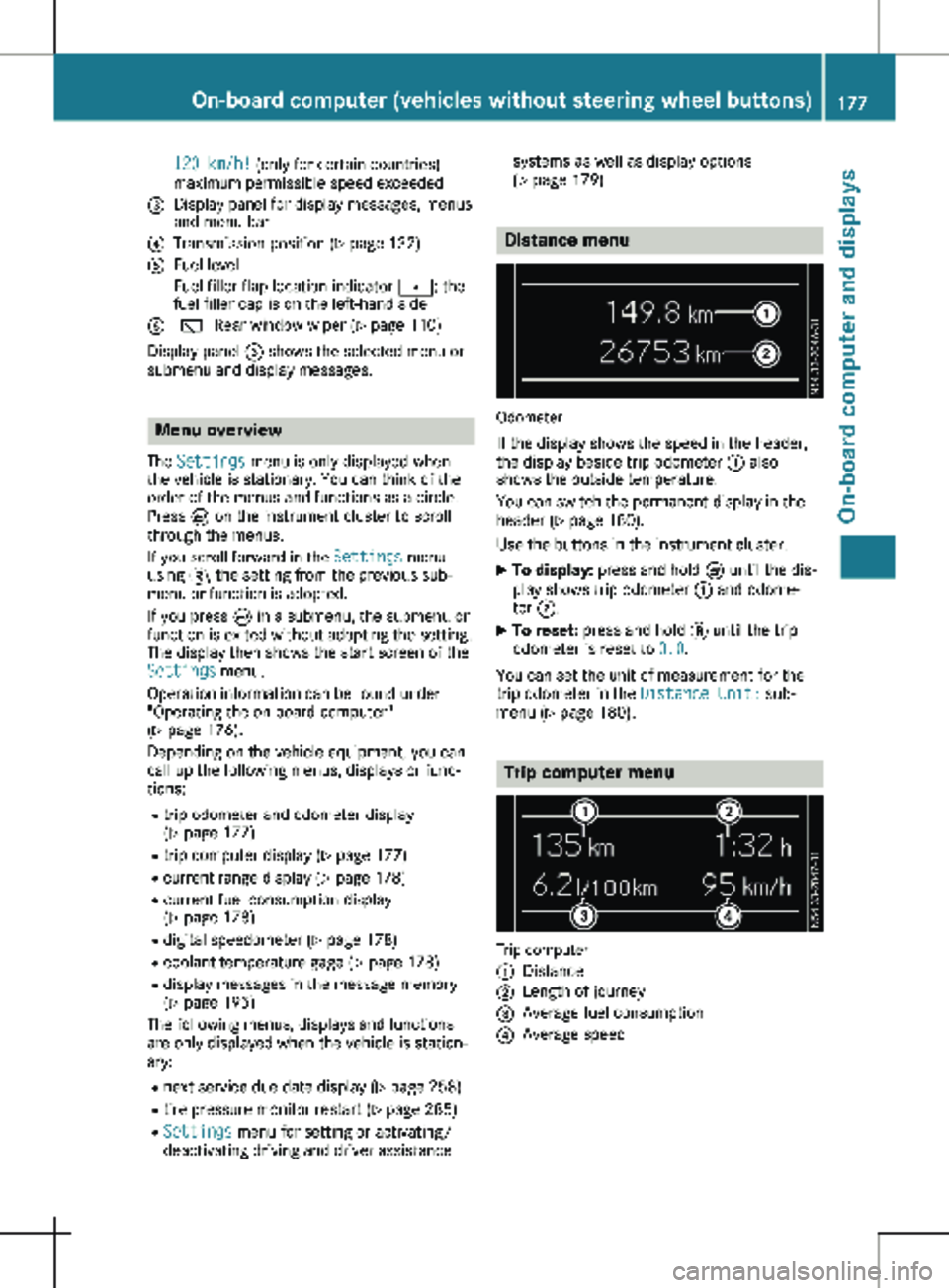
120 km/h! (only for certain countries)
maximum permissible speed exceeded
= Display panel for display messages, menus
and menu bar
? Transmission position (Y page 132)
A Fuel level
Fuel filler flap location indicator t: the
fuel filler cap is on the left-hand side
B è Rear window wiper
(Y page 110)
Display panel = shows the selected menu or
submenu and display messages. Menu overview
The Settings menu is only displayed when
the vehicle is stationary. You can think of the
order of the menus and functions as a circle.
Press È on the instrument cluster to scroll
through the menus.
If you scroll forward in the Settings menu
using 3, the setting from the previous sub-
menu or function is adopted.
If you press È in a submenu, the submenu or
function is exited without adopting the setting.
The display then shows the start screen of the
Settings menu.
Operation information can be found under
"Operating the on-board computer"
(Y page
176).
Depending on the vehicle equipment, you can
call up the following menus, displays or func-
tions:
R trip odometer and odometer display
(Y page 177)
R trip computer display (Y page 177)
R current range display (Y page 178)
R current fuel consumption display
(Y page 178)
R digital speedometer ( Y page 178)
R coolant temperature gage (Y page 178)
R display messages in the message memory
(Y page 195)
The following menus, displays and functions
are only displayed when the vehicle is station-
ary:
R next service due date display ( Y page 258)
R tire pressure monitor restart (Y page 285)
R Settings menu for setting or activating/
deactivating driving and driver assistance systems as well as display options
(Y page
179) Distance menu
Odometer
If the display shows the speed in the header,
the display beside trip odometer : also
shows the outside temperature.
You can switch the permanent display in the
header
(Y page 180).
Use the buttons in the instrument cluster.
X To display: press and hold È until the dis-
play shows trip odometer : and odome-
ter ;.
X To reset: press and hold 3 until the trip
odometer is reset to 0.0.
You can set the unit of measurement for the
trip odometer in the Distance Unit: sub-
menu (Y page
180). Trip computer menu
Trip computer
:
Distance
; Length of journey
= Average fuel consumption
? Average speed On-board computer (vehicles without steering wheel buttons)
177
On-board computer and displays Z
Page 180 of 320
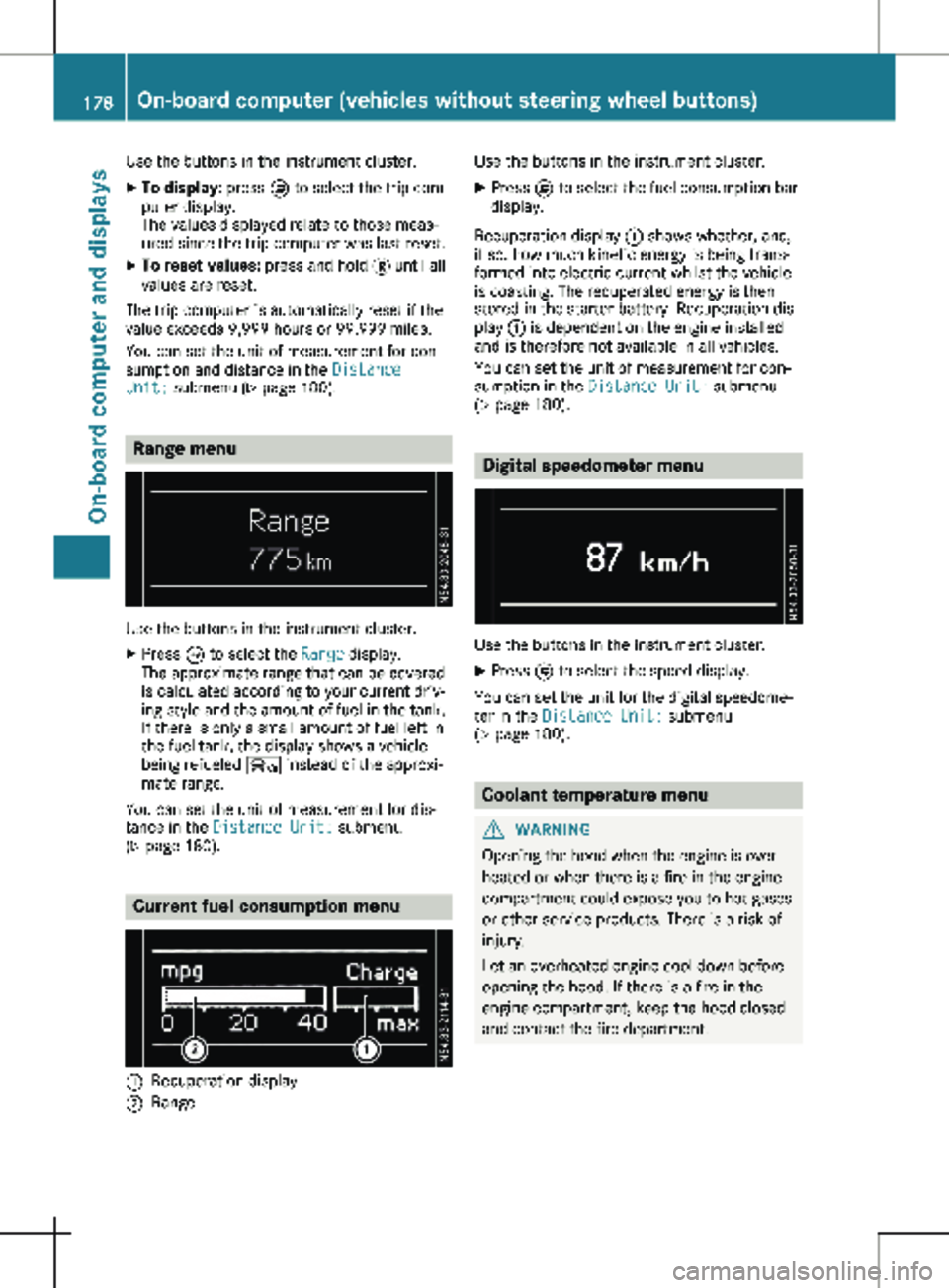
Use the buttons in the instrument cluster.
X To display: press È to select the trip com-
puter display.
The values displayed relate to those meas-
ured since the trip computer was last reset.
X To reset values: press and hold 3 until all
values are reset.
The trip computer is automatically reset if the
value exceeds 9,999 hours or 99,999 miles.
You can set the unit of measurement for con-
sumption and distance in the Distance
Unit: submenu ( Y page 180).Range menu
Use the buttons in the instrument cluster.
X Press È to select the Range display.
The approximate range that can be covered
is calculated according to your current driv-
ing style and the amount of fuel in the tank.
If there is only a small amount of fuel left in
the fuel tank, the display shows a vehicle
being refueled Ï instead of the approxi-
mate range.
You can set the unit of measurement for dis-
tance in the Distance Unit: submenu
(Y page
180). Current fuel consumption menu
:
Recuperation display
; Range Use the buttons in the instrument cluster.
X Press È to select the fuel consumption bar
display.
Recuperation display : shows whether, and,
if so, how much kinetic energy is being trans-
formed into electric current whilst the vehicle
is coasting. The recuperated energy is then
stored in the starter battery. Recuperation dis-
play : is dependent on the engine installed
and is therefore not available in all vehicles.
You can set the unit of measurement for con-
sumption in the Distance Unit: submenu
(Y page
180). Digital speedometer menu
Use the buttons in the instrument cluster.
X Press È to select the speed display.
You can set the unit for the digital speedome-
ter in the Distance Unit: submenu
(Y page
180). Coolant temperature menu
G
WARNING
Opening the hood when the engine is over-
heated or when there is a fire in the engine
compartment could expose you to hot gases
or other service products. There is a risk of
injury.
Let an overheated engine cool down before
opening the hood. If there is a fire in the
engine compartment, keep the hood closed
and contact the fire department. 178
On-board computer (vehicles without steering wheel buttons)
On-board computer and displays
Page 181 of 320
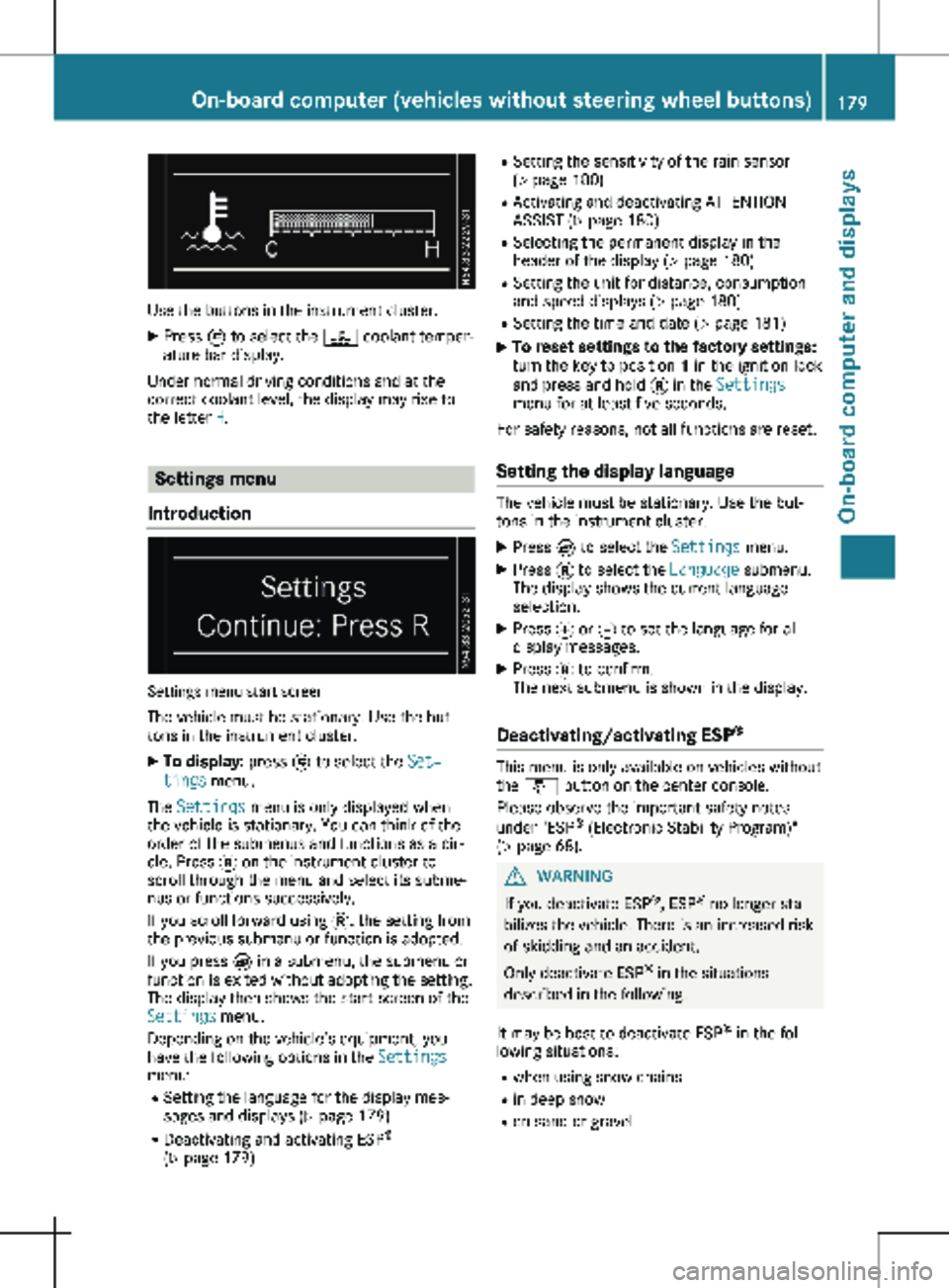
Use the buttons in the instrument cluster.
X Press È to select the ? coolant temper-
ature bar display.
Under normal driving conditions and at the
correct coolant level, the display may rise to
the letter H. Settings menu
Introduction Settings menu start screen
The vehicle must be stationary. Use the but-
tons in the instrument cluster. X To display: press È to select the Set‐
tings menu.
The Settings menu is only displayed when
the vehicle is stationary. You can think of the
order of the submenus and functions as a cir-
cle. Press 3 on the instrument cluster to
scroll through the menu and select its subme-
nus or functions successively.
If you scroll forward using 3, the setting from
the previous submenu or function is adopted.
If you press È in a submenu, the submenu or
function is exited without adopting the setting.
The display then shows the start screen of the
Settings menu.
Depending on the vehicle’s equipment, you
have the following options in the Settings
menu:
R Setting the language for the display mes-
sages and displays
(Y page 179)
R Deactivating and activating ESP ®
( Y page 179) R
Setting the sensitivity of the rain sensor
( Y page
180)
R Activating and deactivating ATTENTION
ASSIST (Y page 180)
R Selecting the permanent display in the
header of the display ( Y page 180)
R Setting the unit for distance, consumption
and speed displays (Y page 180)
R Setting the time and date ( Y page 181)
X To reset settings to the factory settings:
turn the key to position 1 in the ignition lock
and press and hold 3 in the Settings
menu for at least five seconds.
For safety reasons, not all functions are reset.
Setting the display language The vehicle must be stationary. Use the but-
tons in the instrument cluster.
X Press È to select the Settings menu.
X Press 3 to select the Language submenu.
The display shows the current language
selection.
X Press f or g to set the language for all
display messages.
X Press 3 to confirm.
The next submenu is shown in the display.
Deactivating/activating ESP ® This menu is only available on vehicles without
the å button on the center console.
Please observe the important safety notes
under "ESP ®
(Electronic Stability Program)"
(Y page
68). G
WARNING
If you deactivate ESP ®
, ESP ®
no longer sta-
bilizes the vehicle. There is an increased risk
of skidding and an accident.
Only deactivate ESP ®
in the situations
described in the following.
It may be best to deactivate ESP ®
in the fol-
lowing situations:
R when using snow chains
R in deep snow
R on sand or gravel On-board computer (vehicles without steering wheel buttons)
179
On-board computer and displays Z
Page 182 of 320
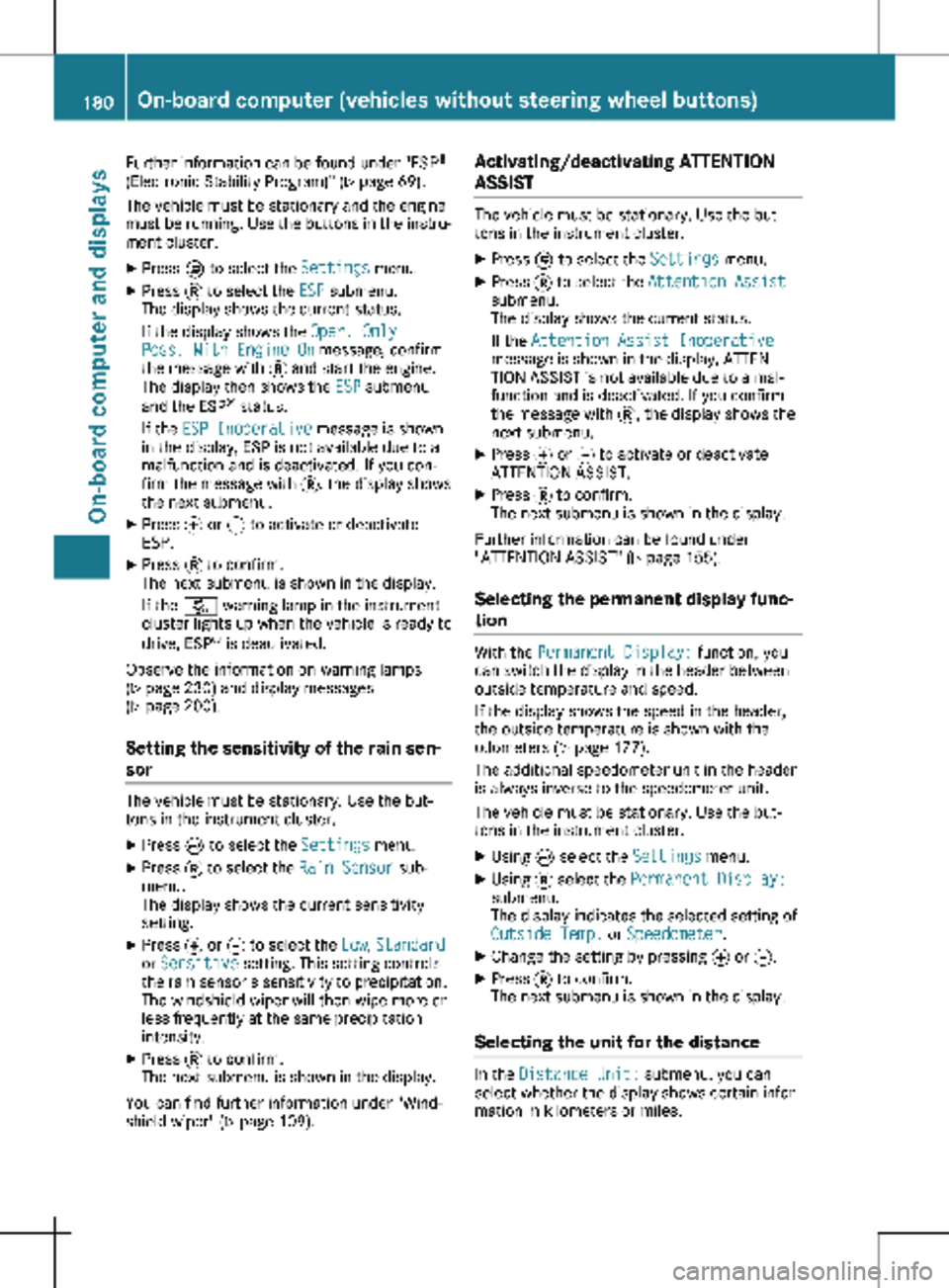
Further information can be found under "ESP
®
(Electronic Stability Program)" ( Y page
69).
The vehicle must be stationary and the engine
must be running. Use the buttons in the instru-
ment cluster.
X Press È to select the Settings menu.
X Press 3 to select the ESP submenu.
The display shows the current status.
If the display shows the Oper. Only
Poss. With Engine On message, confirm
the message with 3 and start the engine.
The display then shows the ESP submenu
and the ESP ®
status.
If the ESP Inoperative message is shown
in the display, ESP is not available due to a
malfunction and is deactivated. If you con-
firm the message with 3, the display shows
the next submenu.
X Press f or g to activate or deactivate
ESP.
X Press 3 to confirm.
The next submenu is shown in the display.
If the å warning lamp in the instrument
cluster lights up when the vehicle is ready to
drive, ESP ®
is deactivated.
Observe the information on warning lamps
( Y page
230) and display messages
( Y page 200).
Setting the sensitivity of the rain sen-
sor The vehicle must be stationary. Use the but-
tons in the instrument cluster.
X Press È to select the Settings menu.
X Press 3 to select the Rain Sensor sub-
menu.
The display shows the current sensitivity
setting.
X Press f or g to select the Low, Standard
or Sensitive setting. This setting controls
the rain sensor's sensitivity to precipitation.
The windshield wiper will then wipe more or
less frequently at the same precipitation
intensity.
X Press 3 to confirm.
The next submenu is shown in the display.
You can find further information under "Wind-
shield wiper"
(Y page 109). Activating/deactivating ATTENTION
ASSIST The vehicle must be stationary. Use the but-
tons in the instrument cluster.
X Press È to select the Settings menu.
X Press 3 to select the Attention Assist
submenu.
The display shows the current status.
If the Attention Assist Inoperative
message is shown in the display, ATTEN-
TION ASSIST is not available due to a mal-
function and is deactivated. If you confirm
the message with 3, the display shows the
next submenu.
X Press f or g to activate or deactivate
ATTENTION ASSIST.
X Press 3 to confirm.
The next submenu is shown in the display.
Further information can be found under
"ATTENTION ASSIST"
(Y page 155).
Selecting the permanent display func-
tion With the Permanent Display: function, you
can switch the display in the header between
outside temperature and speed.
If the display shows the speed in the header,
the outside temperature is shown with the
odometers (Y page
177).
The additional speedometer unit in the header
is always inverse to the speedometer unit.
The vehicle must be stationary. Use the but-
tons in the instrument cluster.
X Using È select the Settings menu.
X Using 3 select the Permanent Display:
submenu.
The display indicates the selected setting of
Outside Temp. or Speedometer.
X Change the setting by pressing f or g.
X Press 3 to confirm.
The next submenu is shown in the display.
Selecting the unit for the distance In the
Distance Unit: submenu, you can
select whether the display shows certain infor-
mation in kilometers or miles. 180
On-board computer (vehicles without steering wheel buttons)
On-board computer and displays
Page 183 of 320
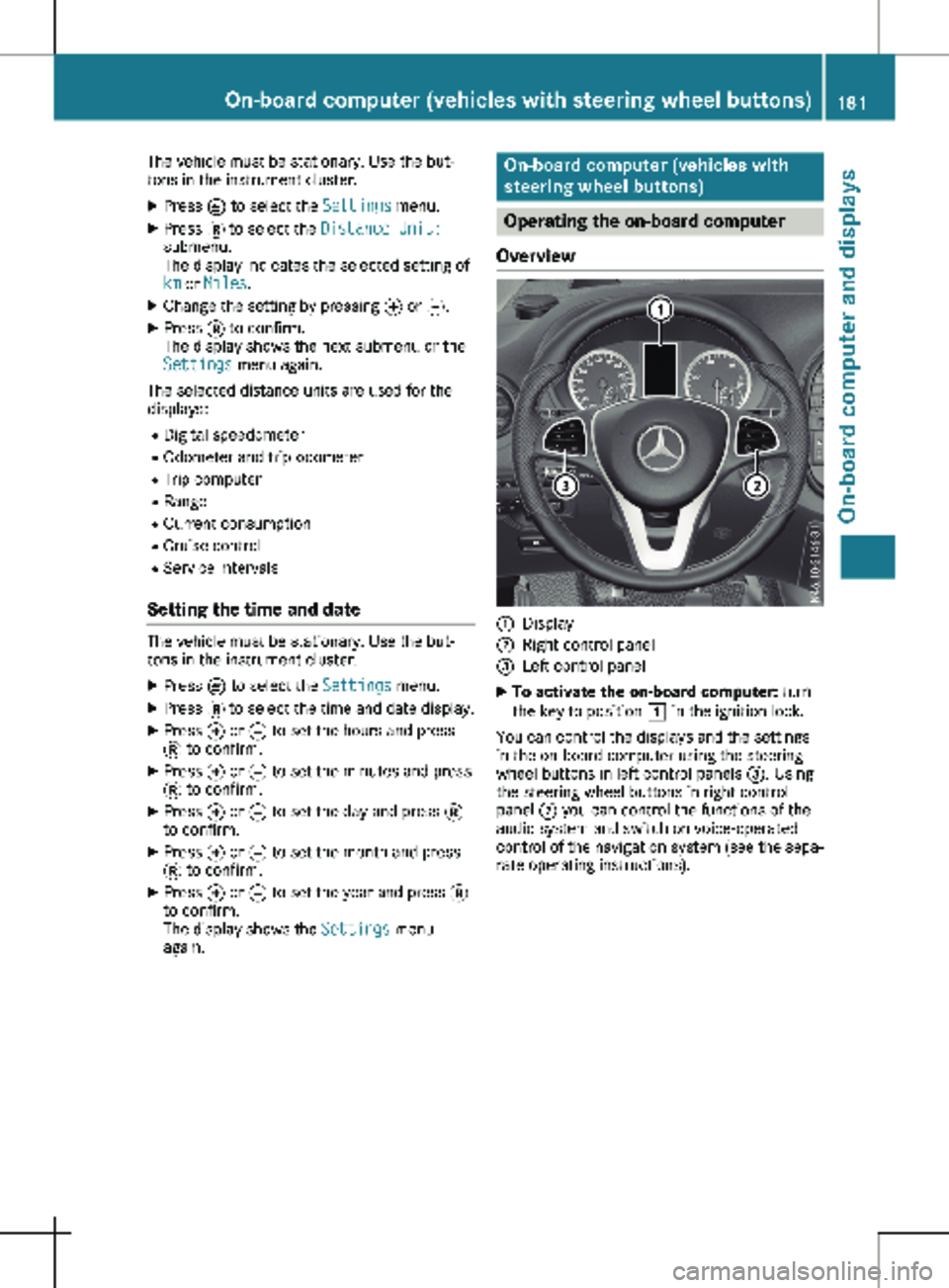
The vehicle must be stationary. Use the but-
tons in the instrument cluster.
X Press È to select the Settings menu.
X Press 3 to select the Distance Unit:
submenu.
The display indicates the selected setting of
km or Miles.
X Change the setting by pressing f or g.
X Press 3 to confirm.
The display shows the next submenu or the
Settings menu again.
The selected distance units are used for the
displays:
R Digital speedometer
R Odometer and trip odometer
R Trip computer
R Range
R Current consumption
R Cruise control
R Service intervals
Setting the time and date The vehicle must be stationary. Use the but-
tons in the instrument cluster.
X Press È to select the Settings menu.
X Press 3 to select the time and date display.
X Press f or g to set the hours and press
3 to confirm.
X Press f or g to set the minutes and press
3 to confirm.
X Press f or g to set the day and press 3
to confirm.
X Press f or g to set the month and press
3 to confirm.
X Press f or g to set the year and press 3
to confirm.
The display shows the Settings menu
again. On-board computer (vehicles with
steering wheel buttons)
Operating the on-board computer
Overview :
Display
; Right control panel
= Left control panel
X To activate the on-board computer: turn
the key to position 1 in the ignition lock.
You can control the displays and the settings
in the on-board computer using the steering
wheel buttons in left control panels =. Using
the steering wheel buttons in right control
panel ; you can control the functions of the
audio system and switch on voice-operated
control of the navigation system (see the sepa-
rate operating instructions). On-board computer (vehicles with steering wheel buttons)
181On-board computer and displays Z
Page 184 of 320
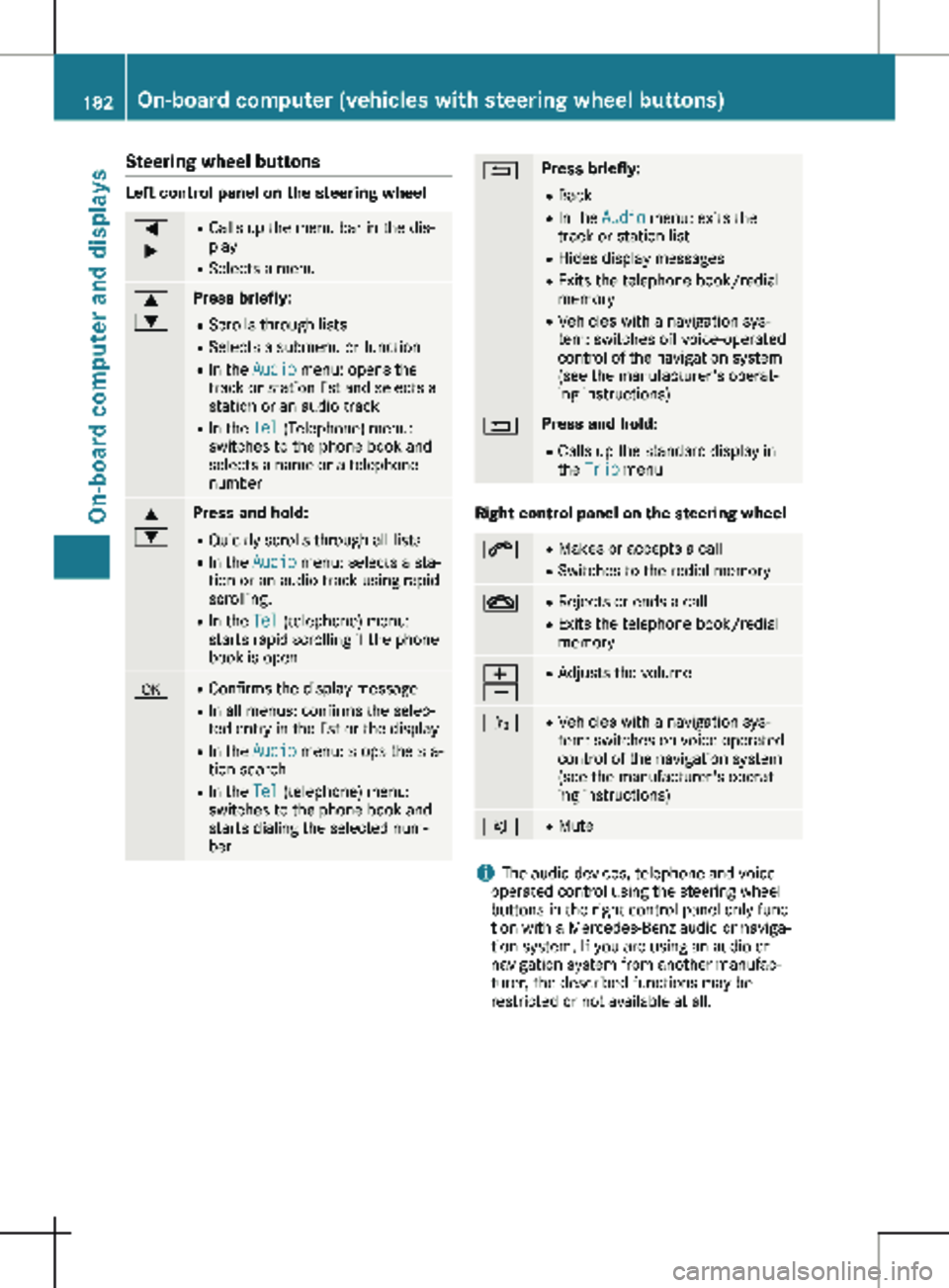
Steering wheel buttons
Left control panel on the steering wheel
=
; R
Calls up the menu bar in the dis-
play
R Selects a menu 9
: Press briefly:
R Scrolls through lists
R Selects a submenu or function
R In the Audio menu: opens the
track or station list and selects a
station or an audio track
R In the Tel (Telephone) menu:
switches to the phone book and
selects a name or a telephone
number 9
: Press and hold:
R
Quickly scrolls through all lists
R In the Audio menu: selects a sta-
tion or an audio track using rapid
scrolling.
R In the Tel (telephone) menu:
starts rapid scrolling if the phone
book is open a R
Confirms the display message
R In all menus: confirms the selec-
ted entry in the list or the display
R In the Audio menu: stops the sta-
tion search
R In the Tel (telephone) menu:
switches to the phone book and
starts dialing the selected num-
ber % Press briefly:
R Back
R In the Audio menu: exits the
track or station list
R Hides display messages
R Exits the telephone book/redial
memory
R Vehicles with a navigation sys-
tem: switches off voice-operated
control of the navigation system
(see the manufacturer's operat-
ing instructions) % Press and hold:
R
Calls up the standard display in
the Trip menu Right control panel on the steering wheel
6 R
Makes or accepts a call
R Switches to the redial memory ~ R
Rejects or ends a call
R Exits the telephone book/redial
memory W
X R
Adjusts the volume ó R
Vehicles with a navigation sys-
tem: switches on voice-operated
control of the navigation system
(see the manufacturer's operat-
ing instructions) 8 R
Mute i
The audio devices, telephone and voice-
operated control using the steering wheel
buttons in the right control panel only func-
tion with a Mercedes-Benz audio or naviga-
tion system. If you are using an audio or
navigation system from another manufac-
turer, the described functions may be
restricted or not available at all. 182
On-board computer (vehicles with steering wheel buttons)On-board computer and displays
Page 185 of 320

Display
Instrument cluster display
:
Clock (Y page 192)
; Ä COLLISION PREVENTION ASSIST dis-
tance warning function
(Y page 149)
j Active Parking Assist
(Y page 159)
= Permanent display: outside temperature or
speed ( Y page
192)
120 km/h! (only for certain countries)
maximum permissible speed exceeded
? Menu bar
Outside temperature (only if header F dis-
plays the additional speedometer)
A Drive program ( Y page 132)
B Transmission position ( Y page
132)
C Gearshift recommendation ( Y page
136)
D Status area
E Display panel for display messages, menus
and menu bar
F Header
X To call up menu bar ? in the display
panel: press the = or ; steering
wheel button.
The menu bar is faded out after a few sec-
onds.
Display panel E shows the selected menu or
submenu and display messages. In status area D, the display can show the
status of the following driving systems:
À ATTENTION ASSIST ( Y page
155)
à Lane Keeping Assist ( Y page
153)
V Cruise control (Y page
146)
è Rear window wiper (Y page
110) Menu overview
You can think of the order of the menus as a
circle. Use the = or ; steering wheel
buttons to show the menu bar and scroll
through the menus. Use the : or 9
steering wheel buttons to scroll through their
submenus and functions.
Operation information can be found under
"Operating the on-board computer"
(Y page
181).
Depending on the vehicle equipment, you can
call up the following menus:
R Trip menu (Y page 183)
R Navi menu (navigation instructions)
(Y page 185)
R Audio menu ( Y page 187)
R Tel (telephone) menu (Y page 188)
R Assist. (assistance) menu ( Y page 189)
R Service menu (Y page 191)
R Settings menu (Y page 191) Trip menu
Standard display Odometer
X Press and hold the % steering wheel but-
ton until the Trip menu with trip odome-
ter : and odometer ; appears. On-board computer (vehicles with steering wheel buttons)
183
On-board computer and displays Z
Page 186 of 320

If the display shows the speed in the header,
the outside temperature is additionally dis-
played on the lower edge of display panel
=.
You can switch the permanent display in the
header
(Y page 192).
Displaying the range and current fuel
consumption Using the steering wheel buttons
X Press = or ; to select the Trip
menu.
X Press : or 9 to select range : and
consumption ;.
Approximate range : is calculated on the
basis of your current driving style and the
amount of fuel in the tank. If there is only a
small amount of fuel left in the fuel tank, the
display shows a vehicle being refueled Ï
instead of the approximate range.
Recuperation display = shows whether, and,
if so, how much kinetic energy is being trans-
formed into electric current whilst the vehicle
is coasting. The recuperated energy is then
stored in the starter battery. Recuperation dis-
play = is dependent on the engine installed
and is therefore not available in all vehicles. Trip computer "From Start" or "From
Reset" :
Distance
; Length of journey
= Average fuel consumption
? Average speed
Using the steering wheel buttons
X Press = or ; to select the Trip
menu.
X Press : or 9 to select the From
Start or From Reset submenu.
The values in the From Start submenu are
calculated from the start of a journey whilst
the values in the From Reset submenu are
calculated from the last time the submenu was
reset (Y page
185).
The From Start trip computer function is
automatically reset in the following situations:
R the ignition has been switched off for more
than four hours.
R 999 hours have been exceeded.
R 9,999 miles have been exceeded.
The From Reset trip computer is automati-
cally reset if the value exceeds 9,999 hours or
99,999 miles. 184
On-board computer (vehicles with steering wheel buttons)
On-board computer and displays