2020 MERCEDES-BENZ GLS SUV ECU
[x] Cancel search: ECUPage 325 of 549
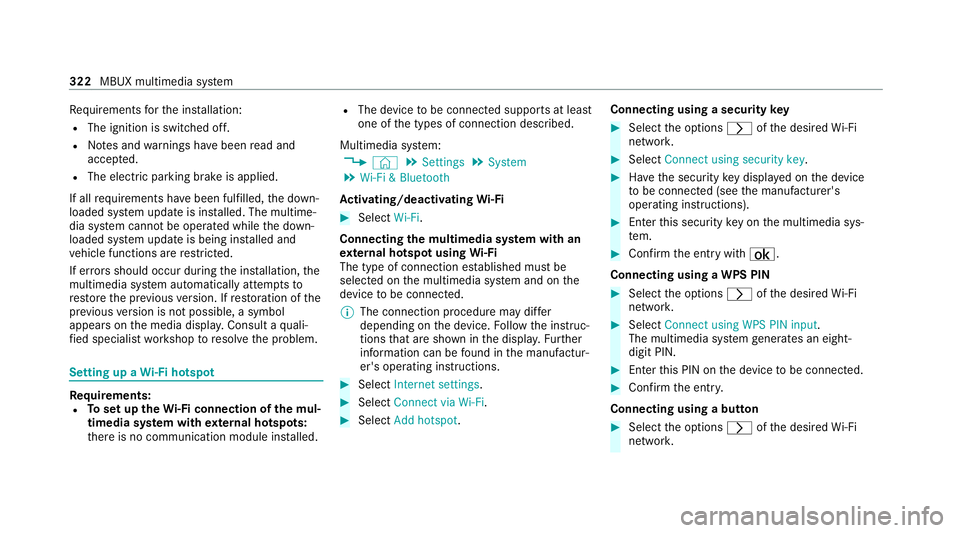
Re
quirements forth e ins tallation:
R The ignition is switched off.
R Notes and warnings ha vebeen read and
accep ted.
R The elect ric pa rking brake is applied.
If all requirements ha vebeen fulfilled, the down‐
loaded sy stem update is ins talled. The multime‐
dia sy stem cann otbe operated while the down‐
loaded sy stem update is being ins talled and
ve hicle functions are restricted.
If er rors should occur during the ins tallation, the
multimedia sy stem automatically attem ptsto
re store the pr evious version. If restoration of the
pr ev ious version is not possible, a symbol
appears on the media displa y.Consult a quali‐
fi ed specialist workshop toresolve the problem. Setting up a
Wi-Fi hotspot Requ
irements:
R Toset up theWi -Fi connection of the mul‐
timedia sy stem with extern al hotspots:
th ere is no communication module ins talled. R
The device tobe connec ted supports at least
one of the types of connection described.
Multimedia sy stem:
4 © 5
Settings 5
System
5 Wi-Fi & Bluetooth
Ac tivating/deactivating Wi-Fi #
Select Wi-Fi.
Connecting the multimedia sy stem with an
ex tern al hotspot using Wi-Fi
The type of connection es tablished must be
selected on the multimedia sy stem and on the
device tobe connec ted.
% The connection procedure may dif fer
depending on the device. Follow the instruc‐
tions that are shown in the displa y.Fu rther
information can be found in the manufactur‐
er's operating instructions. #
Select Internet settings . #
Select Connect via Wi-Fi. #
Select Add hotspot. Connecting using a security
key #
Select the options rofthe desired Wi-Fi
networ k. #
Select Connect using security key . #
Have the security key displa yed on the device
to be connec ted (see the manufacturer's
operating instructions). #
Ente rth is security key on the multimedia sys‐
te m. #
Confirm the entry with¡.
Connecting using a WPS PIN #
Select the options rofthe desired Wi-Fi
networ k. #
Select Connect using WPS PIN input .
The multimedia sy stem generates an eight-
digit PIN. #
Enter this PIN on the device tobe connec ted. #
Confirm the entry.
Connecting using a but ton #
Select the options rofthe desired Wi-Fi
networ k. 322
MBUX multimedia sy stem
Page 326 of 549
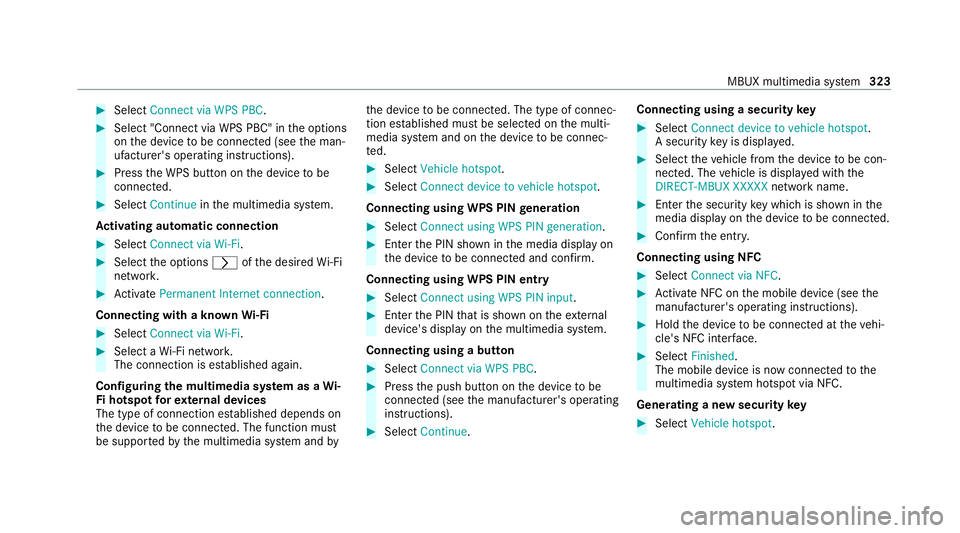
#
Select Connect via WPS PBC .#
Select "Connect via WPS PBC" in the options
on the device tobe connec ted (see the man‐
ufacturer's operating instructions). #
Press the WPS button on the device tobe
connec ted. #
Select Continue inthe multimedia sy stem.
Ac tivating automatic connection #
Select Connect via Wi-Fi . #
Select the options rofthe desired Wi-Fi
networ k. #
Activate Permanent Internet connection .
Connecting with a known Wi-Fi #
Select Connect via Wi-Fi . #
Select a Wi-Fi networ k.
The connection is es tablished again.
Configuring the multimedia sy stem as a Wi-
Fi hotspot forex tern al devices
The type of connection es tablished depends on
th e device tobe connec ted. The function must
be suppor tedby the multimedia sy stem and byth
e device tobe connec ted. The type of connec‐
tion es tablished must be selected on the multi‐
media sy stem and on the device tobe connec‐
te d. #
Select Vehicle hotspot. #
Select Connect device to vehicle hotspot .
Connecting using WPS PIN generation #
Select Connect using WPS PIN generation. #
Ente rth e PIN shown in the media display on
th e device tobe connec ted and con firm.
Connecting using WPS PIN entry #
Select Connect using WPS PIN input. #
Enterth e PIN that is shown on theex tern al
device's display on the multimedia sy stem.
Connecting using a button #
Select Connect via WPS PBC. #
Press the push button on the device tobe
connec ted (see the manufacturer's operating
instructions). #
Select Continue. Connecting using a security
key #
Select Connect device to vehicle hotspot .
A secu rity key is displa yed. #
Select theve hicle from the device tobe con‐
nec ted. The vehicle is displa yed with the
DIRECT-MBUX XXXXX network name. #
Enter the security key which is shown in the
media display on the device tobe connec ted. #
Confirm the entry.
Connecting using NFC #
Select Connect via NFC. #
Activate NFC on the mobile device (see the
manufacturer's operating instructions). #
Hold the device tobe connec ted at theve hi‐
cle's NFC inter face. #
Select Finished.
The mobile device is now connected tothe
multimedia sy stem hotspot via NFC.
Generating a new security key #
Select Vehicle hotspot. MBUX multimedia sy
stem 323
Page 327 of 549
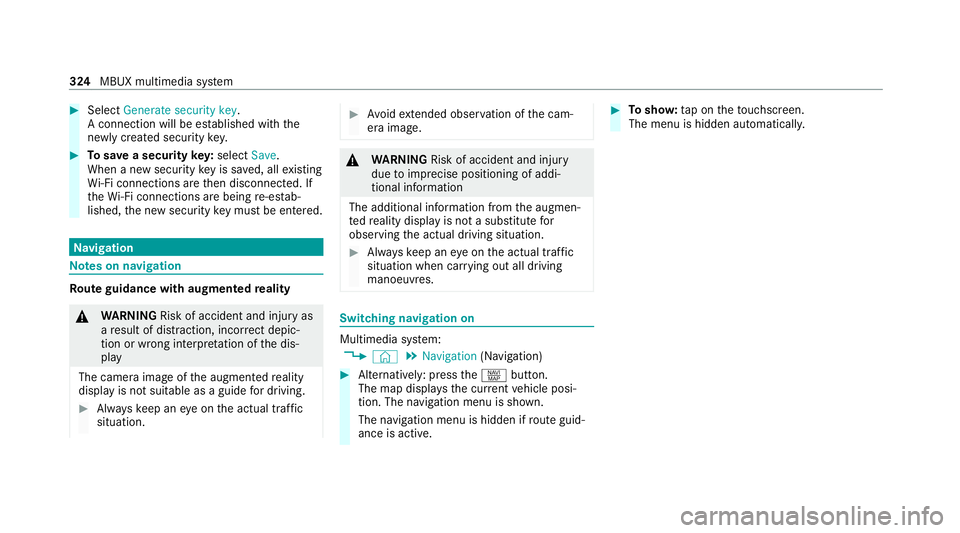
#
Select Generate security key .
A connection will be es tablished with the
newly crea ted security key. #
Tosave a security key:select Save.
When a new security key is sa ved, all existing
Wi -Fi connections are then disconnected. If
th eWi -Fi connections are being re-es tab‐
lished, the new security key must be en tere d. Na
vigation Note
s on navigation Ro
ute guidance with augmented reality &
WARNING Risk of accident and inju ryas
a re sult of distraction, incor rect depic‐
tion or wrong interpr etation of the dis‐
play
The camera image of the augmented reality
display is not suitable as a guide for driving. #
Alw ayske ep an eye on the actual traf fic
situation. #
Avoid extended obser vation of the cam‐
era image. &
WARNING Risk of accident and inju ry
due toimprecise positioning of addi‐
tional information
The additional information from the augmen‐
te dre ality display is not a substitute for
observing the actual driving situation. #
Alw ayske ep an eye on the actual traf fic
situation when car rying out all driving
manoeuvres. Switching navigation on
Multimedia sy
stem:
4 © 5
Navigation (Navigation) #
Alternatively: press thez button.
The map displa ys the cur rent vehicle posi‐
tion. The navigation menu is shown.
The navigation menu is hidden if route guid‐
ance is active. #
Tosho w:tap on theto uchsc reen.
The menu is hidden automaticall y.324
MBUX multimedia sy stem
Page 333 of 549
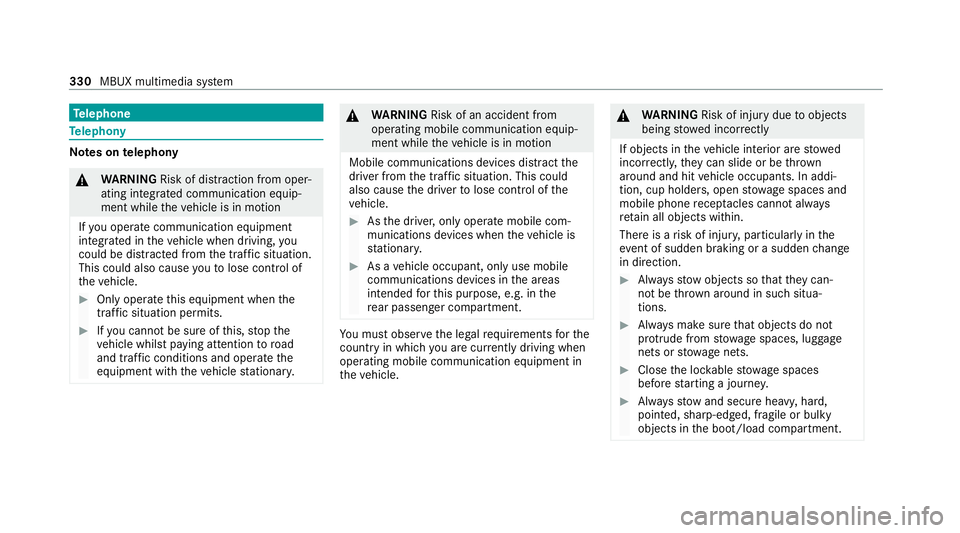
Te
lephone Te
lephony Note
s ontelephony &
WARNING Risk of di stra ction from oper‐
ating integrated communication equip‐
ment while theve hicle is in motion
If yo u operate communication equipment
integrated in theve hicle when driving, you
could be di stra cted from the tra ffic situation.
This could also cause youto lose control of
th eve hicle. #
Only operate this equipment when the
traf fic situation permits. #
Ifyo u cannot be sure of this, stop the
ve hicle whilst paying attention toroad
and traf fic conditions and ope rate the
equipment with theve hicle stationar y. &
WARNING Risk of an accident from
ope rating mobile communication equip‐
ment while theve hicle is in motion
Mobile communications devices distract the
driver from the traf fic situation. This could
also cause the driver tolose control of the
ve hicle. #
Asthe driver, only operate mobile com‐
munications devices when theve hicle is
st ationar y. #
As a vehicle occupant, only use mobile
communications devices in the areas
intended forth is purpose, e.g. in the
re ar passenger compartment. Yo
u must obse rveth e legal requirements forthe
country in whi chyou are cur rently driving when
operating mobile communication equipment in
th eve hicle. &
WARNING Risk of inju rydue toobjects
being stowed inco rrectly
If objects in theve hicle interior are stowed
incor rectly, they can slide or be thrown
around and hit vehicle occupants. In addi‐
tion, cup holders, open stowage spaces and
mobile phone recep tacles cannot al ways
re tain all objects within.
There is a risk of injur y,particularly in the
ev ent of sudden braking or a sudden change
in direction. #
Alw aysstow objects so that they can‐
not be throw n around in su chsitua‐
tions. #
Alw ays make sure that objects do not
pr otru de from stowage spaces, luggage
nets or stowage nets. #
Close the loc kable stow age spaces
before starting a journe y. #
Alw aysstow and secure heavy, hard,
poin ted, sharp-edged, fragile or bulky
objects in the boot/load compartment. 330
MBUX multimedia sy stem
Page 336 of 549
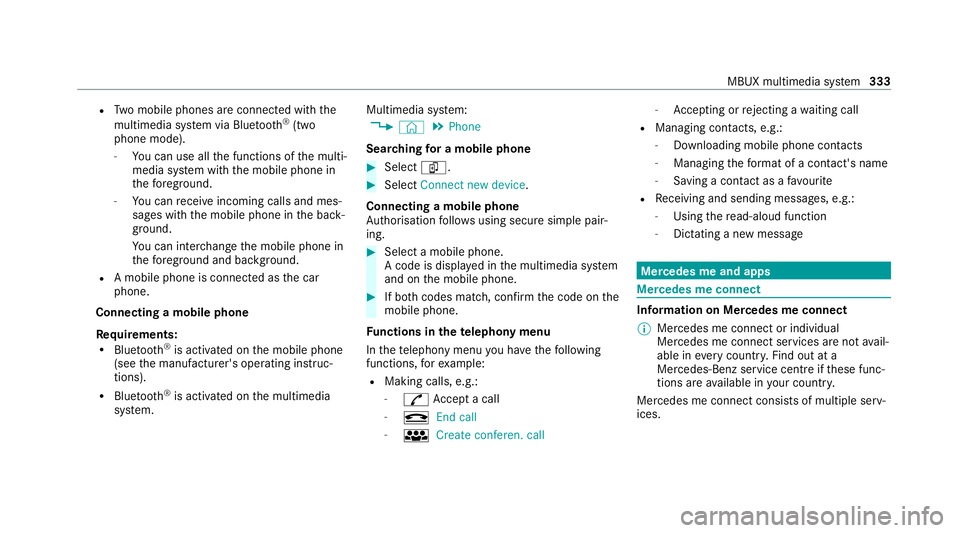
R
Two mobile phones are connected with the
multimedia sy stem via Blue tooth®
(two
phone mode).
- You can use all the functions of the multi‐
media sy stem with the mobile phone in
th efo re ground.
- You can recei veincoming calls and mes‐
sages with the mobile phone in the back‐
ground.
Yo u can inter change the mobile phone in
th efo re ground and bac kground.
R A mobile phone is connected as the car
phone.
Connecting a mobile phone
Re quirements:
R Blue tooth ®
is activated on the mobile phone
(see the manufacturer's operating instruc‐
tions).
R Blue tooth ®
is activated on the multimedia
sy stem. Multimedia sy
stem:
4 © 5
Phone
Sear ching for a mobile phone #
Select í. #
Select Connect new device .
Connecting a mobile phone
Auth orisation follo ws using secure simple pair‐
ing. #
Select a mobile phone.
A code is displ ayed in the multimedia sy stem
and on the mobile phone. #
If bo thcodes match, confirm the code on the
mobile phone.
Fu nctions in thete lephony menu
In thete lephony menu you ha vethefo llowing
functions, forex ample:
R Making calls, e.g.:
-
R Accept a call
- k End call
- i Create conferen. call -
Accepting or rejecting a waiting call
R Managing con tacts, e.g.:
- Downloading mobile phone contacts
- Managing thefo rm at of a con tact's name
- Saving a contact as a favo urite
R Receiving and sending messages, e.g.:
- Using there ad-aloud function
- Dictating a new message Mercedes me and apps
Mercedes me connect
Information on Mercedes me connect
% Mercedes me connect or individual
Mercedes me connect services are not avail‐
able in everycountr y.Find out at a
Mercedes-Benz service centre if these func‐
tions are available in your count ry.
Mercedes me connect consists of multiple serv‐
ices. MBUX multimedia sy
stem 333
Page 337 of 549
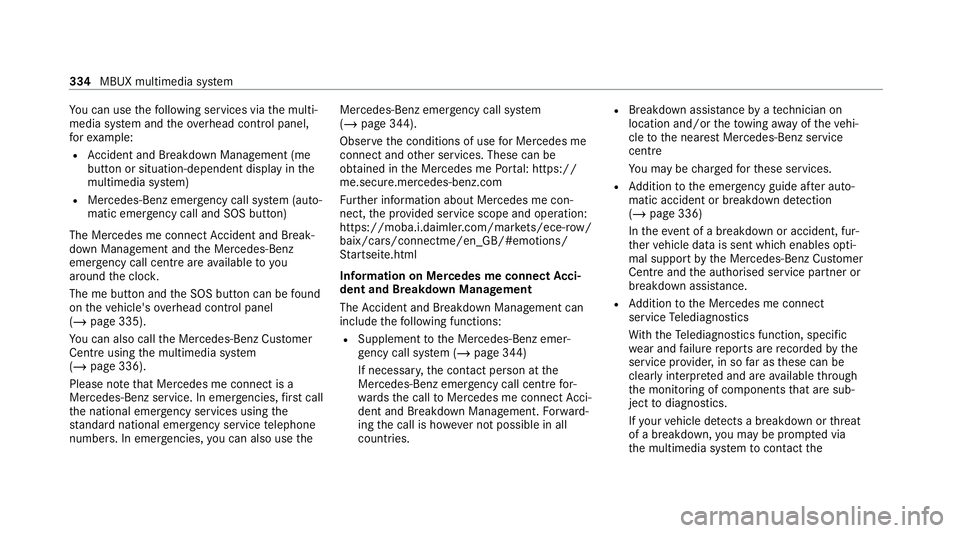
Yo
u can use thefo llowing services via the multi‐
media sy stem and theove rhead control panel,
fo rex ample:
R Accident and Breakdown Management (me
button or situation-dependent displ ayinthe
multimedia sy stem)
R Mercedes-Benz emer gency call sy stem (auto‐
matic emer gency call and SOS button)
The Mercedes me connect Accident and Break‐
down Management and the Mercedes-Benz
emer gency call centre are available to you
around the cloc k.
The me button and the SOS button can be found
on theve hicle's overhead control panel
(/ page 335).
Yo u can also call the Mercedes-Benz Cus tomer
Centre using the multimedia sy stem
(/ page 336).
Please no tethat Mercedes me connect is a
Mercedes-Benz service. In emer gencies, firs t call
th e national emer gency services using the
st andard national emer gency service telephone
numbers. In emer gencies, you can also use theMercedes-Benz emer
gency call sy stem
(/ page 344).
Obser vethe conditions of use for Mercedes me
connect and other services. These can be
obtained in the Mercedes me Portal: https://
me.secure.mercedes-benz.com
Fu rther information about Mercedes me con‐
nect, the pr ovided service scope and operation:
https://moba.i.daimler.com/mar kets/ece-r ow/
baix/cars/connectme/en_GB/#emotions/
St artseite.html
Information on Mercedes me connect Acci‐
dent and Breakdown Management
The Accident and Breakdown Management can
include thefo llowing functions:
R Supplement tothe Mercedes-Benz emer‐
ge ncy call sy stem (/ page 344)
If necessar y,the conta ct person at the
Mercedes-Benz emer gency call centre for‐
wa rdsth e call toMercedes me connect Acci‐
dent and Breakdown Management. Forw ard‐
ing the call is ho wever not possible in all
countries. R
Breakdown assi stance byate ch nician on
location and/or theto wing away oftheve hi‐
cle tothe nearest Mercedes-Benz service
cent re
Yo u may be charge dfo rth ese services.
R Addition tothe emer gency guide af ter auto‐
matic accident or breakdown de tection
(/ page 336)
In theeve nt of a breakdown or accident, fur‐
th er vehicle data is sent which enables opti‐
mal support bythe Mercedes-Benz Cus tomer
Centre and the authorised service partner or
breakdown assis tance.
R Addition tothe Mercedes me connect
service Telediagno stics
Wi th th eTe lediagno stics function, specific
we ar and failure reports are recorded bythe
service pr ovider, in so far as these can be
clearly interpr eted and are available thro ugh
th e monitoring of components that are sub‐
ject todiagnostics.
If yo ur vehicle de tects a breakdown or thre at
of a breakdown, you may be prom pted via
th e multimedia sy stem tocontact the 334
MBUX multimedia sy stem
Page 338 of 549

Mercedes-Benz Cus
tomer Centre for fur ther
help. This prom ptinthe multimedia sy stem
only appears when theve hicle is stationar y.
% These services are subject to technical
re strictions su chasthe mobile phone co ver‐
age, mobile network quality and the ability of
th e processing sy stems tointerpr etthe
trans ferred data. In some circums tances,
th is can result in dela ysorthefa ilure of the
information toappear in the multimedia sys‐
te m.
More information about Mercedes me connect
services can be obtained in the Mercedes me
Po rtal: https://me.secure.mercedes-benz.com
Data trans ferre d during Mercedes me con‐
nect call se rvices
The data transfer red during a Mercedes me con‐
nect call depends on:
R The reason for initiation of the call
R The service that is selec ted in thevo ice con‐
trol sy stem
R The activated Mercedes me connect services Yo
u can find out which da tais transfer red when
using the services in the cur rently valid
Mercedes me connect term s of use and the data
pr otection information for Mercedes me con‐
nect. You can find these in your Mercedes me
user account. Mercedes me calls
Making a call via
theove rhead control panel
% Mercedes me calls are not possible in every
count ry. Find out at a Mercedes-Benz
service centre if these functions are availa‐
ble in your count ry. 1
me button for service or information calls
2 SOS button co ver
3 SOS button (emergency call sy stem)
Making a Mercedes me call #
Press me button 1. MBUX multimedia sy
stem 335
Page 342 of 549
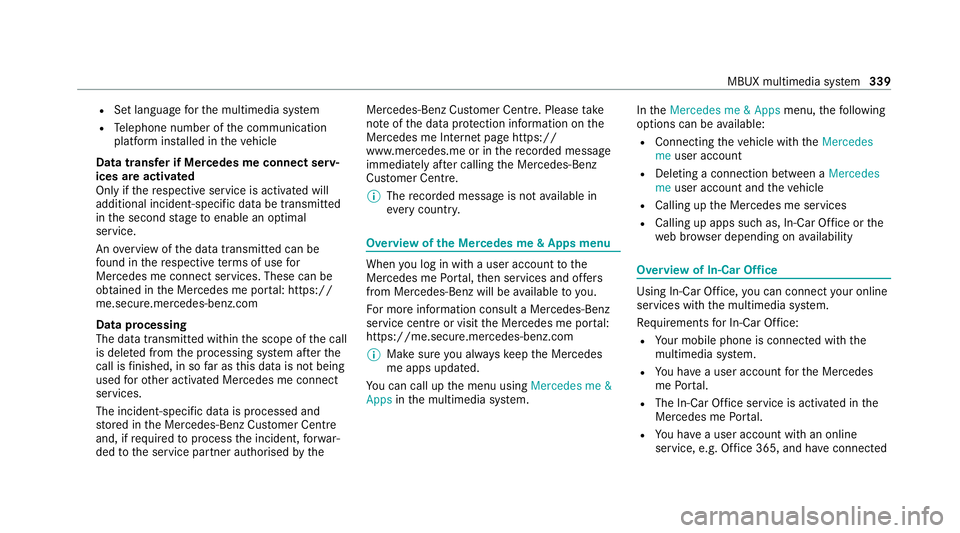
R
Set language forth e multimedia sy stem
R Telephone number of the communication
platform ins talled in theve hicle
Data transfer if Mercedes me connect serv‐
ices are activated
Only if there spective service is activated will
additional incident-specific data be transmitted
in the second stage toenable an optimal
service.
An overview of the data transmit ted can be
fo und in there spective term s of use for
Mercedes me connect services. These can be
obtained in the Mercedes me por tal: https://
me.secure.mercedes-benz.com
Data processing
The data transmitte d withinthe scope of the call
is dele ted from the processing sy stem af terthe
call is finished, in so far as this data is not being
used forot her activated Mercedes me connect
services.
The incident-specific data is processed and
st ored in the Mercedes-Benz Cus tomer Centre
and, if requiredtoprocess the incident, forw ar‐
ded tothe service partner authorised bythe Mercedes-Benz Cus
tomer Centre. Please take
no te ofthe data pr otection information on the
Mercedes me Internet page https://
www.mercedes.me or in there corded message
immediately af ter calling the Mercedes-Benz
Cus tomer Centre.
% The recorded message is not available in
eve rycountr y. Overview of
the Mercedes me & Apps menu When
you log in with a user account tothe
Mercedes me Portal, then services and of fers
from Mercedes-Benz will be available to you.
Fo r more information consult a Mercedes-Benz
service centre or visit the Mercedes me por tal:
https://me.secure.mercedes-benz.com
% Make sure you alw ayske ep the Mercedes
me apps updated.
Yo u can call up the menu using Mercedes me &
Apps inthe multimedia sy stem. In
theMercedes me & Apps menu,thefo llowing
options can be available:
R Connecting theve hicle with theMercedes
me user account
R Deleting a connection between a Mercedes
me user account and theve hicle
R Calling up the Mercedes me services
R Calling up apps such as, In-Car Of fice or the
we b br ows er depending on availability Overview of In-Car Of
fice Using In-Car Of
fice, you can connect your online
services with the multimedia sy stem.
Re quirements for In-Car Of fice:
R Your mobile phone is connected with the
multimedia sy stem.
R You ha vea user account forth e Mercedes
me Portal.
R The In-Car Of fice service is acti vated in the
Mercedes me Portal.
R You ha vea user account with an online
service, e.g. Of fice 365, and ha veconnected MBUX multimedia sy
stem 339