2020 MERCEDES-BENZ GLE COUPE audio
[x] Cancel search: audioPage 510 of 757
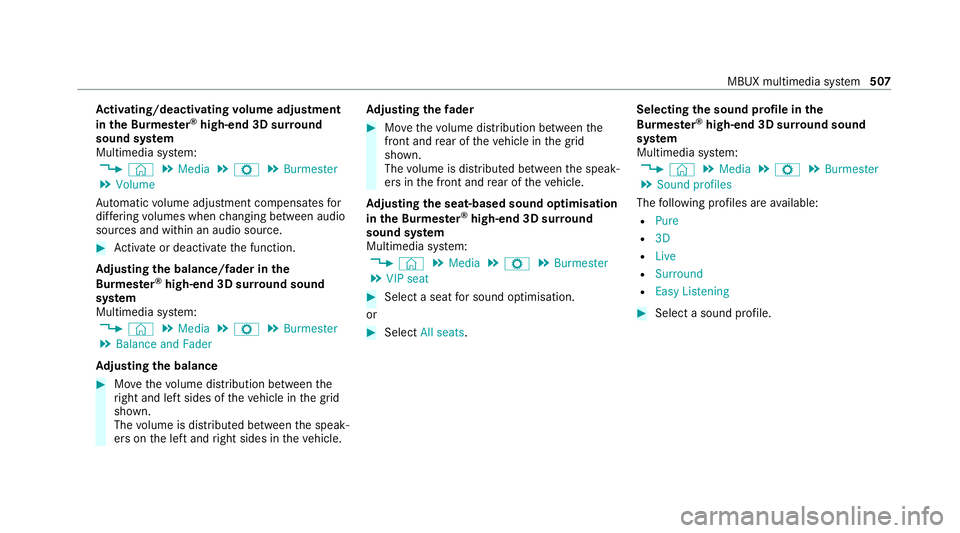
Ac
tivating/deactivating volume adjustment
in the Bu rmester ®
high-end 3D sur round
sound sy stem
Multimedia sy stem:
4 © 5
Media 5
Z 5
Burmester
5 Volume
Au tomatic volume adjustment compensates for
dif fering volumes when changing between audio
sources and within an audio source. #
Activate or deacti vate the function.
Ad justing the balance/ fader in the
Burmes ter®
high-end 3D sur round sound
sy stem
Multimedia sy stem:
4 © 5
Media 5
Z 5
Burmester
5 Balance and Fader
Ad justing the balance #
Movethevo lume distribution between the
ri ght and left sides of theve hicle in the grid
shown.
The volume is distributed between the speak‐
ers on the left and right sides in theve hicle. Ad
justing the fader #
Movethevo lume distribution between the
front and rear of theve hicle in the grid
shown.
The volume is distributed between the speak‐
ers in the front and rear of theve hicle.
Ad justing the seat-based sound optimisation
in the Burmes ter®
high-end 3D sur round
sound sy stem
Multimedia sy stem:
4 © 5
Media 5
Z 5
Burmester
5 VIP seat #
Select a seat for sound optimisation.
or #
Select All seats. Selecting
the sound profile in the
Bu rm ester ®
high-end 3D sur round sound
sy stem
Multimedia sy stem:
4 © 5
Media 5
Z 5
Burmester
5 Sound profiles
The following profiles are available:
R Pure
R 3D
R Live
R Surround
R Easy Listening #
Select a sound profile. MBUX multimedia sy
stem 507
Page 511 of 757
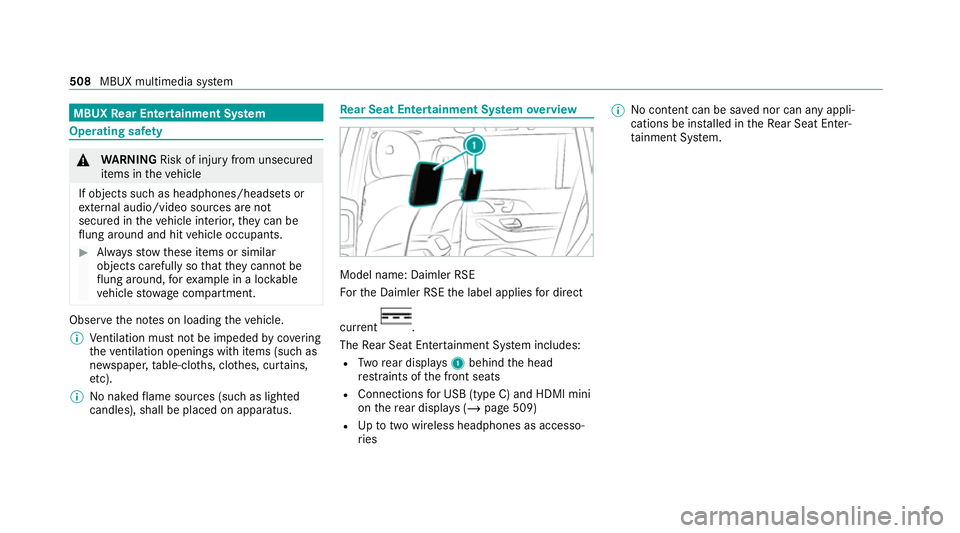
MBUX
Rear Entertainment Sy stem Operating saf
ety&
WARNING Risk of inju ryfrom unsecu red
items in theve hicle
If objects such as headphones/headsets or
ex tern al audio/video sources are not
secured in theve hicle interior, they can be
fl ung around and hit vehicle occupants. #
Alw aysstow these items or similar
objects carefully so that they cannot be
fl ung around, forex ample in a loc kable
ve hicle stowage compartment. Obse
rveth e no tes on loading theve hicle.
% Ventilation mu stnot be impeded bycovering
th eve ntilation openings wi thitems (such as
ne ws paper, table-clo ths, clo thes, cur tains,
et c).
% No naked flame sources (such as lighted
candles), shall be placed on apparatus. Re
ar Seat Entertainment Sy stem overview Model name: Daimler RSE
Fo
rth e Daimler RSE the label applies for direct
cur rent .
The Rear Seat En tertainment Sy stem includes:
R Twore ar displa ys1 behind the head
re stra ints of the front seats
R Connections for USB (type C) and HDMI mini
on there ar displa ys (/page 509)
R Uptotwo wi reless headphones as accesso‐
ri es %
No conte nt can be sa ved nor can any appli‐
cations be ins talled in theRe ar Seat En ter‐
ta inment Sy stem. 508
MBUX multimedia sy stem
Page 513 of 757
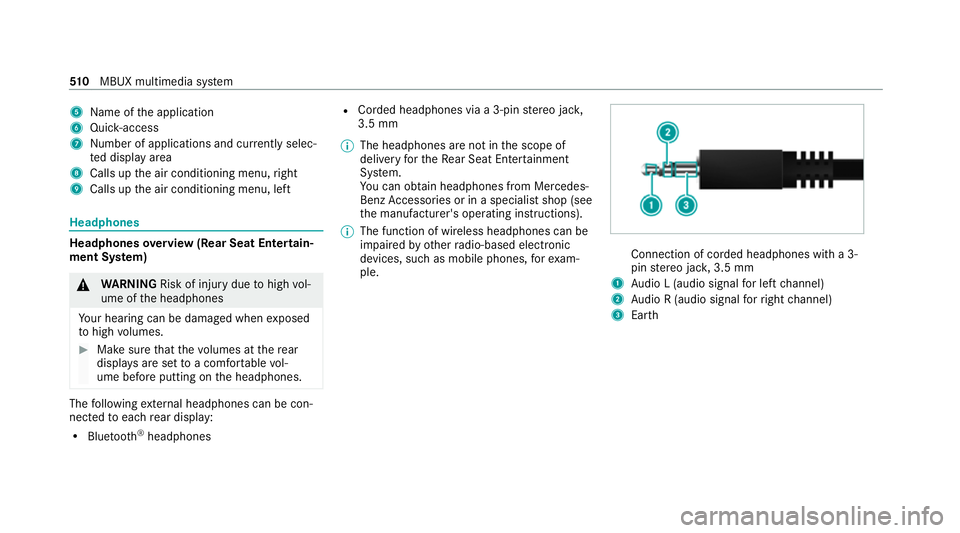
5
Name of the application
6 Quic k-access
7 Numb er of applications and cur rently selec‐
te d display area
8 Calls up the air conditioning menu, right
9 Calls up the air conditioning menu, left Headphones
Headphones
overview (Rear Seat Entertain‐
ment Sy stem) &
WARNING Risk of inju rydue tohigh vol‐
ume of the headphones
Yo ur hearing can be damaged when exposed
to high volumes. #
Make sure that thevo lumes at there ar
displa ysare set toa com fortable vol‐
ume before putting on the headphones. The
following extern al headphones can be con‐
nec tedto each rear display:
R Blue tooth ®
headphones R
Corded headphones via a 3-pin stereo jac k,
3.5 mm
% The headphones are not in the scope of
delivery forth eRe ar Seat En tertainment
Sy stem.
Yo u can obtain headphones from Mercedes-
Benz Accessories or in a speciali stshop (see
th e manufacturer's operating instructions).
% The function of wireless headphones can be
impaired by otherradio-based elect ronic
devices, su chas mobile phones, forex am‐
ple. Connection of corded headphones with a 3-
pin
stereo jac k,3.5 mm
1 Audio L (audio signal for left channel)
2 Audio R (audio signal forright channel)
3 Earth 51 0
MBUX multimedia sy stem
Page 517 of 757
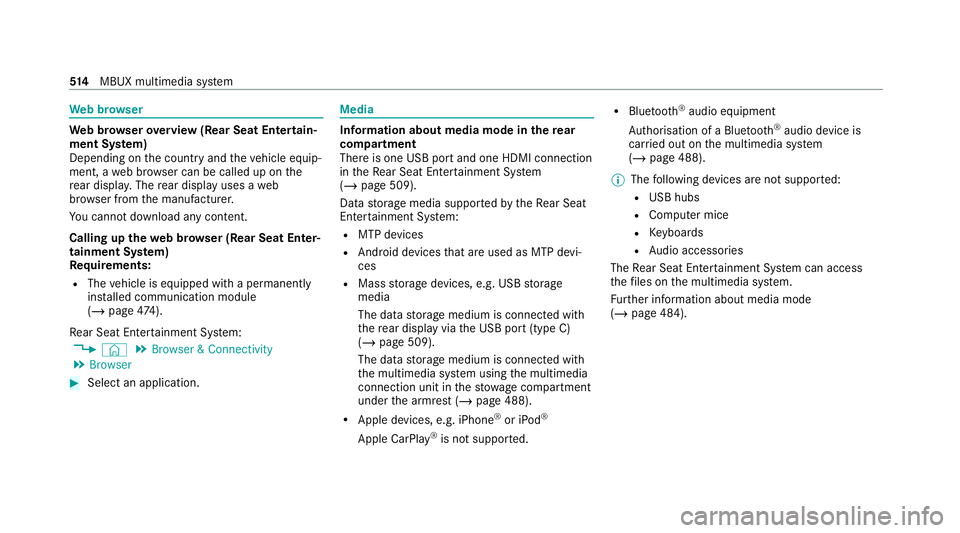
We
b br owser We
b br owser overview (Rear Seat Entertain‐
ment Sy stem)
Depending on the count ryand theve hicle equip‐
ment, a web br ows er can be called up on the
re ar displa y.The rear display uses a web
br ows er from the manufacturer.
Yo u cannot download any content.
Calling up thewe b br owser (Rear Seat Enter‐
tainment Sy stem)
Re quirements:
R The vehicle is equipped with a permanently
ins talled communication module
(/ page 474).
Re ar Seat En tertainment Sy stem:
4 © 5
Browser & Connectivity
5 Browser #
Select an application. Media
Information about media mode in
there ar
comp artment
There is one USB port and one HDMI connection
in theRe ar Seat En tertainment Sy stem
(/ page 509).
Data storage media suppor tedby theRe ar Seat
En tertainment Sy stem:
R MTP devices
R Android devices that are used as MTP devi‐
ces
R Mass storage devices, e.g. USB storage
media
The data storage medium is connected with
th ere ar display via the USB port (type C)
(/ page 509).
The data storage medium is connected with
th e multimedia sy stem using the multimedia
connection unit in thestow age compartment
under the armrest (/ page 488).
R Apple devices, e.g. iPhone ®
or iPod ®
Apple CarPlay ®
is not suppor ted. R
Blue tooth ®
audio equipment
Auth orisation of a Blue tooth®
audio device is
car ried out on the multimedia sy stem
(/ page 488).
% The following devices are not suppor ted:
R USB hubs
R Computer mice
R Keyboards
R Audio accessories
The Rear Seat En tertainment Sy stem can access
th efiles on the multimedia sy stem.
Fu rther information about media mode
(/ page 484). 514
MBUX multimedia sy stem
Page 518 of 757
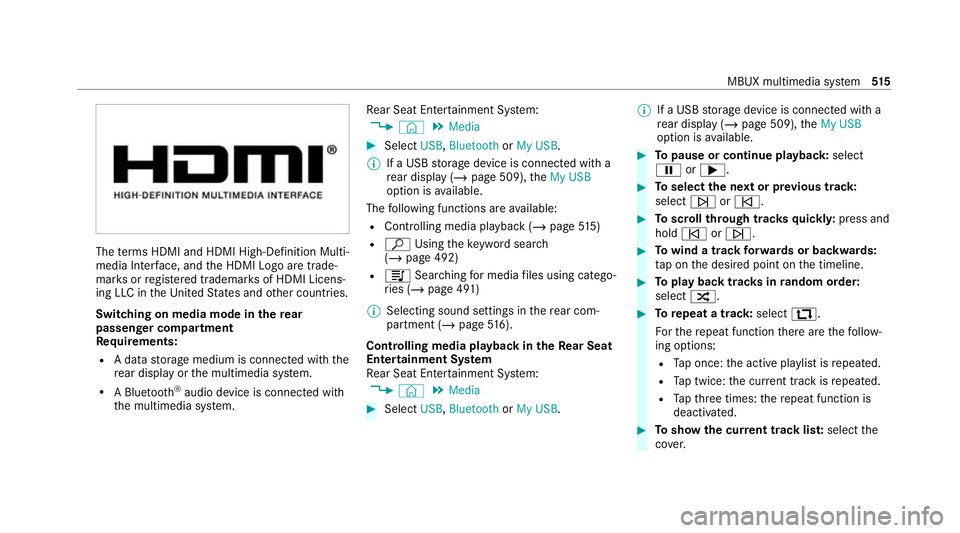
The
term s HDMI and HDMI High-Definition Multi‐
media Inter face, and the HDMI Logo are trade‐
mar ksorregis tere d trademar ksof HDMI Licens‐
ing LLC in theUn ited States and other countries.
Switching on media mode in there ar
passenger comp artment
Re quirements:
R A data storage medium is connected with the
re ar display or the multimedia sy stem.
R A Blue tooth®
audio device is connec ted with
th e multimedia sy stem. Re
ar Seat En tertainment Sy stem:
4 © 5
Media #
Select USB,Bluetooth orMy USB.
% If a USB storage device is connected with a
re ar display (/ page 509),theMy USB
option is available.
The following functions are available:
R Controlling media playback (/ page515)
R ª Using theke yword sear ch
( / page 492)
R 5 Searching for media files using catego‐
ri es (/ page 491)
% Selecting sound settings in there ar com‐
partment (/ page516).
Con trolling media playba ckintheRe ar Seat
Entertainment Sy stem
Re ar Seat En tertainment Sy stem:
4 © 5
Media #
Select USB,Bluetooth orMy USB. %
If a USB storage device is connected with a
re ar display (/ page 509),theMy USB
option is available. #
Topause or continue playback: select
00CF or0065. #
Toselect the next or pr evious track:
select 00F6or00F5. #
Toscroll through trac ksquickl y:press and
hold 00F5 or00F6. #
Towind a track forw ards or backwards:
ta p on the desired point on the timeline. #
Toplay back trac ksinrandom order:
select 9. #
Torepeat a track: select:.
Fo rth ere peat function there are thefo llow‐
ing options:
R Tap once: the active pla ylist is repeated.
R Tap twice: the cur rent track is repeated.
R Tapth re e times: there peat function is
deactivated. #
Toshow the cur rent track lis t:select the
co ver. MBUX multimedia sy
stem 515
Page 519 of 757
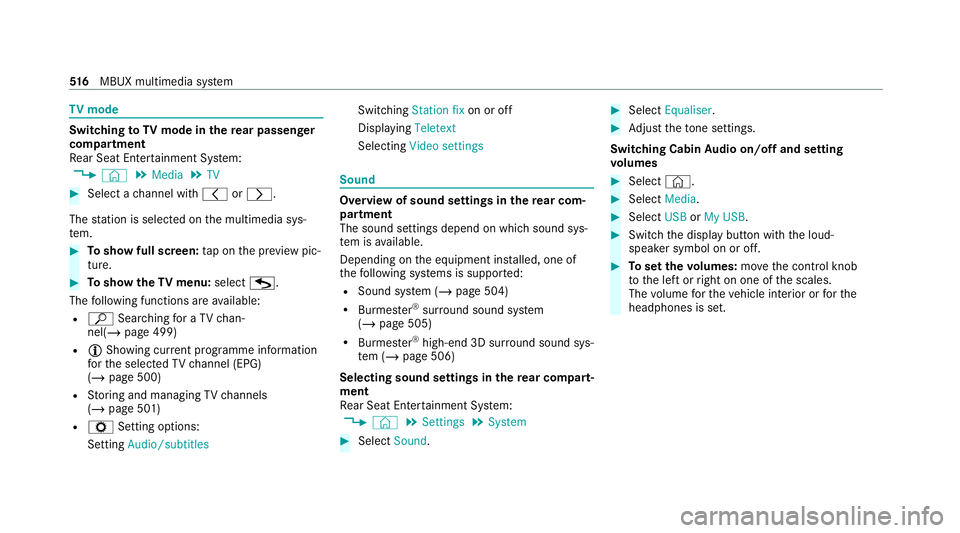
TV
mode Switching
toTV mode in the rear passenger
comp artment
Re ar Seat En tertainment Sy stem:
4 © 5
Media 5
TV #
Select a channel with 0047or0048.
The station is selec ted on the multimedia sys‐
te m. #
Toshow full screen: tap on the pr eview pic‐
ture. #
Toshow theTV menu: selectG.
The following functions are available:
R ª Searching for a TV chan‐
nel(/ page 499)
R Õ Show ing cur rent programme information
fo rth e selected TVchannel (EPG)
(/ page 500)
R Storing and managing TVchannels
(/ page 501)
R Z Setting options:
Setting Audio/subtitles Swit
ching Station fix on or off
Displaying Teletext
Selecting Video settings Sound
Overview of sound settings in
there ar com‐
partment
The sound settings depend on whi chsound sys‐
te m is available.
Depending on the equipment ins talled, one of
th efo llowing sy stems is suppor ted:
R Sound sy stem (/ page 504)
R Burmes ter®
sur round sound sy stem
(/ page 505)
R Burmes ter®
high-end 3D sur round sound sys‐
te m (/ page 506)
Selecting sound settings in there ar comp art‐
ment
Re ar Seat En tertainment Sy stem:
4 © 5
Settings 5
System #
Select Sound. #
Select Equaliser . #
Adjust theto ne settings.
Switching Cabin Audio on/o ffand setting
vo lumes #
Select ©. #
Select Media. #
Select USBorMy USB . #
Swit chthe display button with the loud‐
speaker symbol on or off. #
Toset thevo lumes: movethe control knob
to the left or right on one of the scales.
The volume forth eve hicle interior or forthe
headphones is set. 516
MBUX multimedia sy stem
Page 733 of 757
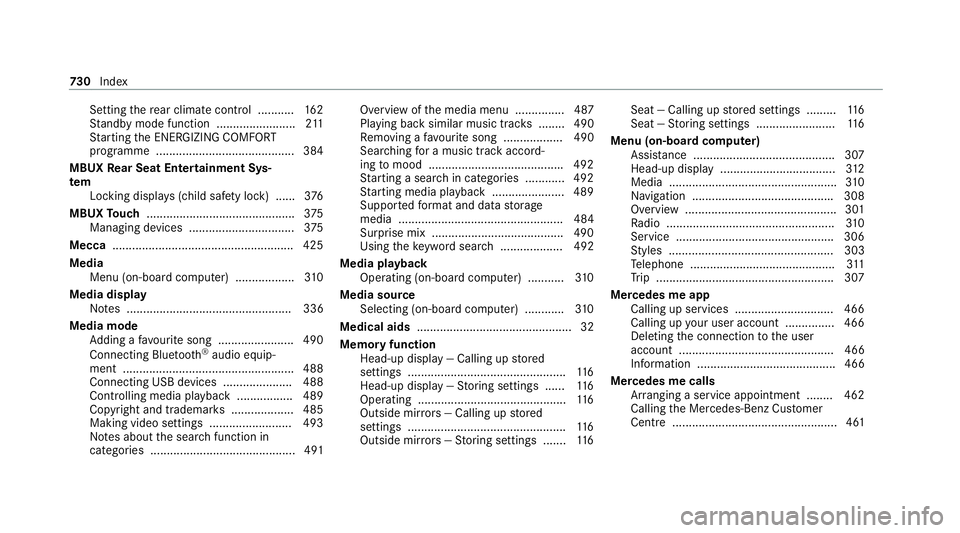
Setting
there ar climate control .......... .162
St andby mode function ........................ 211
St arting the ENERG IZINGCOMFORT
programme .......................................... 384
MBUX Rear Seat Entertainment Sys‐
tem
Locking display s (child safety lock) ...... 376
MBUX Touch ............................................. 375
Managing devices ................................ 375
Mecca ...................................................... .425
Media Menu (on-boa rdcompu ter) .................. 310
Media display Notes .................................................. 336
Media mode Adding a favo urite song ...................... .490
Connecting Blue tooth®
audio equip‐
ment .................................................... 488
Connecting USB devices .................... .488
Controlling media playba ck................. 489
Co pyright and trademar ks................... 485
Making video settings ......................... 493
No tes about the sear chfunction in
categories ............................................ 491 Overview of
the media menu ............... 487
Playing back similar music tra cks ........ 490
Re moving a favo urite song .................. 490
Sea rching for a music track accord‐
ing tomood ........................................ .492
St arting a sear chin categories ............ 492
St arting media playback ...................... 489
Suppor tedfo rm at and data storage
media .................................................. 484
Surprise mix ........................................4 90
Using theke yword sear ch................... 492
Media playback Ope rating (on-board compu ter) .......... .310
Media source Selecting (on-boa rdcompu ter) ............ 310
Medical aids ............................................... 32
Memory function Head-up display — Calling up stored
settings ................................................ 11 6
Head-up display — Storing settings ...... 11 6
Operating ............................................. 11 6
Outside mir rors — Calling up stored
settings ................................................ 11 6
Outside mir rors —St oring settings .......1 16Seat — Calling up
stored settings ......... 11 6
Seat — Storing settings ........................ 11 6
Menu (on-board computer) Assis tance ........................................... 307
Head-up displ ay................................... 312
Media ................................................... 310
Na vigation .......................................... .308
Overview .............................................. 301
Ra dio ...................................................3 10
Service ................................................ 306
St yles .................................................. 303
Te lephone ............................................ 311
Tr ip ...................................................... 307
Mercedes me app Calling up services .............................. 466
Calling up your user account .............. .466
Deleting the connection tothe user
account ............................................... 466
Information .......................................... 466
Mercedes me calls Arranging a service appointment ........ 462
Calling the Mercedes-Benz Cus tomer
Centre .................................................. 461 730
Index
Page 735 of 757
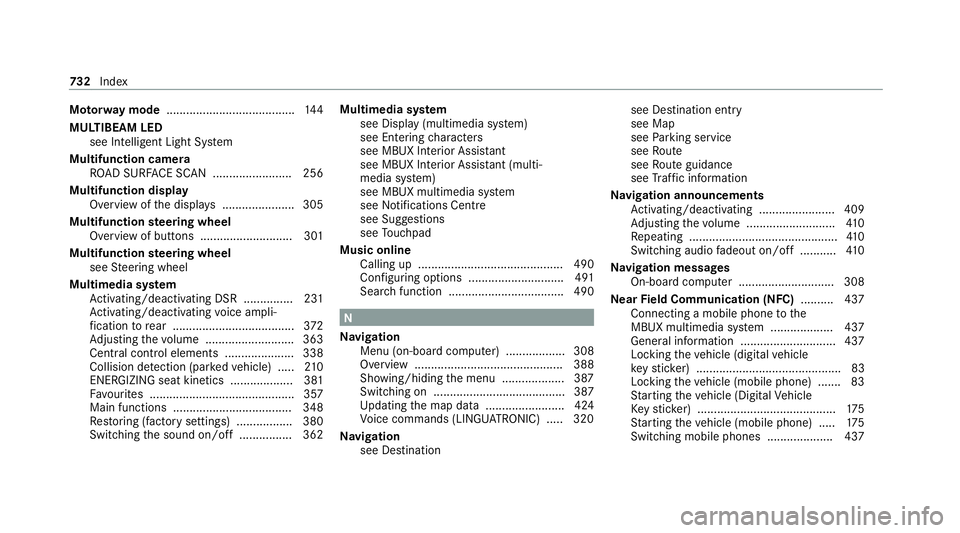
Mo
torw ay mode ....................................... 14 4
MULTIBEAM LED see Intelligent Light Sy stem
Multifunction camera ROAD SUR FACE SCAN ........................ 256
Multifunction display Overview of the displa ys...................... 305
Multifunction steering wheel
Overview of buttons ............................ 301
Multifunction steering wheel
see Steering wheel
Multimedia sy stem
Ac tivating/deactivating DSR ............... 231
Ac tivating/deactivating voice ampli‐
fi cation torear .................................... .372
Ad justing thevo lume .......................... .363
Central control elements ..................... 338
Collision de tection (pa rked vehicle) ..... 210
ENERGIZING seat kinetics ................... 381
Fa vourites ............................................ 357
Main functions .................................... 348
Re storing (factory settings) ................. 380
Switching the sound on/off ................3 62Multimedia sy
stem
see Display (multimedia sy stem)
see Ente ring characters
see MBUX In terior Assis tant
see MBUX Interior Assi stant (multi‐
media sy stem)
see MBUX multimedia sy stem
see Noti fications Centre
see Sug gestions
see Touchpad
Music online Calling up ............................................ 490
Con figuring options ............................. 491
Sear chfunction ................................... 490 N
Na vigation
Menu (on-board computer) .................. 308
Overview ............................................. 388
Showing/hiding the menu ...................3 87
Switching on ........................................ 387
Up dating the map data ........................ 424
Vo ice commands (LINGU ATRO NIC) .....3 20
Na vigation
see Destination see Destination entry
see Map
see
Parking service
see Route
see Route guidance
see Traf fic information
Na vigation announcements
Ac tivating/deactivating ...................... .409
Ad justing thevo lume .......................... .410
Re peating .............................................4 10
Switching audio fadeout on/off ...........4 10
Na vigation messages
On-board computer ............................. 308
Ne arField Communication (NFC) .......... 437
Connecting a mobile phone tothe
MBUX multimedia sy stem ...................4 37
Gene ral information ............................ .437
Locking theve hicle (digital vehicle
ke yst icke r) ............................................ 83
Locking theve hicle (mobile phone) .......83
St arting theve hicle (Digital Vehicle
Ke yst icke r) .......................................... 175
St arting theve hicle (mobile phone) ..... 175
Switching mobile phones .................... 437 732
Index