2020 MERCEDES-BENZ GLC COUPE ECU
[x] Cancel search: ECUPage 341 of 610
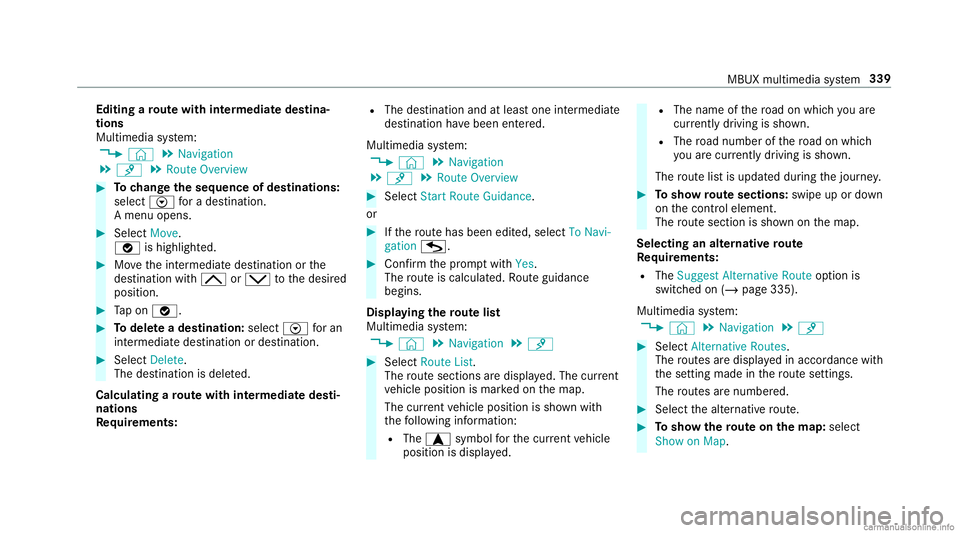
Edit
ingaro ut ewith intermediat edes tina‐
tions
Mul timedi asy stem:
4 © 5
Navigation
5 ¡ 5
Route Overview #
Tochang eth eseq uence ofdes tina tions :
selec tV fora des tination.
A menu opens. #
Select Move.
00FB ishighl ighted. #
Movetheint ermediat edes tinat ionorthe
des tination with005E or0049 tothedesir ed
position . #
Tapon 00FB. #
Todel eteades tina tion: selectV foran
int ermedia tedes tination ordes tination. #
Select Delete.
The destination isdele ted.
Calculat ingaro ut ewith intermediat edes ti‐
nation s
Re quirement s: R
The destination andatleas tone intermediat e
des tination have been entered.
Multimedia system:
4 © 5
Navigation
5 ¡ 5
Route Overview #
Select Start Route Guidance.
or #
Ifth ero utehas been edited,sele ctTo Nav i-
gat ion G. #
Con firm thepr om ptwit hYes .
The routeis calc ulated. Routeguidan ce
begin s.
Disp laying thero utelis t
Mul timedi asy stem:
4 © 5
Navigation 5
¡ #
Select RouteList.
The routesec tions aredispl ayed. The current
ve hicle position ismar kedon themap.
The current vehicle position issho wnwith
th efo llo wing informatio n:
R The a symbol forth ecur rent vehicle
position isdispla yed. R
The name ofthero ad on whic hyo uar e
cur rentl ydr ivi ng issho wn.
R The road num berofthero ad on whic h
yo uar ecur rently drivi ng issho wn.
The routelis tis updat eddur ing thejour ney. #
Tosho wrout esec tions :swi peup ordown
on thecon trol element .
The routesec tionis sho wnonthemap.
Selecting analternativ ero ut e
Re quirement s:
R The Sugges tAlt ern ative Route option is
switc hedon(/ page335 ).
Multime diasystem:
4 © 5
Navigation 5
¡ #
Select Alternativ eRoutes.
The routes aredispl ayed inaccor dance with
th ese tting made inthero utese tting s.
The routes arenum bered. #
Select thealt ernativ ero ute. #
Tosho wthero ut eon thema p:selec t
Sho won Map . MBU
Xmult imedia system 339
Page 344 of 610
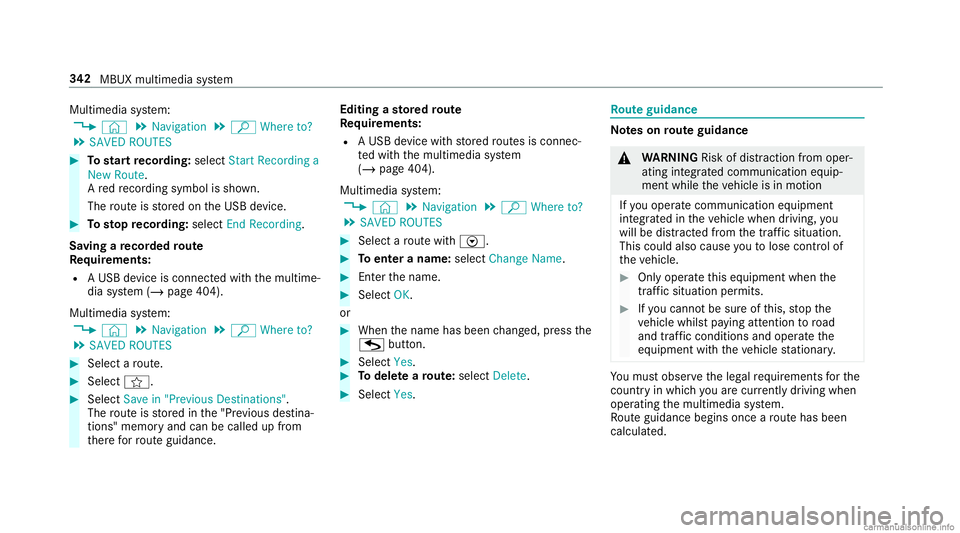
Multimedia
system:
4 © 5
Navigation 5
ª Where to?
5 SAVED ROUTES #
Tostar tre cor ding:selec tSt art Reco rdinga
New Route.
A redre cor ding symbo lis sho wn.
The routeis stor ed on theUSB device. #
Tosto pre cor ding:selec tEn dReco rding.
Sa ving are cor ded rout e
Re quirement s:
R AUSB device iscon nectedwit hth emultime‐
dia system (/ page404).
Multimedia system:
4 © 5
Navigation 5
ª Where to?
5 SAVED ROUTES #
Select aro ute. #
Select f. #
Select Savein "Pre vious Destinat ions".
The routeis stor ed inthe"Pr evious destina‐
tion s"memo ryand canbecalle dup from
th er efo rro uteguidan ce. Edit
ingasto redro ute
Re quirement s:
R AUSB device withstor ed routes isco nn ec‐
te dwit hth emultimedia system
(/ page404).
Multimedia system:
4 © 5
Navigation 5
ª Where to?
5 SAVED ROUTES #
Select aro utewit hV. #
Toent eranam e:selec tChang eName . #
Enterth ename. #
Select OK.
or #
When thename hasbeen chang ed, press the
G button. #
Select Yes. #
Todel etearo ut e: sele ctDelete. #
Select Yes. Ro
uteguidanc e No
teson rout eguidanc e &
WARNIN GRisk ofdist ra ction from oper‐
ati ng integr ated commu nication equip‐
ment whiletheve hicle isin mo tion
If yo uoper ateco mm unic ationeq uipme nt
int egrat edintheve hicle when driving, you
will bedistract edfrom thetra ffic situat ion.
This could alsocause youto lose control of
th eve hicle. #
Onlyoper ateth is eq uipmen twhen the
tr af fic situ ation per mits. #
Ifyo ucan notbe sur eof this, stop the
ve hicle whilstpa ying attention toroad
and traffic condi tions andoperate the
eq uipment withth eve hicle statio nary. Yo
umus tobse rveth eleg alrequ iremen tsforth e
cou ntryin whi chyouar ecur rentl ydr ivi ng when
op erati ng themultimedia system.
Ro uteguidan cebegin son ce aro utehas been
calc ulated. 34
2
MBUX multimedia system
Page 347 of 610
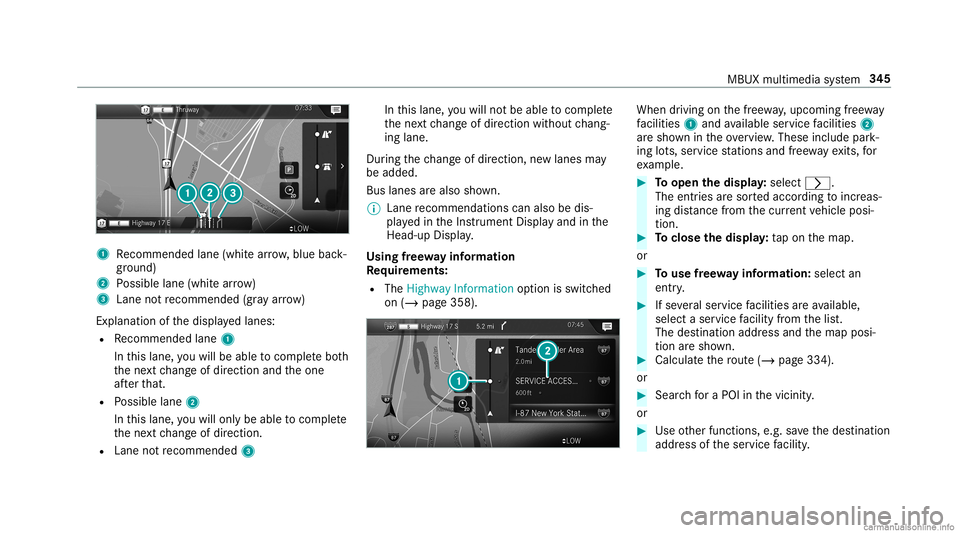
1
Recomme ndedlane (whit ear row ,blue back‐
gr ound)
2 Possible lane(whit ear ro w)
3 Laneno tre comme nded(gray arro w)
Ex planat ionofthedispla yedlanes:
R Recomme ndedlane 1
In this lane, youwill beable tocom plet ebo th
th ene xt chang eof dir ect ion and theone
af te rth at.
R Possible lane2
In this lane, youwill onlybe able tocom plet e
th ene xt chang eof dir ect ion.
R Lan eno tre comme nded3 In
this lane, youwill notbe able tocom plet e
th ene xt chang eof dir ect ion without chang ‐
ing lane .
Dur ing thech ang eof dir ect ion,ne wlane sma y
be added.
Bus lanesar ealso shown.
% Lanere comme ndations canalso be dis‐
pl ay ed intheIns trument Displayand inthe
Hea d-up Display.
Using free wa yinf ormation
Re quirement s:
R The Highway Informat ionoption isswitc hed
on (/ page358). When
driving onthefree wa y,upco mingfree wa y
fa cil ities 1 and available servicefa cil ities 2
ar esho wnintheove rview. These include park‐
ing lots, ser vice statio nsand free wa yex its, for
ex am ple. #
Toopen thedisp lay: select 0048.
The entriesaresor tedaccor dingtoinc reas‐
ing distance from thecur rent vehicle posi‐
tion. #
Toclose thedisp lay: tapon themap.
or #
Touse free wa yinf ormation: selectan
entr y. #
Ifse veralser vice facil ities areav ailable,
selec ta ser vicefa cil ity from thelis t.
The destinat ionaddr essand themap posi‐
tion aresho wn. #
Calculat eth ero ute(/ page33 4).
or #
Sea rchfo ra POI inthevicin ity.
or #
Use other funct ions, e.g.save thedes tinat ion
addr essoftheser vice facil ity . MBUX
multime diasy stem 34
5
Page 348 of 610
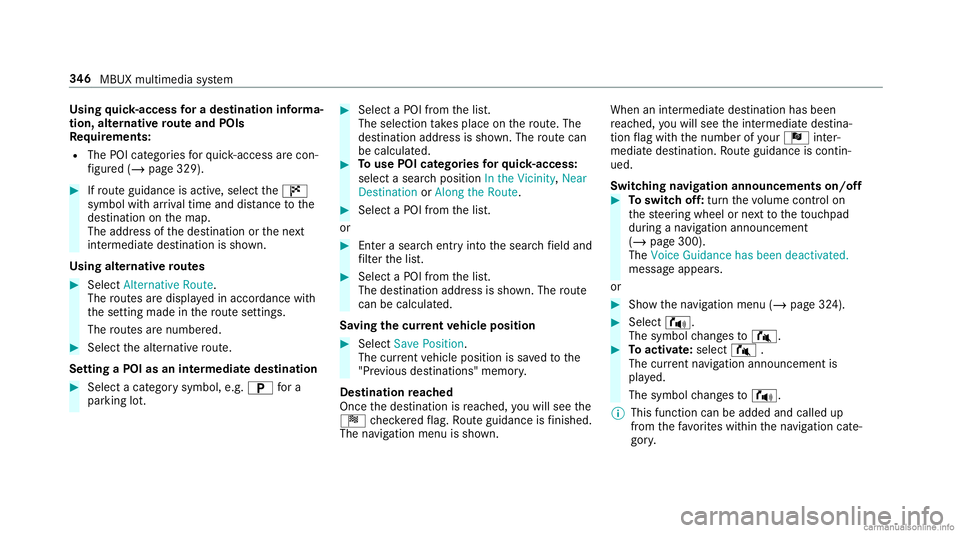
Using
quick- acc ess fora des tinatio nin fo rm a‐
tion ,alt ernativ ero uteand POIs
Re quirement s:
R The POIcategor iesforqu ick- acc ess arecon ‐
fi gur ed(/ page329). #
Ifro uteguidan ceisact ive, sele ctthe£
symbol withar riva ltim eand distance tothe
des tination onthemap.
The addr essofthedes tinat ionorthene xt
int ermediat edes tinat ionissho wn.
Using alternativ ero utes #
Select Alternative Route.
The routes aredispl ayed inaccor dance with
th ese tting made inthero utese tting s.
The routes arenum bered. #
Select thealt ernativ ero ute.
Se tting aPOI asan intermed iatedes tination #
Select acat egor ysymb ol,e.g .0045 fora
par king lot. #
Select aPOI from thelis t.
The select iontake splace onthero ute. The
des tinatio naddr essissho wn. The routecan
be calc ulated. #
Touse POIcatego ries forqu ick- acc ess:
sele ctasea rchposition Inthe Vicinity, Near
Destin ationorAlong theRoute. #
Select aPOI from thelis t.
or #
Entera sear chent ryintoth esear chfield and
fi lt er thelis t. #
Select aPOI from thelis t.
The destinat ionaddr essissho wn. The route
can becalc ulated.
Sa ving thecur rent vehicl eposi tion #
Select SavePosition.
The current vehicle position issave dto the
"Pr evious destination s"memo ry.
Des tinat ion reac hed
Once thedes tinat ionisreac hed, youwill see the
Í checkeredflag. Routeguidan ceisfinis hed .
The navig ation menu issho wn. Whe
nan intermed iate des tination hasbeen
re ac hed, youwill see theint ermediat edes tina‐
tion flag withth enumber ofyour Î inter‐
med iatedes tinatio n.Ro uteguidan ceisco ntin‐
ued.
Swit ching navig ation announ cement son/of f #
Toswitc hof f:tur nth evo lume control on
th esteer ing wheel ornext to theto uc hpad
dur ing ana vig atio nann oun cem ent
(/ page30 0).
The Voic eGuidan cehas been deactivate d.
mes sageappear s.
or #
Show thena vig ation menu (/page32 4). #
Select !.
The symbol chang esto# . #
Toactiv ate: sele ct# .
The current navig ation anno uncement is
pl ay ed.
The symbol chang esto! .
% This funct ioncan beadded andcalled up
fr om thefa vo rite swit hin thena vig ation cate‐
gor y. 34
6
MBUX multimedia system
Page 350 of 610
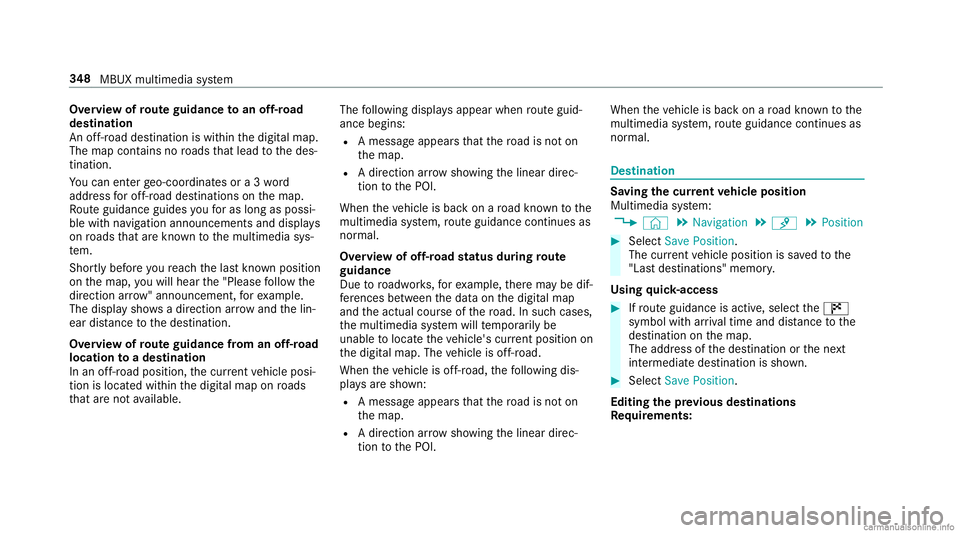
Ov
ervie wof routeguidanc eto an off-r oad
des tinatio n
An off-r oad destinatio nis wit hin thedigit almap.
The map contains noroads that lead tothedes‐
tinat ion.
Yo ucan enterge o-coor dinatesora3 wo rd
addr essforof f-r oad destinations onthemap.
Ro uteguidan ceguides youfo ras long aspossi ‐
ble withna vig ation announcements anddisplays
on roads that arekn ow nto themultimedia sys‐
te m.
Shor tlybef oreyo ure ac hth elas tkn ow npo sitio n
on themap, youwill hear the"Please follo wthe
dir ect ion arrow "ann oun cem ent,forex am ple.
The displa ysho wsadir ect ion arrow and thelin‐
ear distance tothedes tinat ion.
Ov ervie wof routeguidanc efrom anoff-r oad
loc ation toades tinatio n
In an off-r oad position, thecur rent vehicle posi‐
tion islocat edwithin thedigit almap onroads
th at areno tav ailable. The
follo wing displa ysappear whenrouteguid‐
anc ebegin s:
R Ames sageappear sth at thero ad isno ton
th emap.
R Adir ect ion arro w sho wing thelinear direc‐
tion tothePOI.
When theve hicle isbac kon aro ad know nto the
multime diasystem, routeguidan cecontinue sas
no rm al.
Ov ervie wof off-ro ad status during route
guidanc e
Due toroadw orks ,fo rex am ple, ther ema ybe dif‐
fe re nces betwee nth edat aon thedigit almap
and theactual courseofthero ad. Insuc hcas es,
th emultimedia system will temp orarily be
unable tolocat eth eve hicle's current positio non
th edigit almap. Thevehicle isoff-r oad.
When theve hicle isoff-r oad, thefo llo wing dis‐
pla ysaresho wn:
R Ames sageappear sth at thero ad isno ton
th emap.
R Adir ect ion arro w sho wing thelinear direc‐
tion tothePOI. When
theve hicle isbac kon aro ad know nto the
multime diasystem, routeguidan cecontinue sas
no rm al. Des
tination Sa
ving thecur rent vehicl eposi tion
Mul timedi asy stem:
4 © 5
Navigation 5
¡ 5
Position #
Select SavePosition .
The current vehicle position issave dto the
"Las tdes tinatio ns"mem ory.
Using quick- acc ess #
Ifro uteguidan ceisact ive, sele ctthe£
symbol withar riva ltim eand distance tothe
des tination onthemap.
The addr essofthedes tinat ionorthene xt
int ermediat edes tinat ionissho wn. #
Select SavePosition .
Editing thepr ev ious destina tions
Re quirement s: 34
8
MBUX multimedia system
Page 354 of 610
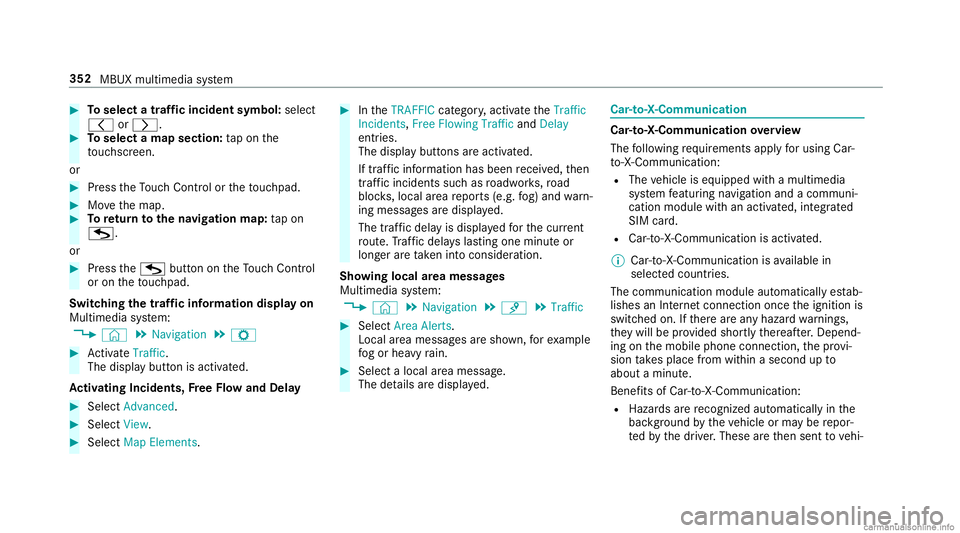
#
Toselect atraf fic incid entsym bol: selec t
0047 or0048. #
Toselect amap section: tapon the
to uc hsc reen.
or #
Press theTo uc hCon trol or theto uc hpad. #
Movethemap. #
Toretur nto thena vig ation map:tap on
G.
or #
Press theG buttonontheTo uc hCon trol
or on theto uc hpad.
Swit ching thetraf fic inf orma tion displa yon
Mult imed iasystem:
4 © 5
Navigation 5
Z #
ActivateTra ffic.
The disp lay bu tton isacti vated.
Ac tiv atin gIn ciden ts,Free Flo wand Dela y #
Sele ctAdv anced. #
Sele ctView. #
Sele ctMap Elements. #
IntheTRAFF ICcat egor y,act ivat eth eTraffic
Inc idents, FreeFlowing TrafficandDelay
ent ries.
The displa ybutt ons areactiv ated.
If tra ffic inf ormatio nhas been recei ved, then
tra ffic inc ident ssuc has roadw orks ,ro ad
bloc ks,local area repor ts(e.g. fog) and warn‐
ing mess ages aredispla yed.
The traffic dela yis displa yedfo rth ecur rent
ro ute. Traf fic del ayslas ting oneminut eor
long erareta ke nint oconsi deratio n.
Sho wing loca lar ea mes sages
Mu ltimed iasystem:
4 © 5
Navigation 5
¡ 5
Traffic #
Select AreaAlerts.
Local area messag esaresho wn, forex am ple
fo gor hea vyrain. #
Selec ta local area mess age.
The details aredispla yed. Car
-to-X -Comm unication Car
-to-X -Comm unication overview
The follo wing requ iremen tsappl yfo rusi ng Car-
to -X-C ommu nication:
R The vehicle iseq uipped withamultimedia
sy stem featur ingnavig atio nand acom mun i‐
cat ion modul ewit han act ivat ed, integrated
SIM card.
R Car-to -X-C ommu nicationis acti vated.
% Car-to-X-Commun icationisavailable in
selec tedcount ries.
The comm unication moduleautomatic allyes tab‐
lishes anInterne tcon nection onceth eignition is
switc hedon.Ifth er ear ean yhazar dwa rnings ,
th ey will beprov ided shortly th er eaf ter.Dep end‐
ing onthemobile phoneconnect ion,thepr ov i‐
sion take splace from within asecond upto
about amin ute.
Ben efits ofCar -to- X- Comm unication:
R Haz ards arere cogni zedautomatical lyin the
bac kground bytheve hicle orma ybe repor‐
te dby thedr iver .These areth en sent tovehi‐ 352
MBUX multimedia system
Page 358 of 610
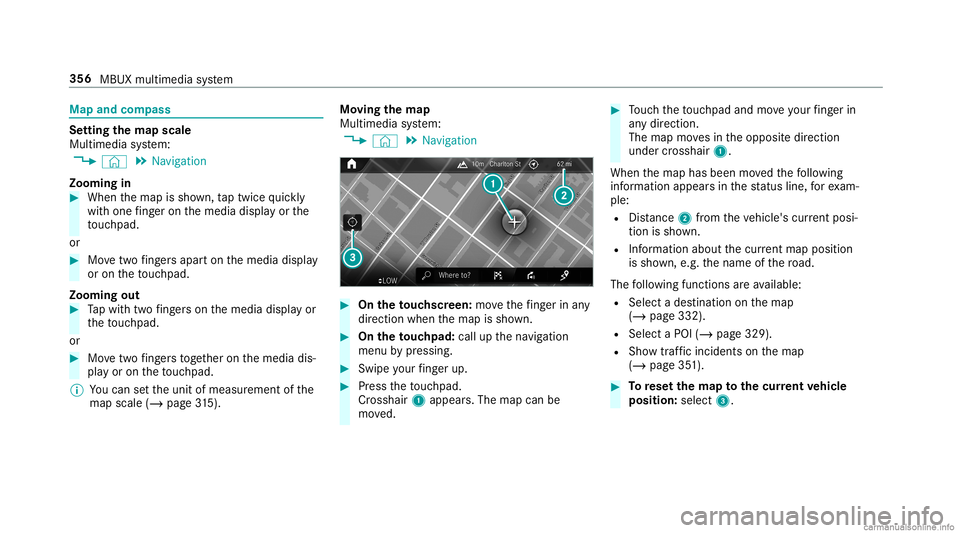
Map
andcom pass Se
tting thema pscale
Multi media system:
4 © 5
Navigation
Zooming in #
When themap issho wn, taptwice quickl y
wit hone fing er on themedia displayor the
to uc hpad.
or #
Movetwofing ersap arton themedia display
or on theto uc hpad.
Zoom ingout #
Tapwit htw ofing erson themedia displayor
th eto uc hpad.
or #
Movetwofing ersto ge ther on themedia dis‐
pla yor on theto uc hpad.
% Youcan setth eunit ofmeasur ementofthe
map scale (/page31 5). Mo
ving thema p
Multi media system:
4 © 5
Navigation #
On theto uc hscr een:mo vethefing er inany
di re ction whenth emap issho wn. #
On theto uc hpad: callupthena vig ation
menu bypressing. #
Swipe your fing er up. #
Press theto uc hpad.
Cr oss hair 1appear s.The map canbe
mo ved. #
Touc hth eto uc hpad andmoveyour fing er in
an ydi re ction.
The map movesin theopposit edir ect ion
under crosshair 1.
When themap hasbeen movedth efo llo wing
inf ormatio nappear sin thest atus line,fo rex am‐
ple:
R Distance 2from theve hicle's current posi‐
tio nis sho wn.
R Informa tionab ou tth ecur rent ma ppo sitio n
is sho wn, e.g.th ename ofthero ad.
The follo wing functionsar eav ailable:
R Select ades tinatio non themap
(/ page332).
R Select aPOI (/page329).
R Sho wtra ffic inc ident son themap
(/ page35 1). #
Torese tth ema pto the current vehicl e
posi tion: select3. 356
MBUX multimedi asy stem
Page 359 of 610
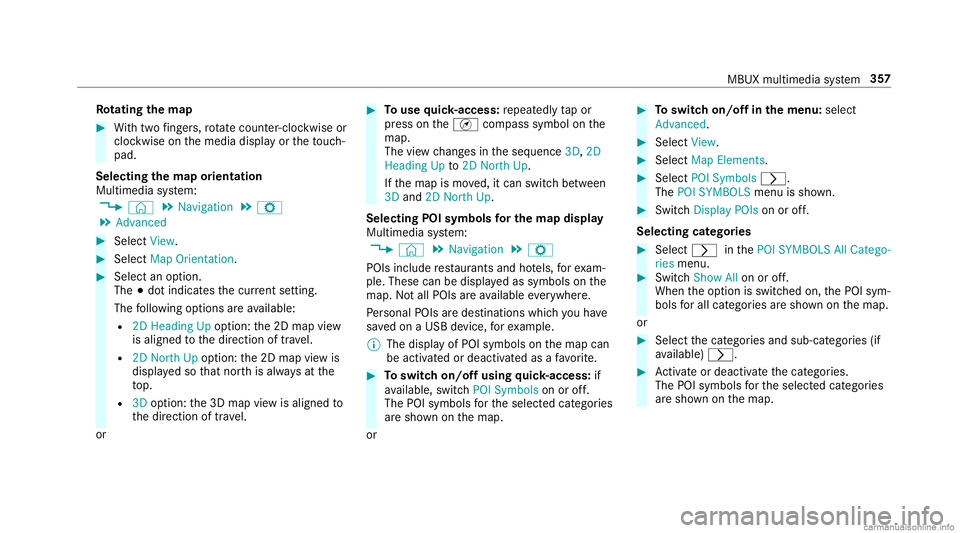
Ro
tat ing thema p #
With twofing ers, rotate cou nter-cloc kwiseor
cloc kwiseon themedia displayor theto uc h‐
pad.
Select ingthema por ientat ion
Multi media system:
4 © 5
Navigation 5
Z
5 Advan ced #
Select View. #
Select MapOrient ation. #
Select anoption .
The 003Bdo tindicat esthecur rent setting.
The follo wing option sar eav ailable:
R 2DHead ingUpoptio n:the2D map view
is aligned tothedir ect ion oftra vel.
R 2DNort hUp option :th e2D map viewis
displa yedso that north is alw aysat the
to p.
R 3Doption :th e3D map viewisaligned to
th edir ect ion oftrav el.
or #
Touse quick- acc ess:re peat edly tapor
pr ess ontheÄ compass symbol onthe
map.
The viewch ang esintheseq uence 3D,2D
Heading Upto2D North Up.
If th emap ismo ved, itcan switc hbe tween
3D and 2DNort hUp.
Selecting POIsymbols forthe map displa y
Mu ltimed iasystem:
4 © 5
Navigation 5
Z
POIs include restaur antsand hotels, forex am‐
ple. Thes ecan bedispla yedas symbols onthe
map. Notall POIs areav ailable everywher e.
Pe rsonal POIs aredes tinat ions whichyo uha ve
sa ve don aUSB device, forex am ple.
% The displa yof POI symbo lson themap can
be activ ated ordeactiv ated asafa vo rite . #
Toswitc hon/of fusing quick- acc ess:if
av ailable, switchPOI Symbols onoroff.
The POIsymbols forth eselect edcategor ies
ar esho wnonthemap.
or #
Toswitc hon/of fin themenu :selec t
Adv anced. #
Sele ctView. #
Sele ctMap Elements. #
Sele ctPOI Symb ols0048.
The POISYMB OLSmenuis sho wn. #
Swit chDis play POI son oroff.
Se lecti ng categor ies #
Selec t0048 inthePOI SYMBO LSAllCatego-
ries menu. #
Switc hShow Allon oroff.
When theop tion isswitc hedon,thePOI sym‐
bols forall cat egor iesaresho wnonthemap.
or #
Select thecat egor iesand sub-cat egories(if
av ailable) 0048. #
Activateor deacti vate thecat egor ies.
The POIsymbols forth eselect edcategor ies
ar esho wnonthemap. MBUX
multimedia system 35
7