2020 MASERATI GRANTURISMO audio
[x] Cancel search: audioPage 125 of 286
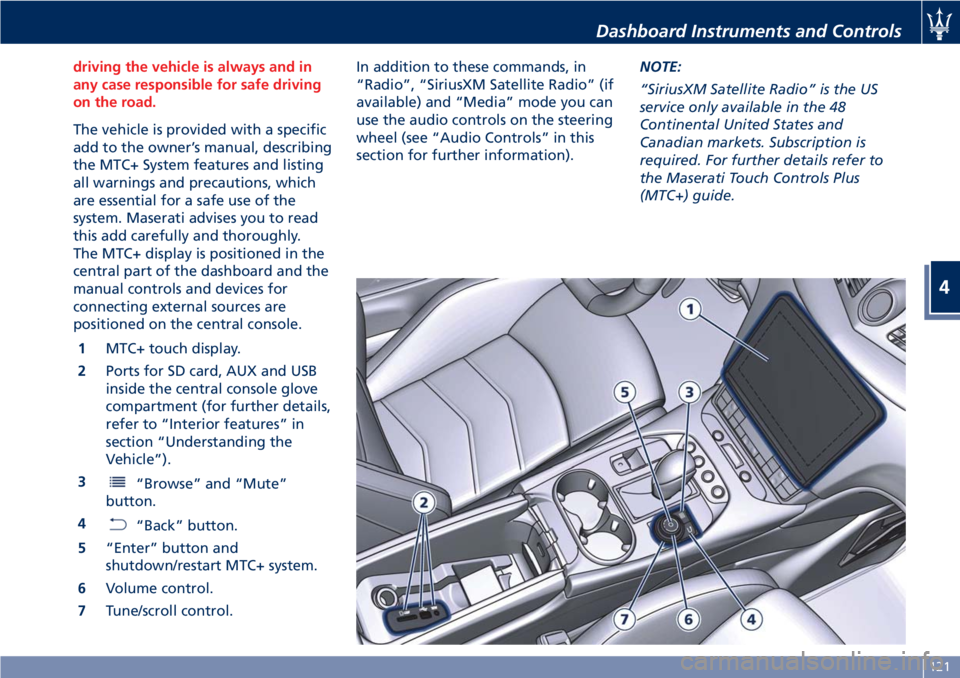
driving the vehicle is always and in
any case responsible for safe driving
on the road.
The vehicle is provided with a specific
add to the owner’s manual, describing
the MTC+ System features and listing
all warnings and precautions, which
are essential for a safe use of the
system. Maserati advises you to read
this add carefully and thoroughly.
The MTC+ display is positioned in the
central part of the dashboard and the
manual controls and devices for
connecting external sources are
positioned on the central console.
1MTC+ touch display.
2Ports for SD card, AUX and USB
inside the central console glove
compartment (for further details,
refer to “Interior features” in
section “Understanding the
Vehicle”).
3
“Browse” and “Mute”
button.
4
“Back” button.
5“Enter” button and
shutdown/restart MTC+ system.
6Volume control.
7Tune/scroll control.In addition to these commands, in
“Radio”, “SiriusXM Satellite Radio” (if
available) and “Media” mode you can
use the audio controls on the steering
wheel (see “Audio Controls” in this
section for further information).NOTE:
“SiriusXM Satellite Radio” is the US
service only available in the 48
Continental United States and
Canadian markets. Subscription is
required. For further details refer to
the Maserati Touch Controls Plus
(MTC+) guide.
Dashboard Instruments and Controls
4
121
Page 126 of 286

Manual Controls and Devices
SD, AUX and USB Ports
When an SD card is inserted into its
housing, the MTC+ is able to read it
and select multimedia files (music and
images) from the device.
By using the AUX and USB (full) inputs
it is possible to connect external
devices to the MTC+ (see chapter
“Interior features” in section
“Understanding the Vehicle”).
After connecting the device, by using
the MTC+ display softkeys, knobs on
the central console and controls at the
steering wheel, user can navigate
through the content of the connected
device and set its playing mode.
Multimedia Navigation Controls on
Central Console
The manual controls located on the
central console are a further interface
for the driver and nearby passenger,
that adds to the MTC+ display
softkeys. Using the manual controls,
the MTC+ display will work as a
graphic display of the inputs from the
controls.
Volume Control
By working this knob in “Radio”,
“SiriusXM Satellite Radio” (if available)
or “Media” mode, user can adjust thevolume of the radio or audio files,
from minimum to maximum and vice
versa. Turn knob clockwise to increase
the volume, anti-clockwise to decrease
it. The volume status will be indicated
in the top part of the MTC+ display.
Tune/Scroll Control
By working this knob in “Radio”,
“SiriusXM Satellite Radio” (if available)
or “Media” mode, user can shift
through the radio stations/channels or
scroll the tracks inside connected
external devices and confirm the
selection by pressing enter button.
In any other mode of the MTC+, use
this knob to scroll the list of available
options or to manage the cursor
movement in the lower bar of the
main menus. Then press enter button
to confirm the function or setting
highlighted on MTC+ display.
Browse/Mute Button
After selecting a function, using the
tune/scroll knob or softkeys on MTC+
display, press this button to see the
detail of the items/options of the
selected function. This button is also
used as short cut to display the phone
book, when the “Phone” menu is
selected, or the favorites when the
“Nav (Navigation)” menu is selected.
Press and hold this button for 2-3
seconds to mute the volume of the
radio or media files.
The volume mute status will be
indicated in the top part of the MTC+
display.
Back Button
Press this button to go back to
previous menu or previous screen.
Press this button to shift the
navigation one level backward on
MTC+ screen. If it is pressed and held
Dashboard Instruments and Controls
4
122
Page 129 of 286

These applications use the MTC+
display as projector of the functions
available on the connected device.
“Apple CarPlay” allows the best use of
your iPhone
®in the car and perfect
integration with the MTC + display
and with the controls of the car,
including Siri voice control. You can
make phone calls, access to music,
send and receive messages, get
real-time directions on traffic
conditions, staying focused on the
road.
The “Android Auto” app lets you
share information while driving and
make it easier to access Google. The
interface is equipped with Google
Maps with voice guided navigation,
traffic information in real time,
on-demand access to millions of songs
in Google Play Music. It also offers the
possibility to make phone calls or send
and receive messages without takingyour hands off the steering wheel.
You can also request Google to make
any type of research. Android Auto
will give an easier access to
applications and content from the
MTC+ system display.
The following tables show the
“Screen” and “Audio” source (of
projection device
or of MTC+
System
MTC+) when a smartphone is
connected, a session is established and
the device (Table A) or the MTC+
System (Table B) is performing an
action.
Dashboard Instruments and Controls
4
125
Page 130 of 286

Table A: device is performing an action
Action
MTC+ SystemMTC+: Active Mode
RadioMediaNavigationPhoneVoice Rec.
No App activeScreen:
Audio:MTC+Screen:
Audio:MTC+Screen:
Audio:MTC+
Screen:
Audio:MTC+
Screen:
Audio:MTC+
Start Media
PlayerScreen:
Audio:MTC+Screen:
Audio:MTC+
Screen:
Audio:+MTC+
Screen:
Audio:MTC+
Start NavigationScreen:Audio:MTC+
+ Audio priorityScreen:
Audio:MTC+
+ Audio priorityPopup to ask which
Nav to useScreen:
Audio:MTC+
+ Audio priority
Start Phone CallScreen:
Audio:MTC+
Start Voice Rec.Screen:
Audio:
Screen:
Audio:
Screen:
Audio:
Screen:
Audio:
Screen:MTC+
Audio:MTC+
Dashboard Instruments and Controls
4
126
Page 131 of 286
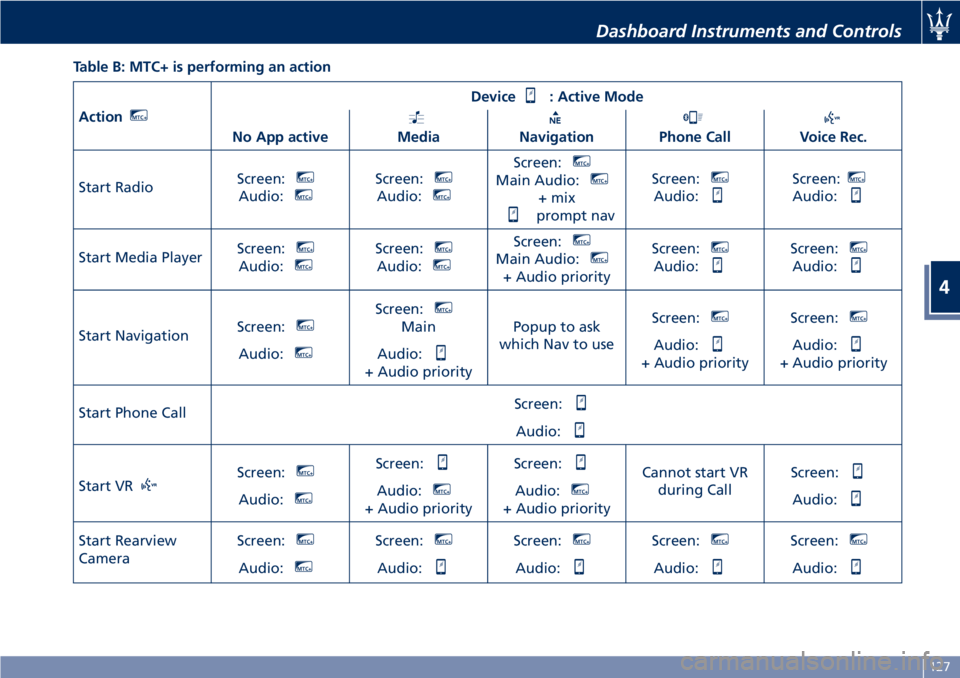
Table B: MTC+ is performing an action
ActionMTC+
Device: Active Mode
No App active
MediaNavigationPhone CallVoice Rec.
Start RadioScreen:
MTC+
Audio:MTC+Screen:MTC+
Audio:MTC+
Screen:MTC+
Main Audio:MTC+
+ mix
prompt navScreen:
MTC+
Audio:
Screen:MTC+
Audio:
Start Media PlayerScreen:MTC+
Audio:MTC+Screen:MTC+
Audio:MTC+
Screen:MTC+
Main Audio:MTC+
+ Audio priorityScreen:
MTC+
Audio:
Screen:MTC+
Audio:
Start NavigationScreen:MTC+
Audio:MTC+
Screen:MTC+
Main
Audio:
+ Audio priorityPopup to ask
which Nav to useScreen:
MTC+
Audio:
+ Audio priorityScreen:
MTC+
Audio:
+ Audio priority
Start Phone CallScreen:
Audio:
Start VRScreen:MTC+
Audio:MTC+
Screen:
Audio:MTC+
+ Audio priorityScreen:
Audio:MTC+
+ Audio priorityCannot start VR
during CallScreen:Audio:
Start Rearview
CameraScreen:MTC+
Audio:MTC+
Screen:MTC+
Audio:
Screen:MTC+
Audio:
Screen:MTC+
Audio:
Screen:MTC+
Audio:
Dashboard Instruments and Controls
4
127
Page 132 of 286
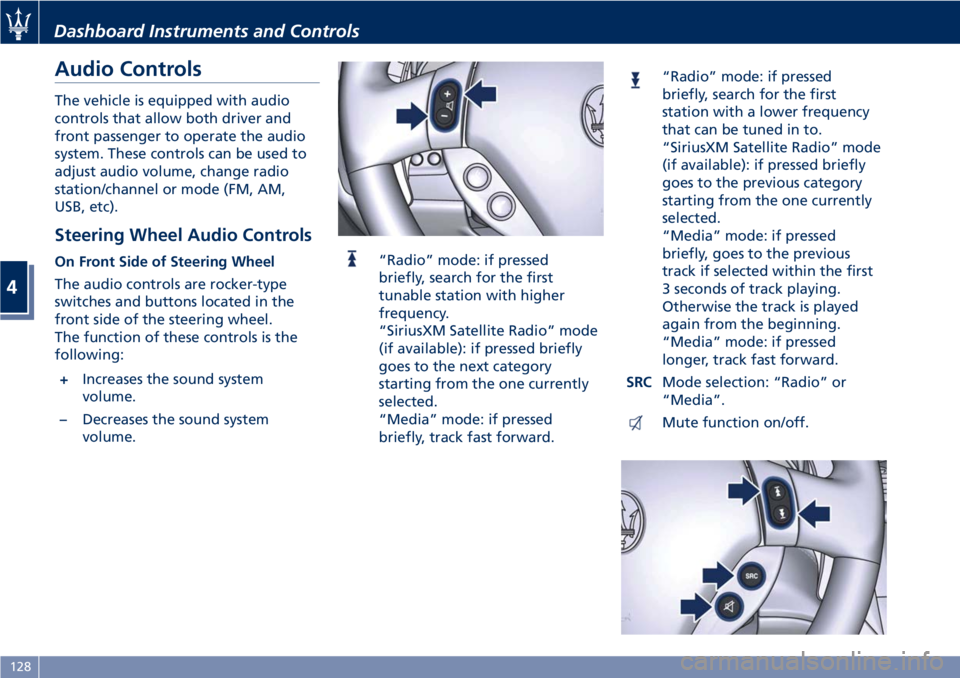
Audio Controls
The vehicle is equipped with audio
controls that allow both driver and
front passenger to operate the audio
system. These controls can be used to
adjust audio volume, change radio
station/channel or mode (FM, AM,
USB, etc).
Steering Wheel Audio Controls
On Front Side of Steering Wheel
The audio controls are rocker-type
switches and buttons located in the
front side of the steering wheel.
The function of these controls is the
following:
+Increases the sound system
volume.
–Decreases the sound system
volume.“Radio” mode: if pressed
briefly, search for the first
tunable station with higher
frequency.
“SiriusXM Satellite Radio” mode
(if available): if pressed briefly
goes to the next category
starting from the one currently
selected.
“Media” mode: if pressed
briefly, track fast forward.
“Radio” mode: if pressed
briefly, search for the first
station with a lower frequency
that can be tuned in to.
“SiriusXM Satellite Radio” mode
(if available): if pressed briefly
goes to the previous category
starting from the one currently
selected.
“Media” mode: if pressed
briefly, goes to the previous
track if selected within the first
3 seconds of track playing.
Otherwise the track is played
again from the beginning.
“Media” mode: if pressed
longer, track fast forward.
SRCMode selection: “Radio” or
“Media”.
Mute function on/off.
Dashboard Instruments and Controls
4
128
Page 133 of 286
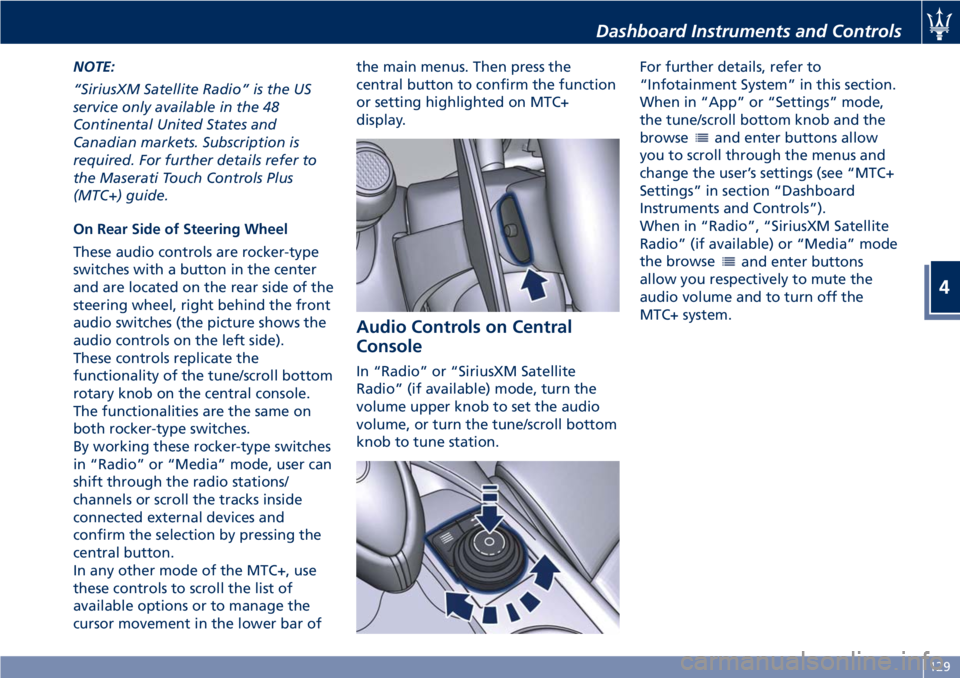
NOTE:
“SiriusXM Satellite Radio” is the US
service only available in the 48
Continental United States and
Canadian markets. Subscription is
required. For further details refer to
the Maserati Touch Controls Plus
(MTC+) guide.
On Rear Side of Steering Wheel
These audio controls are rocker-type
switches with a button in the center
and are located on the rear side of the
steering wheel, right behind the front
audio switches (the picture shows the
audio controls on the left side).
These controls replicate the
functionality of the tune/scroll bottom
rotary knob on the central console.
The functionalities are the same on
both rocker-type switches.
By working these rocker-type switches
in “Radio” or “Media” mode, user can
shift through the radio stations/
channels or scroll the tracks inside
connected external devices and
confirm the selection by pressing the
central button.
In any other mode of the MTC+, use
these controls to scroll the list of
available options or to manage the
cursor movement in the lower bar ofthe main menus. Then press the
central button to confirm the function
or setting highlighted on MTC+
display.
Audio Controls on Central
Console
In “Radio” or “SiriusXM Satellite
Radio” (if available) mode, turn the
volume upper knob to set the audio
volume, or turn the tune/scroll bottom
knob to tune station.For further details, refer to
“Infotainment System” in this section.
When in “App” or “Settings” mode,
the tune/scroll bottom knob and the
browse
and enter buttons allow
you to scroll through the menus and
change the user’s settings (see “MTC+
Settings” in section “Dashboard
Instruments and Controls”).
When in “Radio”, “SiriusXM Satellite
Radio” (if available) or “Media” mode
the browse
and enter buttons
allow you respectively to mute the
audio volume and to turn off the
MTC+ system.
Dashboard Instruments and Controls
4
129
Page 134 of 286

Audio System
The vehicle is equipped with an audio
system that offers superior sound
quality, higher sound pressure levels
and reduced energy consumption.
The system maximizes the amplifier
and speaker technology delivering
substantially higher components and
system efficiency.
Premium System
The vehicle is equipped with a
“Premium” sound system which
features 9 speakers and can develop a
sound output of 900 W.
System Components
The "Premium" system includes:
1One 3.1 in (80 mm) Centerfill
positioned centrally on the
dashboard.
2Two 1 in (25 mm) Tweeter
positioned in the passenger
compartment, near the outside
rearview mirrors.
3Two 6.5 in (165 mm) Mid-Woofer
on each of the door panels.4Two 6.5 in (165 mm) Mid-Woofer
on the side panels of the rear
seats.
5Two 1 in (25 mm) Tweeter
positioned on the side of the rear
luggage shelf.
6One Sub-Woofer positioned
centrally on the rear luggage
shelf.
712-channel amplifier located on
inner left-hand side of trunk
compartment.
Dashboard Instruments and Controls
4
130