2020 MASERATI GRANTURISMO radio controls
[x] Cancel search: radio controlsPage 26 of 286

Keys
Two keys with radio control are
supplied with the vehicle.
The key is used for:
• starting the engine;
• activating the central door locking
system;
• opening the trunk lid electrically;
• activating/deactivating the alarm
system;
• locking/unlocking the glove
compartment on the dashboard.
WARNING!
California Proposition 65
Operating, servicing and maintaining
a passenger vehicle or off-road vehicle
can expose you to chemicals including
such as, engine exhaust, carbonmonoxide, phthalates and lead, that
which are know to the State of
California to cause cancer and birth
defects or other reproductive harm. To
minimize exposure, avoid breathing
exhaust, do not idle the engine except
as necessary, service your vehicle in a
well-ventilated area and wear gloves
or wash your hands frequently when
servicing your vehicle. For more
information go to:
www.P65Warnings.ca.gov/passenger-
vehicle
Ignition Switch
The key in the ignition switch can turn
in 4 positions:
STOP
(OFF)Engine off, engine immobilizer
and steering wheel lock
activated, connected devices
disabled, apart from those that
are not key-controlled (e.g.
centralized door lock, trunk
compartment opening, etc.).
The key is removable.
ACCSteering lock release and
position for cigarette lighter
and power outlet activation.
The key is removable.MAR
(ON)Driving position: all electrical
devices can operate. The key is
removable.
AVVEngine starting.
Upon exceeding a speeda3mph
(5 km/h), if one or more doors/lids are
open or not properly closed, a warning
buzzer will be activated.
WARNING!
•When you get out of the vehicle,
always remove the key to prevent
someone from accidentally
activating the controls.
•When leaving the vehicle, always
remove the key from the ignition
switch and lock your vehicle.
Before Starting
2
22
Page 34 of 286

The homologation number (EEC
regulations) of the radio control device
is indicated in the picture.
The current device feature is subject to
following conditions:
• This device may not cause harmful
interference.
• This device must accept any
interference received, including
interference that may cause
undesired operation.
If your transmitter device fails to
operate from a normal distance, check
for these two conditions:
• A weak battery in the transmitter
device. The expected life of the
battery in normal use is a minimum
of three years.
• Closeness to a radio transmitter such
as a radio station tower, airporttransmitter, and some mobile or CB
radios.Doors
WARNING!
•For personal security and safety in
the event of an accident, or robbery
lock the vehicle doors before you
drive as well as when parking and
leaving the vehicle unattended.
•When leaving the vehicle, always
remove the key and lock your
vehicle.
•Do not allow children to be in a
vehicle unattended or with access to
an unlocked vehicle. A child or
others could be seriously or fatally
injured. Children should be warned
not to touch the parking brake
trigger, brake pedal or the shift
lever.
•Do not leave the key in or near the
vehicle, and do not leave ignition
switch in the ACC or MAR (ON)
position. A child could operate
power windows, other controls, or
start the engine and the vehicle.
•Before opening a door, make sure
the maneuver can be performed
safely.
Before Starting
2
30
Page 37 of 286

ensure proper system operation. To
perform this procedure, lock and then
unlock the doors using the buttons
andon the radio control device.
For more details, see "Maintenance-
Free Battery" in section "Maintenance
and Care".
Door Open Indicator Light
Each door is provided with a reflector
fitted on the rear side of the door
panel that makes it visible when
illuminated by the headlights of a
vehicle.
Signal
Upon exceeding a speed of 3 mph
(5 km/h), if one or more doors/lid are
open or not properly closed, a
warning signal will be activated.
Door Courtesy Light
Each door panel is fitted with a
courtesy light, on the lower part of
the door framework, to illuminate the
area where passengers enter/exit the
vehicle.
WARNING!
Gearshifting is always active and may
be performed even when one or more
doors, the engine compartment lid or
the trunk lid are open. Therefore, in
these conditions, take great care to
avoid moving the transmission shift
lever and so accidentally engage
gears.
Power Windows
The power windows can only be
activated when the key in the ignition
switch is in theMAR (ON)position.
The controls for all power windows
are located in the armrest of the door
on the driver’s side. The external
switch commands the power window
driver’s side; the inner switch
commands the power window
passenger’s side.
The door on the passenger side only
has control for the window on the
passenger side.
Before Starting
2
33
Page 125 of 286
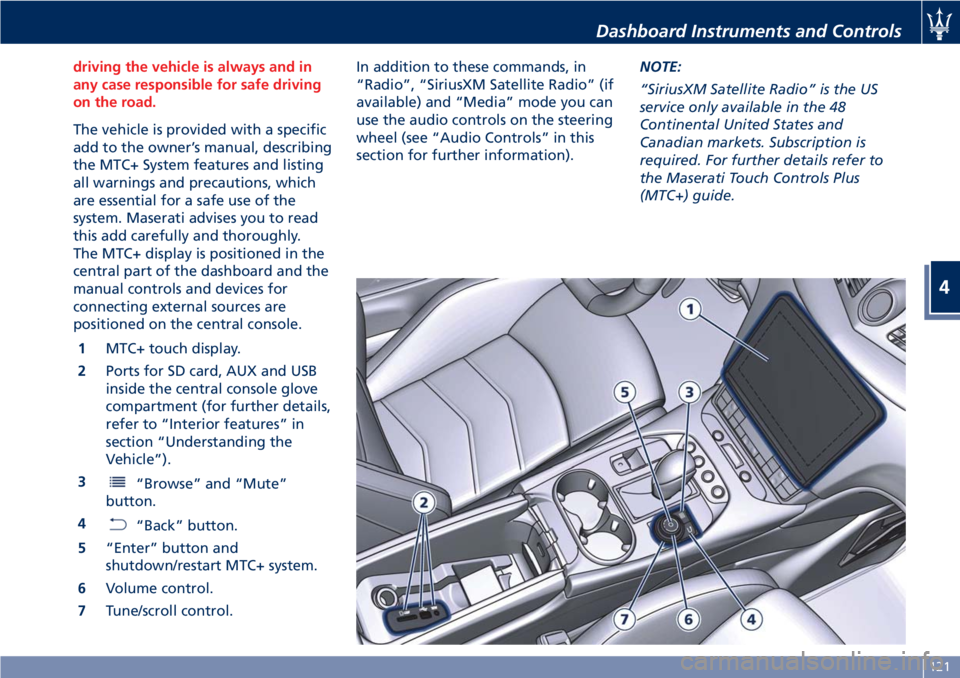
driving the vehicle is always and in
any case responsible for safe driving
on the road.
The vehicle is provided with a specific
add to the owner’s manual, describing
the MTC+ System features and listing
all warnings and precautions, which
are essential for a safe use of the
system. Maserati advises you to read
this add carefully and thoroughly.
The MTC+ display is positioned in the
central part of the dashboard and the
manual controls and devices for
connecting external sources are
positioned on the central console.
1MTC+ touch display.
2Ports for SD card, AUX and USB
inside the central console glove
compartment (for further details,
refer to “Interior features” in
section “Understanding the
Vehicle”).
3
“Browse” and “Mute”
button.
4
“Back” button.
5“Enter” button and
shutdown/restart MTC+ system.
6Volume control.
7Tune/scroll control.In addition to these commands, in
“Radio”, “SiriusXM Satellite Radio” (if
available) and “Media” mode you can
use the audio controls on the steering
wheel (see “Audio Controls” in this
section for further information).NOTE:
“SiriusXM Satellite Radio” is the US
service only available in the 48
Continental United States and
Canadian markets. Subscription is
required. For further details refer to
the Maserati Touch Controls Plus
(MTC+) guide.
Dashboard Instruments and Controls
4
121
Page 126 of 286

Manual Controls and Devices
SD, AUX and USB Ports
When an SD card is inserted into its
housing, the MTC+ is able to read it
and select multimedia files (music and
images) from the device.
By using the AUX and USB (full) inputs
it is possible to connect external
devices to the MTC+ (see chapter
“Interior features” in section
“Understanding the Vehicle”).
After connecting the device, by using
the MTC+ display softkeys, knobs on
the central console and controls at the
steering wheel, user can navigate
through the content of the connected
device and set its playing mode.
Multimedia Navigation Controls on
Central Console
The manual controls located on the
central console are a further interface
for the driver and nearby passenger,
that adds to the MTC+ display
softkeys. Using the manual controls,
the MTC+ display will work as a
graphic display of the inputs from the
controls.
Volume Control
By working this knob in “Radio”,
“SiriusXM Satellite Radio” (if available)
or “Media” mode, user can adjust thevolume of the radio or audio files,
from minimum to maximum and vice
versa. Turn knob clockwise to increase
the volume, anti-clockwise to decrease
it. The volume status will be indicated
in the top part of the MTC+ display.
Tune/Scroll Control
By working this knob in “Radio”,
“SiriusXM Satellite Radio” (if available)
or “Media” mode, user can shift
through the radio stations/channels or
scroll the tracks inside connected
external devices and confirm the
selection by pressing enter button.
In any other mode of the MTC+, use
this knob to scroll the list of available
options or to manage the cursor
movement in the lower bar of the
main menus. Then press enter button
to confirm the function or setting
highlighted on MTC+ display.
Browse/Mute Button
After selecting a function, using the
tune/scroll knob or softkeys on MTC+
display, press this button to see the
detail of the items/options of the
selected function. This button is also
used as short cut to display the phone
book, when the “Phone” menu is
selected, or the favorites when the
“Nav (Navigation)” menu is selected.
Press and hold this button for 2-3
seconds to mute the volume of the
radio or media files.
The volume mute status will be
indicated in the top part of the MTC+
display.
Back Button
Press this button to go back to
previous menu or previous screen.
Press this button to shift the
navigation one level backward on
MTC+ screen. If it is pressed and held
Dashboard Instruments and Controls
4
122
Page 127 of 286

for at least 2 seconds, it brings the
cursor back in the lower bar of the
main menus.
Enter Button
To confirm the function or setting
highlighted on MTC+ display. When in
"Radio" mode and the key in the
ignition switch inMAR (ON)position,
holding this button you can save your
preset stations.
With key not inserted in the ignition
switch or inSTOP (OFF)position,
pressing and holding this button for
2-3 seconds will turn off the MTC+
system. If pressed again and held for
2-3 seconds, the MTC+ will turn back
on.
Main Menu Bar on MTC+
Display
The softkeys located on the lower part
of the MTC+ display represent the
main menu modes/functions, which
are briefly indicated below.Main menu bar is set up by Maserati:
it can be customized according to
personal requirements, as explained in
“Customizing the Main Menu Bar” in
this chapter.
For further information refer to the
dedicated booklet included in the
owner documentation.
1. “Radio” softkey
Touch this softkey to enter the
Radio mode. The different tuner
modes: FM, AM, SiriusXM
Satellite Radio (if equipped) and
“Aha” App (for countries where
it is supported) can be selected
by touching the related softkeys
in the Radio mode.2. “Media” softkey
Touch this softkey to access
media sources such as: USB
Device, AUX, Bluetooth and SD
card as long as the requested
media is present.
3. “Controls” softkey
Touch this softkey to access the
“Screen Off” and “Settings”
features. Features can be
selected and turned on/off or
adjusted by touching the related
softkey (see “MTC+ “Controls”
Screen” in this section).
4.
(Apps) softkey
Touch this softkey to access
connected phone connection
options and user functions
settings.
5. “Trip” softkey
Touch this softkey to access the
trip features. Refer to “Onboard
Computer (Trip)” in section
“Driving” to choose from the
available options.
6. “Nav” softkey
Touch this softkey to access the
Navigation feature. Refer to the
MTC+ instruction manual for
further details.
Dashboard Instruments and Controls
4
123
Page 130 of 286

Table A: device is performing an action
Action
MTC+ SystemMTC+: Active Mode
RadioMediaNavigationPhoneVoice Rec.
No App activeScreen:
Audio:MTC+Screen:
Audio:MTC+Screen:
Audio:MTC+
Screen:
Audio:MTC+
Screen:
Audio:MTC+
Start Media
PlayerScreen:
Audio:MTC+Screen:
Audio:MTC+
Screen:
Audio:+MTC+
Screen:
Audio:MTC+
Start NavigationScreen:Audio:MTC+
+ Audio priorityScreen:
Audio:MTC+
+ Audio priorityPopup to ask which
Nav to useScreen:
Audio:MTC+
+ Audio priority
Start Phone CallScreen:
Audio:MTC+
Start Voice Rec.Screen:
Audio:
Screen:
Audio:
Screen:
Audio:
Screen:
Audio:
Screen:MTC+
Audio:MTC+
Dashboard Instruments and Controls
4
126
Page 131 of 286
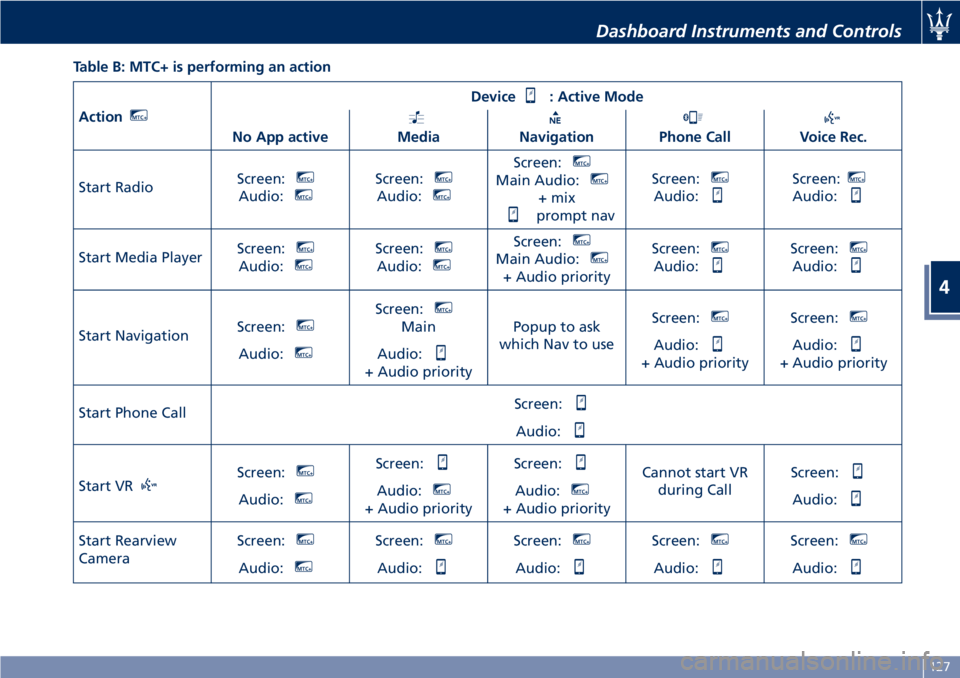
Table B: MTC+ is performing an action
ActionMTC+
Device: Active Mode
No App active
MediaNavigationPhone CallVoice Rec.
Start RadioScreen:
MTC+
Audio:MTC+Screen:MTC+
Audio:MTC+
Screen:MTC+
Main Audio:MTC+
+ mix
prompt navScreen:
MTC+
Audio:
Screen:MTC+
Audio:
Start Media PlayerScreen:MTC+
Audio:MTC+Screen:MTC+
Audio:MTC+
Screen:MTC+
Main Audio:MTC+
+ Audio priorityScreen:
MTC+
Audio:
Screen:MTC+
Audio:
Start NavigationScreen:MTC+
Audio:MTC+
Screen:MTC+
Main
Audio:
+ Audio priorityPopup to ask
which Nav to useScreen:
MTC+
Audio:
+ Audio priorityScreen:
MTC+
Audio:
+ Audio priority
Start Phone CallScreen:
Audio:
Start VRScreen:MTC+
Audio:MTC+
Screen:
Audio:MTC+
+ Audio priorityScreen:
Audio:MTC+
+ Audio priorityCannot start VR
during CallScreen:Audio:
Start Rearview
CameraScreen:MTC+
Audio:MTC+
Screen:MTC+
Audio:
Screen:MTC+
Audio:
Screen:MTC+
Audio:
Screen:MTC+
Audio:
Dashboard Instruments and Controls
4
127