Page 182 of 219
9-22
Keyboard
You can change the keyboard type for each language to use when
entering the text.
English Keyboard
You can select the keyboard type to use when entering the
English text.
Default Keyboard
You can select the default keyboard type.
Language
You can set the system display language.
0000
A
Once the language has been changed, it takes a while to
apply the new language to the system. The notification pop-
up window appears as soon as the new language is applied to
the system. When you wait a while or touch anywhere outside
the pop-up window, the window automatically disappears.
0000
A
When you change the system language, it does not affect the
display of other unique data such as MP3 music file name.
0000
A
Depending on the system language, the Bluetooth phone
message view and voice recognition may not be supported.
Page 191 of 219

10-5
Bluetooth connection
SymptomPossible cause Solution
The system is not detected by a
Bluetooth device. Registration mode needs to be
run. On the All Menus screen, touch Setup
>
Device Connections
> Bluetooth >
Bluetooth Connections >
Add New to run the
registration mode and perform search again from the Bluetooth
device.
> See “Connecting a Bluetooth device.”
The Bluetooth device is not
connected. The Bluetooth function should
be activated. Activate the Bluetooth function on the Bluetooth device to connect.
Any error occurs while using the
Bluetooth function.
\225 Turn the Bluetooth function OFF / ON on the Bluetooth device
and then connect the device again.
\225Turn the Bluetooth device off and on and then connect the device
again.
\225Remove the battery from the Bluetooth device and attach it back,
turn on the device, and then connect the device again.
\225Delete the system and Bluetooth device from the registration lists
respectively, and then connect the device again.
Page 195 of 219
10-9
System status indicator icons
You can see the system status by checking the status indicator
icons at the top right of the system screen.
Different status indicator icons appear when each function is
performed. The meanings of the icons are as follows:
Mute/memo recording
Navigation sound muted
Radio/Media sound muted
All sound outputs muted
Recording a voice memo
Bluetooth/call
Battery level of the connected Bluetooth device
Connecting a phone via Bluetooth
Connecting an audio device via Bluetooth
Connecting a phone and an audio device via Bluetooth
Making a call via a Bluetooth phone
Bluetooth phone’s microphone off
Downloading the list of recent calls from the connected
Bluetooth phone
Downloading the contact list from the connected
Bluetooth phone
Bluetooth phone’s signal strength
Page 196 of 219
10-10
Available functions in the rear seat (if
equipped)
Rear-seat remote control locked
Rear-seat sleep mode On
Front-seat driver is having a conversation with a rear-
seat occupant
Wireless charging
Wireless charging in progress
Wireless charging complete
Wireless charging failure
0000
A
Battery level on the screen may differ from the one on the
connected Bluetooth device.
0000
A
Signal strength on the screen may differ from the one on the
connected mobile phone.
0000
A
Some icons may not appear depending on the vehicle model
and specifications.
UVO
Talking with a UVO phone
UVO phone’s microphone off
Vehicle location sharing
Sending the vehicle location
Receiving the vehicle location
Sending/receiving the vehicle location
UVO network’s signal strength
Data
LTE data available
Using LTE data
System update
Scheduling the update
Updating
Page 197 of 219
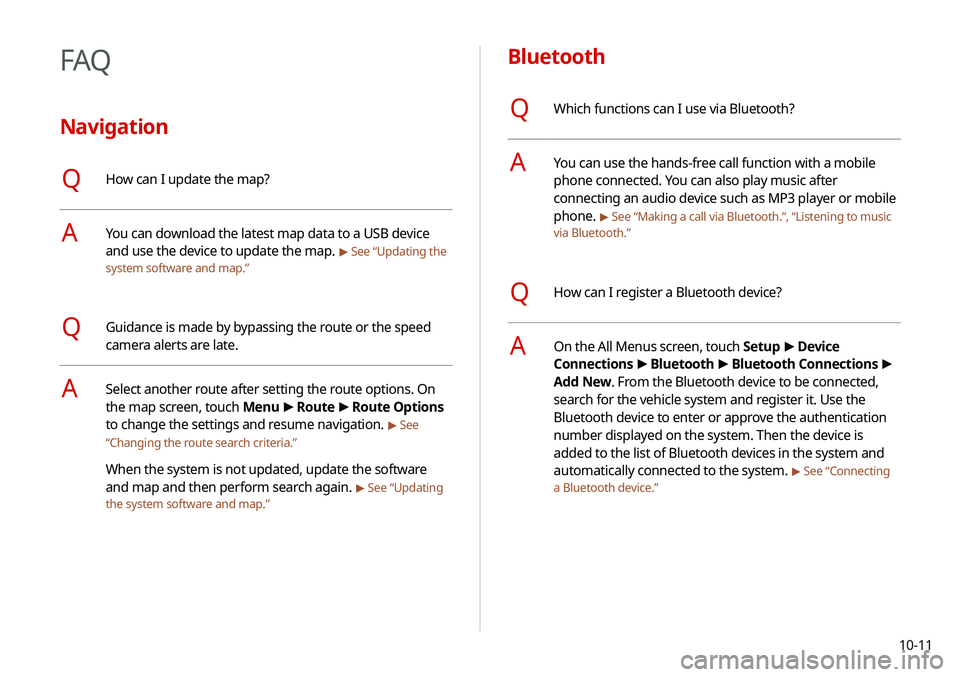
10-11
Bluetooth
QWhich functions can I use via Bluetooth?
AYou can use the hands-free call function with a mobile
phone connected. You can also play music after
connecting an audio device such as MP3 player or mobile
phone.
> See “Making a call via Bluetooth.“, “Listening to music
via Bluetooth.”
QHow can I register a Bluetooth device?
AOn the All Menus screen, touch Setup >
Device
Connections >
Bluetooth >
Bluetooth Connections >
Add New. From the Bluetooth device to be connected,
search for the vehicle system and register it. Use the
Bluetooth device to enter or approve the authentication
number displayed on the system. Then the device is
added to the list of Bluetooth devices in the system and
automatically connected to the system.
> See “Connecting
a Bluetooth device.”
FAQ
Navigation
QHow can I update the map?
AYou can download the latest map data to a USB device
and use the device to update the map.
> See “Updating the
system software and map.”
QGuidance is made by bypassing the route or the speed
camera alerts are late.
ASelect another route after setting the route options. On
the map screen, touch Menu >
Route >
Route Options
to change the settings and resume navigation.
> See
“ Changing the route search criteria.”
When the system is not updated, update the software
and map and then perform search again.
> See “Updating
the system software and map.”
Page 198 of 219
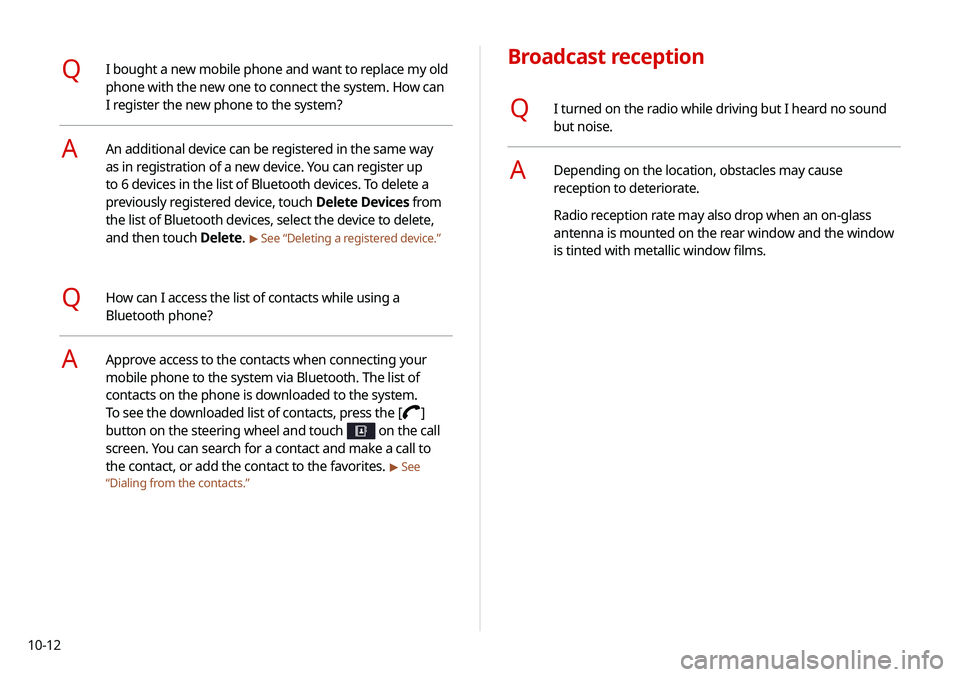
10-12
Broadcast reception
QI turned on the radio while driving but I heard no sound
but noise.
ADepending on the location, obstacles may cause
reception to deteriorate.
Radio reception rate may also drop when an on-glass
antenna is mounted on the rear window and the window
is tinted with metallic window films.
QI bought a new mobile phone and want to replace my old
phone with the new one to connect the system. How can
I register the new phone to the system?
AAn additional device can be registered in the same way
as in registration of a new device. You can register up
to 6 devices in the list of Bluetooth devices. To delete a
previously registered device, touch Delete Devices from
the list of Bluetooth devices, select the device to delete,
and then touch Delete.
> See “Deleting a registered device.”
QHow can I access the list of contacts while using a
Bluetooth phone?
AApprove access to the contacts when connecting your
mobile phone to the system via Bluetooth. The list of
contacts on the phone is downloaded to the system.
To see the downloaded list of contacts, press the [
]
button on the steering wheel and touch
on the call
screen. You can search for a contact and make a call to
the contact, or add the contact to the favorites.
> See
“ Dialing from the contacts.”
Page 202 of 219
10-16
LTE RF
ItemSpecifications
LTE Reception Frequency:
1930MHz to 1990MHz(B2),
2110MHz to 2155MHz(B4),
869MHz to 894MHz(B5),
746MHz to 756MHz(B13)
Sensitivity:
-94.3dBm under@10M(B2,5),
-96.3dBm under@10M(B4),
-93.3dBm under@10M(B13)
(Throughput ≥95 %)
Transmission Frequency:
1850MHz to 1910MHz(B2),
1710MHz to 1755MHz(B4),
824MHz to 849MHz(B5),
777MHz to 787MHz(B13)
Maximum RF output power:
Power Class3(B4, B13),
20.3dBm to 25.7dBm (conducted)
Bluetooth
Item Specifications
Frequency
range 2400–2483.5 MHz
Supported
Bluetooth
version 4.1
Supported
profiles Hands-free (1.7), A2DP (1.3), AVRCP (1.6),
PBAP (1.1), MAP (1.2)
Bluetooth
Power Class 2 -6 to 4 dBm
Antenna power
output 3 mW (max.)
Number of
channels 79
Page 206 of 219
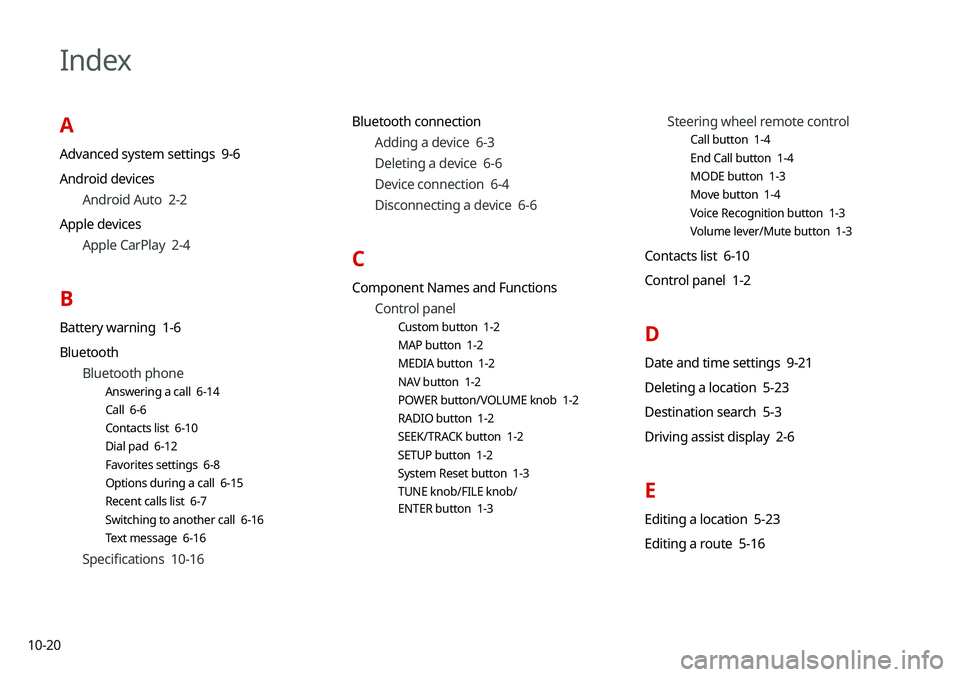
10-20
Index
A
Advanced system settings 9-6
Android devicesAndroid Auto 2-2
Apple devices Apple CarPlay 2-4
B
Battery warning 1-6
BluetoothBluetooth phone
Answering a call 6-14
Call 6-6
Contacts list 6-10
Dial pad 6-12
Favorites settings 6-8
Options during a call 6-15
Recent calls list 6-7
Switching to another call 6-16
Text message 6-16
Specifications 10-16 Bluetooth connection
Adding a device 6-3
Deleting a device 6-6
Device connection 6-4
Disconnecting a device 6-6
C
Component Names and FunctionsControl panel
Custom button 1-2
MAP button 1-2
MEDIA button 1-2
NAV button 1-2
POWER button/VOLUME knob 1-2
RADIO button 1-2
SEEK/TRACK button 1-2
SETUP button 1-2
System Reset button 1-3
TUNE knob/FILE knob/
ENTER button 1-3
Steering wheel remote control
Call button 1-4
End Call button 1-4
MODE button 1-3
Move button 1-4
Voice Recognition button 1-3
Volume lever/Mute button 1-3
Contacts list 6-10
Control panel 1-2
D
Date and time settings 9-21
Deleting a location 5-23
Destination search 5-3
Driving assist display 2-6
E
Editing a location 5-23
Editing a route 5-16