Page 1 of 66
Page 2 of 66
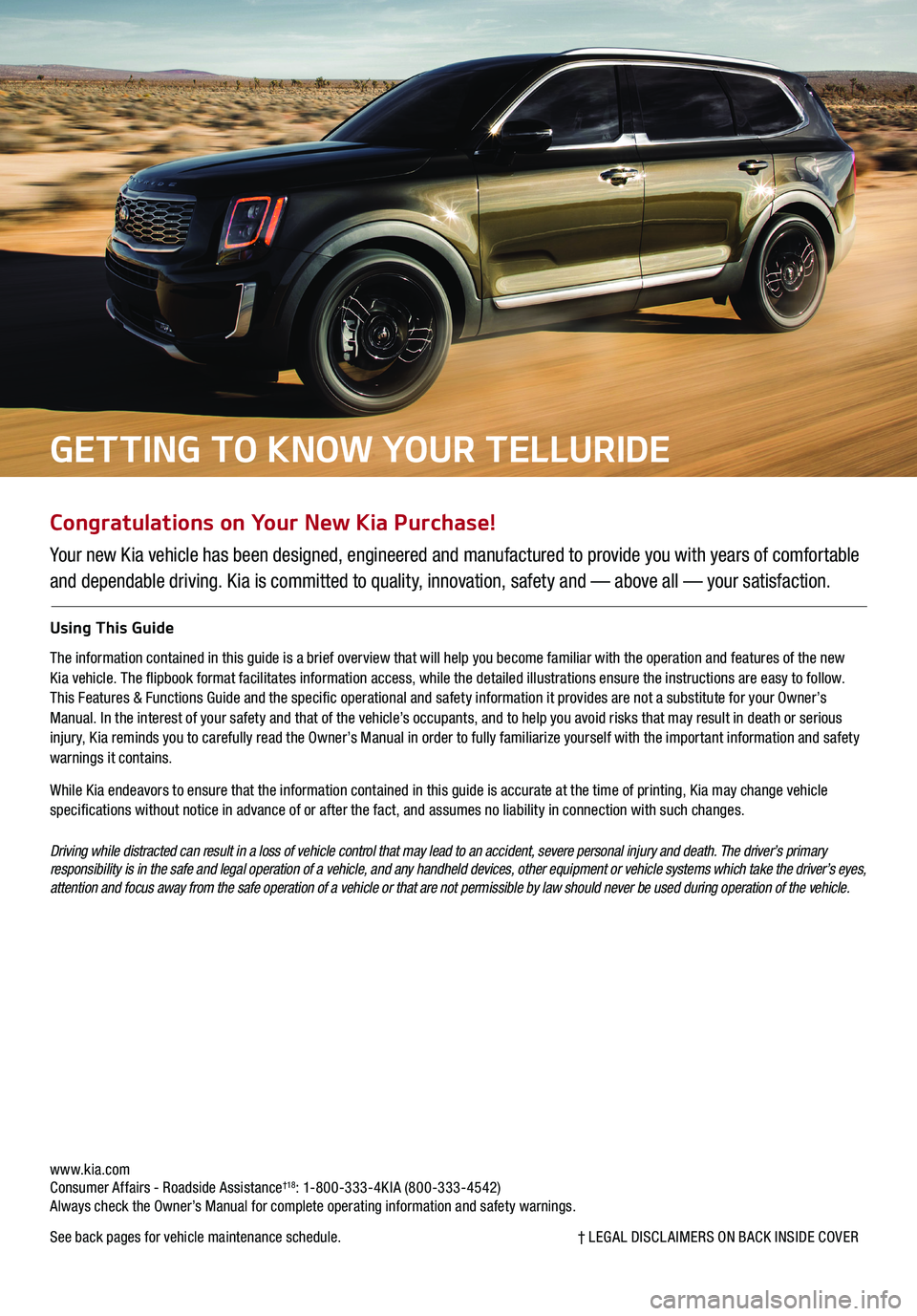
Congratulations on Your New Kia Purchase!
Your new Kia vehicle has been designed, engineered and manufactured to provide you with years of comfortable
and dependable driving. Kia is committed to quality, innovation, safety and — above all — your satisfaction.
Using This Guide
The information contained in this guide is a brief overview that will help you become familiar with the operation and features of the new Kia vehicle. The flipbook format facilitates information access, while the detailed illustrations ensure the instructions are easy to follow. This Features & Functions Guide and the specific operational and safety information it provides are not a substitute for your Owner’s Manual. In the interest of your safety and that of the vehicle’s occupants, and to help you avoid risks that may result in death or serious injury, Kia reminds you to carefully read the Owner’s Manual in order to fully familiarize yourself with the important information and safety warnings it contains.
While Kia endeavors to ensure that the information contained in this guide is accurate at the time of printing, Kia may change vehicle specifications without notice in advance of or after the fact, and assumes no liability in connection with such changes.
Driving while distracted can result in a loss of vehicle control that may lead to an accident, severe personal injury and death. The driver’s primary responsibility is in the safe and legal operation of a vehicle, and any handheld devices, other equipment or vehicle systems which take the driver’s eyes, attention and focus away from the safe operation of a vehicle or that are not permissible by law should never be used during operation of the vehicle.
www.kia.com Consumer Affairs - Roadside Assistance†18: 1-800-333-4KIA (800-333-4542) Always check the Owner’s Manual for complete operating information and safety warnings.
See back pages for vehicle maintenance schedule. † LEGAL DISCL AIMERS ON BACK INSIDE COVER
GETTING TO KNOW YOUR TELLURIDE
Page 3 of 66
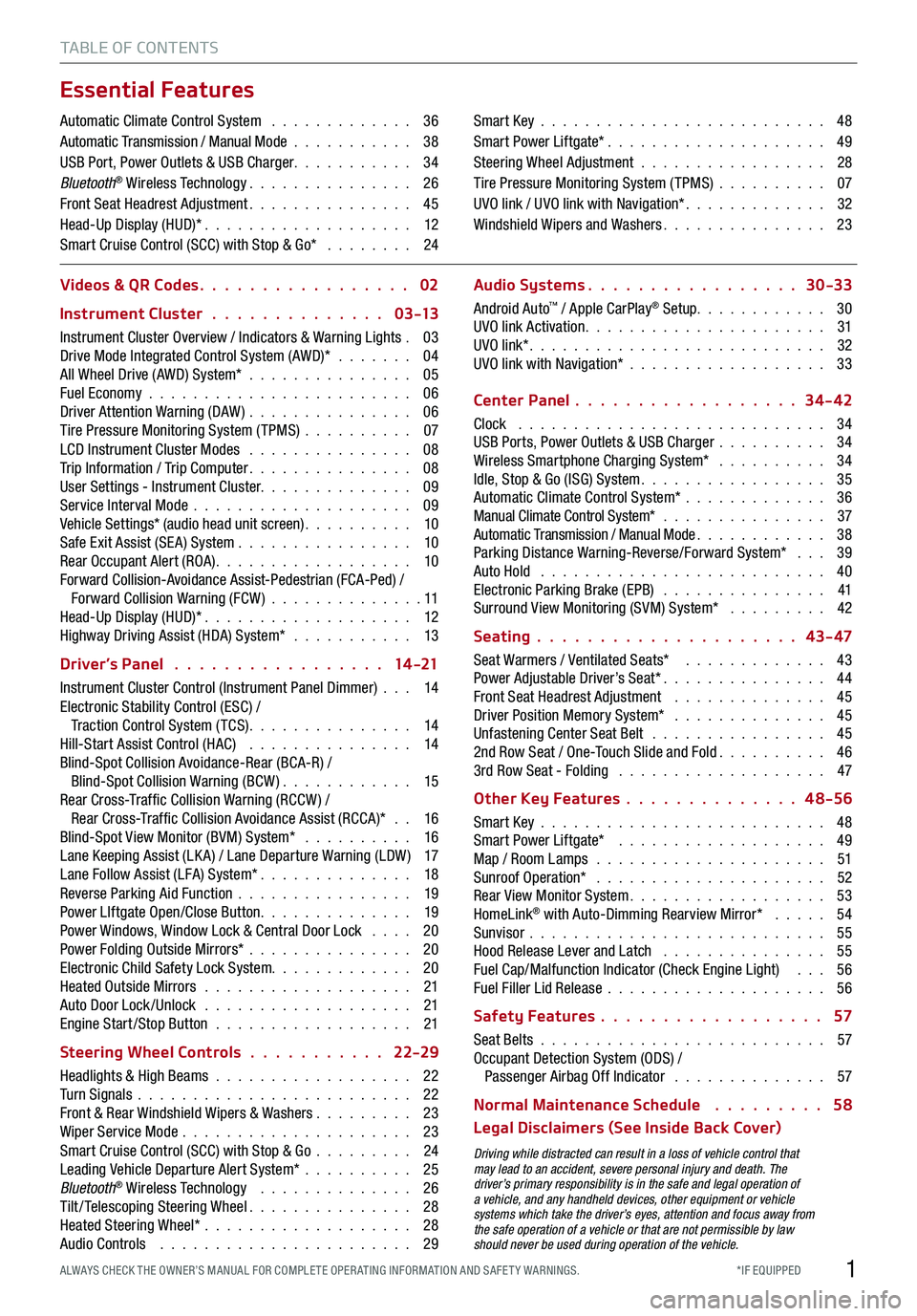
1*IF EQUIPPED ALWAYS CHECK THE OWNER’S MANUAL FOR COMPLE TE OPER ATING INFORMATION AND SAFE T Y WARNINGS.
TABLE OF CONTENTS
Essential Features
Automatic Climate Control System . . . . . . . . . . . . . 36Automatic Transmission / Manual Mode . . . . . . . . . . . 38USB Port, Power Outlets & USB Charger . . . . . . . . . . . 34Bluetooth® Wireless Technology . . . . . . . . . . . . . . . 26Front Seat Headrest Adjustment . . . . . . . . . . . . . . . 45Head-Up Display (HUD)* . . . . . . . . . . . . . . . . . . . 12Smart Cruise Control (SCC) with Stop & Go* . . . . . . . . 24
Smart Key . . . . . . . . . . . . . . . . . . . . . . . . . . 48Smart Power Liftgate* . . . . . . . . . . . . . . . . . . . . 49Steering Wheel Adjustment . . . . . . . . . . . . . . . . . 28Tire Pressure Monitoring System (TPMS) . . . . . . . . . . 07UVO link / UVO link with Navigation* . . . . . . . . . . . . . 32Windshield Wipers and Washers . . . . . . . . . . . . . . . 23
Videos & QR Codes 02
Instrument Cluster 0 3 -13
Instrument Cluster Overview / Indicators & Warning Lights . 03Drive Mode Integrated Control System (AWD)* . . . . . . . 04All Wheel Drive (AWD) System* . . . . . . . . . . . . . . . 05Fuel Economy . . . . . . . . . . . . . . . . . . . . . . . . 06Driver Attention Warning (DAW) . . . . . . . . . . . . . . . 06Tire Pressure Monitoring System (TPMS) . . . . . . . . . . 07LCD Instrument Cluster Modes . . . . . . . . . . . . . . . 08Trip Information / Trip Computer . . . . . . . . . . . . . . . 08User Settings - Instrument Cluster. . . . . . . . . . . . . . 09Service Interval Mode . . . . . . . . . . . . . . . . . . . . 09Vehicle Settings* (audio head unit screen) . . . . . . . . . . 10Safe Exit Assist (SE A) System . . . . . . . . . . . . . . . . 10Rear Occupant Alert (ROA) . . . . . . . . . . . . . . . . . . 10Forward Collision-Avoidance Assist-Pedestrian (FCA-Ped) / Forward Collision Warning (FCW ) . . . . . . . . . . . . . . 11Head-Up Display (HUD)* . . . . . . . . . . . . . . . . . . . 12Highway Driving Assist (HDA) System* . . . . . . . . . . . 13
Driver’s Panel 14 -21
Instrument Cluster Control (Instrument Panel Dimmer) . . . 14Electronic Stability Control (ESC) / Traction Control System ( TCS) . . . . . . . . . . . . . . . 14Hill-Start Assist Control (HAC) . . . . . . . . . . . . . . . 14Blind-Spot Collision Avoidance-Rear (BCA-R) / Blind-Spot Collision Warning (BCW ) . . . . . . . . . . . . 15Rear Cross-Traf fic Collision Warning (RCCW ) / Rear Cross-Traf fic Collision Avoidance Assist (RCCA)* . . 16Blind-Spot View Monitor (BVM) System* . . . . . . . . . . 16Lane Keeping Assist (LK A) / Lane Departure Warning (LDW ) 17Lane Follow Assist (LFA) System* . . . . . . . . . . . . . . 18Reverse Parking Aid Function . . . . . . . . . . . . . . . . 19Power LIftgate Open/Close Button . . . . . . . . . . . . . . 19Power Windows, Window Lock & Central Door Lock . . . . 20Power Folding Outside Mirrors* . . . . . . . . . . . . . . . 20Electronic Child Safety Lock System. . . . . . . . . . . . . 20Heated Outside Mirrors . . . . . . . . . . . . . . . . . . . 21Auto Door Lock /Unlock . . . . . . . . . . . . . . . . . . . 21Engine Start /Stop Button . . . . . . . . . . . . . . . . . . 21
Steering Wheel Controls 22-29
Headlights & High Beams . . . . . . . . . . . . . . . . . . 22Turn Signals . . . . . . . . . . . . . . . . . . . . . . . . . 22Front & Rear Windshield Wipers & Washers . . . . . . . . . 23Wiper Service Mode . . . . . . . . . . . . . . . . . . . . . 23Smart Cruise Control (SCC) with Stop & Go . . . . . . . . . 24Leading Vehicle Departure Alert System* . . . . . . . . . . 25Bluetooth® Wireless Technology . . . . . . . . . . . . . . 26Tilt/ Telescoping Steering Wheel . . . . . . . . . . . . . . . 28Heated Steering Wheel* . . . . . . . . . . . . . . . . . . . 28Audio Controls . . . . . . . . . . . . . . . . . . . . . . . 29
Audio Systems 30-33
Android Auto™ / Apple CarPlay® Setup. . . . . . . . . . . . 30UVO link Activation . . . . . . . . . . . . . . . . . . . . . . 31UVO link* . . . . . . . . . . . . . . . . . . . . . . . . . . . 32UVO link with Navigation* . . . . . . . . . . . . . . . . . . 33
Center Panel 34-42
Clock . . . . . . . . . . . . . . . . . . . . . . . . . . . . 34USB Ports, Power Outlets & USB Charger . . . . . . . . . . 34Wireless Smartphone Charging System* . . . . . . . . . . 34Idle, Stop & Go (ISG) System . . . . . . . . . . . . . . . . . 35Automatic Climate Control System* . . . . . . . . . . . . . 36Manual Climate Control System* . . . . . . . . . . . . . . . 37Automatic Transmission / Manual Mode . . . . . . . . . . . . 38Parking Distance Warning-Reverse/Forward System* . . . 39Auto Hold . . . . . . . . . . . . . . . . . . . . . . . . . . 40Electronic Parking Brake (EPB) . . . . . . . . . . . . . . . 41Surround View Monitoring (SVM) System* . . . . . . . . . 42
Seating 43- 47
Seat Warmers / Ventilated Seats* . . . . . . . . . . . . . 43Power Adjustable Driver’s Seat* . . . . . . . . . . . . . . . 44Front Seat Headrest Adjustment . . . . . . . . . . . . . . 45Driver Position Memory System* . . . . . . . . . . . . . . 45Unfastening Center Seat Belt . . . . . . . . . . . . . . . . 452nd Row Seat / One-Touch Slide and Fold . . . . . . . . . . 463rd Row Seat - Folding . . . . . . . . . . . . . . . . . . . 47
Other Key Features 4 8-56
Smart Key . . . . . . . . . . . . . . . . . . . . . . . . . . 48Smart Power Liftgate* . . . . . . . . . . . . . . . . . . . 49Map / Room Lamps . . . . . . . . . . . . . . . . . . . . . 51Sunroof Operation* . . . . . . . . . . . . . . . . . . . . . 52Rear View Monitor System . . . . . . . . . . . . . . . . . . 53HomeLink® with Auto-Dimming Rearview Mirror* . . . . . 54Sunvisor . . . . . . . . . . . . . . . . . . . . . . . . . . . 55Hood Release Lever and Latch . . . . . . . . . . . . . . . 55Fuel Cap/Malfunction Indicator (Check Engine Light) . . . 56Fuel Filler Lid Release . . . . . . . . . . . . . . . . . . . . 56
Safety Features 57
Seat Belts . . . . . . . . . . . . . . . . . . . . . . . . . . 57Occupant Detection System (ODS) / Passenger Airbag Off Indicator . . . . . . . . . . . . . . 57
Normal Maintenance Schedule 58
Legal Disclaimers (See Inside Back Cover)
Driving while distracted can result in a loss of vehicle control that may lead to an accident, severe personal injury and death. The driver’s primary responsibility is in the safe and legal operation of a vehicle, and any handheld devices, other equipment or vehicle systems which take the driver’s eyes, attention and focus away from the safe operation of a vehicle or that are not permissible by law should never be used during operation of the vehicle.
Page 4 of 66
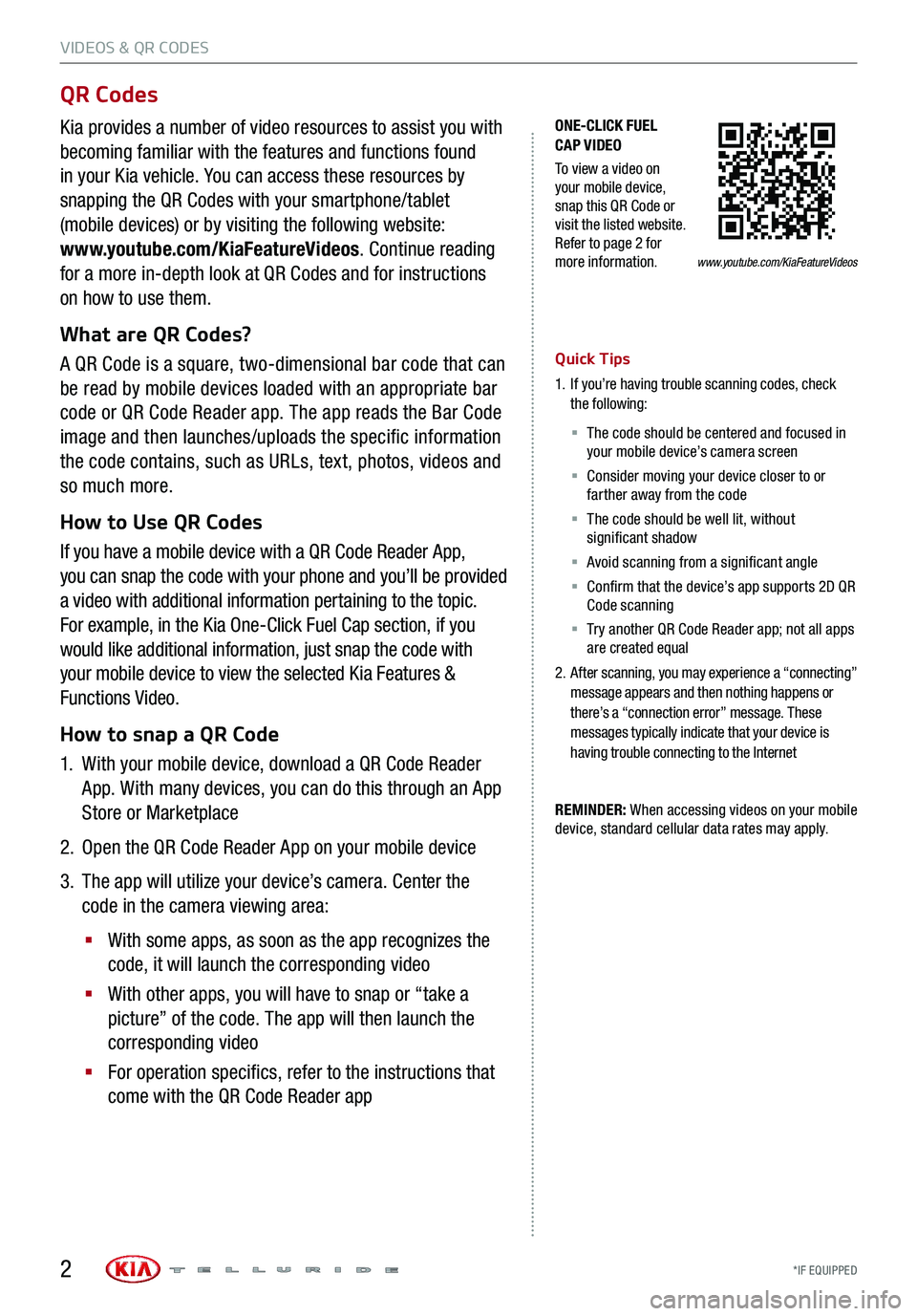
VIDEOS & QR CODES
*IF EQUIPPED 2
ONE-CLICK FUEL CAP VIDEO
To view a video on your mobile device, snap this QR Code or visit the listed website. Refer to page 2 for more information.
QR Codes
Kia provides a number of video resources to assist you with
becoming familiar with the features and functions found
in your Kia vehicle. You can access these resources by
snapping the QR Codes with your smartphone/tablet
(mobile devices) or by visiting the following website:
www.youtube.com/KiaFeatureVideos. Continue reading
for a more in-depth look at QR Codes and for instructions
on how to use them.
What are QR Codes?
A QR Code is a square, two-dimensional bar code that can
be read by mobile devices loaded with an appropriate bar
code or QR Code Reader app. The app reads the Bar Code
image and then launches/uploads the specific information
the code contains, such as URLs, text, photos, videos and
so much more.
How to Use QR Codes
If you have a mobile device with a QR Code Reader App,
you can snap the code with your phone and you’ll be provided
a video with additional information pertaining to the topic.
For example, in the Kia One-Click Fuel Cap section, if you
would like additional information, just snap the code with
your mobile device to view the selected Kia Features &
Functions Video.
How to snap a QR Code
1.
With your mobile device, download a QR Code Reader
App. With many devices, you can do this through an App
Store or Marketplace
2. Open the QR Code Reader App on your mobile device
3.
The app will utilize your device’s camera. Center the
code in the camera viewing area:
§
With some apps, as soon as the app recognizes the
code, it will launch the corresponding video
§
With other apps, you will have to snap or “take a
picture” of the code. The app will then launch the
corresponding video
§
For operation specifics, refer to the instructions that
come with the QR Code Reader app
Quick Tips
1.
If you’re having trouble scanning codes, check the following:
§ The code should be centered and focused in your mobile device’s camera screen
§ Consider moving your device closer to or farther away from the code
§ The code should be well lit, without significant shadow
§ Avoid scanning from a significant angle
§ Confirm that the device’s app supports 2D QR Code scanning
§ Tr y another QR Code Reader app; not all apps are created equal
2.
After scanning, you may experience a “connecting” message appears and then nothing happens or there’s a “connection error” message. These messages typically indicate that your device is having trouble connecting to the Internet
REMINDER: When accessing videos on your mobile device, standard cellular data rates may apply.
www.youtube.com/KiaFeatureVideos
Page 5 of 66
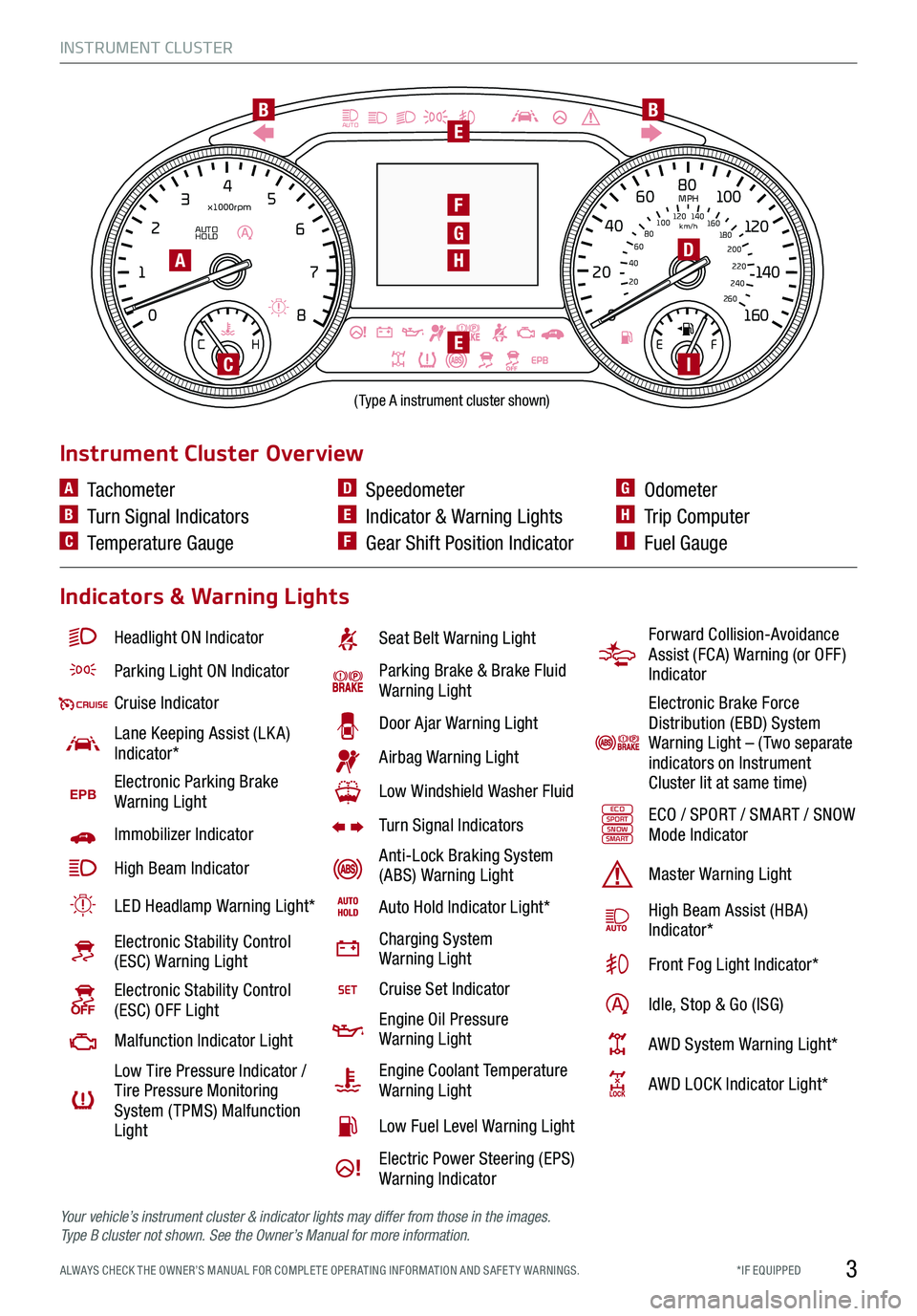
INSTRUMENT CLUSTER
3*IF EQUIPPED ALWAYS CHECK THE OWNER’S MANUAL FOR COMPLE TE OPER ATING INFORMATION AND SAFE T Y WARNINGS.
EPB
AUTO
08
CH
12
3
4
5
6
7
x1000rpm
AUTO
HOLD
160
00
20
40
60
200
220
240
260
80
180
100
160
1
20 140
E F
2040
60
80
100
12 0
1 4 0
MPH
km/h
BB
F
D
E
EI
H
G
(Type A instrument cluster shown)
A
C
Headlight ON Indicator
Parking Light ON Indicator
Cruise Indicator
Lane Keeping Assist (LK A) Indicator*
EPBElectronic Parking Brake Warning Light
Immobilizer Indicator
High Beam Indicator
LED Headlamp Warning Light*
Electronic Stability Control (ESC) Warning Light
Electronic Stability Control (ESC) OFF Light
Malfunction Indicator Light
Low Tire Pressure Indicator / Tire Pressure Monitoring System ( TPMS) Malfunction Light
Seat Belt Warning Light
Parking Brake & Brake Fluid Warning Light
Door Ajar Warning Light
Airbag Warning Light
Low Windshield Washer Fluid
Turn Signal Indicators
Anti-Lock Braking System (ABS) Warning Light
Auto Hold Indicator Light*
Charging System Warning Light
Cruise Set Indicator
Engine Oil Pressure Warning Light
Engine Coolant Temperature Warning Light
Low Fuel Level Warning Light
Electric Power Steering (EPS) Warning Indicator
Instrument Cluster Overview
Indicators & Warning Lights
A Tachometer
B Turn Signal Indicators
C Temperature Gauge
D Speedometer
E Indicator & Warning Lights
F Gear Shift Position Indicator
G Odometer
H Trip Computer
I Fuel Gauge
Forward Collision-Avoidance Assist (FCA) Warning (or OFF ) Indicator
Electronic Brake Force Distribution (EBD) System Warning Light – ( Two separate indicators on Instrument Cluster lit at same time)
ECOSPORTSNOWSMARTECO / SPORT / SMART / SNOW Mode Indicator
Master Warning Light
High Beam Assist (HBA)Indicator*
Front Fog Light Indicator*
Idle, Stop & Go (ISG)
AWD System Warning Light*
AWD LOCK Indicator Light*
Your vehicle’s instrument cluster & indicator lights may differ from those in the images. Ty p e B cluster not shown. See the Owner’s Manual for more information.
Page 6 of 66
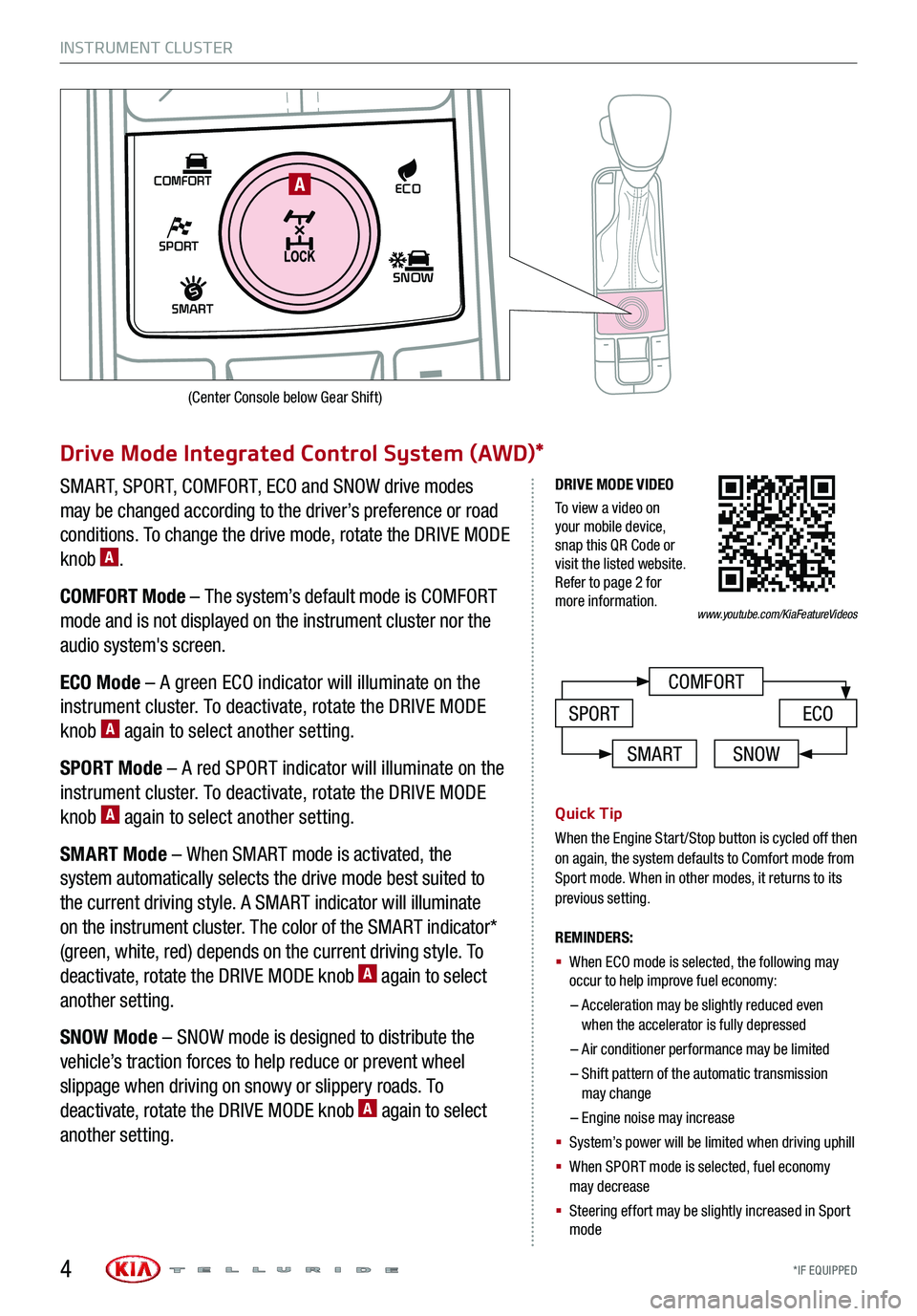
INSTRUMENT CLUSTER
*IF EQUIPPED
SHIFT
LOCK
RELEASE
P•
R•
N•
D•
+
•
-
SPORT
SMART
COMFORT
SNOW
ECOA
COMFORT
ECOSPORT
Drive Mode Integrated Control System (AWD)*
SMART, SPORT, COMFORT, ECO and SNOW drive modes
may be changed according to the driver’s preference or road
conditions. To change the drive mode, rotate the DRIVE MODE
knob A.
COMFORT Mode – The system’s default mode is COMFORT
mode and is not displayed on the instrument cluster nor the
audio system's screen.
ECO Mode – A green ECO indicator will illuminate on the
instrument cluster. To deactivate, rotate the DRIVE MODE
knob A again to select another setting.
SPORT Mode – A red SPORT indicator will illuminate on the
instrument cluster. To deactivate, rotate the DRIVE MODE
knob A again to select another setting.
SMART Mode – When SMART mode is activated, the
system automatically selects the drive mode best suited to
the current driving style. A SMART indicator will illuminate
on the instrument cluster. The color of the SMART indicator*
(green, white, red) depends on the current driving style. To
deactivate, rotate the DRIVE MODE knob A again to select
another setting.
SNOW Mode – SNOW mode is designed to distribute the
vehicle’s traction forces to help reduce or prevent wheel
slippage when driving on snowy or slippery roads. To
deactivate, rotate the DRIVE MODE knob A again to select
another setting.
Quick Tip
When the Engine Start/Stop button is cycled off then on again, the system defaults to Comfort mode from Sport mode. When in other modes, it returns to its previous setting.
REMINDERS:
§
When ECO mode is selected, the following may occur to help improve fuel economy:
– Acceleration may be slightly reduced even when the accelerator is fully depressed
– Air conditioner performance may be limited
– Shift pattern of the automatic transmission may change
– Engine noise may increase
§ System’s power will be limited when driving uphill
§ When SPORT mode is selected, fuel economy may decrease
§ Steering effort may be slightly increased in Sport mode
DRIVE MODE VIDEO
To view a video on your mobile device, snap this QR Code or visit the listed website. Refer to page 2 for more information.
SMARTSNOW
www.youtube.com/KiaFeatureVideos
4
(Center Console below Gear Shift)
Page 7 of 66
INSTRUMENT CLUSTER
5
SHIFT
LOCK
RELEASE
P•
R•
N•
D•
+
•
-
SPORT
SMART
COMFORT
SNOW
ECO
All Wheel Drive (AWD) System*
AWD helps the vehicle’s performance by assisting the four
wheels. When AWD Lock is engaged, equal amount of torque
is transferred to the front and rear wheels.
To change the drive mode, rotate the DRIVE MODE knob A.
Press the AWD Lock button B to move from AWD Auto Mode
to AWD Lock Mode.
REMINDERS:
§ AWD Lock Mode operates when the vehicle is traveling 25 mph or less
§ When the vehicle is traveling faster than 25 mph, the system will switch to AWD Auto mode. When the vehicle is at 20 mph or slower, the system will switch back to AWD Lock
A
B
*IF EQUIPPED ALWAYS CHECK THE OWNER’S MANUAL FOR COMPLE TE OPER ATING INFORMATION AND SAFE T Y WARNINGS.
Page 8 of 66
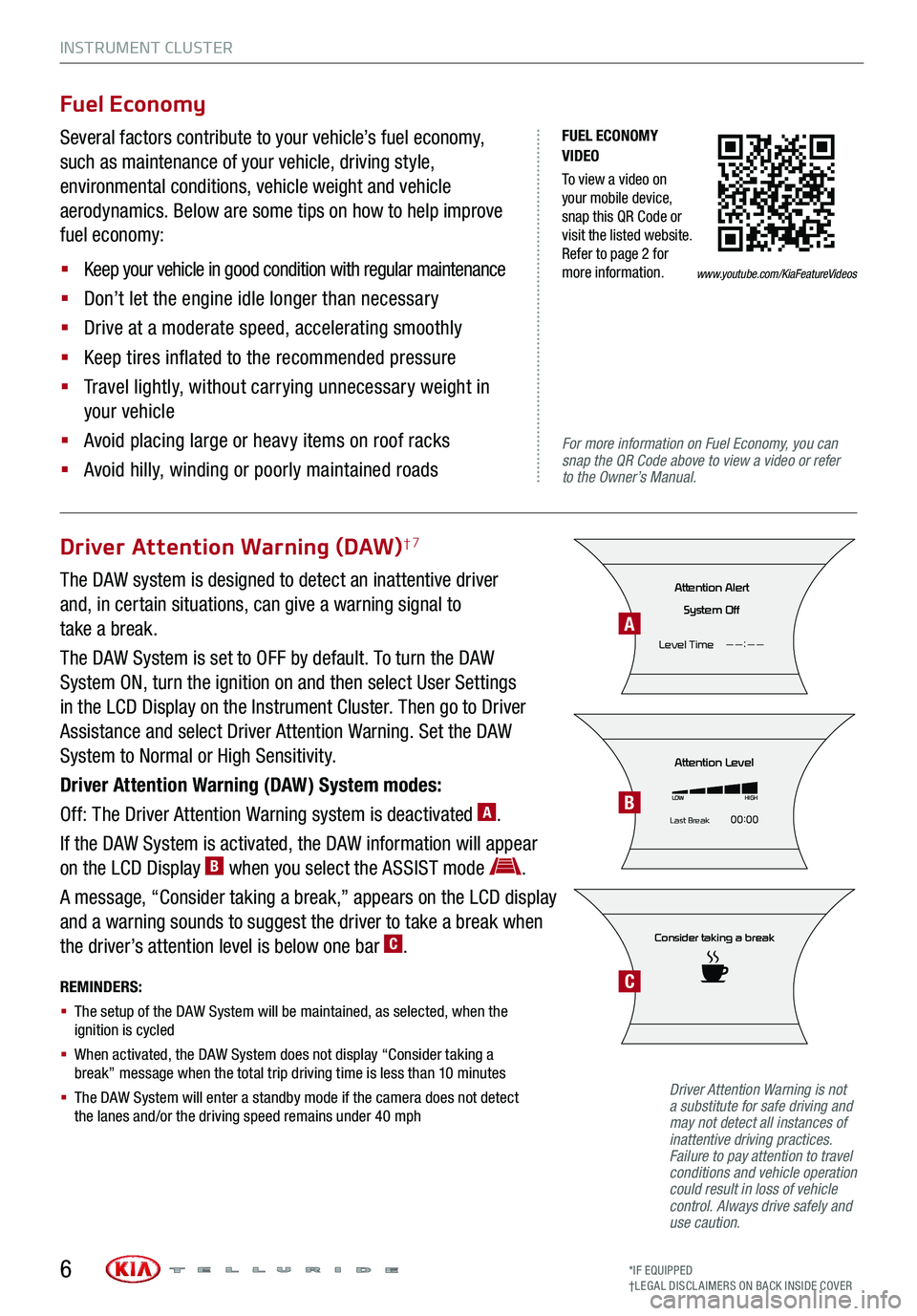
INSTRUMENT CLUSTER
6
FUEL ECONOMY VIDEO
To view a video on your mobile device, snap this QR Code or visit the listed website. Refer to page 2 for more information.
For more information on Fuel Economy, you can snap the QR Code above to view a video or refer to the Owner’s Manual.
Fuel Economy
Several factors contribute to your vehicle’s fuel economy,
such as maintenance of your vehicle, driving style,
environmental conditions, vehicle weight and vehicle
aerodynamics. Below are some tips on how to help improve
fuel economy:
§ Keep your vehicle in good condition with regular maintenance
§ Don’t let the engine idle longer than necessary
§ Drive at a moderate speed, accelerating smoothly
§ Keep tires inflated to the recommended pressure
§ Travel lightly, without carrying unnecessary weight in
your vehicle
§ Avoid placing large or heavy items on roof racks
§ Avoid hilly, winding or poorly maintained roads
Driver Attention Warning (DAW)†7
The DAW system is designed to detect an inattentive driver
and, in certain situations, can give a warning signal to
take a break.
The DAW System is set to OFF by default. To turn the DAW
System ON, turn the ignition on and then select User Settings
in the LCD Display on the Instrument Cluster. Then go to Driver
Assistance and select Driver Attention Warning. Set the DAW
System to Normal or High Sensitivity.
Driver Attention Warning (DAW) System modes:
Off: The Driver Attention Warning system is deactivated A.
If the DAW System is activated, the DAW information will appear
on the LCD Display B when you select the ASSIST mode .
A message, “Consider taking a break,” appears on the LCD display
and a warning sounds to suggest the driver to take a break when
the driver’s attention level is below one bar C.
REMINDERS:
§ The setup of the DAW System will be maintained, as selected, when the ignition is cycled
§ When activated, the DAW System does not display “Consider taking a break” message when the total trip driving time is less than 10 minutes
§ The DAW System will enter a standby mode if the camera does not detect the lanes and/or the driving speed remains under 40 mph
Consider taking a break
Attention Level
LOWHIGH
Last Break 00:00
Attention Alert
System Off
Level Time ——:——
Driver Attention Warning is not a substitute for safe driving and may not detect all instances of inattentive driving practices. Failure to pay attention to travel conditions and vehicle operation could result in loss of vehicle control. Always drive safely and use caution.
A
B
C
www.youtube.com/KiaFeatureVideos
*IF EQUIPPED†LEG AL DISCL AIMERS ON BACK INSIDE COVER