Page 4 of 58
3
Contents
Component names and functions 4
Turning the system on or off 7
Getting to know the Home screen 9
Using phone projection 12
Using the radio 17
Using the media player 21
Using the navigation system 25
Using Bluetooth 37
Starting voice recognition 45
Using Siri Eyes Free 51
FAQ 52
Page 5 of 58
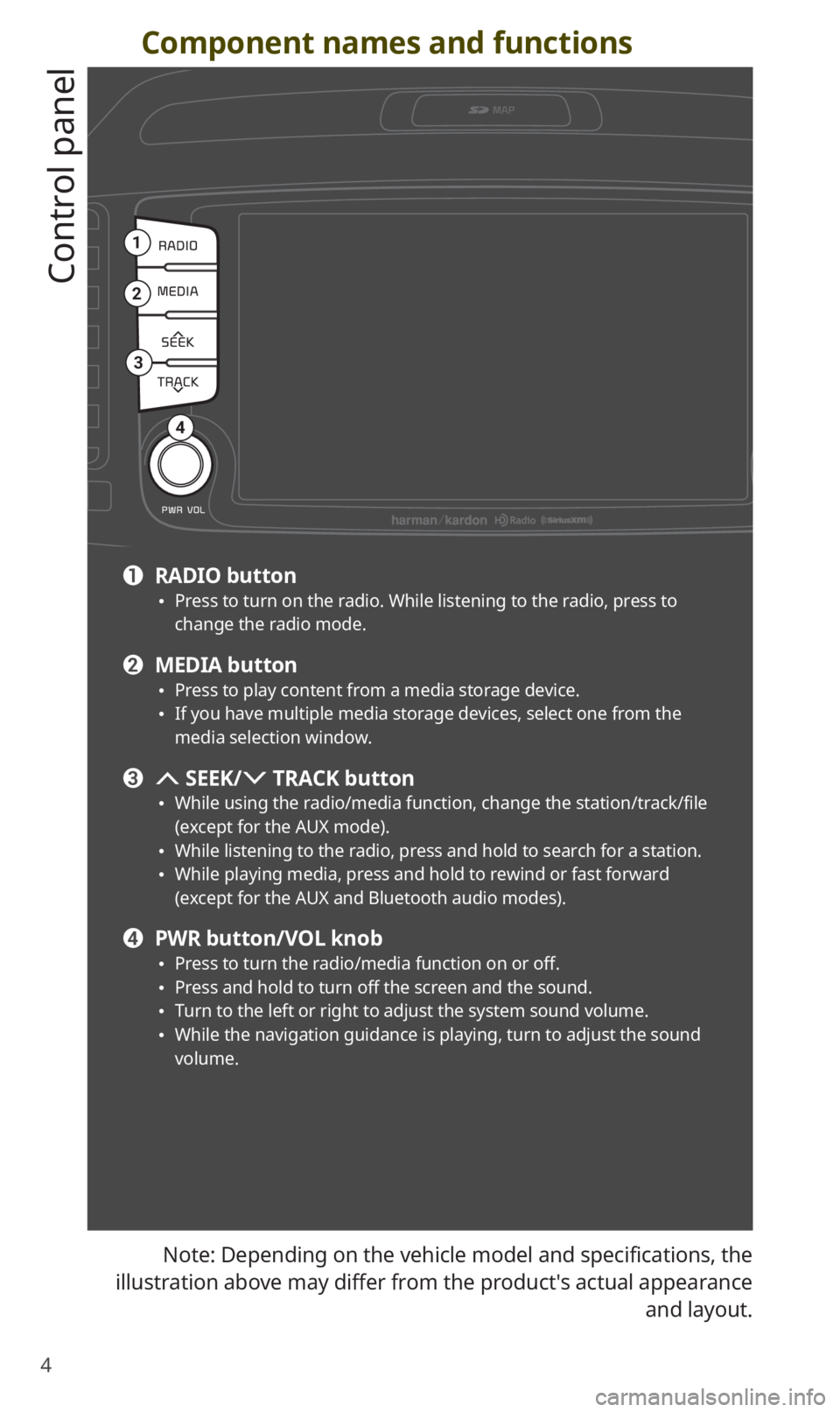
4
Component names and functions
Control panel
Note: Depending on the vehicle model and specifications, the
illustration above may differ from the product′s actual appearance
and layout.
1
2
3
4
a RADIO button 0024Press to turn on the radio. While listening to the radio, press to change the radio mode.
b MEDIA button 0024Press to play content from a media storage device. 0024If you have multiple media storage devices, select one from the media selection window.
c SEEK/ TRACK button
0024While using the radio/media function, change the station/track/file (except for the AUX mode). 0024While listening to the radio, press and hold to search for a station. 0024While playing media, press and hold to rewind or fast forward (except for the AUX and Bluetooth audio modes).
d PWR button/VOL knob 0024Press to turn the radio/media function on or off. 0024Press and hold to turn off the screen and the sound. 0024Turn to the left or right to adjust the system sound volume. 0024While the navigation guidance is playing, turn to adjust the sound volume.
Page 6 of 58
5
7
6
5
8
9
10
11
e SD card slot
f Reset button
g MAP button 0024Press to view a map of your current location.
h NAV button 0024Press to access the navigation menu screen. 0024Press and hold to access the Places screen.
i Custom button () 0024Press to use a custom function. 0024Press and hold to access the Custom Button settings screen.
j SETUP button 0024Press to access the settings screen. 0024Press and hold to access the System Info screen.
k TUNE knob/FILE knob 0024While listening to the radio, turn to adjust the frequency or change the channel. 0024While playing media, turn to search for a track/file (except for the AUX and Bluetooth audio modes). 0024During a search, press to select the current track/file. 0024Press and hold to access the TUNE Knob Function settings screen.
Page 7 of 58
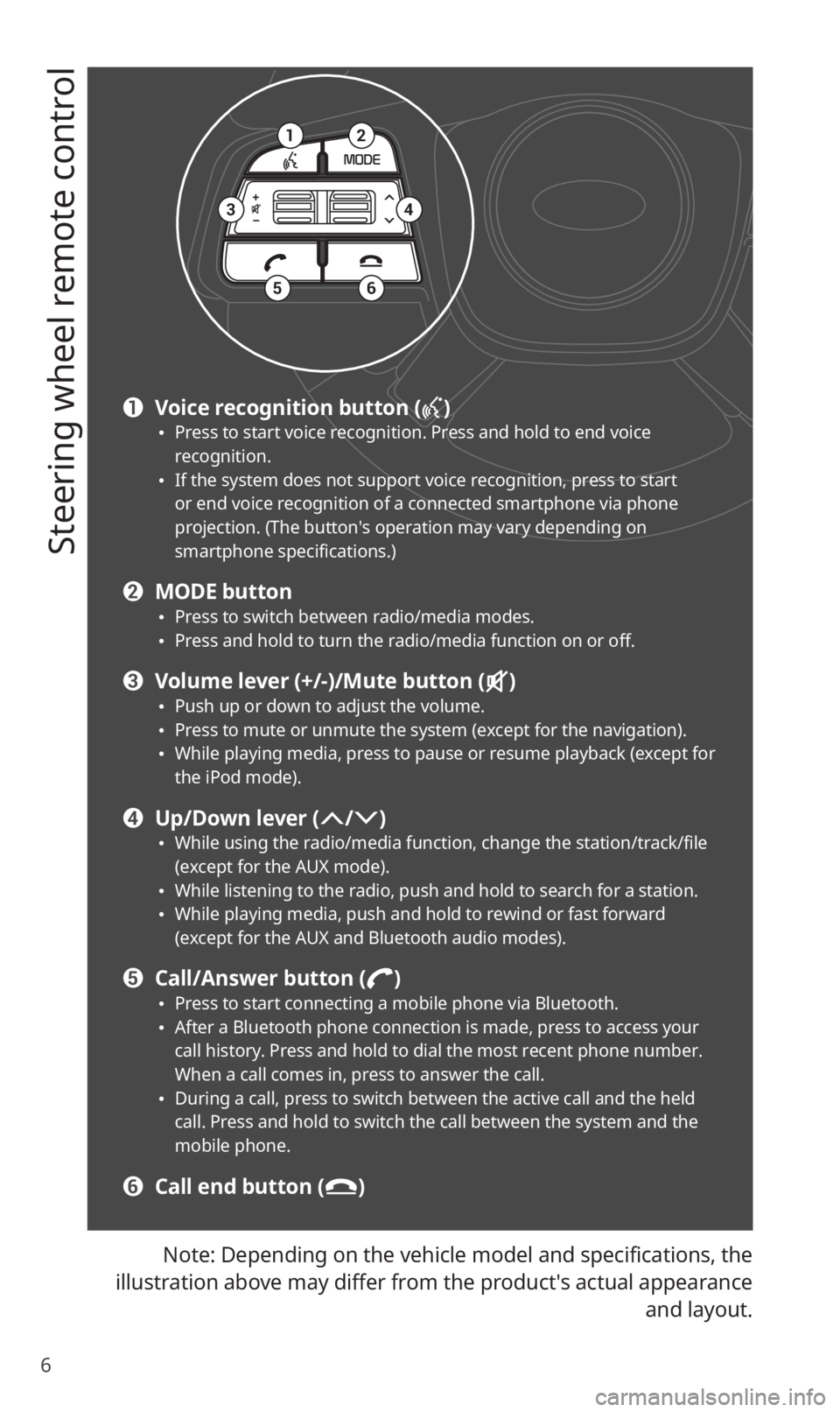
6
Steering wheel remote control
Note: Depending on the vehicle model and specifications, the
illustration above may differ from the product′s actual appearance
and layout.
12
34
56
a Voice recognition button () 0024Press to start voice recognition. Press and hold to end voice recognition. 0024If the system does not support voice recognition, press to start or end voice recognition of a connected smartphone via phone projection. (The button′s operation may vary depending on smartphone specifications.)
b MODE button 0024Press to switch between radio/media modes. 0024Press and hold to turn the radio/media function on or off.
c Volume lever (+/-)/Mute button () 0024Push up or down to adjust the volume. 0024Press to mute or unmute the system (except for the navigation). 0024While playing media, press to pause or resume playback (except for the iPod mode).
d Up/Down lever (/) 0024While using the radio/media function, change the station/track/file (except for the AUX mode). 0024While listening to the radio, push and hold to search for a station. 0024While playing media, push and hold to rewind or fast forward (except for the AUX and Bluetooth audio modes).
e Call/Answer button () 0024Press to start connecting a mobile phone via Bluetooth. 0024After a Bluetooth phone connection is made, press to access your call history. Press and hold to dial the most recent phone number. When a call comes in, press to answer the call. 0024During a call, press to switch between the active call and the held call. Press and hold to switch the call between the system and the mobile phone.
f Call end button ()
Page 10 of 58
9
Getting to know the Home screen
From the Home screen, you can access various functions.
a
defg
b
c
a Current time and date
b System status icons
c Radio/media information. Touch to activate the corresponding radio/
media mode in full screen.
d Map. Touch to view in full screen.
e Access the All Menus screen.
f Access the Bluetooth phone screen.
g Access the My Menu screen.
\333Note
0024To move to the Home screen from another screen, touch .
0024If an SD card is not inserted into your system, the map will not be
displayed on the Home screen.
Page 11 of 58
10
System status icons
Status icons appear at the top right of the screen to display the current
system status.
Familiarize yourself with the status icons that appear when you perform
certain actions or functions and their meanings.
[Mute and voice recording
Navigation muted
Radio/media muted
System muted
Voice memo recording
[Bluetooth
Battery level of connected Bluetooth device
Mobile phone connected via Bluetooth
Audio device connected via Bluetooth
Mobile phone and audio device connected via Bluetooth
Bluetooth call in progress
Page 12 of 58
11
Microphone turned off during Bluetooth call
Downloading call history from a mobile phone connected via
Bluetooth to the system
Downloading contacts from a mobile phone connected via
Bluetooth to the system
[UVO
UVO call in progress
911 Connect activated
[Signal strength
Signal strength of the mobile phone connected via Bluetooth
UVO network signal strength
[Data
Connected to LTE network
\333Note
0024The battery level displayed on the screen may differ from the battery
level displayed on the connected device.
0024The signal strength displayed on the screen may differ from the
signal strength displayed on the connected mobile phone.
0024Depending on the vehicle model and specifications, some status
icons may not be displayed.
Page 17 of 58
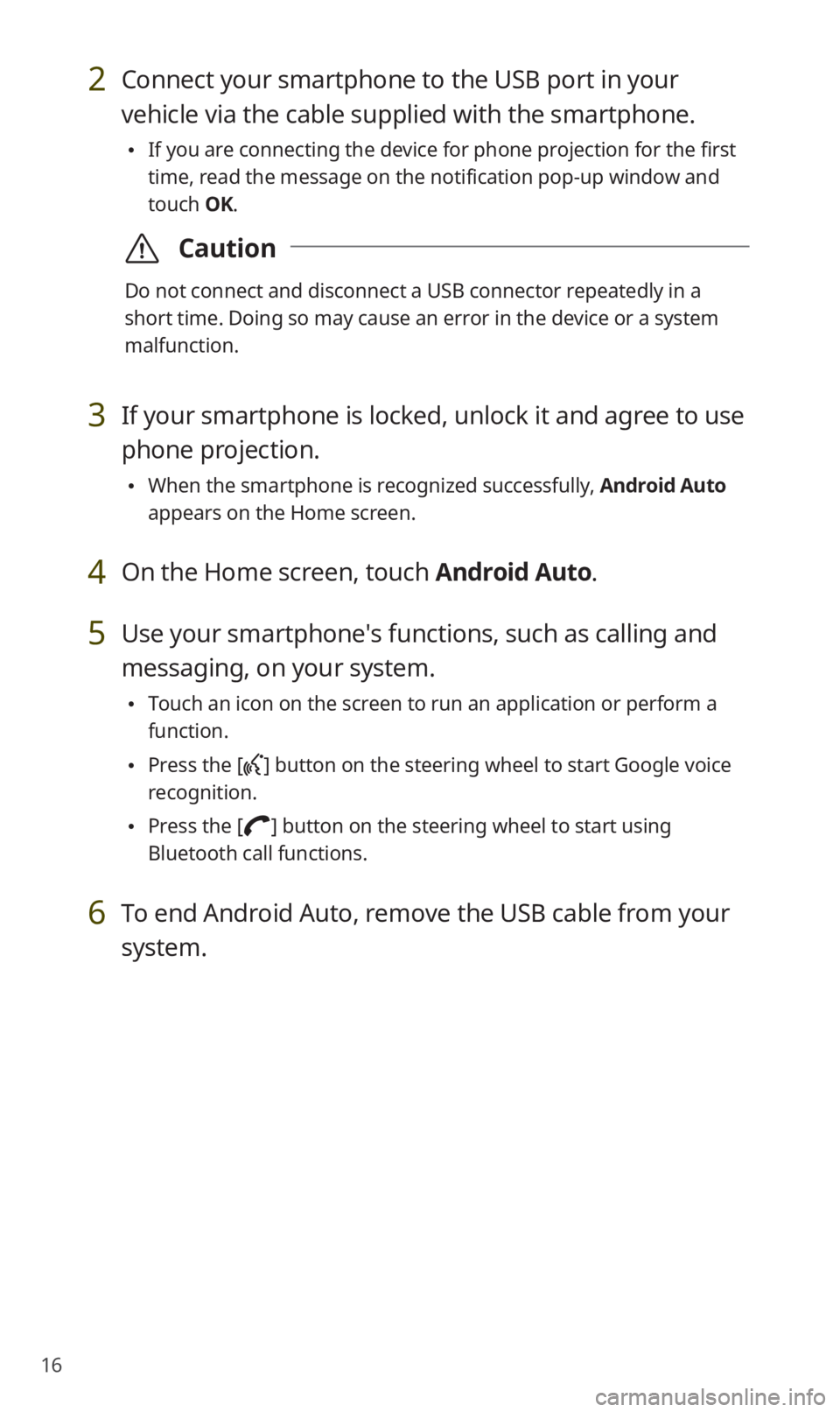
16
2 Connect your smartphone to the USB port in your
vehicle via the cable supplied with the smartphone.
0024If you are connecting the device for phone projection for the first
time, read the message on the notification pop-up window and
touch OK.
\335Caution
Do not connect and disconnect a USB connector repeatedly in a
short time. Doing so may cause an error in the device or a system
malfunction.
3 If your smartphone is locked, unlock it and agree to use
phone projection.
0024When the smartphone is recognized successfully, Android Auto
appears on the Home screen.
4 On the Home screen, touch Android Auto.
5 Use your smartphone′s functions, such as calling and
messaging, on your system.
0024Touch an icon on the screen to run an application or perform a
function.
0024Press the [] button on the steering wheel to start Google voice
recognition.
0024Press the [] button on the steering wheel to start using
Bluetooth call functions.
6 To end Android Auto, remove the USB cable from your
system.