Page 6 of 58
5
7
6
5
8
9
10
11
e SD card slot
f Reset button
g MAP button 0024Press to view a map of your current location.
h NAV button 0024Press to access the navigation menu screen. 0024Press and hold to access the Places screen.
i Custom button () 0024Press to use a custom function. 0024Press and hold to access the Custom Button settings screen.
j SETUP button 0024Press to access the settings screen. 0024Press and hold to access the System Info screen.
k TUNE knob/FILE knob 0024While listening to the radio, turn to adjust the frequency or change the channel. 0024While playing media, turn to search for a track/file (except for the AUX and Bluetooth audio modes). 0024During a search, press to select the current track/file. 0024Press and hold to access the TUNE Knob Function settings screen.
Page 18 of 58

17
Using the radio
Turning on the radio
On the Home screen, touch All Menus > Radio.
ab
c
defg
a Display the options list.
0024Station List: Access the list of available radio stations.
0024Delete Presets: Delete saved radio stations from the preset list.
0024Info: Set to display text information received from the current
broadcasting station.
0024Sound Settings: Customize the system sound settings.
b Return to the previous level.
c Radio station information
d Preset list
e Select a radio mode.
f Activate the HD Radio mode.
g Preview each radio station for five seconds and select the station you
want.
\334Warning
Driving while distracted can result in a loss of vehicle control that may
lead to an accident, severe bodily injury, or death. The driver′s primary
responsibility is the safe and legal operation of the vehicle, and the use
of any vehicle systems, including the touch screen and steering wheel
controls, which take the driver′s eyes, attention, and focus away from the
safe operation of the vehicle, or which are not permissible by law, should
never be used during the operation of the vehicle.
Page 21 of 58
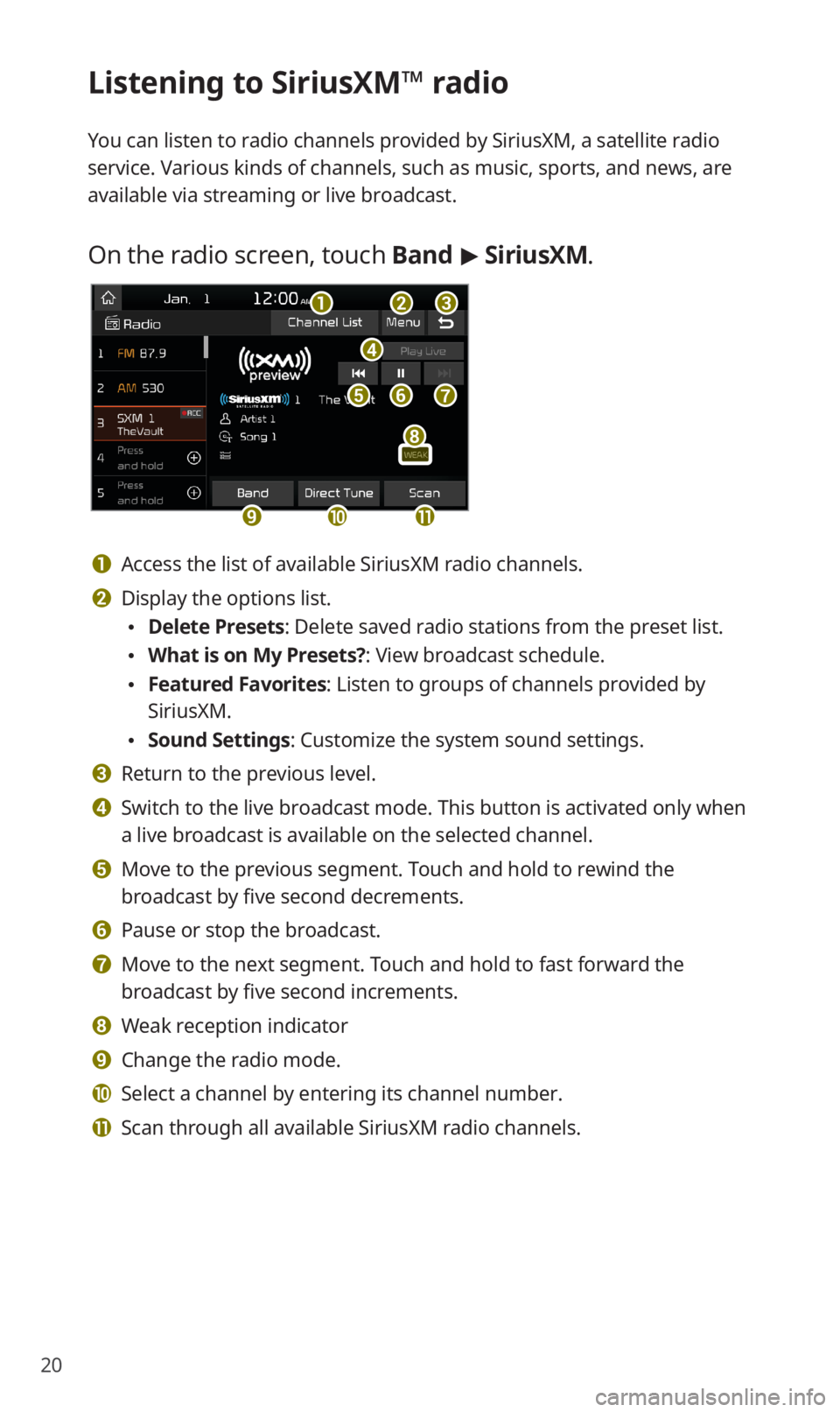
20
Listening to SiriusXM™ radio
You can listen to radio channels provided by SiriusXM, a satellite radio
service. Various kinds of channels, such as music, sports, and news, are
available via streaming or live broadcast.
On the radio screen, touch Band > SiriusXM.
d
feg
abc
ijk
h
a Access the list of available SiriusXM radio channels.
b Display the options list.
0024Delete Presets: Delete saved radio stations from the preset list.
0024What is on My Presets?: View broadcast schedule.
0024Featured Favorites: Listen to groups of channels provided by
SiriusXM.
0024Sound Settings: Customize the system sound settings.
c Return to the previous level.
d Switch to the live broadcast mode. This button is activated only when
a live broadcast is available on the selected channel.
e Move to the previous segment. Touch and hold to rewind the
broadcast by five second decrements.
f Pause or stop the broadcast.
g Move to the next segment. Touch and hold to fast forward the
broadcast by five second increments.
h Weak reception indicator
i Change the radio mode.
j Select a channel by entering its channel number.
k Scan through all available SiriusXM radio channels.
Page 57 of 58
56
QI want to move to the previous or next song without touching the
screen while driving. How do I do this?
APush the [/] lever on the steering wheel to move to the
previous or next song.
Broadcast reception
QNo sound is heard or a distorted noise is heard when listening to
the radio while driving.
ADepending on the location, the reception may deteriorate due to
obstacles. If the reception diminishes, change the radio station to
another one.
Attaching a window film including metal components to the
rear window equipped with a glass antenna may lower radio
reception.
How to self-check a system fault
QMy system does not operate normally. What should I do?
ACheck your system by referring to the solutions explained in the
troubleshooting sections.
If the system still does not operate normally after following the
relevant instructions, press and hold the reset button.
If the problem persists, contact your place of purchase or dealer.