Page 38 of 58
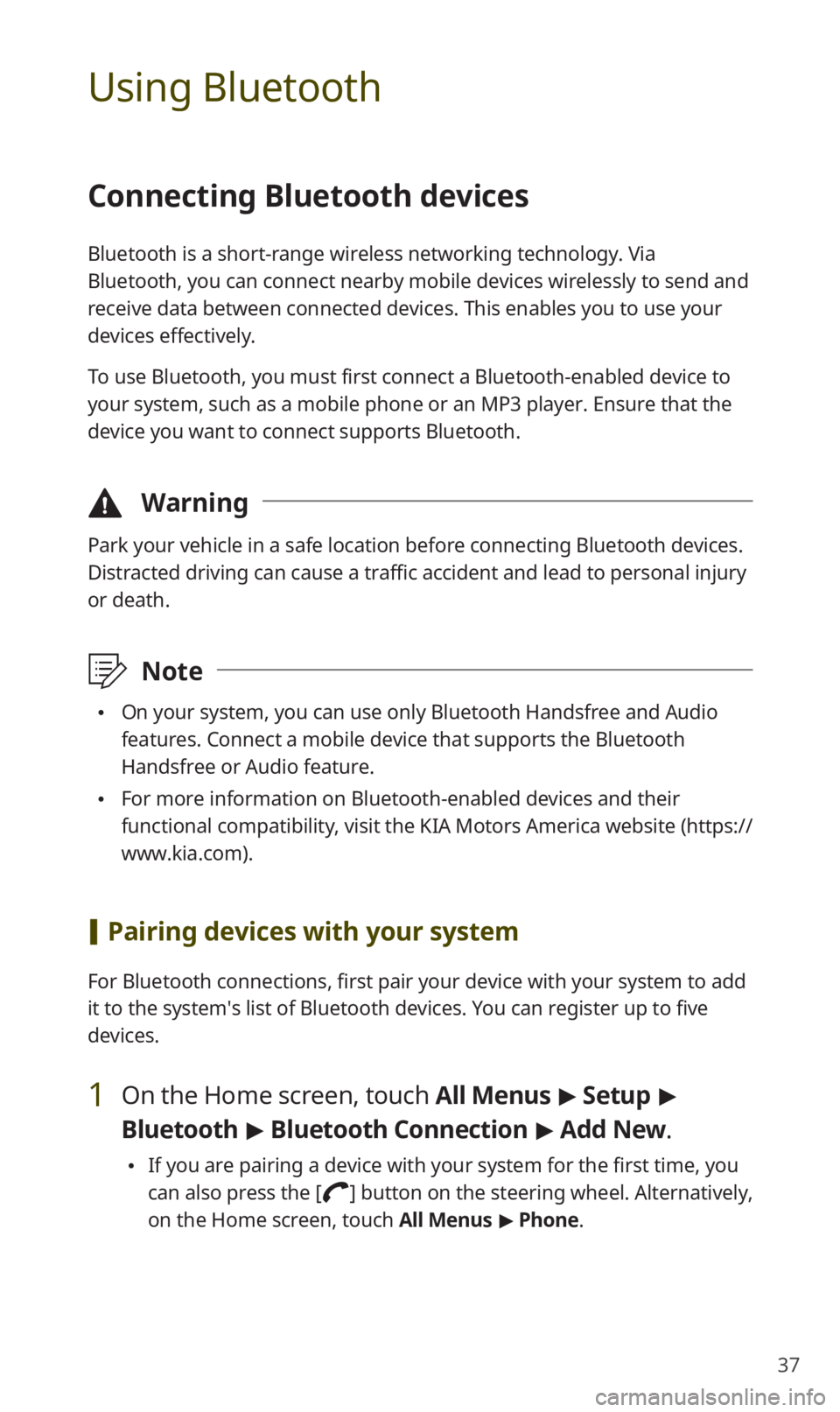
37
Using Bluetooth
Connecting Bluetooth devices
Bluetooth is a short-range wireless networking technology. Via
Bluetooth, you can connect nearby mobile devices wirelessly to send and
receive data between connected devices. This enables you to use your
devices effectively.
To use Bluetooth, you must first connect a Bluetooth-enabled device to
your system, such as a mobile phone or an MP3 player. Ensure that the
device you want to connect supports Bluetooth.
\334Warning
Park your vehicle in a safe location before connecting Bluetooth devices.
Distracted driving can cause a traffic accident and lead to personal injury
or death.
\333Note
0024On your system, you can use only Bluetooth Handsfree and Audio
features. Connect a mobile device that supports the Bluetooth
Handsfree or Audio feature.
0024For more information on Bluetooth-enabled devices and their
functional compatibility, visit the KIA Motors America website (https://
www.kia.com).
[Pairing devices with your system
For Bluetooth connections, first pair your device with your system to add
it to the system′s list of Bluetooth devices. You can register up to five
devices.
1 On the Home screen, touch All Menus > Setup >
Bluetooth > Bluetooth Connection > Add New.
0024If you are pairing a device with your system for the first time, you
can also press the [] button on the steering wheel. Alternatively,
on the Home screen, touch All Menus > Phone.
Page 39 of 58
38
2 On the Bluetooth device you want to connect, activate
Bluetooth, search for your vehicle′s system, and then
select it.
0024Check the system′s Bluetooth name, which is displayed in the new
registration pop-up window on the system screen.
3 Ensure that the Bluetooth passkeys displayed on the
Bluetooth device screen and the system screen are the
same and confirm the connection from the device.
4 Choose whether or not to connect the Bluetooth device
to your system prior to other devices.
0024If you grant priority to the Bluetooth device, it will be connected
automatically to the system when you turn on the system.
5 If you are connecting a mobile phone, permit the
system to access and download your data from the
device.
0024Downloading data is only for Bluetooth call functions. Permission
is not required if you are connecting an audio device.
Page 40 of 58
39
[Connecting a paired device
To use a Bluetooth device on your system, connect the paired device to
the system. Your system can connect with only one device at a time.
1 On the Home screen, touch All Menus > Setup >
Bluetooth > Bluetooth Connection.
2 Touch Connect next to the device you want to connect.
0024If another device is already connected to your system, disconnect
it. Touch Disconnect next to the device.
a
c
de
b
a View Bluetooth help.
b Connect the device.
c Disconnect the device.
d Pair a new device with your system.
e Delete paired devices. Downloaded data from devices will also be
deleted.
Page 41 of 58
![KIA SORENTO 2020 Navigation System Quick Reference Guide 40
Using a Bluetooth audio device
You can listen to music stored in the connected Bluetooth audio device
via your vehicle′s speakers.
On the control panel, press the [MEDIA] button.
0024If you hav KIA SORENTO 2020 Navigation System Quick Reference Guide 40
Using a Bluetooth audio device
You can listen to music stored in the connected Bluetooth audio device
via your vehicle′s speakers.
On the control panel, press the [MEDIA] button.
0024If you hav](/manual-img/2/54691/w960_54691-40.png)
40
Using a Bluetooth audio device
You can listen to music stored in the connected Bluetooth audio device
via your vehicle′s speakers.
On the control panel, press the [MEDIA] button.
0024If you have multiple media storage devices, press the [MEDIA] button
again and touch Bluetooth Audio from the media selection window.
abc
ef
ghijk
d
a Search for and connect another Bluetooth device.
b Display the options list.
0024Change Device: Search for and connect another Bluetooth device.
0024Sound Settings: Customize the system sound settings.
c Return to the previous level.
d Information about the song currently playing
e Repeat play mode
f Shuffle play mode
g Restart the current playback. Touch twice to play the previous file.
You can also press the [ TRACK] button on the control panel or use
the [/] lever on the steering wheel.
h Pause or resume playback.
i Play the next file. You can also press the [ SEEK] button on the
control panel or use the [/] lever on the steering wheel.
j Change the repeat play mode.
k Activate or deactivate the shuffle play mode.
Page 42 of 58
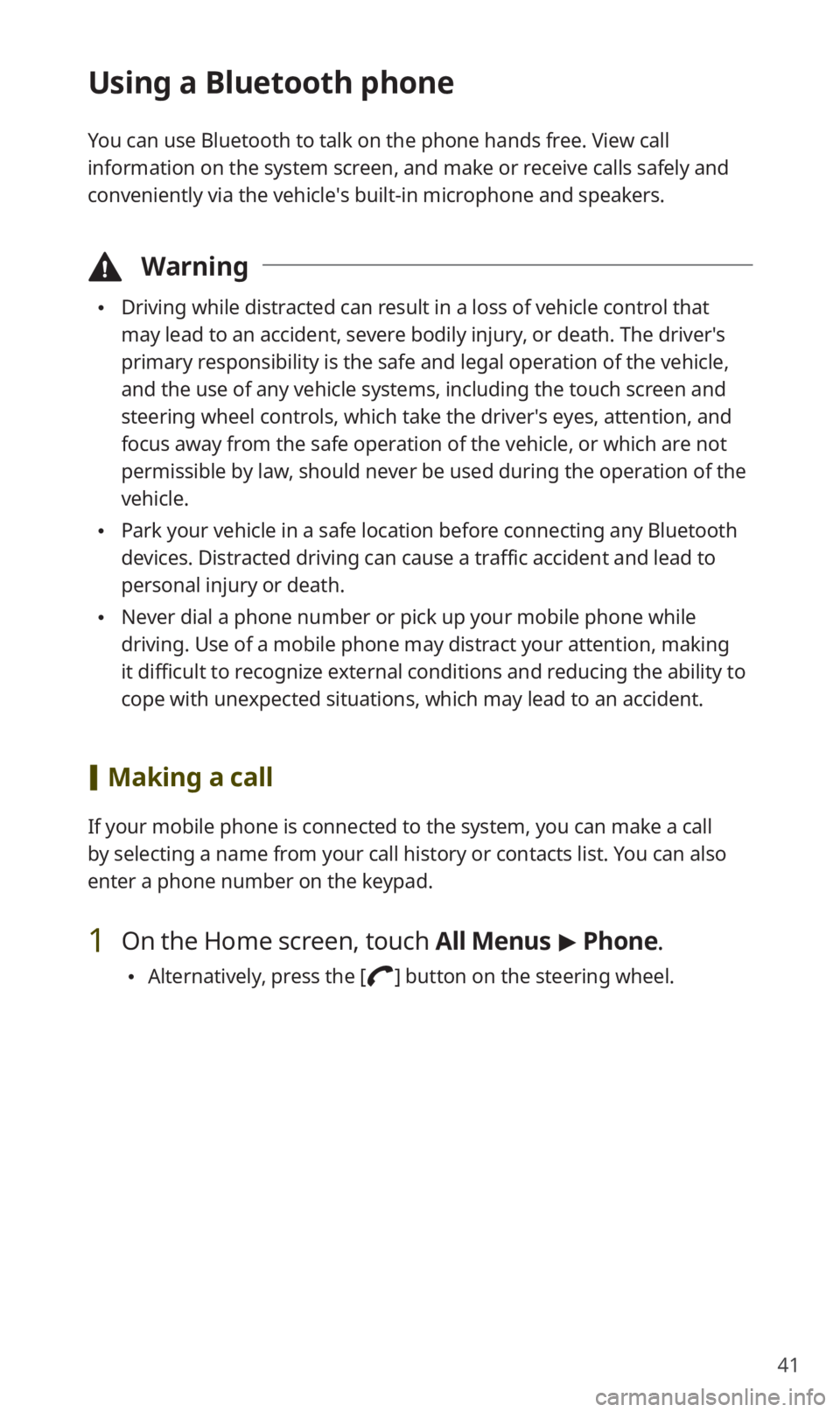
41
Using a Bluetooth phone
You can use Bluetooth to talk on the phone hands free. View call
information on the system screen, and make or receive calls safely and
conveniently via the vehicle′s built-in microphone and speakers.
\334Warning
0024Driving while distracted can result in a loss of vehicle control that
may lead to an accident, severe bodily injury, or death. The driver′s
primary responsibility is the safe and legal operation of the vehicle,
and the use of any vehicle systems, including the touch screen and
steering wheel controls, which take the driver′s eyes, attention, and
focus away from the safe operation of the vehicle, or which are not
permissible by law, should never be used during the operation of the
vehicle.
0024Park your vehicle in a safe location before connecting any Bluetooth
devices. Distracted driving can cause a traffic accident and lead to
personal injury or death.
0024Never dial a phone number or pick up your mobile phone while
driving. Use of a mobile phone may distract your attention, making
it difficult to recognize external conditions and reducing the ability to
cope with unexpected situations, which may lead to an accident.
[Making a call
If your mobile phone is connected to the system, you can make a call
by selecting a name from your call history or contacts list. You can also
enter a phone number on the keypad.
1 On the Home screen, touch All Menus > Phone.
0024Alternatively, press the [] button on the steering wheel.
Page 44 of 58
43
[Answering calls
When a call comes in, a notification pop-up window of the incoming call
appears on the system screen.
To answer the call, touch Accept.
0024Alternatively, press the [] button on the steering wheel.
To reject the call, touch Reject.
0024Alternatively, press the [] button on the steering wheel.
0024To reject the call with a text message, touch Message. Select a call
rejection message from the list and touch Send.
\333Note
0024Depending on the mobile phone type, call rejection or sending call
rejection messages may not be supported.
0024Once your mobile phone is connected to the system, the call sound
may be output through the vehicle′s speakers even after you exit
the vehicle if the phone is within the connection range. To end the
connection, disconnect the device from the system or deactivate
Bluetooth on the device.
Page 45 of 58
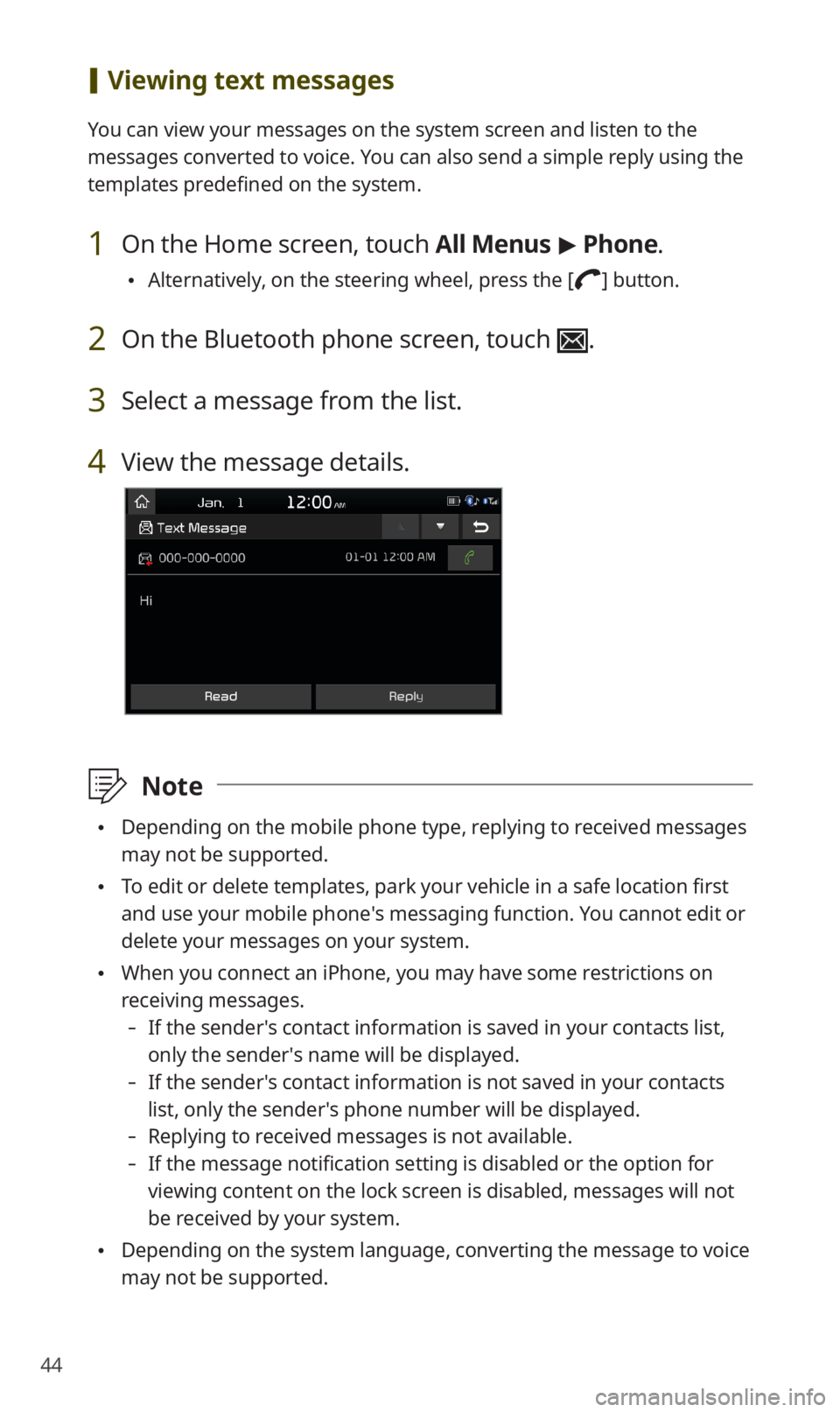
44
[Viewing text messages
You can view your messages on the system screen and listen to the
messages converted to voice. You can also send a simple reply using the
templates predefined on the system.
1 On the Home screen, touch All Menus > Phone.
0024Alternatively, on the steering wheel, press the [] button.
2 On the Bluetooth phone screen, touch .
3 Select a message from the list.
4 View the message details.
\333Note
0024Depending on the mobile phone type, replying to received messages
may not be supported.
0024To edit or delete templates, park your vehicle in a safe location first
and use your mobile phone′s messaging function. You cannot edit or
delete your messages on your system.
0024When you connect an iPhone, you may have some restrictions on
receiving messages.
-If the sender′s contact information is saved in your contacts list,
only the sender′s name will be displayed.
-If the sender′s contact information is not saved in your contacts
list, only the sender′s phone number will be displayed.
-Replying to received messages is not available.
-If the message notification setting is disabled or the option for
viewing content on the lock screen is disabled, messages will not
be received by your system.
0024Depending on the system language, converting the message to voice
may not be supported.
Page 48 of 58
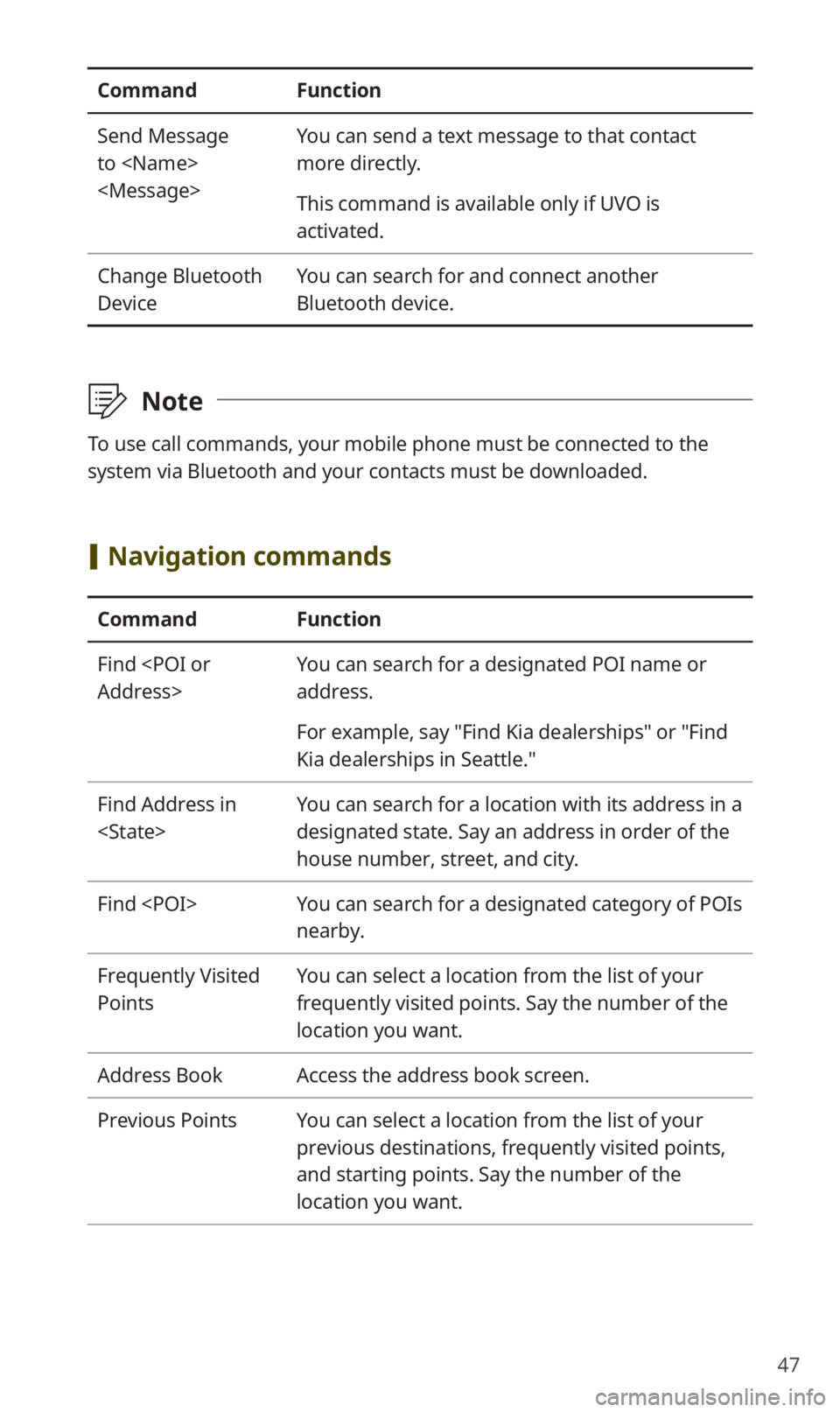
47
CommandFunction
Send Message
to
You can send a text message to that contact
more directly.
This command is available only if UVO is
activated.
Change Bluetooth
Device
You can search for and connect another
Bluetooth device.
\333Note
To use call commands, your mobile phone must be connected to the
system via Bluetooth and your contacts must be downloaded.
[Navigation commands
CommandFunction
Find
Address>
You can search for a designated POI name or
address.
For example, say "Find Kia dealerships" or "Find
Kia dealerships in Seattle."
Find Address in
You can search for a location with its address in a
designated state. Say an address in order of the
house number, street, and city.
Find You can search for a designated category of POIs
nearby.
Frequently Visited
Points
You can select a location from the list of your
frequently visited points. Say the number of the
location you want.
Address BookAccess the address book screen.
Previous PointsYou can select a location from the list of your
previous destinations, frequently visited points,
and starting points. Say the number of the
location you want.