Page 7 of 58
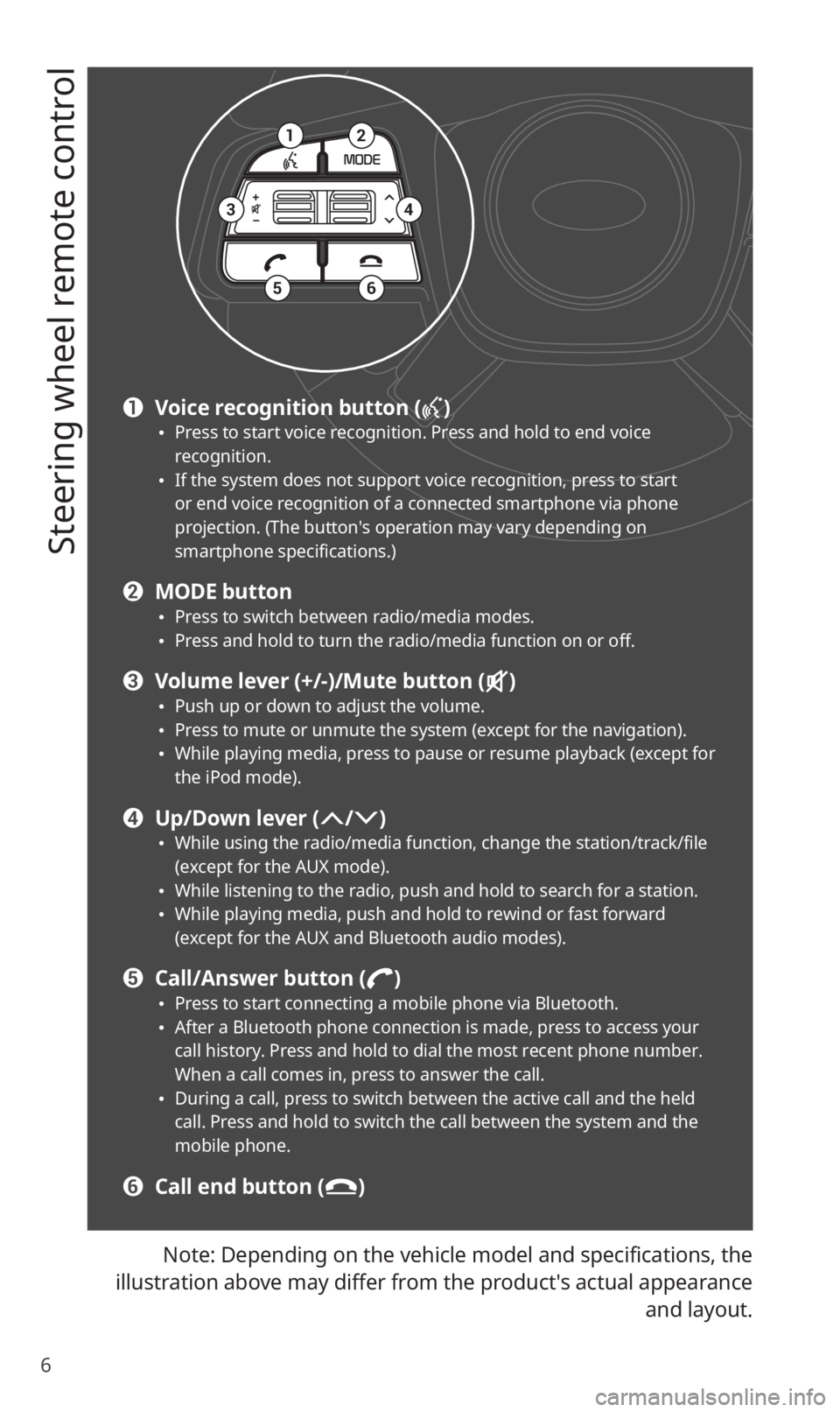
6
Steering wheel remote control
Note: Depending on the vehicle model and specifications, the
illustration above may differ from the product′s actual appearance
and layout.
12
34
56
a Voice recognition button () 0024Press to start voice recognition. Press and hold to end voice recognition. 0024If the system does not support voice recognition, press to start or end voice recognition of a connected smartphone via phone projection. (The button′s operation may vary depending on smartphone specifications.)
b MODE button 0024Press to switch between radio/media modes. 0024Press and hold to turn the radio/media function on or off.
c Volume lever (+/-)/Mute button () 0024Push up or down to adjust the volume. 0024Press to mute or unmute the system (except for the navigation). 0024While playing media, press to pause or resume playback (except for the iPod mode).
d Up/Down lever (/) 0024While using the radio/media function, change the station/track/file (except for the AUX mode). 0024While listening to the radio, push and hold to search for a station. 0024While playing media, push and hold to rewind or fast forward (except for the AUX and Bluetooth audio modes).
e Call/Answer button () 0024Press to start connecting a mobile phone via Bluetooth. 0024After a Bluetooth phone connection is made, press to access your call history. Press and hold to dial the most recent phone number. When a call comes in, press to answer the call. 0024During a call, press to switch between the active call and the held call. Press and hold to switch the call between the system and the mobile phone.
f Call end button ()
Page 25 of 58
![KIA SORENTO 2020 Navigation System Quick Reference Guide 24
Playing the previous or next song
To play the previous song, touch or press the [ TRACK] button
on the control panel within the first 3 seconds of the current song. To
play the next song, touch KIA SORENTO 2020 Navigation System Quick Reference Guide 24
Playing the previous or next song
To play the previous song, touch or press the [ TRACK] button
on the control panel within the first 3 seconds of the current song. To
play the next song, touch](/manual-img/2/54691/w960_54691-24.png)
24
Playing the previous or next song
To play the previous song, touch or press the [ TRACK] button
on the control panel within the first 3 seconds of the current song. To
play the next song, touch or press the [ SEEK] button on the
control panel.
0024You can also use the [/] lever on the steering wheel.
\333Note
0024If more than 3 seconds of playback have elapsed, touch
twice or press the [ TRACK] button on the control panel twice
to play the previous song.
0024On the control panel, turn the [FILE] knob to find the desired
song and press the knob within five seconds to play the file.
0024If no control is detected within five seconds, the search is
canceled and the screen displays information about the song
currently playing.
Playing repeatedly
Touch Repeat to play a file on repeat. The repeat play mode changes
each time you touch it. The corresponding mode icon will be
displayed on the screen. Depending on the current media or playlist,
available repeat play modes may vary.
Playing in random order
Touch Shuffle to shuffle an album or playlist. The shuffle play mode
is activated or deactivated each time you touch it. When you activate
the shuffle mode, the corresponding mode icon will be displayed
on the screen. Depending on the current media or playlist, available
shuffle play modes may vary.
Page 41 of 58
![KIA SORENTO 2020 Navigation System Quick Reference Guide 40
Using a Bluetooth audio device
You can listen to music stored in the connected Bluetooth audio device
via your vehicle′s speakers.
On the control panel, press the [MEDIA] button.
0024If you hav KIA SORENTO 2020 Navigation System Quick Reference Guide 40
Using a Bluetooth audio device
You can listen to music stored in the connected Bluetooth audio device
via your vehicle′s speakers.
On the control panel, press the [MEDIA] button.
0024If you hav](/manual-img/2/54691/w960_54691-40.png)
40
Using a Bluetooth audio device
You can listen to music stored in the connected Bluetooth audio device
via your vehicle′s speakers.
On the control panel, press the [MEDIA] button.
0024If you have multiple media storage devices, press the [MEDIA] button
again and touch Bluetooth Audio from the media selection window.
abc
ef
ghijk
d
a Search for and connect another Bluetooth device.
b Display the options list.
0024Change Device: Search for and connect another Bluetooth device.
0024Sound Settings: Customize the system sound settings.
c Return to the previous level.
d Information about the song currently playing
e Repeat play mode
f Shuffle play mode
g Restart the current playback. Touch twice to play the previous file.
You can also press the [ TRACK] button on the control panel or use
the [/] lever on the steering wheel.
h Pause or resume playback.
i Play the next file. You can also press the [ SEEK] button on the
control panel or use the [/] lever on the steering wheel.
j Change the repeat play mode.
k Activate or deactivate the shuffle play mode.
Page 55 of 58
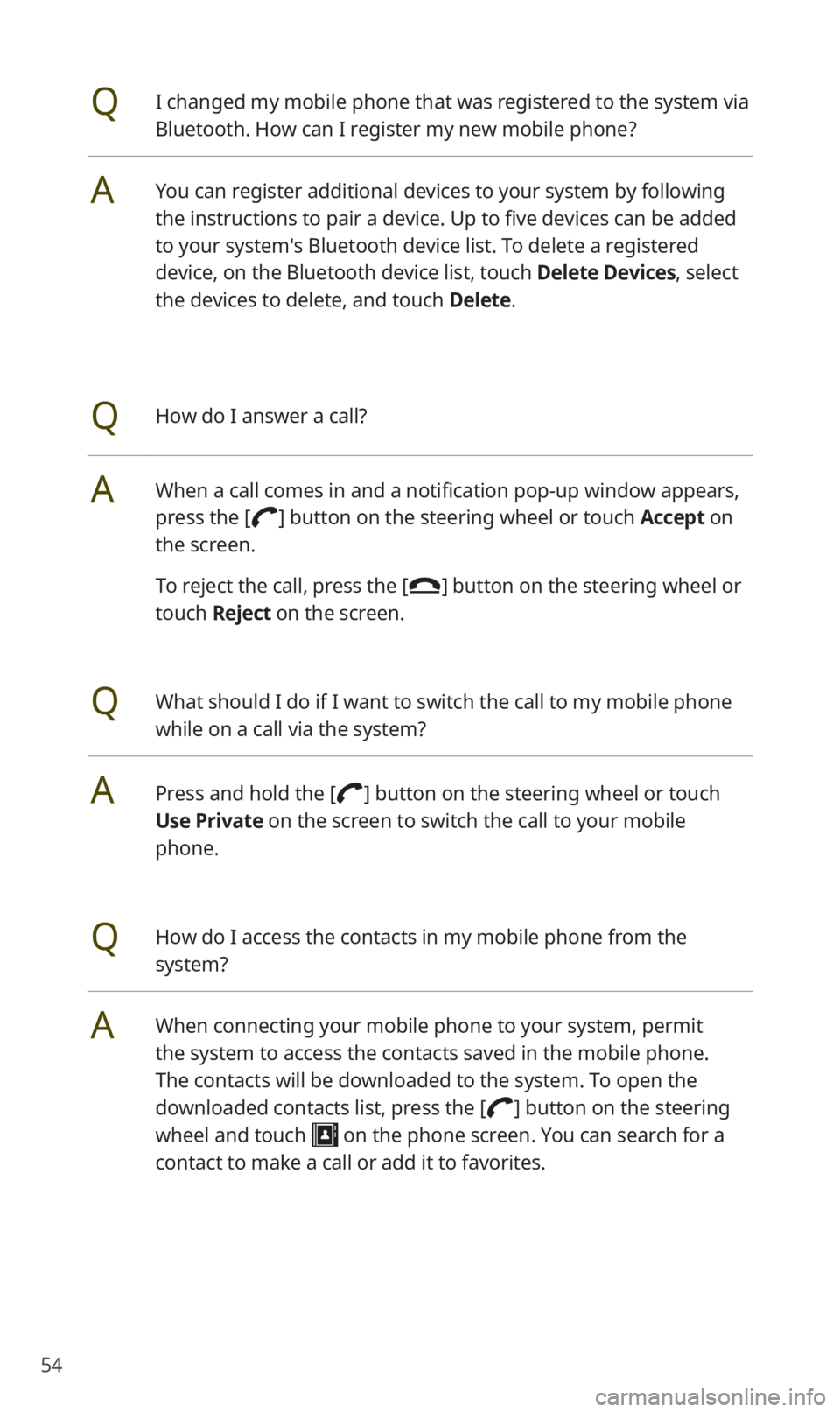
54
QI changed my mobile phone that was registered to the system via
Bluetooth. How can I register my new mobile phone?
AYou can register additional devices to your system by following
the instructions to pair a device. Up to five devices can be added
to your system's Bluetooth device list. To delete a registered
device, on the Bluetooth device list, touch Delete Devices, select
the devices to delete, and touch Delete.
QHow do I answer a call?
AWhen a call comes in and a notification pop-up window appears,
press the [] button on the steering wheel or touch Accept on
the screen.
To reject the call, press the [] button on the steering wheel or
touch Reject on the screen.
QWhat should I do if I want to switch the call to my mobile phone
while on a call via the system?
APress and hold the [] button on the steering wheel or touch
Use Private on the screen to switch the call to your mobile
phone.
QHow do I access the contacts in my mobile phone from the
system?
AWhen connecting your mobile phone to your system, permit
the system to access the contacts saved in the mobile phone.
The contacts will be downloaded to the system. To open the
downloaded contacts list, press the [] button on the steering
wheel and touch on the phone screen. You can search for a
contact to make a call or add it to favorites.
Page 57 of 58
56
QI want to move to the previous or next song without touching the
screen while driving. How do I do this?
APush the [/] lever on the steering wheel to move to the
previous or next song.
Broadcast reception
QNo sound is heard or a distorted noise is heard when listening to
the radio while driving.
ADepending on the location, the reception may deteriorate due to
obstacles. If the reception diminishes, change the radio station to
another one.
Attaching a window film including metal components to the
rear window equipped with a glass antenna may lower radio
reception.
How to self-check a system fault
QMy system does not operate normally. What should I do?
ACheck your system by referring to the solutions explained in the
troubleshooting sections.
If the system still does not operate normally after following the
relevant instructions, press and hold the reset button.
If the problem persists, contact your place of purchase or dealer.