Page 195 of 235
9-19
Use Map Screen Volume Buttons
Can adjust the volume by using the button on the map screen.
Use Map Screen Volume Buttons or Volume
knob
During voice guidance, you can use the volume control button on
the map or Volume knob on the control panel.
Reset
You can initialize all the settings of the navigation system.
Traffic-based Rerouting
You can set the system to apply changes in traffic conditions for
guidance by performing periodic re-routing.
000EOn: Automatic Rerouting: Automatically changes to a faster
route while in guidance.
000EOn: User-approved Rerouting
: Displays the selection window
for faster routes while in guidance.
000E Off: Does not change the route.
Show Traffic Info.
Sets whether or not to display traffic information on the route of
the map.
Volume Control
You can set how to adjust the volume while using the navigation
system.
Page 199 of 235
9-23
Keyboard
You can change the keyboard type for each language to use when
entering the text.
English Keyboard
You can select the keyboard type to use when entering the
English text.
Default Keyboard
You can select the default keyboard type.
Language
You can set the system display language.
0000AOnce the language has been changed, it takes a while to
apply the new language to the system. The notification pop-
up window appears as soon as the new language is applied to
the system. When you wait a while or touch anywhere outside
the pop-up window, the window automatically disappears.
0000
A
When you change the system language, it does not affect the
display of other unique data such as MP3 music file name.
0000
A
Depending on the system language, the Bluetooth phone
message view and voice recognition may not be supported.
Page 218 of 235
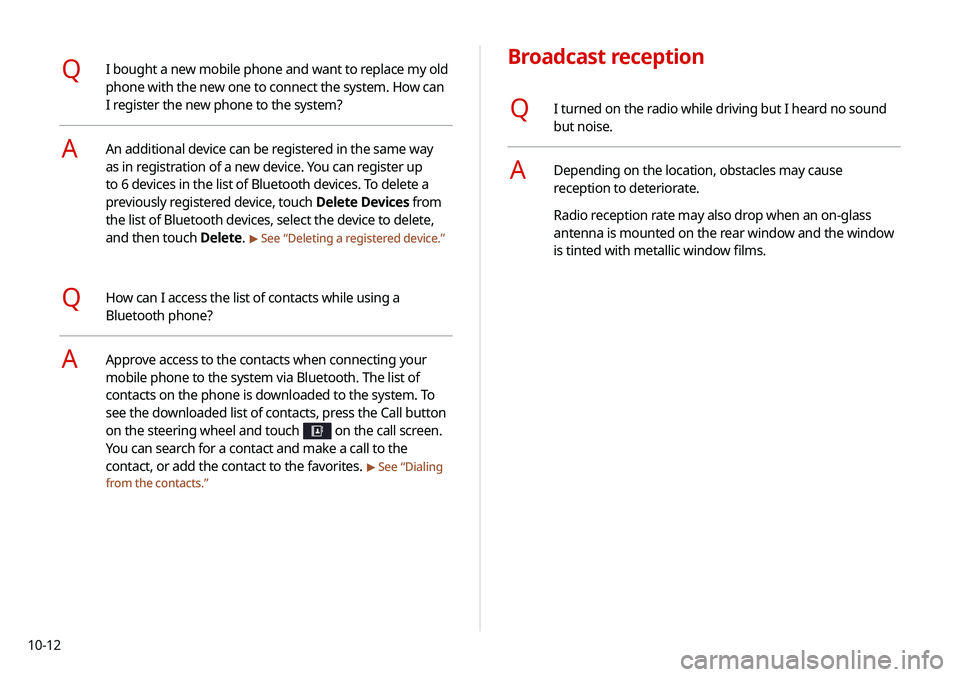
10-12
Broadcast reception
QI turned on the radio while driving but I heard no sound
but noise.
ADepending on the location, obstacles may cause
reception to deteriorate.
Radio reception rate may also drop when an on-glass
antenna is mounted on the rear window and the window
is tinted with metallic window films.
QI bought a new mobile phone and want to replace my old
phone with the new one to connect the system. How can
I register the new phone to the system?
AAn additional device can be registered in the same way
as in registration of a new device. You can register up
to 6 devices in the list of Bluetooth devices. To delete a
previously registered device, touch Delete Devices from
the list of Bluetooth devices, select the device to delete,
and then touch Delete.
> See “Deleting a registered device.”
QHow can I access the list of contacts while using a
Bluetooth phone?
AApprove access to the contacts when connecting your
mobile phone to the system via Bluetooth. The list of
contacts on the phone is downloaded to the system. To
see the downloaded list of contacts, press the Call button
on the steering wheel and touch
on the call screen.
You can search for a contact and make a call to the
contact, or add the contact to the favorites.
> See “Dialing
from the contacts.”
Page:
< prev 1-8 9-16 17-24