Page 18 of 235
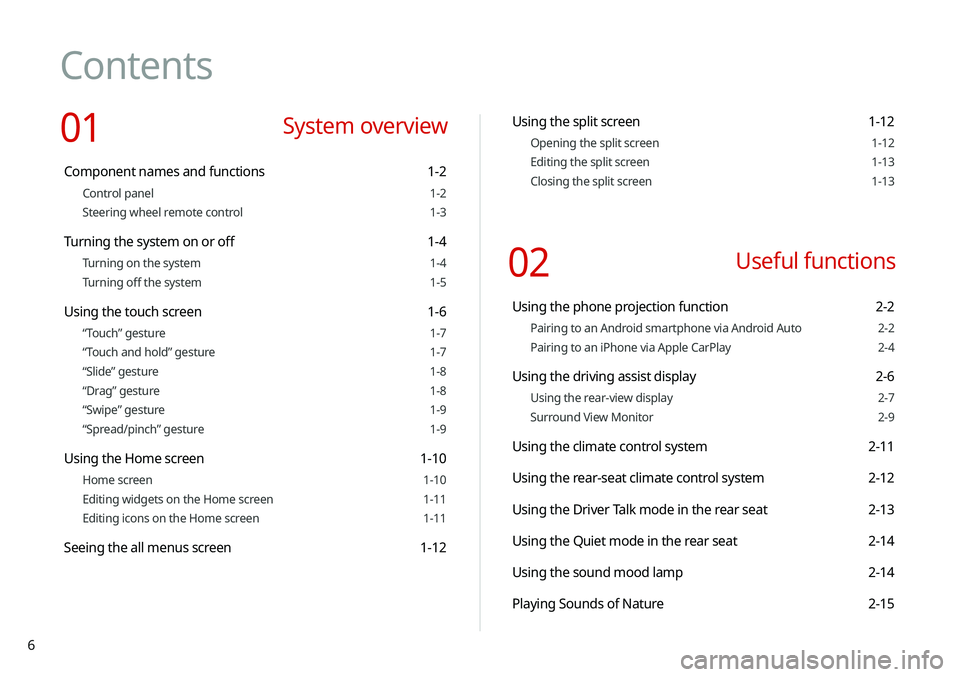
6
Contents
01 System overview
Component names and functions 1-2
Control panel 1-2
Steering wheel remote control 1-3
Turning the system on or off 1-4
Turning on the system 1-4
Turning off the system 1-5
Using the touch screen 1-6
“Touch” gesture 1-7
“Touch and hold” gesture 1-7
“Slide” gesture 1-8
“Drag” gesture 1-8
“Swipe” gesture 1-9
“Spread/pinch” gesture 1-9
Using the Home screen 1-10
Home screen 1-10
Editing widgets on the Home screen 1-11
Editing icons on the Home screen 1-11
Seeing the all menus screen 1-12
Using the split screen 1-12
Opening the split screen 1-12
Editing the split screen 1-13
Closing the split screen 1-13
02 Useful functions
Using the phone projection function 2-2
Pairing to an Android smartphone via Android Auto 2-2
Pairing to an iPhone via Apple CarPlay 2-4
Using the driving assist display 2-6
Using the rear-view display 2-7
Surround View Monitor 2-9
Using the climate control system 2-11
Using the rear-seat climate control system 2-12
Using the Driver Talk mode in the rear seat 2-13
Using the Quiet mode in the rear seat 2-14
Using the sound mood lamp 2-14
Playing Sounds of Nature 2-15
Page 22 of 235
10
Configuring the sound settings 9-11
Position 9-11
Volume 9-12
Advanced 9-12
Tone 9-13
Priority 9-13
Navigation Volume 9-14
Reset 9-15
Turning on/off the screen touch sound 9-15
Configuring the voice recognition settings 9-15
Use Network 9-16
Guidance 9-16
Configuring the navigation settings 9-16
Display 9-16
Guidance 9-18
Traffic 9-18
Volume Control 9-19
Reset 9-19
Configuring the UVO settings 9-20
Activate UVO 9-20
911 Connect 9-20
Modem Information 9-21
Modem Status 9-21
09 Settings
Configuring the vehicle settings 9-2
Drive Mode 9-2
Climate 9-3
Lights 9-4
Seat/Steering Wheel 9-5
Configuring the device connection settings 9-6
Bluetooth 9-6
Android Auto 9-7
Apple CarPlay 9-7
Configuring the advanced system settings 9-8
Return to Map: Set Time 9-8
TUNE Knob Function 9-8
Custom Button ☆ 9-9
Steering Wheel MODE Button 9-9
Home Screen 9-9
Split Screen 9-10
My Data 9-10
Extend Rear Camera Use 9-10
Page 39 of 235
Useful functions
Using the phone projection functionUsing the driving assist display
Using the climate control system
Using the rear-seat climate control system
Using the Driver Talk mode in the rear seat Using the Quiet mode in the rear seat Using the sound mood lampPlaying Sounds of NatureUsing the HD Radio Data
Seeing the driving information
Using the Plug-in Hybrid menu
02
Page 49 of 235
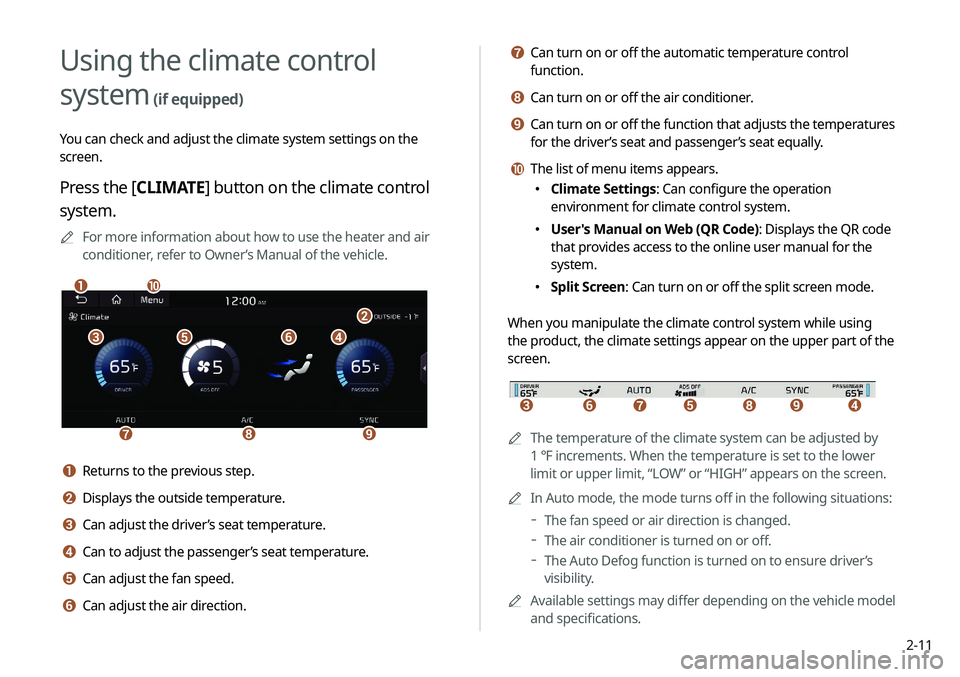
2-11
g Can turn on or off the automatic temperature control
function.
h Can turn on or off the air conditioner.
i Can turn on or off the function that adjusts the temperatures
for the driver’s seat and passenger’s seat equally.
j The list of menu items appears.
000EClimate Settings: Can configure the operation
environment for climate control system.
000EUser's Manual on Web (QR Code): Displays the QR code
that provides access to the online user manual for the
system.
000ESplit Screen: Can turn on or off the split screen mode.
When you manipulate the climate control system while using
the product, the climate settings appear on the upper part of the
screen.
icdefgh
0000A The temperature of the climate system can be adjusted by
1 ℉ increments. When the temperature is set to the lower
limit or upper limit, “LOW” or “HIGH” appears on the screen.
0000
A
In Auto mode, the mode turns off in the following situations:
000DThe fan speed or air direction is changed.
000DThe air conditioner is turned on or off.
000DThe Auto Defog function is turned on to ensure driver’s
visibility.
0000
A
Available settings may differ depending on the vehicle model
and specifications.
Using the climate control
system
(if equipped)
You can check and adjust the climate system settings on the
screen.
Press the [ CLIMATE] button on the climate control
system.
0000
A
For more information about how to use the heater and air
conditioner, refer to Owner’s Manual of the vehicle.
\037\036\035\034
\033
\032\031\030
\027\026
a Returns to the previous step.
b Displays the outside temperature.
c Can adjust the driver’s seat temperature.
d Can to adjust the passenger’s seat temperature.
e Can adjust the fan speed.
f Can adjust the air direction.
Page 50 of 235
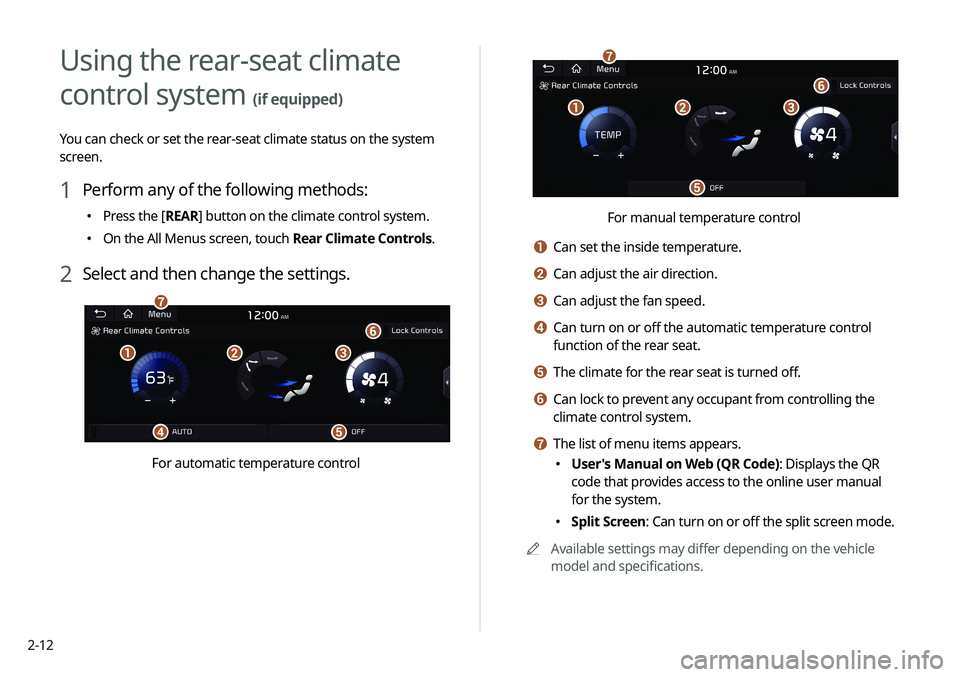
2-12
\037\036\035
\034
\033
\032
For manual temperature control
a Can set the inside temperature.
b Can adjust the air direction.
c Can adjust the fan speed.
d Can turn on or off the automatic temperature control
function of the rear seat.
e The climate for the rear seat is turned off.
f Can lock to prevent any occupant from controlling the
climate control system.
g The list of menu items appears.
000EUser's Manual on Web (QR Code): Displays the QR
code that provides access to the online user manual
for the system.
000ESplit Screen: Can turn on or off the split screen mode.
0000
A
Available settings may differ depending on the vehicle
model and specifications.
Using the rear-seat climate
control system
(if equipped)
You can check or set the rear-seat climate status on the system
screen.
1 Perform any of the following methods:
000EPress the [
REAR] button on the climate control system.
000EOn the All Menus screen, touch Rear Climate Controls.
2 Select and then change the settings.
\037\036\035
\034\033
\032
\031
For automatic temperature control
Page 178 of 235
9-2
Drive Mode (if equipped)
You can change the vehicle settings for driving conditions.
Type A
Type B (EV only)
ECO (EV only)
This is a drive mode for increasing the vehicle's fuel efficiency.
You can change the climate control mode, the active coast energy
regeneration level, and speed limit settings.
Configuring the vehicle
settings
(if equipped)
You can configure the functions for driving and related
environments.0000
A
Any changes to the settings of the vehicle should be done
while the vehicle is safely parked.
0000
A
Available settings may differ depending on the vehicle model
and specifications.
0000
A
Depending on the climate control system, some functions
may not be supported.
1 On the All Menus screen, touch Setup >
Vehicle.
The vehicle settings screen appears.
2 Configure the settings required:
Page 179 of 235
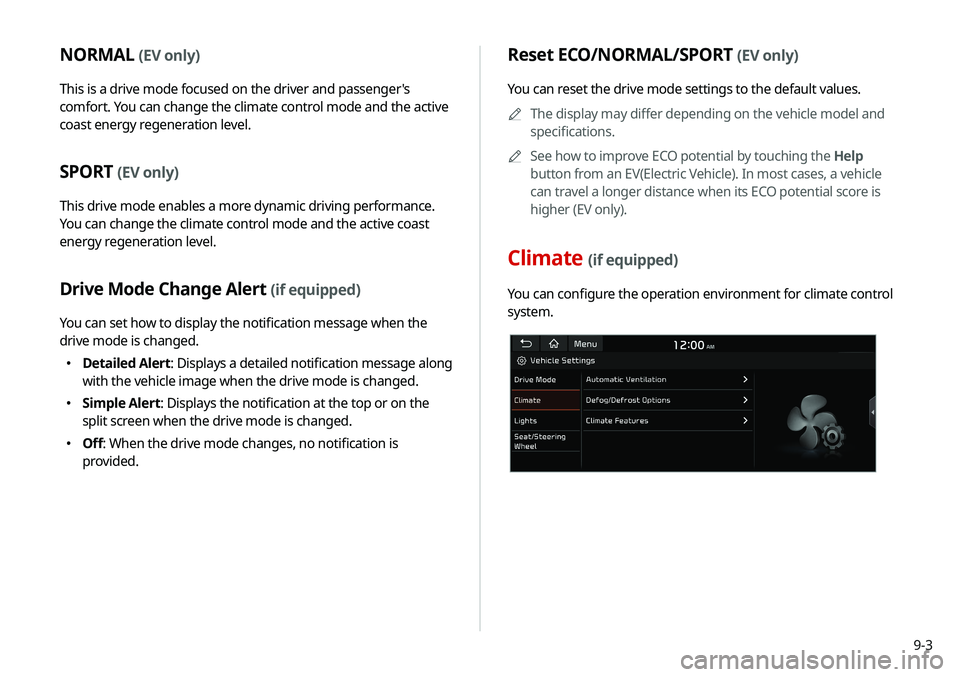
9-3
Reset ECO/NORMAL/SPORT (EV only)
You can reset the drive mode settings to the default values.0000
A
The display may differ depending on the vehicle model and
specifications.
0000
A
See how to improve ECO potential by touching the Help
button from an EV(Electric Vehicle). In most cases, a vehicle
can travel a longer distance when its ECO potential score is
higher (EV only).
Climate (if equipped)
You can configure the operation environment for climate control
system.
NORMAL (EV only)
This is a drive mode focused on the driver and passenger's
comfort. You can change the climate control mode and the active
coast energy regeneration level.
SPORT (EV only)
This drive mode enables a more dynamic driving performance.
You can change the climate control mode and the active coast
energy regeneration level.
Drive Mode Change Alert (if equipped)
You can set how to display the notification message when the
drive mode is changed.
000EDetailed Alert
: Displays a detailed notification message along
with the vehicle image when the drive mode is changed.
000E Simple Alert: Displays the notification at the top or on the
split screen when the drive mode is changed.
000EOff: When the drive mode changes, no notification is
provided.
Page 180 of 235
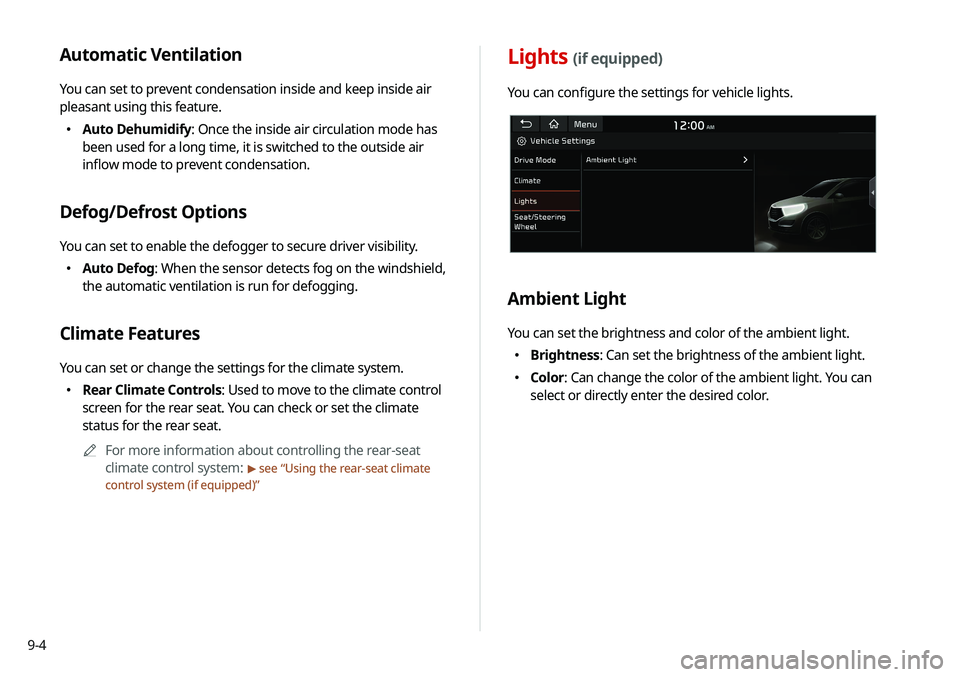
9-4
Lights (if equipped)
You can configure the settings for vehicle lights.
Ambient Light
You can set the brightness and color of the ambient light.
000EBrightness: Can set the brightness of the ambient light.
000EColor: Can change the color of the ambient light. You can
select or directly enter the desired color.
Automatic Ventilation
You can set to prevent condensation inside and keep inside air
pleasant using this feature.
000EAuto Dehumidify: Once the inside air circulation mode has
been used for a long time, it is switched to the outside air
inflow mode to prevent condensation.
Defog/Defrost Options
You can set to enable the defogger to secure driver visibility.
000EAuto Defog: When the sensor detects fog on the windshield,
the automatic ventilation is run for defogging.
Climate Features
You can set or change the settings for the climate system.
000ERear Climate Controls: Used to move to the climate control
screen for the rear seat. You can check or set the climate
status for the rear seat.
0000
A
For more information about controlling the rear-seat
climate control system:
> see “Using the rear-seat climate
control system (if equipped)”