Page 21 of 235
9
08 UVO
UVO service 8-2
Service restrictions 8-2
Subscribing to the service 8-3
Running the UVO 8-4
Contacting for roadside assistance 8-5
Diagnosing the vehicle 8-6
Using the received location information 8-7
Checking maintenance service intervals 8-8
Contacting the UVO Center 8-8
Using Voice Local Search 8-9
Configuring the UVO settings 8-9
07 Voice functions
Voice recognition 7-2
Using the voice recognition 7-2
Seeing the voice recognition help 7-4
Available voice commands 7-6
POI names 7-11
Using the Siri Eyes Free 7-19
Voice Memo 7-20
Using the voice memos 7-20
Recording a voice memo 7-21
Playing a voice memo 7-21
Page 170 of 235
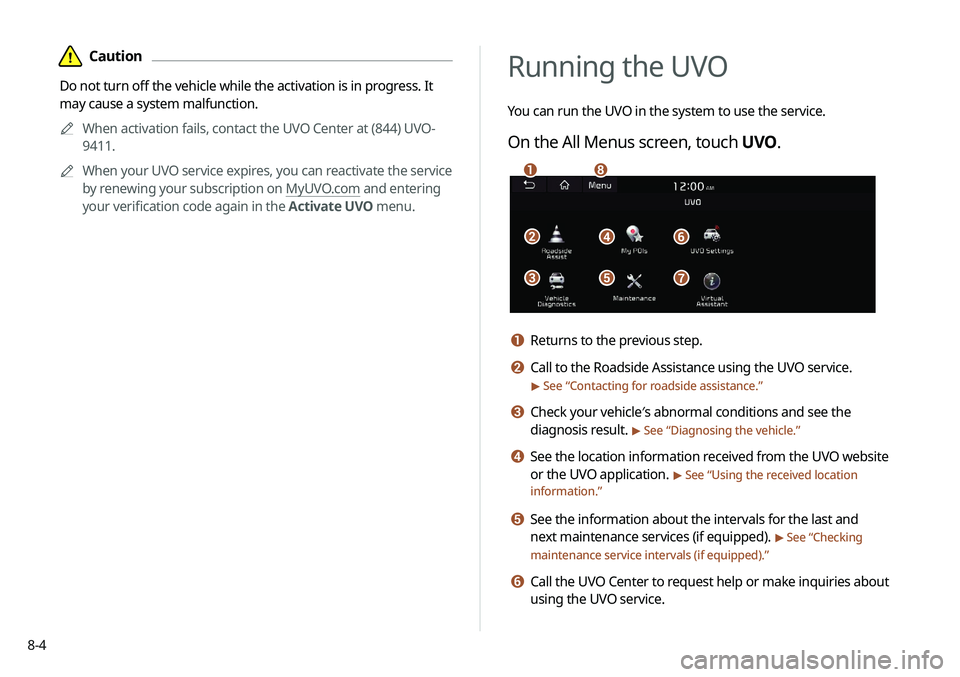
8-4
Running the UVO
You can run the UVO in the system to use the service.
On the All Menus screen, touch UVO.
\037\036
\035
\034
\033\032
\031\030
a Returns to the previous step.
b Call to the Roadside Assistance using the UVO service.
> See “Contacting for roadside assistance.”
c Check your vehicle′s abnormal conditions and see the
diagnosis result.
> See “Diagnosing the vehicle.”
d See the location information received from the UVO website
or the UVO application.
> See “Using the received location
information.”
e See the information about the intervals for the last and
next maintenance services (if equipped).
> See “Checking
maintenance service intervals (if equipped).”
f Call the UVO Center to request help or make inquiries about
using the UVO service.
\334Caution
Do not turn off the vehicle while the activation is in progress. It
may cause a system malfunction.
0000
A
When activation fails, contact the UVO Center at (844) UVO-
9411.
0000
A
When your UVO service expires, you can reactivate the service
by renewing your subscription on MyUVO.com and entering
your verification code again in the Activate UVO menu.
Page 174 of 235
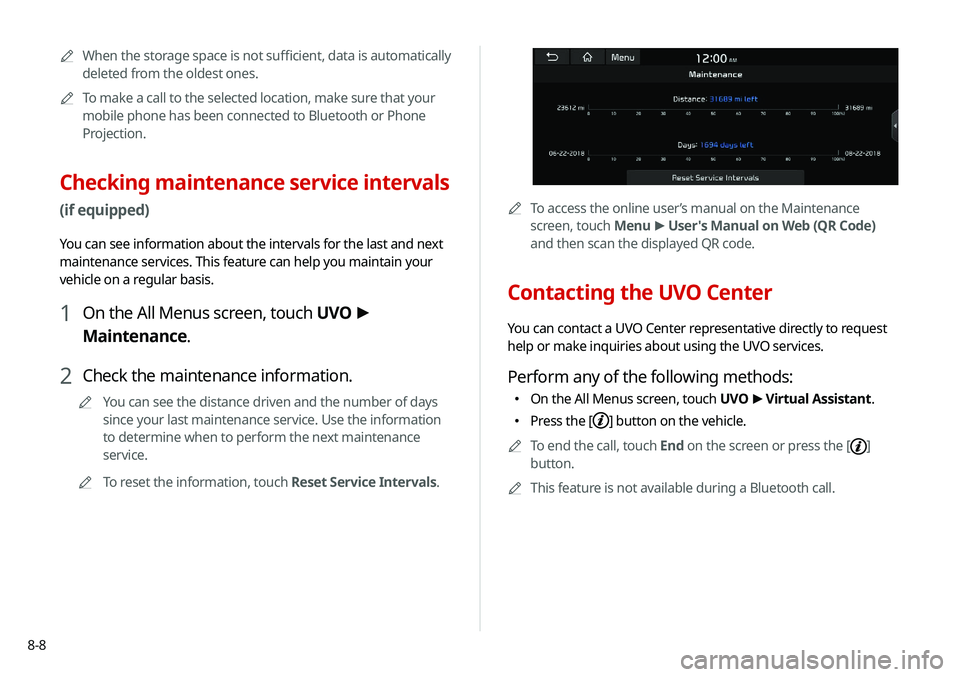
8-8
0000ATo access the online user’s manual on the Maintenance
screen, touch Menu >
User's Manual on Web (QR Code)
and then scan the displayed QR code.
Contacting the UVO Center
You can contact a UVO Center representative directly to request
help or make inquiries about using the UVO services.
Perform any of the following methods:
000E On the All Menus screen, touch UVO
>
Virtual Assistant.
000E Press the [] button on the vehicle.
0000
A
To end the call, touch End on the screen or press the [
]
button.
0000
A
This feature is not available during a Bluetooth call.
0000
A
When the storage space is not sufficient, data is automatically
deleted from the oldest ones.
0000
A
To make a call to the selected location, make sure that your
mobile phone has been connected to Bluetooth or Phone
Projection.
Checking maintenance service intervals
(if equipped)
You can see information about the intervals for the last and next
maintenance services. This feature can help you maintain your
vehicle on a regular basis.
1 On the All Menus screen, touch UVO >
Maintenance.
2 Check the maintenance information.
0000
A
You can see the distance driven and the number of days
since your last maintenance service. Use the information
to determine when to perform the next maintenance
service.
0000
A
To reset the information, touch Reset Service Intervals.