Page 58 of 235
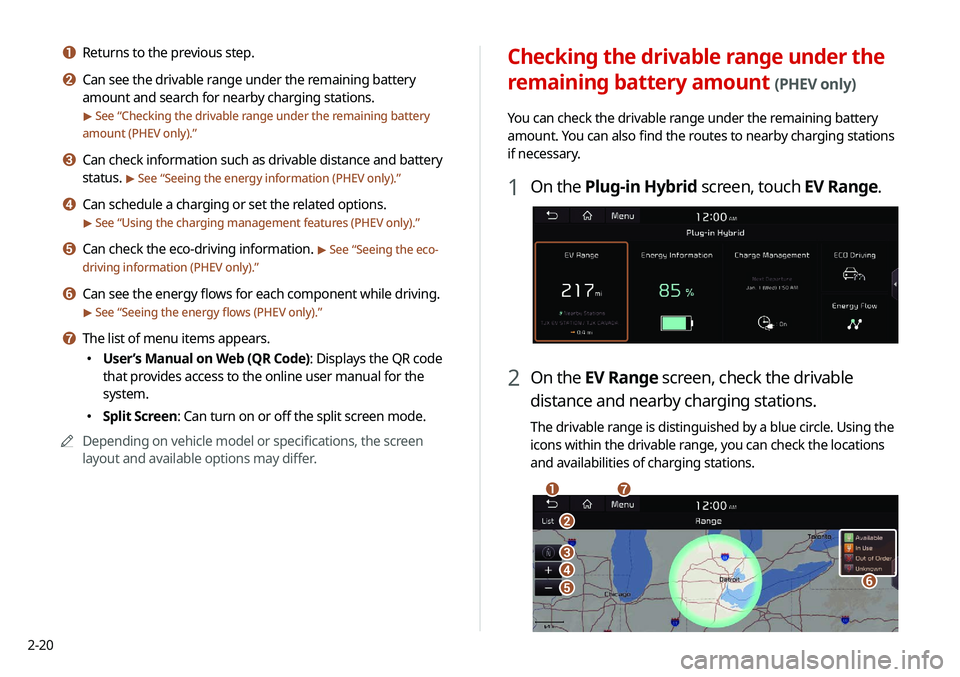
2-20
Checking the drivable range under the
remaining battery amount
(PHEV only)
You can check the drivable range under the remaining battery
amount. You can also find the routes to nearby charging stations
if necessary.
1 On the Plug-in Hybrid screen, touch EV Range.
2 On the EV Range screen, check the drivable
distance and nearby charging stations.
The drivable range is distinguished by a blue circle. Using the
icons within the drivable range, you can check the locations
and availabilities of charging stations.
\037
\036
\035\034
\033
\032
\031
a Returns to the previous step.
b Can see the drivable range under the remaining battery
amount and search for nearby charging stations.
> See “Checking the drivable range under the remaining battery
amount (PHEV only).”
c Can check information such as drivable distance and battery
status.
> See “ Seeing the energy information (PHEV only).”
d Can schedule a charging or set the related options.
> See “Using the charging management features (PHEV only).”
e Can check the eco-driving information. > See “Seeing the eco-
driving information (PHEV only).”
f Can see the energy flows for each component while driving.
> See “ Seeing the energy flows (PHEV only).”
g The list of menu items appears.
000E User’s Manual on Web (QR Code): Displays the QR code
that provides access to the online user manual for the
system.
000ESplit Screen: Can turn on or off the split screen mode.
0000
A
Depending on vehicle model or specifications, the screen
layout and available options may differ.
Page 95 of 235
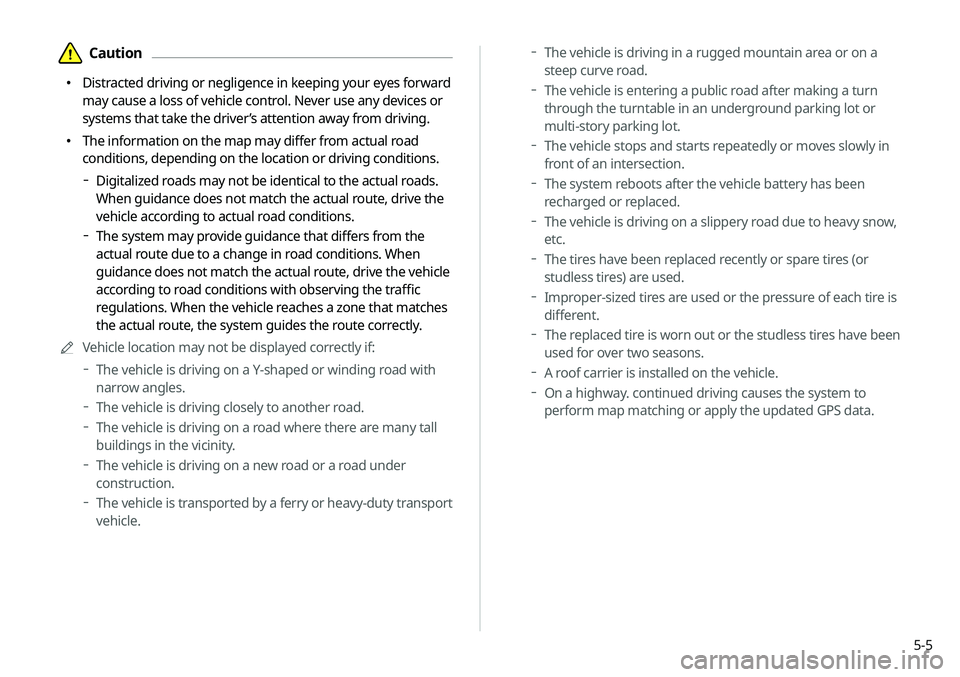
5-5
000DThe vehicle is driving in a rugged mountain area or on a
steep curve road.
000DThe vehicle is entering a public road after making a turn
through the turntable in an underground parking lot or
multi-story parking lot.
000DThe vehicle stops and starts repeatedly or moves slowly in
front of an intersection.
000DThe system reboots after the vehicle battery has been
recharged or replaced.
000DThe vehicle is driving on a slippery road due to heavy snow,
etc.
000DThe tires have been replaced recently or spare tires (or
studless tires) are used.
000DImproper-sized tires are used or the pressure of each tire is
different.
000DThe replaced tire is worn out or the studless tires have been
used for over two seasons.
000DA roof carrier is installed on the vehicle.
000DOn a highway. continued driving causes the system to
perform map matching or apply the updated GPS data.
\334Caution
000E Distracted driving or negligence in keeping your eyes forward
may cause a loss of vehicle control. Never use any devices or
systems that take the driver’s attention away from driving.
000EThe information on the map may differ from actual road
conditions, depending on the location or driving conditions.
000DDigitalized roads may not be identical to the actual roads.
When guidance does not match the actual route, drive the
vehicle according to actual road conditions.
000DThe system may provide guidance that differs from the
actual route due to a change in road conditions. When
guidance does not match the actual route, drive the vehicle
according to road conditions with observing the traffic
regulations. When the vehicle reaches a zone that matches
the actual route, the system guides the route correctly.
0000
A
Vehicle location may not be displayed correctly if:
000DThe vehicle is driving on a Y-shaped or winding road with
narrow angles.
000DThe vehicle is driving closely to another road.
000DThe vehicle is driving on a road where there are many tall
buildings in the vicinity.
000DThe vehicle is driving on a new road or a road under
construction.
000DThe vehicle is transported by a ferry or heavy-duty transport
vehicle.
Page 226 of 235
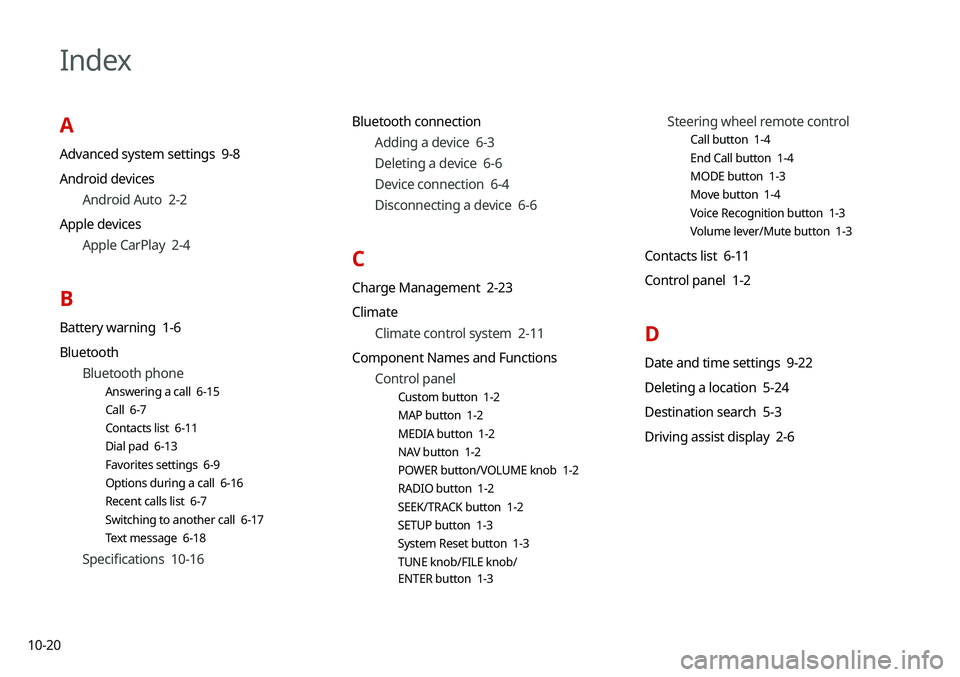
10-20
Index
A
Advanced system settings 9-8
Android devicesAndroid Auto 2-2
Apple devices Apple CarPlay 2-4
B
Battery warning 1-6
BluetoothBluetooth phone
Answering a call 6-15
Call 6-7
Contacts list 6-11
Dial pad 6-13
Favorites settings 6-9
Options during a call 6-16
Recent calls list 6-7
Switching to another call 6-17
Text message 6-18
Specifications 10-16 Bluetooth connection
Adding a device 6-3
Deleting a device 6-6
Device connection 6-4
Disconnecting a device 6-6
C
Charge Management 2-23
ClimateClimate control system 2-11
Component Names and Functions Control panel
Custom button 1-2
MAP button 1-2
MEDIA button 1-2
NAV button 1-2
POWER button/VOLUME knob 1-2
RADIO button 1-2
SEEK/TRACK button 1-2
SETUP button 1-3
System Reset button 1-3
TUNE knob/FILE knob/
ENTER button 1-3
Steering wheel remote control
Call button 1-4
End Call button 1-4
MODE button 1-3
Move button 1-4
Voice Recognition button 1-3
Volume lever/Mute button 1-3
Contacts list 6-11
Control panel 1-2
D
Date and time settings 9-22
Deleting a location 5-24
Destination search 5-3
Driving assist display 2-6