2020 KIA NIRO PHEV change wheel
[x] Cancel search: change wheelPage 8 of 235

6
Steering wheel remote control
0000AThe system shape and menu arrangement may differ depending on the vehicle model and specifications.
a Voice Recognition button
\225Press to start voice recognition and press and hold to end
voice recognition.
\225Press and hold to start or end voice recognition of a
connected smartphone via phone projection. (The
button’s operation may vary depending on smartphone
specifications.)
b MODE button
\225Press the button repeatedly to toggle between the radio
and media modes.
\225Press and hold the button to display the settings for the
Steering Wheel MODE button.
c Volume lever/button
\225Volume adjustment. \225Press the button to mute or unmute the volume (except for navigation sound). \225Press the button to pause or resume playback.
d Move lever
\225Changes the broadcast program channel, music, or file while using the Radio/Media function. \225Long push or long press to search a broadcast program while listening to the radio. \225Long push or long press to fast forward or rewind while playing media (except for Bluetooth Audio mode).
e Call button
\225Before connection of Bluetooth: Press to display the Bluetooth connection window. \225After connection of Bluetooth: Press to display the recent calls list, press and hold to redial the last number, and press for an incoming call to
answer it.
\225On a Bluetooth call: Press to switch to Call Waiting and press and hold to switch between the system and mobile phone.
f End Call button
\225During a Bluetooth call, press to end the call. \225Press to ignore a call with the Bluetooth connected.
Page 9 of 235
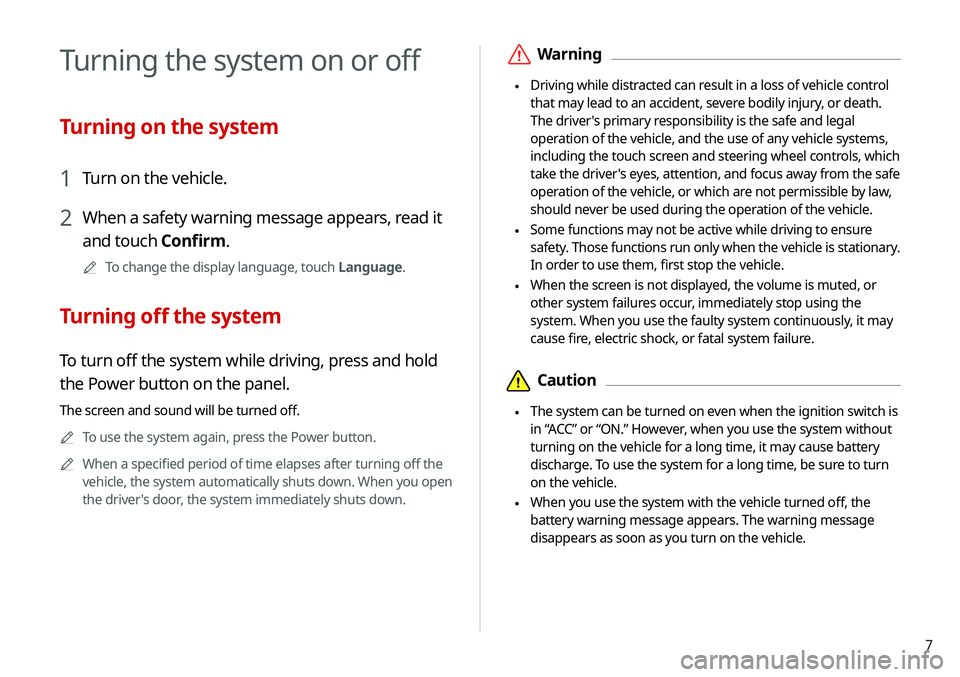
7
\335Warning
\225Driving while distracted can result in a loss of vehicle control
that may lead to an accident, severe bodily injury, or death.
The driver's primary responsibility is the safe and legal
operation of the vehicle, and the use of any vehicle systems,
including the touch screen and steering wheel controls, which
take the driver's eyes, attention, and focus away from the safe
operation of the vehicle, or which are not permissible by law,
should never be used during the operation of the vehicle.
\225Some functions may not be active while driving to ensure
safety. Those functions run only when the vehicle is stationary.
In order to use them, first stop the vehicle.
\225When the screen is not displayed, the volume is muted, or
other system failures occur, immediately stop using the
system. When you use the faulty system continuously, it may
cause fire, electric shock, or fatal system failure.
\334Caution
\225The system can be turned on even when the ignition switch is
in “ACC” or “ON.” However, when you use the system without
turning on the vehicle for a long time, it may cause battery
discharge. To use the system for a long time, be sure to turn
on the vehicle.
\225When you use the system with the vehicle turned off, the
battery warning message appears. The warning message
disappears as soon as you turn on the vehicle.
Turning the system on or off
Turning on the system
1 Turn on the vehicle.
2 When a safety warning message appears, read it
and touch Confirm.
0000
A
To change the display language, touch Language.
Turning off the system
To turn off the system while driving, press and hold
the Power button on the panel.
The screen and sound will be turned off.
0000
A
To use the system again, press the Power button.
0000
A
When a specified period of time elapses after turning off the
vehicle, the system automatically shuts down. When you open
the driver's door, the system immediately shuts down.
Page 11 of 235
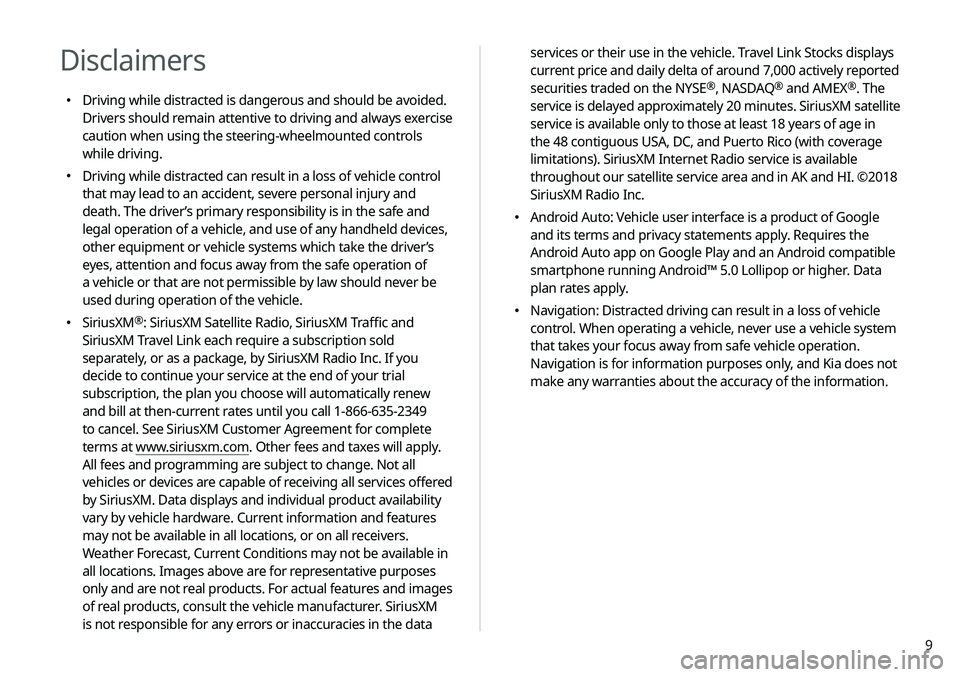
9
services or their use in the vehicle. Travel Link Stocks displays
current price and daily delta of around 7,000 actively reported
securities traded on the NYSE
®, NASDAQ® and AMEX®. The
service is delayed approximately 20 minutes. SiriusXM satellite
service is available only to those at least 18 years of age in
the 48 contiguous USA, DC, and Puerto Rico (with coverage
limitations). SiriusXM Internet Radio service is available
throughout our satellite service area and in AK and HI. ©2018
SiriusXM Radio Inc.
000E Android Auto: Vehicle user interface is a product of Google
and its terms and privacy statements apply. Requires the
Android Auto app on Google Play and an Android compatible
smartphone running Android™ 5.0 Lollipop or higher. Data
plan rates apply.
000ENavigation: Distracted driving can result in a loss of vehicle
control. When operating a vehicle, never use a vehicle system
that takes your focus away from safe vehicle operation.
Navigation is for information purposes only, and Kia does not
make any warranties about the accuracy of the information.
Disclaimers
000EDriving while distracted is dangerous and should be avoided.
Drivers should remain attentive to driving and always exercise
caution when using the steering-wheelmounted controls
while driving.
000EDriving while distracted can result in a loss of vehicle control
that may lead to an accident, severe personal injury and
death. The driver’s primary responsibility is in the safe and
legal operation of a vehicle, and use of any handheld devices,
other equipment or vehicle systems which take the driver’s
eyes, attention and focus away from the safe operation of
a vehicle or that are not permissible by law should never be
used during operation of the vehicle.
000ESiriusXM®: SiriusXM Satellite Radio, SiriusXM Traffic and
SiriusXM Travel Link each require a subscription sold
separately, or as a package, by SiriusXM Radio Inc. If you
decide to continue your service at the end of your trial
subscription, the plan you choose will automatically renew
and bill at then-current rates until you call 1-866-635-2349
to cancel. See SiriusXM Customer Agreement for complete
terms at www.siriusxm.com. Other fees and taxes will apply.
All fees and programming are subject to change. Not all
vehicles or devices are capable of receiving all services offered
by SiriusXM. Data displays and individual product availability
vary by vehicle hardware. Current information and features
may not be available in all locations, or on all receivers.
Weather Forecast, Current Conditions may not be available in
all locations. Images above are for representative purposes
only and are not real products. For actual features and images
of real products, consult the vehicle manufacturer. SiriusXM
is not responsible for any errors or inaccuracies in the data
Page 26 of 235
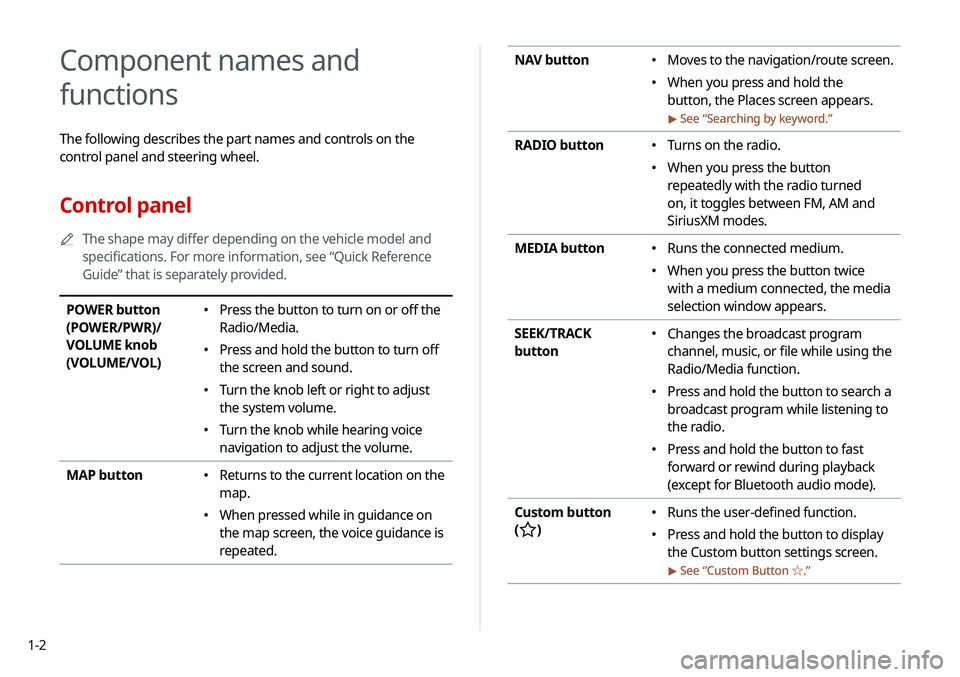
1-2
NAV button 000EMoves to the navigation/route screen.
000EWhen you press and hold the
button, the Places screen appears.
> See “
Searching by keyword.”
RADIO button 000E Turns on the radio.
000EWhen you press the button
repeatedly with the radio turned
on, it toggles between FM, AM and
SiriusXM modes.
MEDIA button
000E Runs the connected medium.
000EWhen you press the button twice
with a medium connected, the media
selection window appears.
SEEK/TRACK
button
000E Changes the broadcast program
channel, music, or file while using the
Radio/Media function.
000EPress and hold the button to search a
broadcast program while listening to
the radio.
000EPress and hold the button to fast
forward or rewind during playback
(except for Bluetooth audio mode).
Custom button
(
)
000E Runs the user-defined function.
000EPress and hold the button to display
the Custom button settings screen.
> See “
Custom Button ☆ .”
Component names and
functions
The following describes the part names and controls on the
control panel and steering wheel.
Control panel
0000
A
The shape may differ depending on the vehicle model and
specifications. For more information, see “Quick Reference
Guide” that is separately provided.
POWER button
(POWER/PWR)/
VOLUME knob
(VOLUME/VOL) 000EPress the button to turn on or off the
Radio/Media.
000EPress and hold the button to turn off
the screen and sound.
000ETurn the knob left or right to adjust
the system volume.
000ETurn the knob while hearing voice
navigation to adjust the volume.
MAP button
000E Returns to the current location on the
map.
000EWhen pressed while in guidance on
the map screen, the voice guidance is
repeated.
Page 27 of 235
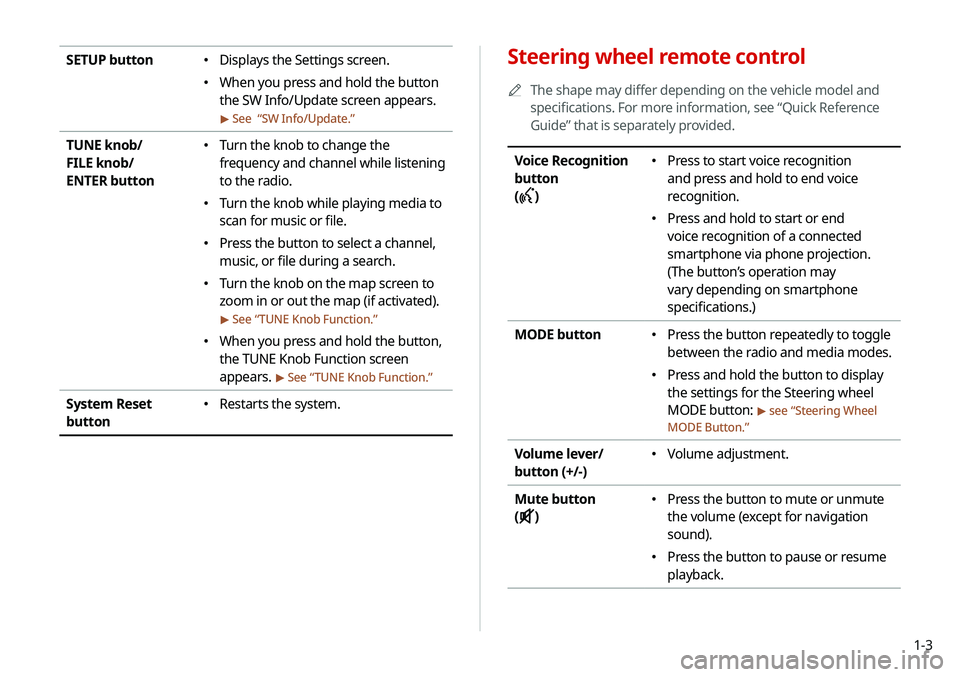
1-3
Steering wheel remote control
0000
A
The shape may differ depending on the vehicle model and
specifications. For more information, see “Quick Reference
Guide” that is separately provided.
Voice Recognition
button
(
)
000E Press to start voice recognition
and press and hold to end voice
recognition.
000EPress and hold to start or end
voice recognition of a connected
smartphone via phone projection.
(The button’s operation may
vary depending on smartphone
specifications.)
MODE button
000E Press the button repeatedly to toggle
between the radio and media modes.
000EPress and hold the button to display
the settings for the Steering wheel
MODE button:
> see “
Steering Wheel
MODE Button.”
Volume lever/
button (+/-) 000E Volume adjustment.
Mute button
(
)
000E Press the button to mute or unmute
the volume (except for navigation
sound).
000EPress the button to pause or resume
playback.
SETUP button 000EDisplays the Settings screen.
000EWhen you press and hold the button
the SW Info/Update screen appears.
> See “
SW Info/Update.”
TUNE knob/
FILE knob/
ENTER button 000E Turn the knob to change the
frequency and channel while listening
to the radio.
000ETurn the knob while playing media to
scan for music or file.
000EPress the button to select a channel,
music, or file during a search.
000ETurn the knob on the map screen to
zoom in or out the map (if activated).
> See “
TUNE Knob Function.”
000E When you press and hold the button,
the TUNE Knob Function screen
appears.
> See “
TUNE Knob Function.”
System Reset
button 000E Restarts the system.
Page 43 of 235
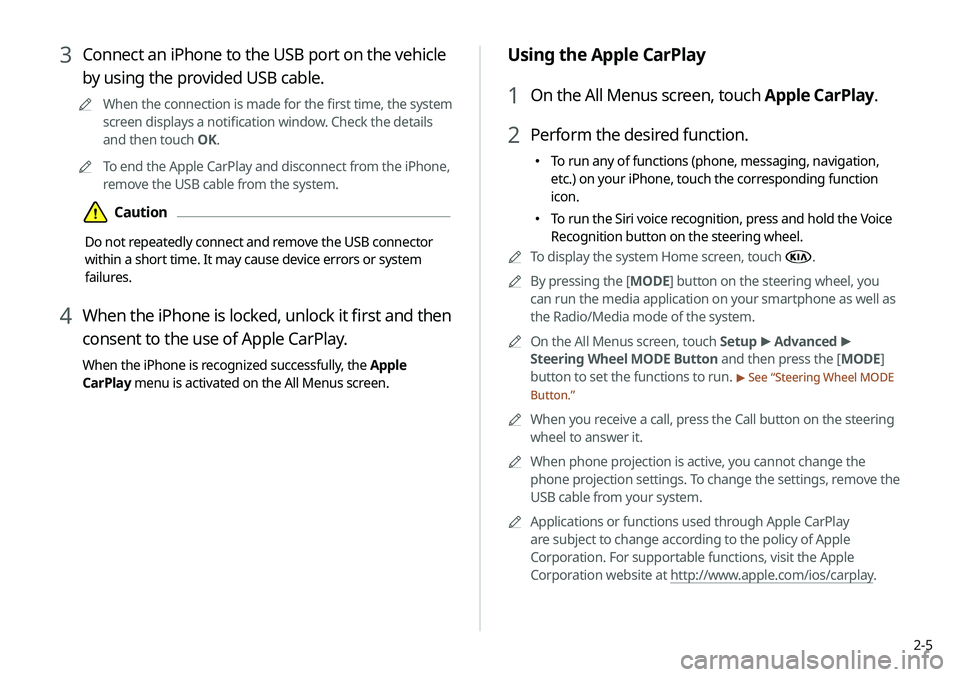
2-5
Using the Apple CarPlay
1 On the All Menus screen, touch Apple CarPlay.
2 Perform the desired function.
000ETo run any of functions (phone, messaging, navigation,
etc.) on your iPhone, touch the corresponding function
icon.
000ETo run the Siri voice recognition, press and hold the Voice
Recognition button on the steering wheel.
0000
A
To display the system Home screen, touch
.
0000
A
By pressing the [ MODE] button on the steering wheel, you
can run the media application on your smartphone as well as
the Radio/Media mode of the system.
0000
A
On the All Menus screen, touch Setup >
Advanced >
Steering Wheel MODE Button and then press the [ MODE]
button to set the functions to run.
> See “ Steering Wheel MODE
Button.”
0000
A
When you receive a call, press the Call button on the steering
wheel to answer it.
0000
A
When phone projection is active, you cannot change the
phone projection settings. To change the settings, remove the
USB cable from your system.
0000
A
Applications or functions used through Apple CarPlay
are subject to change according to the policy of Apple
Corporation. For supportable functions, visit the Apple
Corporation website at http://www.apple.com/ios/carplay .
3 Connect an iPhone to the USB port on the vehicle
by using the provided USB cable.
0000
A
When the connection is made for the first time, the system
screen displays a notification window. Check the details
and then touch OK.
0000
A
To end the Apple CarPlay and disconnect from the iPhone,
remove the USB cable from the system.
\334Caution
Do not repeatedly connect and remove the USB connector
within a short time. It may cause device errors or system
failures.
4 When the iPhone is locked, unlock it first and then
consent to the use of Apple CarPlay.
When the iPhone is recognized successfully, the Apple
CarPlay menu is activated on the All Menus screen.
Page 71 of 235
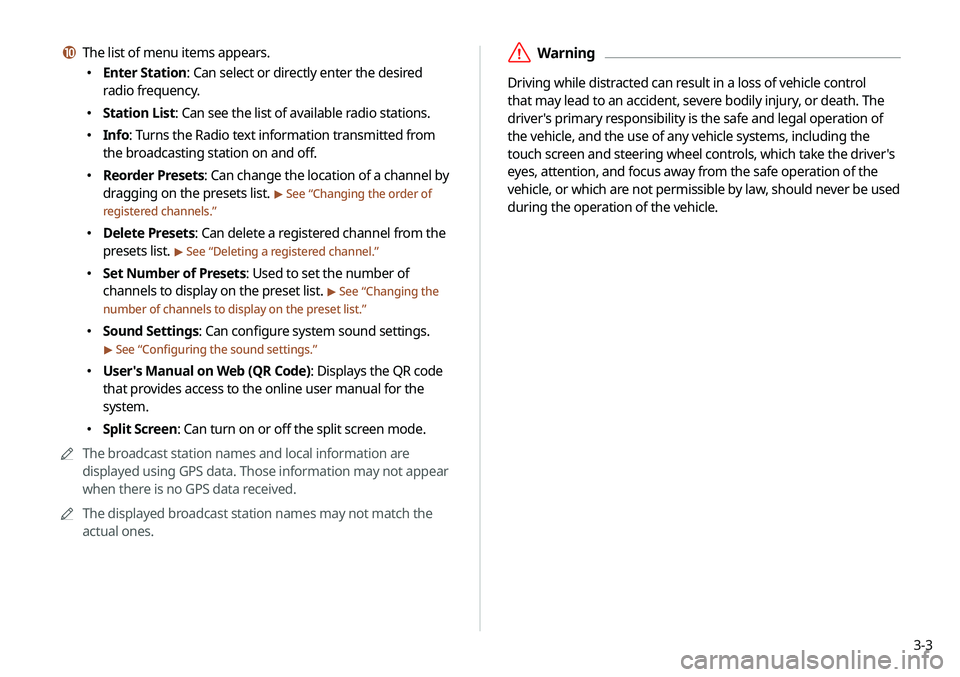
3-3
\335Warning
Driving while distracted can result in a loss of vehicle control
that may lead to an accident, severe bodily injury, or death. The
driver's primary responsibility is the safe and legal operation of
the vehicle, and the use of any vehicle systems, including the
touch screen and steering wheel controls, which take the driver's
eyes, attention, and focus away from the safe operation of the
vehicle, or which are not permissible by law, should never be used
during the operation of the vehicle.
j The list of menu items appears.
000EEnter Station: Can select or directly enter the desired
radio frequency.
000EStation List: Can see the list of available radio stations.
000EInfo: Turns the Radio text information transmitted from
the broadcasting station on and off.
000EReorder Presets: Can change the location of a channel by
dragging on the presets list.
> See “
Changing the order of
registered channels.”
000E Delete Presets: Can delete a registered channel from the
presets list.
> See “
Deleting a registered channel.”
000E Set Number of Presets: Used to set the number of
channels to display on the preset list.
> See “
Changing the
number of channels to display on the preset list.”
000E Sound Settings: Can configure system sound settings.
> See “
Configuring the sound settings.”
000E User's Manual on Web (QR Code): Displays the QR code
that provides access to the online user manual for the
system.
000ESplit Screen: Can turn on or off the split screen mode.
0000
A
The broadcast station names and local information are
displayed using GPS data. Those information may not appear
when there is no GPS data received.
0000
A
The displayed broadcast station names may not match the
actual ones.
Page 72 of 235

3-4
Changing the radio channel
Perform any of the following methods:
000EOn the Radio screen, touch the desired channel from the
presets list.
0000
A
You can also change the channel by using the Move lever/
button on the steering wheel.
000EOn the control panel, press the
[ SEEK ] or [TRACK ] button.
You can move to the previous or next channel with good
reception.
000E When you know an accurate frequency, turn the [TUNE/FILE]
knob on the control panel to change the frequency.
You can listen to the changed radio broadcast.
Changing the channel by using voice
commands
You can change the radio channel by using voice commands.
1 On the Radio screen, touch .
2 When a guiding beep is heard, say the desired
radio station channel.
Changing the radio mode
Perform any of the following methods:
000E On the Radio screen, touch Band repeatedly.
000EOn the control panel, press the [
RADIO] button repeatedly.
The radio mode changes in the order of FM >
AM >
SiriusXM.