2020 INFINITI QX60 light
[x] Cancel search: lightPage 111 of 276
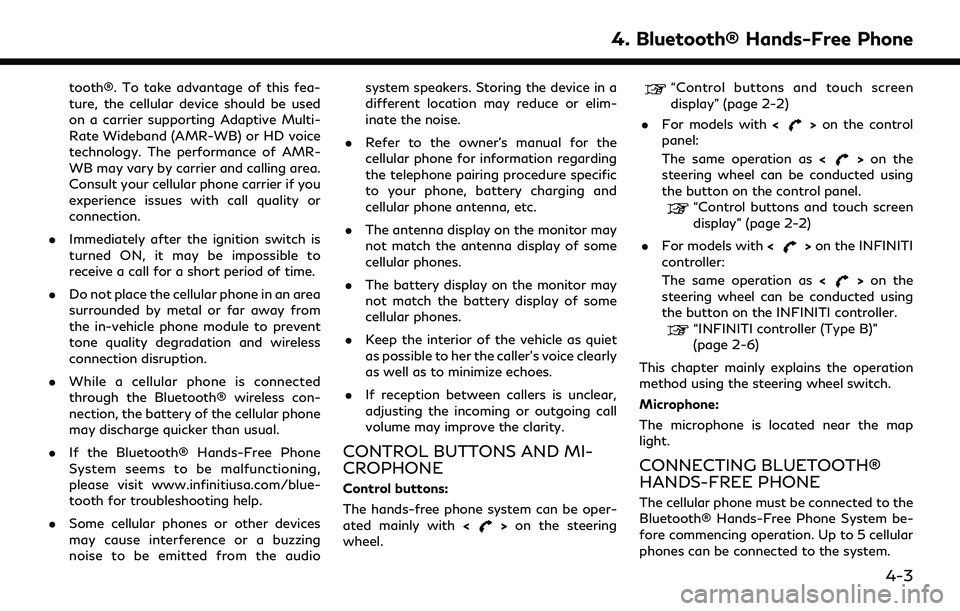
tooth®. To take advantage of this fea-
ture, the cellular device should be used
on a carrier supporting Adaptive Multi-
Rate Wideband (AMR-WB) or HD voice
technology. The performance of AMR-
WB may vary by carrier and calling area.
Consult your cellular phone carrier if you
experience issues with call quality or
connection.
. Immediately after the ignition switch is
turned ON, it may be impossible to
receive a call for a short period of time.
. Do not place the cellular phone in an area
surrounded by metal or far away from
the in-vehicle phone module to prevent
tone quality degradation and wireless
connection disruption.
. While a cellular phone is connected
through the Bluetooth® wireless con-
nection, the battery of the cellular phone
may discharge quicker than usual.
. If the Bluetooth® Hands-Free Phone
System seems to be malfunctioning,
please visit www.infinitiusa.com/blue-
tooth for troubleshooting help.
. Some cellular phones or other devices
may cause interference or a buzzing
noise to be emitted from the audio system speakers. Storing the device in a
different location may reduce or elim-
inate the noise.
. Refer to the owner’s manual for the
cellular phone for information regarding
the telephone pairing procedure specific
to your phone, battery charging and
cellular phone antenna, etc.
. The antenna display on the monitor may
not match the antenna display of some
cellular phones.
. The battery display on the monitor may
not match the battery display of some
cellular phones.
. Keep the interior of the vehicle as quiet
as possible to her the caller’s voice clearly
as well as to minimize echoes.
. If reception between callers is unclear,
adjusting the incoming or outgoing call
volume may improve the clarity.
CONTROL BUTTONS AND MI-
CROPHONE
Control buttons:
The hands-free phone system can be oper-
ated mainly with <
>on the steering
wheel.
“Control buttons and touch screen
display” (page 2-2)
. For models with <
>on the control
panel:
The same operation as <
>on the
steering wheel can be conducted using
the button on the control panel.
“Control buttons and touch screen
display” (page 2-2)
. For models with <
>on the INFINITI
controller:
The same operation as <
>on the
steering wheel can be conducted using
the button on the INFINITI controller.
“INFINITI controller (Type B)”
(page 2-6)
This chapter mainly explains the operation
method using the steering wheel switch.
Microphone:
The microphone is located near the map
light.
CONNECTING BLUETOOTH®
HANDS-FREE PHONE
The cellular phone must be connected to the
Bluetooth® Hands-Free Phone System be-
fore commencing operation. Up to 5 cellular
phones can be connected to the system.
4. Bluetooth® Hands-Free Phone
4-3
Page 140 of 276

5. Information
“Emergency support” (page 5-24)
. Remote Horn & Lights (if so equipped):
Remote Horn & Lights allows you to
remotely flash the lights and sound the
horn on your vehicle. It is most often
used to help you locate your vehicle.
. Remote Engine Start (if so equipped):
Remote Engine Start provides you the
convenience of being able to start your
vehicle from the website or from your
cellular phone. Once started, the engine
will run for 10 minutes. If you need a little
extra time before you get to your vehicle,
you can extend the run time by making a
second Remote Engine Start request.
The engine will run for additional 10
minutes from the time of your second
request.
. Alarm Notification:
The Alarm Notification feature will noti-
fy you via the chosen notification meth-
od on the INFINITI InTouch
TMServices
website when your vehicle alarm system
is activated.
. Scheduled Maintenance Notification:
The Scheduled Maintenance Notification
provides your vehicle’s mileage data to INFINITI. INFINITI notifies you of main-
tenance notifications using this mileage
data.
. Maintenance Alert:
Maintenance Alert allows you to receive
notifications via the chosen notification
method set in the INFINITI InTouch
TM
Services website in the event of a vehicle
sub-system malfunction. The service is
managed through the INFINITI In-
Touch
TMServices website.
. Destination Assistance:
The Destination Assistance helps you to
search a destination via the Interactive
Voice Response (IVR) system or a live
Response Specialist by pushing the IVR
soft button on the navigation screen. The
IVR system will ask you for a name, item
or address, etc. to locate your requested
point of interest and accesses a third-
party service to bring up the most
applicable results. A Response Specialist
will assist you if your request is not
recognized in the IVR session.
. Destination Send to Car:
Destination Send to Car feature allows
you to find the point of interest informa-
tion from the latest database within the INFINITI InTouch
TMServices website
and download the information to the
vehicle.
“Using Destination Send to Car”
(page 6-29)
. Connected Search:
Connected Search gives you the ability
to conduct a point of interest search
around the vehicle location via the
Destination menu of the navigation
system. This search links to the INFINITI
InTouch
TMServices database which may
have destination information that is
more up-to-date than your Infiniti SD
card navigation system.
“Searching by connecting Data
Center” (page 6-28)
. Drive Zone:
The Drive Zone feature allows you to
monitor the movement of your vehicle in
and out of specified regions. Using the
INFINITI InTouch
TMServices website or
the Interactive Voice Response (IVR),
you can define a series of allowed or
restricted regions, and are then alerted
via your chosen notification method
when the vehicle enters or leaves a
designated region. You can also query
the INFINITI InTouch
TMServices web-
5-18
Page 147 of 276
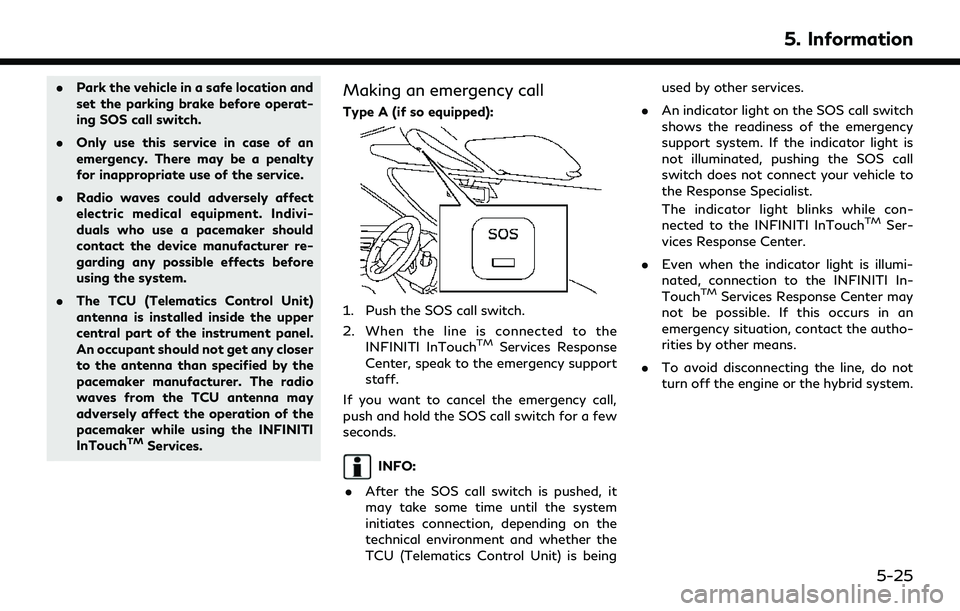
.Park the vehicle in a safe location and
set the parking brake before operat-
ing SOS call switch.
. Only use this service in case of an
emergency. There may be a penalty
for inappropriate use of the service.
. Radio waves could adversely affect
electric medical equipment. Indivi-
duals who use a pacemaker should
contact the device manufacturer re-
garding any possible effects before
using the system.
. The TCU (Telematics Control Unit)
antenna is installed inside the upper
central part of the instrument panel.
An occupant should not get any closer
to the antenna than specified by the
pacemaker manufacturer. The radio
waves from the TCU antenna may
adversely affect the operation of the
pacemaker while using the INFINITI
InTouch
TMServices.
Making an emergency call
Type A (if so equipped):
1. Push the SOS call switch.
2. When the line is connected to the
INFINITI InTouch
TMServices Response
Center, speak to the emergency support
staff.
If you want to cancel the emergency call,
push and hold the SOS call switch for a few
seconds.
INFO:
. After the SOS call switch is pushed, it
may take some time until the system
initiates connection, depending on the
technical environment and whether the
TCU (Telematics Control Unit) is being used by other services.
. An indicator light on the SOS call switch
shows the readiness of the emergency
support system. If the indicator light is
not illuminated, pushing the SOS call
switch does not connect your vehicle to
the Response Specialist.
The indicator light blinks while con-
nected to the INFINITI InTouch
TMSer-
vices Response Center.
. Even when the indicator light is illumi-
nated, connection to the INFINITI In-
Touch
TMServices Response Center may
not be possible. If this occurs in an
emergency situation, contact the autho-
rities by other means.
. To avoid disconnecting the line, do not
turn off the engine or the hybrid system.
5. Information
5-25
Page 168 of 276
![INFINITI QX60 2020 Infiniti Connection 6. Navigation (if so equipped)
Menu itemAction
[Map Prefer-
ences] [Map View]
[North Up] Select one of the map views to be applied to the map
screen.
[Heading Up]
[Birdview (3D)]
[Long Range Heading U INFINITI QX60 2020 Infiniti Connection 6. Navigation (if so equipped)
Menu itemAction
[Map Prefer-
ences] [Map View]
[North Up] Select one of the map views to be applied to the map
screen.
[Heading Up]
[Birdview (3D)]
[Long Range Heading U](/manual-img/42/35140/w960_35140-167.png)
6. Navigation (if so equipped)
Menu itemAction
[Map Prefer-
ences] [Map View]
[North Up] Select one of the map views to be applied to the map
screen.
[Heading Up]
[Birdview (3D)]
[Long Range Heading Up] The position of the vehicle icon can be changed to view a
wider area in the traveling direction. The vehicle icon is
located slightly lower than the center of the screen.
Long Range Map View is available only when the map
view is “Heading Up”.
[Map Color] Select a preferred map color.
[Map Text Size] [Large] Sets the font size.
[Medium]
[Small]
[Birdview Angle] Adjusts the Birdview angle.
[Auto North Up] Sets the top of the map to remain oriented to the north.
[Show FWY Exit] Sets the display of the freeway exit information icon on/
off.
[Automatic Display in Fwy Mode] The turn list can be set to on or off to be displayed
automatically while driving on a freeway.
[Names Displayed on Map] [Place Names] Allows place names to be displayed on the map screen.
[POI Names] Allows facilities names to be displayed on the map screen.
[Road Names] Allows road names to be displayed on the map screen.
6-12
Page 169 of 276
![INFINITI QX60 2020 Infiniti Connection Menu itemAction
[Map Prefer-
ences] [Left Split Map Settings] [Left Side Map Orientation] The map view for the left side of split screen can be
selected from North Up or Heading Up.
[Long-Range Drivin INFINITI QX60 2020 Infiniti Connection Menu itemAction
[Map Prefer-
ences] [Left Split Map Settings] [Left Side Map Orientation] The map view for the left side of split screen can be
selected from North Up or Heading Up.
[Long-Range Drivin](/manual-img/42/35140/w960_35140-168.png)
Menu itemAction
[Map Prefer-
ences] [Left Split Map Settings] [Left Side Map Orientation] The map view for the left side of split screen can be
selected from North Up or Heading Up.
[Long-Range Driving Direction] Allows the map view for the left side of the split screen to change the position of the vehicle icon so that a wider
area in the traveling direction can be viewed. The vehicle
icon is located slightly lower than the center of the screen.
6. Navigation (if so equipped)
6-13
Page 170 of 276
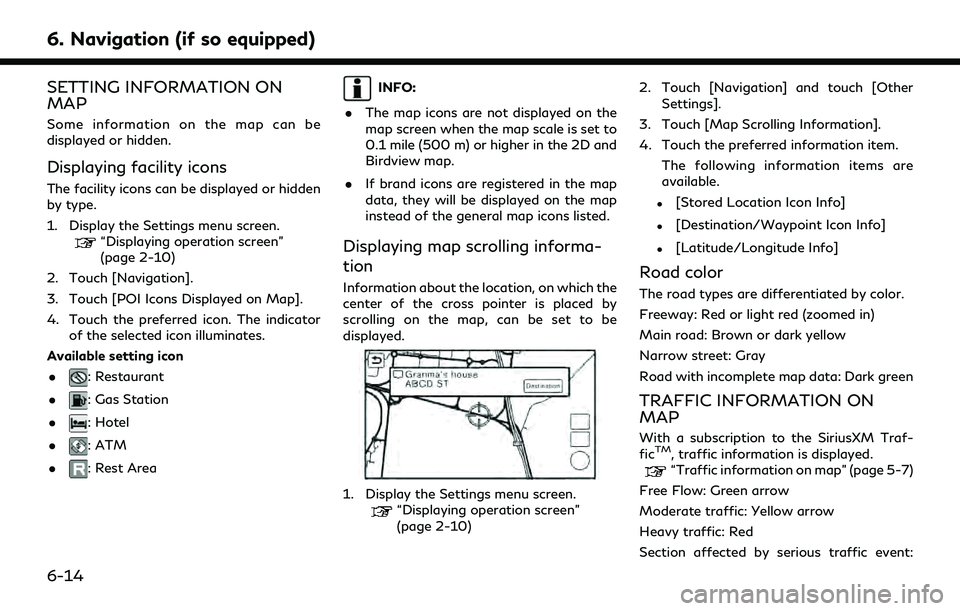
6. Navigation (if so equipped)
SETTING INFORMATION ON
MAP
Some information on the map can be
displayed or hidden.
Displaying facility icons
The facility icons can be displayed or hidden
by type.
1. Display the Settings menu screen.
“Displaying operation screen”
(page 2-10)
2. Touch [Navigation].
3. Touch [POI Icons Displayed on Map].
4. Touch the preferred icon. The indicator of the selected icon illuminates.
Available setting icon
.
: Restaurant
.
: Gas Station
.
: Hotel
.
: ATM
.
: Rest Area
INFO:
. The map icons are not displayed on the
map screen when the map scale is set to
0.1 mile (500 m) or higher in the 2D and
Birdview map.
. If brand icons are registered in the map
data, they will be displayed on the map
instead of the general map icons listed.
Displaying map scrolling informa-
tion
Information about the location, on which the
center of the cross pointer is placed by
scrolling on the map, can be set to be
displayed.
1. Display the Settings menu screen.“Displaying operation screen”
(page 2-10) 2. Touch [Navigation] and touch [Other
Settings].
3. Touch [Map Scrolling Information].
4. Touch the preferred information item. The following information items are
available.
.[Stored Location Icon Info]
.[Destination/Waypoint Icon Info]
.[Latitude/Longitude Info]
Road color
The road types are differentiated by color.
Freeway: Red or light red (zoomed in)
Main road: Brown or dark yellow
Narrow street: Gray
Road with incomplete map data: Dark green
TRAFFIC INFORMATION ON
MAP
With a subscription to the SiriusXM Traf-
ficTM, traffic information is displayed.“Traffic information on map” (page 5-7)
Free Flow: Green arrow
Moderate traffic: Yellow arrow
Heavy traffic: Red
Section affected by serious traffic event:
6-14
Page 189 of 276
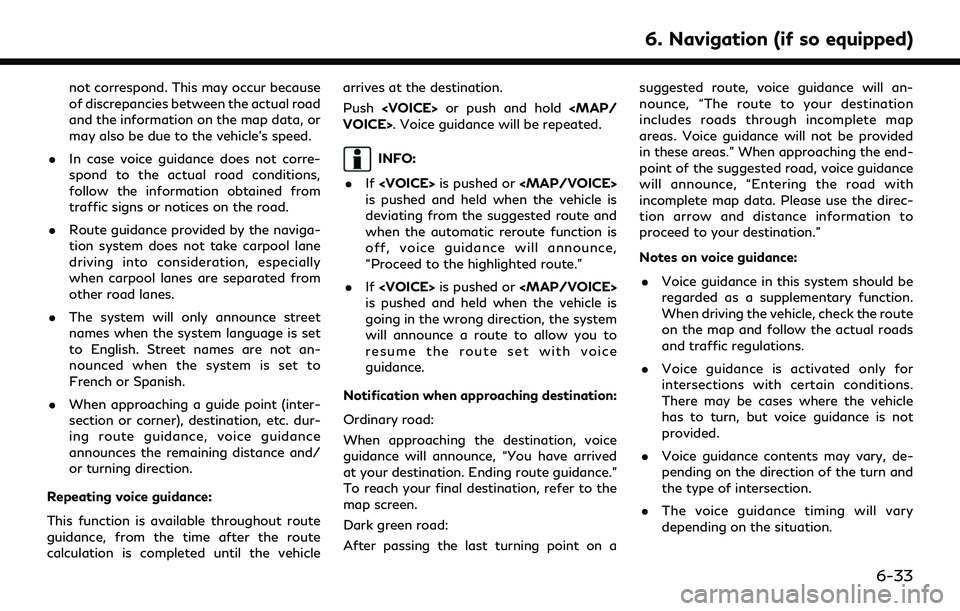
not correspond. This may occur because
of discrepancies between the actual road
and the information on the map data, or
may also be due to the vehicle’s speed.
. In case voice guidance does not corre-
spond to the actual road conditions,
follow the information obtained from
traffic signs or notices on the road.
. Route guidance provided by the naviga-
tion system does not take carpool lane
driving into consideration, especially
when carpool lanes are separated from
other road lanes.
. The system will only announce street
names when the system language is set
to English. Street names are not an-
nounced when the system is set to
French or Spanish.
. When approaching a guide point (inter-
section or corner), destination, etc. dur-
ing route guidance, voice guidance
announces the remaining distance and/
or turning direction.
Repeating voice guidance:
This function is available throughout route
guidance, from the time after the route
calculation is completed until the vehicle arrives at the destination.
Push
INFO:
. If
Page 228 of 276

7. Voice Recognition
INFINITI VOICE RECOGNITION
SYSTEM
USING VOICE RECOGNITION
SYSTEM
Initialization
When the ignition switch is placed in the
ACC or ON position, Voice Recognition is
initialized. When completed, the system is
ready to accept voice commands. If <
>on
the steering wheel is pushed before the
initialization completes, the display will
show a message to wait until the system
has been ready.
BEFORE STARTING
To get the best recognition performance
from Voice Recognition, observe the follow-
ing items.
. The interior of the vehicle should be as
quiet as possible. Close the windows to
eliminate the surrounding noises (traffic
noise, vibration sounds, etc.), which may
prevent the system from correctly re-
cognizing the voice commands.
. Wait until the tone sounds before speak-
ing a command. .
Speak in a natural conversational voice
without pausing between words.
GIVING VOICE COMMANDS
1. Push <>located on the steering
wheel.
Example
2. A list of commands appears on the screen, and the system provides the
voice menu prompt.
When this screen is displayed, almost all
of the commands can be recognized.
Available commands for each category
can be shown on the right side of the
screen. Highlight a category listed in the
left side of the screen to find your
preferred command.
INFO:
Selecting a category by touching the
screen or pushing <
/OK>
/
After executing the category command,
only the commands related to the
selected category can be recognized.
“Command list” (page 7-7)
3. After the tone sounds and the icon on the screen changes from
to,
speak a command. You can also select a
command by directly touching the
screen.
INFO:
The Voice Recognition System will pause
its operation when the INFINITI con-
troller/control panel is operated. To
resume the operation, push <
>on
the steering wheel.
4. Continue to follow the voice menu prompts and speak after the tone sounds
until the preferred operation is com-
pleted.
7-2