2020 INFINITI QX60 fuel
[x] Cancel search: fuelPage 18 of 276

2. Getting started
Push to repeat the voice guidance for a
guide point.
Push to display the Information menu.
“Information menu” (page 5-2)
Push to access the system settings.
“System settings” (page 2-19)
CENTER MULTI-FUNCTION CONTROL PANEL (Type B) (if so equipped)
Push to switch the display brightness to
the daytime mode or the nighttime
mode, and to adjust the display bright-
ness level using the center dial while the
indicator is displayed.
Push and hold to turn the display on/
off.
Push to display the current setting of
the vehicle information, air conditioner
and audio system.
“System status screen” (page 2-13)
Push to select the highlighted item on
the screen. If this button is pushed while the climate
screen or status screen is displayed, the
shortcut menu screen is displayed.
“Shortcut menu” (page 2-14)
Turn or slide (push upward/downward/
leftward/rightward) to highlight an
item on the screen or to adjust a setting
(volume, brightness, etc.).
Push to display the available Apps.
“INFINITI InTouchTMApps”
(page 5-29)
Push to display the fuel economy in-
formation.
“Information menu” (page 5-2)
2-4
Page 31 of 276

Viewing Turn by Turn:
This displays a turn point when driving
according to route guidance.
When no route is set, the turn by turn screen
is not displayed and the map is displayed in
full screen.
Viewing Fuel Economy (if so equipped):
This displays the fuel economy information.Viewing Eco Drive Report:
Your driving score will be displayed in real
time, with 100 points designated as the
score for ideal eco-driving.
To improve your score:
. When starting off, depress the accelera-
tor gently.
. When cruising, accelerate and decelerate
as little as possible.
. When decelerating, release the accelera-
tor early.
CUSTOMIZING THE DISPLAY
VIEW BAR
The menu icons on the Display View Bar can
be set to your preference.
1. Display the Settings menu screen.
“Displaying operation screen”
(page 2-10) 2. Touch [Navigation] to display the navi-
gation setting screen.
3. Touch [Map & Display View] and touch [Change Order].
4. Change the order of the icons to be displayed on the Display View Bar. Touch
and hold the [
] displayed next to the
item you wish to relocate. Drag the icon
to the position in the list where you wish
to insert the item.
2. Getting started
2-17
Page 34 of 276
![INFINITI QX60 2020 Infiniti Connection 2. Getting started
Setting itemResult
[Voice Recognition] Displays the voice recognition function setting screen.
“Voice Recognition settings” (page 7-14)
[Camera/Sonar] Displays the camera/sonar INFINITI QX60 2020 Infiniti Connection 2. Getting started
Setting itemResult
[Voice Recognition] Displays the voice recognition function setting screen.
“Voice Recognition settings” (page 7-14)
[Camera/Sonar] Displays the camera/sonar](/manual-img/42/35140/w960_35140-33.png)
2. Getting started
Setting itemResult
[Voice Recognition] Displays the voice recognition function setting screen.
“Voice Recognition settings” (page 7-14)
[Camera/Sonar] Displays the camera/sonar system setting screen.
For additional information, refer to the vehicle Owner’s Manual.
[Drive Mode Enhancement] Displays the Drive Mode Enhancement setting screen.
For additional information, refer to the vehicle Owner’s Manual.
[Driver Assistance] Displays the Driver Assistance setting screen.
For additional information, refer to the vehicle Owner’s Manual.
[Other] [Language] Set the Language to your preferred settings.
“Language setting” (page 2-24)
[Language & Units] Displays the language and units setting screen.
“Language & Units settings” (page 2-25)
[Keyboard Type] Set the Keyboard Type to [ABC] or [QWERTY].
[Low on Fuel Alert] Set the fuel low notification to on/off.
[Software Information] Display the Software Information.
2-20
Page 39 of 276

Language & Units settings (if so equipped)
This changes the display language and measurement unit used in the system.
Available setting items may vary depending on models and specifications.
1. Display the Settings menu screen.
“Displaying operation screen” (page 2-10)
2. Touch [Other].
3. Touch [Language & Units].
Setting item Action
[System Language] Select the language of the display, voice announcements, and voice recognition functions.
[Fuel Economy Unit Settings] Select the preferred fuel economy unit.
[Tire Pressure Units] Select the preferred tire pressure unit.
[Temperature Units] Select the preferred temperature unit.
INFO:
. Do not change the ignition switch position while changing the language.
. The Voice Recognition System can be used only if the language is supported by the Voice Recognition System.
. Depending on the language selected, available voice commands for the Voice Recognition System may differ.
2. Getting started
2-25
Page 124 of 276
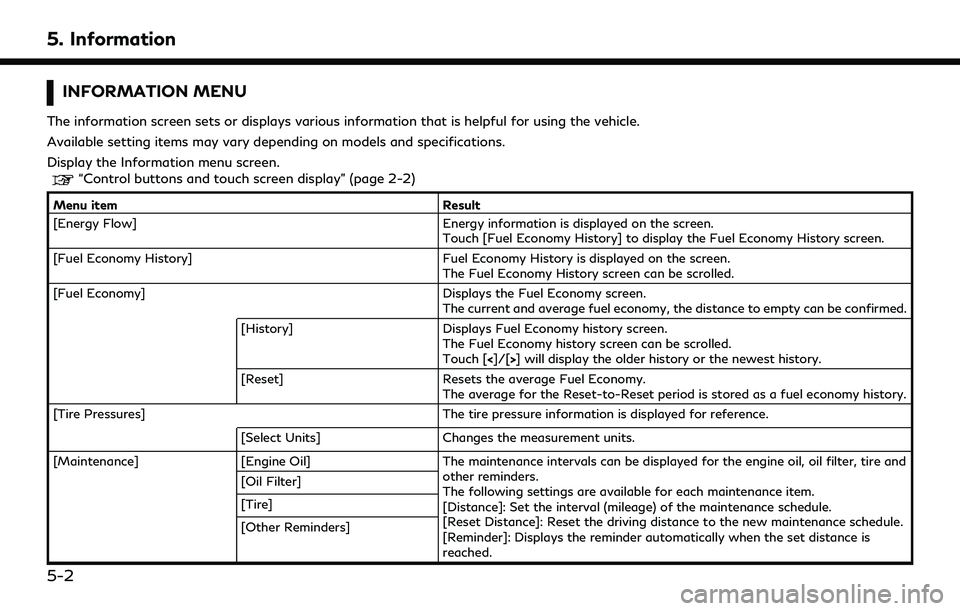
5. Information
INFORMATION MENU
The information screen sets or displays various information that is helpful for using the vehicle.
Available setting items may vary depending on models and specifications.
Display the Information menu screen.
“Control buttons and touch screen display” (page 2-2)
Menu itemResult
[Energy Flow] Energy information is displayed on the screen.
Touch [Fuel Economy History] to display the Fuel Economy History screen.
[Fuel Economy History] Fuel Economy History is displayed on the screen.
The Fuel Economy History screen can be scrolled.
[Fuel Economy] Displays the Fuel Economy screen.
The current and average fuel economy, the distance to empty can be confirmed.
[History] Displays Fuel Economy history screen.
The Fuel Economy history screen can be scrolled.
Touch [<]/[>] will display the older history or the newest history.
[Reset] Resets the average Fuel Economy.
The average for the Reset-to-Reset period is stored as a fuel economy history.
[Tire Pressures] The tire pressure information is displayed for reference.
[Select Units] Changes the measurement units.
[Maintenance] [Engine Oil] The maintenance intervals can be displayed for the engine oil, oil filter, tire and
other reminders.
The following settings are available for each maintenance item.
[Distance]: Set the interval (mileage) of the maintenance schedule.
[Reset Distance]: Reset the driving distance to the new maintenance schedule.
[Reminder]: Displays the reminder automatically when the set distance is
reached.
[Oil Filter]
[Tire]
[Other Reminders]
5-2
Page 130 of 276
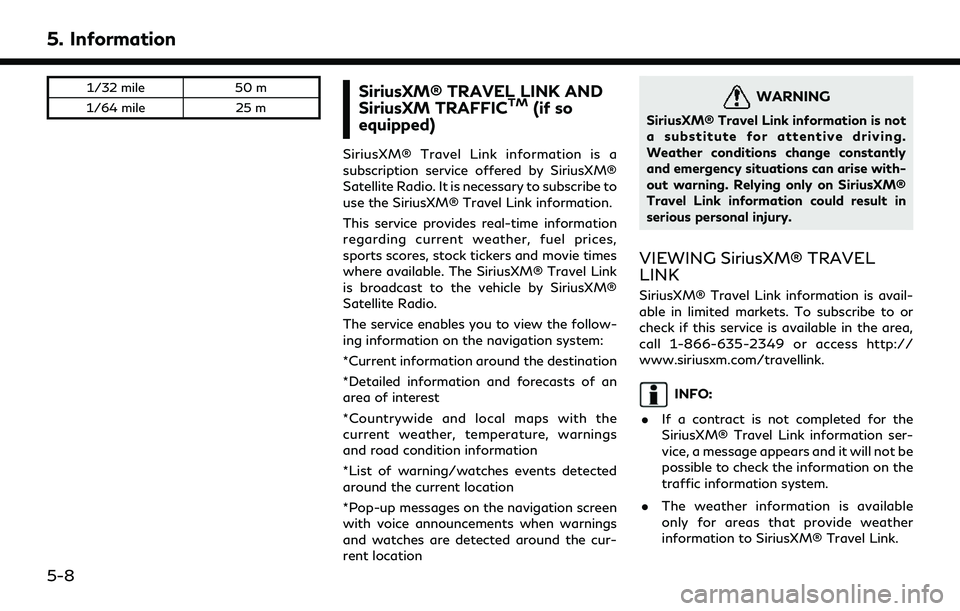
5. Information
1/32 mile50 m
1/64 mile 25 mSiriusXM® TRAVEL LINK AND
SiriusXM TRAFFICTM(if so
equipped)
SiriusXM® Travel Link information is a
subscription service offered by SiriusXM®
Satellite Radio. It is necessary to subscribe to
use the SiriusXM® Travel Link information.
This service provides real-time information
regarding current weather, fuel prices,
sports scores, stock tickers and movie times
where available. The SiriusXM® Travel Link
is broadcast to the vehicle by SiriusXM®
Satellite Radio.
The service enables you to view the follow-
ing information on the navigation system:
*Current information around the destination
*Detailed information and forecasts of an
area of interest
*Countrywide and local maps with the
current weather, temperature, warnings
and road condition information
*List of warning/watches events detected
around the current location
*Pop-up messages on the navigation screen
with voice announcements when warnings
and watches are detected around the cur-
rent location
WARNING
SiriusXM® Travel Link information is not
a substitute for attentive driving.
Weather conditions change constantly
and emergency situations can arise with-
out warning. Relying only on SiriusXM®
Travel Link information could result in
serious personal injury.
VIEWING SiriusXM® TRAVEL
LINK
SiriusXM® Travel Link information is avail-
able in limited markets. To subscribe to or
check if this service is available in the area,
call 1-866-635-2349 or access http://
www.siriusxm.com/travellink.
INFO:
. If a contract is not completed for the
SiriusXM® Travel Link information ser-
vice, a message appears and it will not be
possible to check the information on the
traffic information system.
. The weather information is available
only for areas that provide weather
information to SiriusXM® Travel Link.
5-8
Page 132 of 276
![INFINITI QX60 2020 Infiniti Connection 5. Information
Step 1Step 2 Menu item Action
[Graphical Map] Display a graphical map of the weather information. Touch [+]/[-] to change the map scale to 320 miles (640 km) (U.S.), 32 miles (64 km)
(M INFINITI QX60 2020 Infiniti Connection 5. Information
Step 1Step 2 Menu item Action
[Graphical Map] Display a graphical map of the weather information. Touch [+]/[-] to change the map scale to 320 miles (640 km) (U.S.), 32 miles (64 km)
(M](/manual-img/42/35140/w960_35140-131.png)
5. Information
Step 1Step 2 Menu item Action
[Graphical Map] Display a graphical map of the weather information. Touch [+]/[-] to change the map scale to 320 miles (640 km) (U.S.), 32 miles (64 km)
(Middle scale) or 5 miles (10 km) (Detail scale). Touch [Radar] to
display the weather radar map. Touch [Chart] to display weather
surface features and pressure, when the map scale is U.S. (320 miles
(640 km)). Touch [Storm] to display Storm information, when the
map scale is U.S. (320 miles (640 km)) or Middle scale (32 miles (64
km)). Touch [Winds] to display wind information, when map scale is
Detail scale (5 miles (10 km)).
Fuel Prices information
Step 1 Step 2 Menu item Action
Display the Information
menu screen.
“Control buttons
and touch screen
display” (page 2-2) [SXM Info] [Fuel Prices]
Display fuel prices. Select gas station from the fuel prices list to
display detail information or a call a selected gas station from the list.
Touch [Select Fuel] to select fuel type information, touch [Prices] to
display the fuel price list.
Touch [Near Current Loc.]/[Near Destination]/[Select Fuel] to sort
by distance or sort by prices from the list.
Set destination selected gas station from the list.
5-10
Page 149 of 276
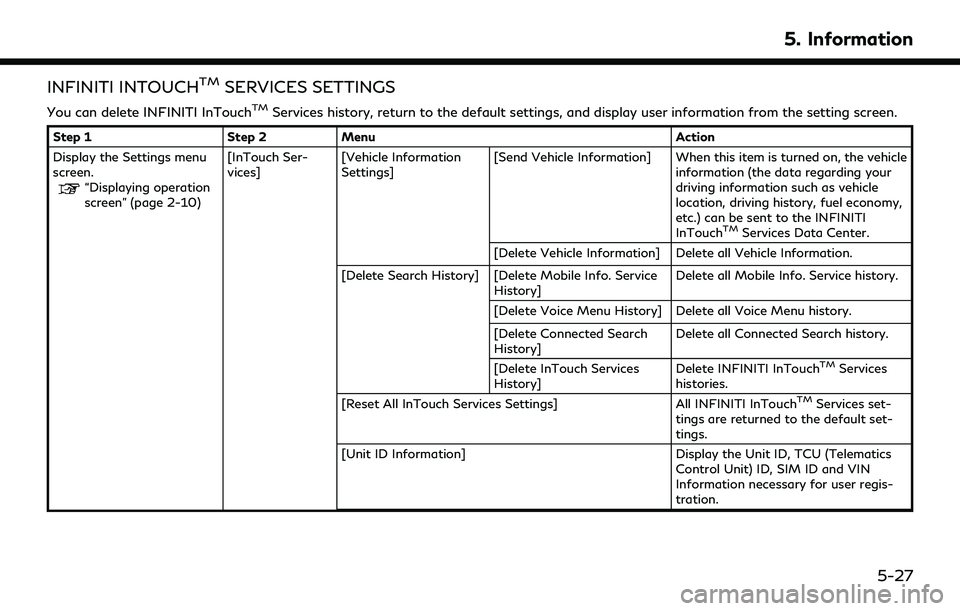
INFINITI INTOUCHTMSERVICES SETTINGS
You can delete INFINITI InTouchTMServices history, return to the default settings, and display user information from the setting screen.
Step 1Step 2Menu Action
Display the Settings menu
screen.
“Displaying operation
screen” (page 2-10) [InTouch Ser-
vices]
[Vehicle Information
Settings] [Send Vehicle Information] When this item is turned on, the vehicle
information (the data regarding your
driving information such as vehicle
location, driving history, fuel economy,
etc.) can be sent to the INFINITI
InTouch
TMServices Data Center.
[Delete Vehicle Information] Delete all Vehicle Information.
[Delete Search History] [Delete Mobile Info. Service History] Delete all Mobile Info. Service history.
[Delete Voice Menu History] Delete all Voice Menu history.
[Delete Connected Search
History] Delete all Connected Search history.
[Delete InTouch Services
History] Delete INFINITI InTouch
TMServices
histories.
[Reset All InTouch Services Settings] All INFINITI InTouch
TMServices set-
tings are returned to the default set-
tings.
[Unit ID Information] Display the Unit ID, TCU (Telematics Control Unit) ID, SIM ID and VIN
Information necessary for user regis-
tration.
5. Information
5-27