Page 17 of 27
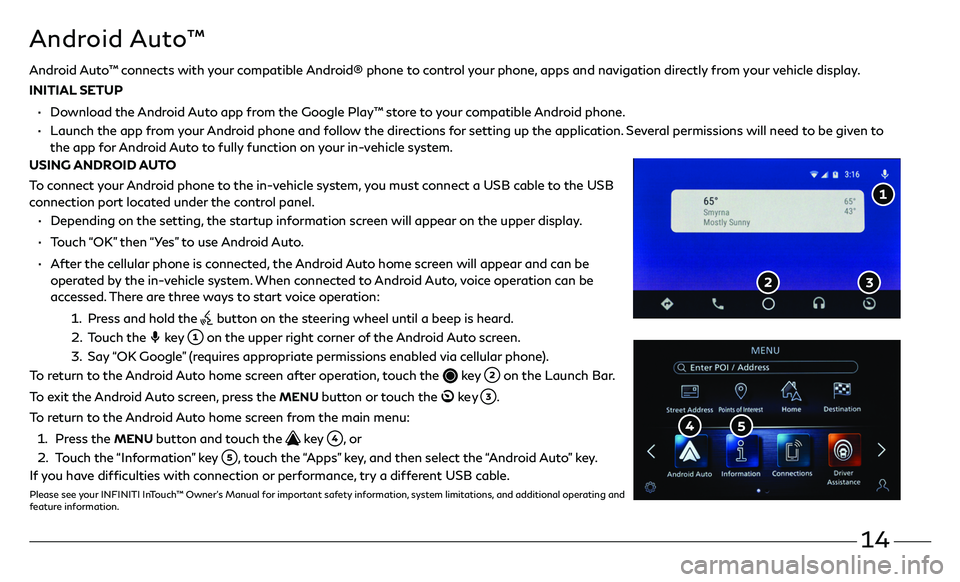
14
Android Auto™
• Depending on the setting, the startup information screen will appear on the upper display.
• Touch “OK” then “Yes” to use Android Auto.
• After the cellular phone is connected, the Android Auto home screen will appear and can be
operated by the in-vehicle system. When connected to Android Auto, voice operation can be
accessed. There are three ways to start voice operation:
1. Press and hold the button on the steering wheel until a beep is heard.
2. Touch the key on the upper right corner of the Android Auto screen.
3. Say “OK Google” (requires appropriate permissions enabled via cellular phone).
To return to the Android Auto home screen after operation, touch the
key on the Launch Bar.
To exit the Android Auto screen, press the
MENU button or touch the ke y .
To return to the Android Auto home screen from the main menu:
1. Press the MENU button and touch the key , o r
2. Touch the “Information” key , touch the “Apps” key, and then select the “Android Auto” key.
If you have difficulties with connection or performance, try a different USB cable.
Please see your INFINITI InTouch™ Owner’s Manual for important safety information, system limitations, and additional operating and
feature information.
Android Auto™ connects with your compatible Android® phone to control your phone, apps and navigation directly from your vehicle display.
INITIAL SETUP
• Download the Android Auto app from the Google Play™ store to your compatible Android phone.
• Launch the app from your Android phone and follow the directions for setting up the application. Several permissions will need to be given to
the app f or Android Auto to fully function on your in-vehicle system.
USING ANDROID AUTO
To connect your Android phone to the in-vehicle system, you must connect a USB cable to the USB
connection port located under the control panel.
Page 18 of 27
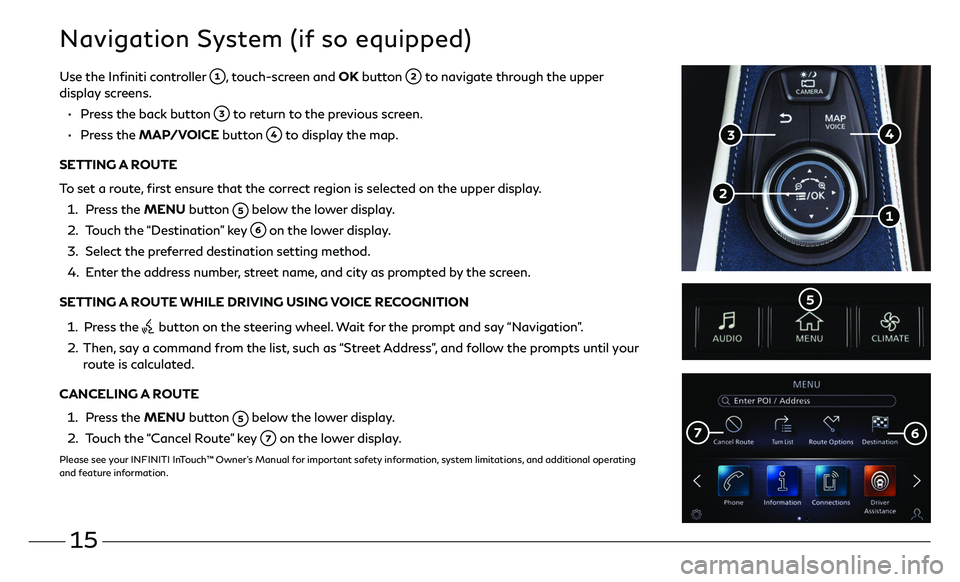
15
Navigation System (if so equipped)
Use the Infiniti controller , touch-screen and OK button to navigate through the upper display screens.
• Press the back button to return to the previous screen.
• Press the MAP/VOICE button to display the map.
SETTING A ROUTE
To set a route, first ensure that the correct region is selected on the upper display.
1. Press the MENU button below the lower display.
2. Touch the “Destination” key on the lower display.
3. Select the pr eferred destination setting method.
4. Enter the address number, street name, and city as prompted by the screen.
SETTING A ROUTE WHILE DRIVING USING VOICE RECOGNITION
1. Press the button on the steering wheel. Wait for the prompt and say “Navigation”.
2. Then, say a command from the list, such as “Street Address”, and follow the prompts until your route is calculated.
CANCELING A ROUTE
1. Press the MENU button below the lower display.
2. Touch the “Cancel Route” key on the lower display.
Please see your INFINITI InTouch™ Owner’s Manual for important safety information, system limitations, and additional operating
and feature information.
Page 19 of 27
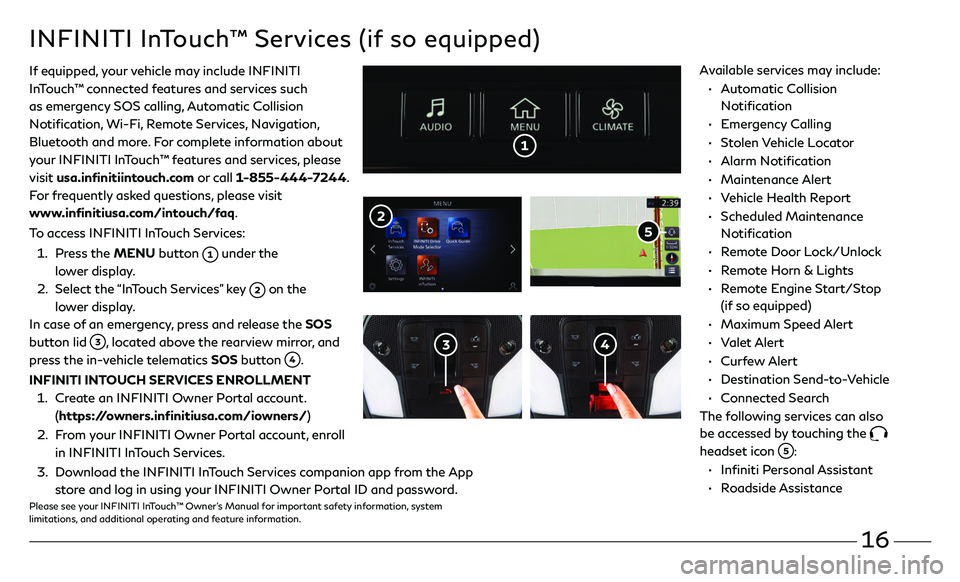
16
• Automatic Collision
Notification
• Emergency Calling
• Stolen Vehicle Locator
• Alarm Notification
• Maintenance Alert
• Vehicle Health Report
• Scheduled Maintenance
Notification
• Remote Door Lock/Unlock
• Remote Horn & Lights
• Remote Engine Start/Stop
(if so equipped)
• Maximum Speed Alert
• Valet Alert
• Curfew Alert
• Destination Send-to-Vehicle
• Connected Search
The following services can also
be accessed by touching the
headset icon :
• Infiniti Personal Assistant
• Roadside Assistance
INFINITI InTouch™ Services (if so equipped)
If equipped, your vehicle may include INFINITI
InTouch™ connected features and services such
as emergency SOS calling, Automatic Collision
Notification, Wi-Fi, Remote Services, Navigation,
Bluetooth and more. For complete information about
your INFINITI InTouch™ features and services, please
visit usa.infinitiintouch.com or call 1-855-444-7244.
For frequently asked questions, please visit
www.infinitiusa.com/intouch/faq.
To access INFINITI InTouch Services:
1. Press the MENU button under the
lower display.
2. Select the “InTouch Services” key on the
lower display.
In case of an emergency, press and release the SOS
button lid
, located above the rearview mirror, and
press the in-vehicle telematics SOS button .
INFINITI INTOUCH SERVICES ENROLLMENT
1. Create an INFINITI Owner Portal account.
(https://owners.infinitiusa.com/iowners/)
2. From your INFINITI Owner Portal account, enroll
in INFINITI InTouch Services.
3. Download the INFINITI InTouch Services companion app from the App
store and log in using your INFINITI Owner Portal ID and password.Please see your INFINITI InTouch™ Owner’s Manual for important safety information, system
limitations, and additional operating and feature information.
Available services may include:
Page 20 of 27
17
SYSTEM OPERATING TIPS
• The interior of the vehicle should be as quiet as possible.
• Speak naturally. Speaking too fast, too slow, too soft, or too loud makes voice recognition
more difficult.
• Confirm that the correct voice commands are being used. Glance at the screen to see the
currently available commands.
USING THE VOICE RECOGNITION SYSTEM
• Press the button on the steering wheel, and a list of commands will appear on
the screen.
• After the tone sounds, speak the command.
• To skip the voice prompt and give the command immediately, press the button on the
steering wheel to interrupt the system. Speak the next command after the tone sounds.
• To cancel the command, press and hold the button on the steering wheel.
Please see your INFINITI InTouch™ Owner’s Manual for important safety information, system limitations, and additional
operating and feature information.
Voice Recognition
Page 21 of 27
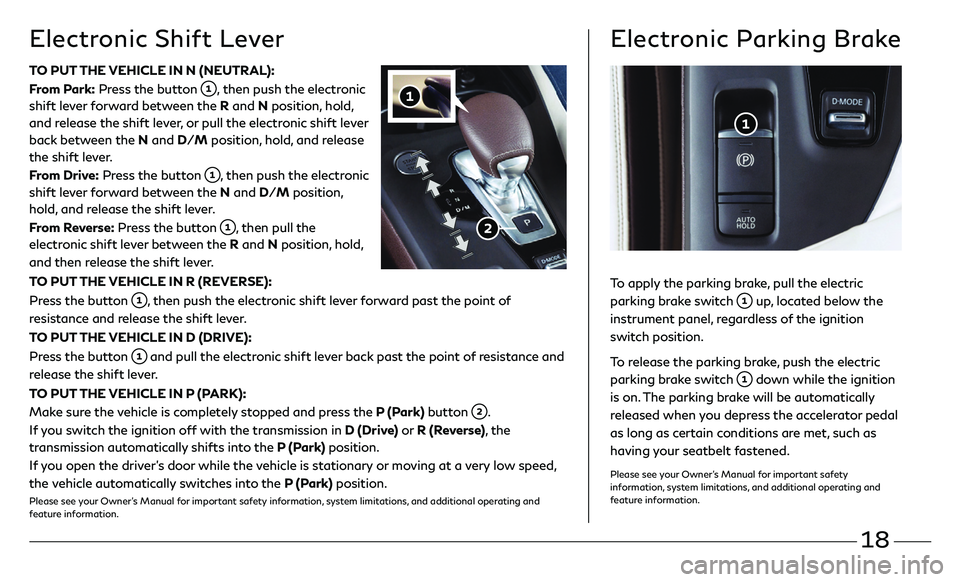
18
Electronic Shift Lever
TO PUT THE VEHICLE IN N (NEUTRAL):
From Park: Press the button
, then push the electronic
shift lever forward between the R and N position, hold,
and release the shift lever, or pull the electronic shift lever
back between the N and D/M position, hold, and release
the shift lever.
From Drive: Press the button
, then push the electronic
shift lever forward between the N and D/M position,
hold, and release the shift lever.
From Reverse: Press the button
, then pull the
electronic shift lever between the R and N position, hold,
and then release the shift lever.
TO PUT THE VEHICLE IN R (REVERSE):
Press the button
, then push the electronic shift lever forward past the point of
resistance and release the shift lever.
TO PUT THE VEHICLE IN D (DRIVE):
Press the button
and pull the electronic shift lever back past the point of resistance and
release the shift lever.
TO PUT THE VEHICLE IN P (PARK):
Make sure the vehicle is completely stopped and press the P (Park) button
.
If you switch the ignition off with the transmission in D (Drive) or R (Reverse), the
transmission automatically shifts into the P (Park) position.
If you open the driver’s door while the vehicle is stationary or moving at a very low speed,
the vehicle automatically switches into the P (Park) position.
Please see your Owner’s Manual for important safety information, system limitations, and additional operating and
feature information.
Electronic Parking Brake
To apply the parking brake, pull the electric
parking brake switch
up, located below the
instrument panel, regardless of the ignition
switch position.
To release the parking brake, push the electric
parking brake switch
down while the ignition
is on. The parking brake will be automatically
released when you depress the accelerator pedal
as long as certain conditions are met, such as
having your seatbelt fastened.
Please see your Owner’s Manual for important safety
information, system limitations, and additional operating and
feature information.
Page 22 of 27
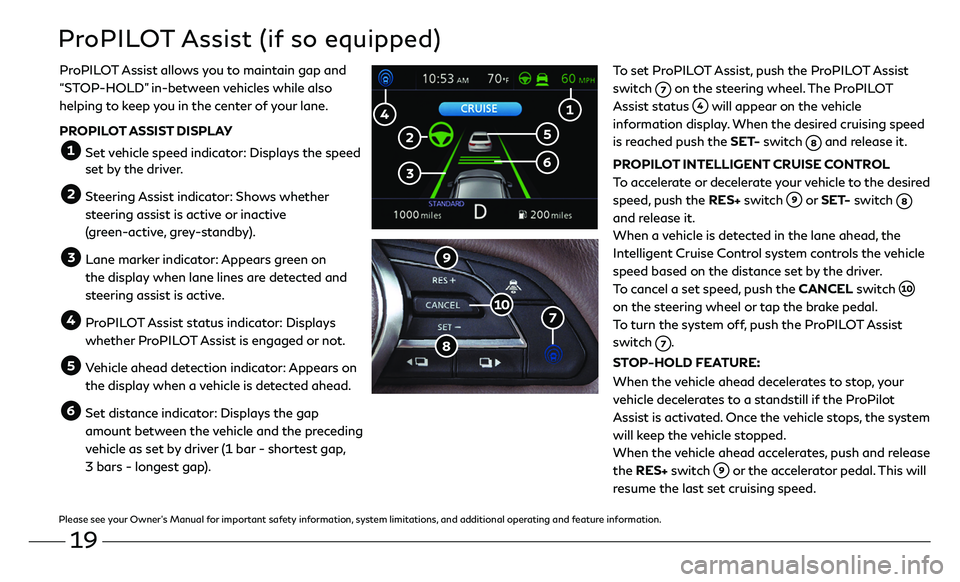
19
ProPILOT Assist (if so equipped)
To set ProPILOT Assist, push the ProPILOT Assist
switch
on the steering wheel. The ProPILOT
Assist status will appear on the vehicle
information display. When the desired cruising speed
is reached push the SET- switch
and release it.
PROPILOT INTELLIGENT CRUISE CONTROL
To accelerate or decelerate your vehicle to the desired
speed, push the RES+ switch
or SET- switch
and release it.
When a vehicle is detected in the lane ahead, the
Intelligent Cruise Control system controls the vehicle
speed based on the distance set by the driver.
To cancel a set speed, push the CANCEL switch
on the steering wheel or tap the brake pedal.
To turn the system off, push the ProPILOT Assist
switch
.
STOP-HOLD FEATURE:
When the vehicle ahead decelerates to stop, your
vehicle decelerates to a standstill if the ProPilot
Assist is activated. Once the vehicle stops, the system
will keep the vehicle stopped.
When the vehicle ahead accelerates, push and release
the RES+ switch
or the accelerator pedal. This will
resume the last set cruising speed.
ProPILOT Assist allows you to maintain gap and
“STOP-HOLD
” in-between vehicles while also
helping to keep you in the center of your lane.
PROPILOT ASSIST DISPLAY
Set vehicle speed indicator: Displays the speed set by the driver.
Steering Assist indicator: Shows whether
steering assist is active or inactive
(green-active, grey-standby).
Lane marker indicator: Appears green on
the display when lane lines are detected and
steering assist is active.
ProPILOT Assist status indicator: Displays
whether ProPILOT Assist is engaged or not.
Vehicle ahead detection indicator: Appears on
the display when a vehicle is detected ahead.
Set distance indicator: Displays the gap
amount between the vehicle and the preceding
vehicle as set by driver (1 bar - shortest gap,
3 bars - longest gap).
Please see your Owner’s Manual for important safety information, system limitations, and additional operating and feature information.
Page 23 of 27
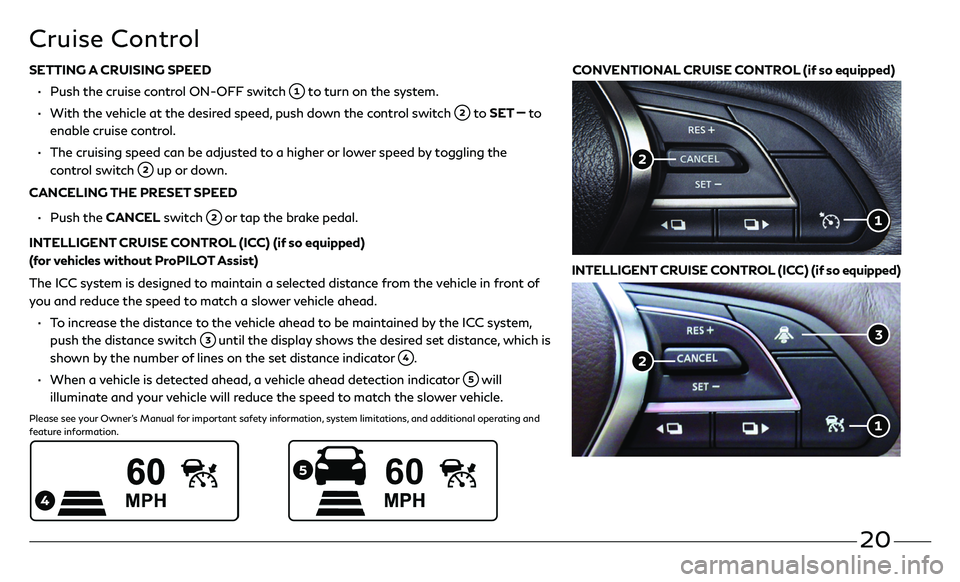
20
SETTING A CRUISING SPEED
• Push the cruise c ontrol ON-OFF switch to turn on the system.
• With the vehicle at the desired speed, push down the control switch to SET to
enable cruise control.
• The cruising speed c an be adjusted to a higher or lower speed by toggling the
control switch up or down.
CANCELING THE PRESET SPEED
• Push the CANCEL switch or tap the brake pedal.
INTELLIGENT CRUISE CONTROL (ICC) (if so equipped)
(for vehicles without ProPILOT Assist)
The ICC system is designed to maintain a selected distance from the vehicle in front of
you and reduce the speed to match a slower vehicle ahead.
• To increase the distance to the vehicle ahead to be maintained by the ICC system,
push the distance switch until the display shows the desired set distance, which is
shown by the number of lines on the set distance indicator
.
• When a vehicle is detected ahead, a vehicle ahead detection indicator will
illuminate and your vehicle will reduce the speed to match the slower vehicle.
Please see your Owner’s Manual for important safety information, system limitations, and additional operating and
feature information.
Cruise Control
CONVENTIONAL CRUISE CONTROL (if so equipped)
INTELLIGENT CRUISE CONTROL (ICC) (if so equipped)
Page 24 of 27
21
The Head Up Display can show Vehicle Speed, Driving Aids and
Navigation on the center of the windshield. Press the Head Up
Display switch
on the instrument panel to turn the system on
and off.
To adjust the Head Up Display settings, when the system is on:
1. Press the MENU button below the lower display.
2. Touch the “Settings” key and then the “Head Up Display”
key .
3. Adjust the positioning of the Head Up Display on the
windshield by touching the arrows , and the brightness by
touching the brightness keys .
To change what items are shown in the Head Up Display, touch
the “Display items” key
.
Please see your Owner’s Manual for important safety information, system limitations,
and additional operating and feature information.
Head Up Display (if so equipped)