2020 INFINITI QX50 phone
[x] Cancel search: phonePage 2 of 27

To view detailed instructional videos, go to
www.infinitiquickguide.com/2020/qx50
or snap this barcode with an appropriate barcode reader.
• VEHICLE OWNER’S MANUAL
• INFINITI CLIENT SUPPORT 1-800-662-6200 Support is always available if your Infiniti retailer cannot assist you or you would like to provide INFINITI directly with comments or questions.
• INFINITI ROADSIDE ASSISTANCE 1-800-662-6200 (option 1) As part of the Infiniti Total Ownership Experience®, Roadside Assistance
is available to you, 24 hours a day 365 days a year, for emergency
roadside assistance.
• INFINITI ELITE® EXTENDED PROTECTION PROGRAM 1-800-662-6200 Infiniti Elite® Assurance Products provide you with quality, long-term protection
and enhanced peace of mind.
• INFINITI FINANCIAL SERVICES CLIENT SUPPORT 1-800-627-4437 For client support with your Infiniti Financial Services loan or lease.
• INFINITI FINANCIAL SERVICES www.infinitifinance.com Use the IFS Online Account Manager to check your account status, schedule recurring payments and access important forms.
• OWNER PORTAL 1-855-444-7244 www.owners.InfinitiUSA.com/iowners Your Infiniti Owner Portal account contains your personal preferences, vehicle information and links to key vehicle features and services.
• INFINITI INTOUCH™ 1-855-444-7244 usa.infinitiintouch.com This suite of digital alerts and remote services is your direct link to personal security, convenience and confidence.
• SiriusXM® RADIO 1-877-447-0011 For support with your SiriusXM® subscription.
• INFINITIUSA.COM www.InfinitiUSA.com/bluetooth Reference this site for a list of compatible cellular phones and instructions on how to pair your cellular phone to your vehicle.
• INFINITI ELECTRONIC QUICK REFERENCE GUIDE (use the Quick Response (QR) code or URL on this page or on the back cover)
Helpful Resources
BELOW IS A LIST OF HELPFUL RESOURCES THAT CAN BE USED TO LEARN MORE ABOUT THE VEHICLE’S SYSTEMS AND FEATURE OPERATIONS.
Page 3 of 27

Additional information about your vehicle is also available in your Owner’s Manual, INFINITI InTouch™ Owner’s Manual at www.InfinitiUSA.com.
Table of Contents
• A cellular telephone should not
be used for any purpose while
driving so full attention may be
given to vehicle operation.
• Always wear your seat belt.• Supplemental air bags do not
replace proper seat belt usage. •
Children 12 and under
should always ride in the
rear seat properly secured
in child restraints or seat
belts according to their age
and weight.
• Do not drink and drive. For more information, refer to the
“Safety — Seats,
seat belts and supplemental restraint system (section
1)” , the “Monitor, climate, audio, phone and voice
recognition systems (section 4)” and the “Starting
and driving (section 5)” of your Owner’s Manual.
PLEASE SEE YOUR OWNER’S MANUAL FOR IMPORTANT SAFETY INFORMATION AND SYSTEM OPERATION LIMITATIONS.
Cockpit Overview ........................................................................\
.........1
Instrument Panel ........................................................................\
..........3
Meters and Gauges ........................................................................\
.....5
Automatic Drive Positioner (if so equipped) .................................7
Homelink® Universal Transceiver (if so equipped) ........................7
Heater and Air Conditioner (automatic) .........................................8
Wiper and Washer Switch .................................................................9
Motion-Activated Liftgate (if so equipped) ..................................10
Opening the Liftgate ........................................................................\
...10
USB Connection Ports ........................................................................\
11
Connecting Your Cellular Phone or Device via Bluetooth® ........12 Bluetooth
® Streaming Audio ..............................................................12
Apple CarPlay®........................................................................\
.............. 13
Android Auto™ ........................................................................\
..............14
Navigation System (if so equipped) .................................................15
INFINITI InTouch™ Services (if so equipped) .................................16
Voice Recognition ........................................................................\
......... 17
Electronic Shift Lever
........................................................................\
..18
Electronic Parking Brake ....................................................................18
ProPILOT Assist (if so equipped) .....................................................19
Cruise Control ........................................................................\
...............20
Head Up Display (if so equipped) .....................................................21
Page 14 of 27

11
Your vehicle is equipped with two USB ports, located under the control panel, to which you can
connect compatible devices (cellular phones, iPod®, other compatible audio devices, USB memory
sticks, etc.).
After connecting your device through one of the USB ports, press the MEDIA button on the
control panel to select audio playback from the device connected through the USB ports.
A second device can be connected for charging. In order to switch to the second device for audio
playback, both devices will need to be removed and the second device reconnected first.
There are also USB charging ports located in the first row on the inside of the console box and
in the second row on the back of the center console. These ports will charge compatible devices.
Please see your INFINITI InTouch™ Owner’s Manual for important safety information, system limitations, and additional
operating and feature information.
USB Connection Ports
Page 15 of 27
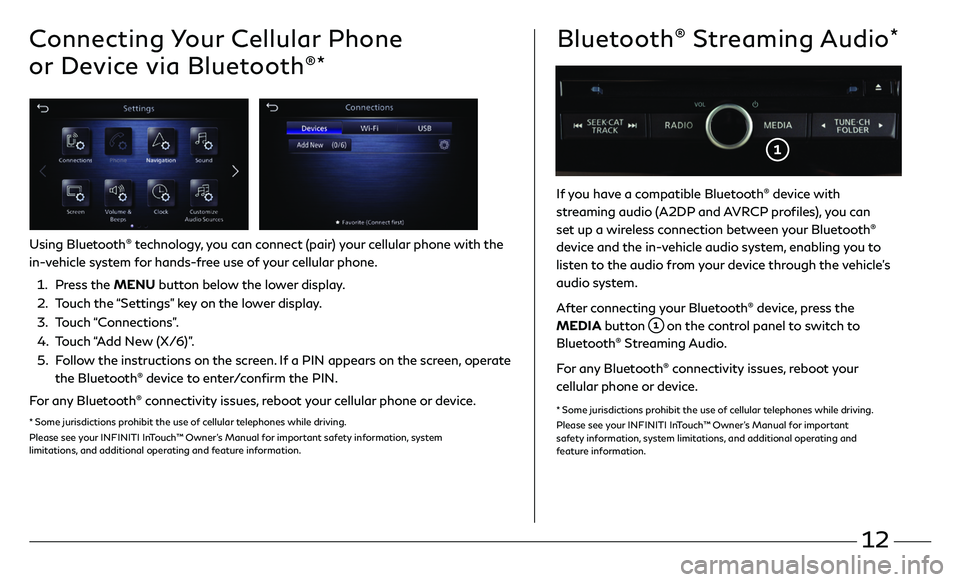
12
Connecting Your Cellular Phone
or Device via Bluetooth
®*
Using Bluetooth® technology, you can connect (pair) your cellular phone with the
in-vehicle system for hands-free use of your cellular phone.
1. Press the MENU button below the lower display.
2. Touch the “Settings” key on the lower display.
3. Touch “Connections”.
4. Touch “Add New (X/6)”.
5. Follow the instructions on the screen. If a PIN appears on the screen, operate
the Bluetooth® device to enter/confirm the PIN.
For any Bluetooth
® connectivity issues, reboot your cellular phone or device.
* Some jurisdictions prohibit the use of cellular telephones while driving.
Please see your INFINITI InTouch™ Owner’s Manual for important safety information, system
limitations, and additional operating and feature information.
If you have a compatible Bluetooth® device with
streaming audio (A2DP and AVRCP profiles), you can
set up a wireless connection between your Bluetooth
®
device and the in-vehicle audio system, enabling you to
listen to the audio from your device through the vehicle’s
audio system.
After connecting your Bluetooth
® device, press the
MEDIA button
on the control panel to switch to
Bluetooth® Streaming Audio.
For any Bluetooth
® connectivity issues, reboot your
cellular phone or device.
* Some jurisdictions prohibit the use of cellular telephones while driving.
Please see your INFINITI InTouch™ Owner’s Manual for important
safety information, system limitations, and additional operating and
feature information.
Bluetooth® Streaming Audio*
Page 16 of 27
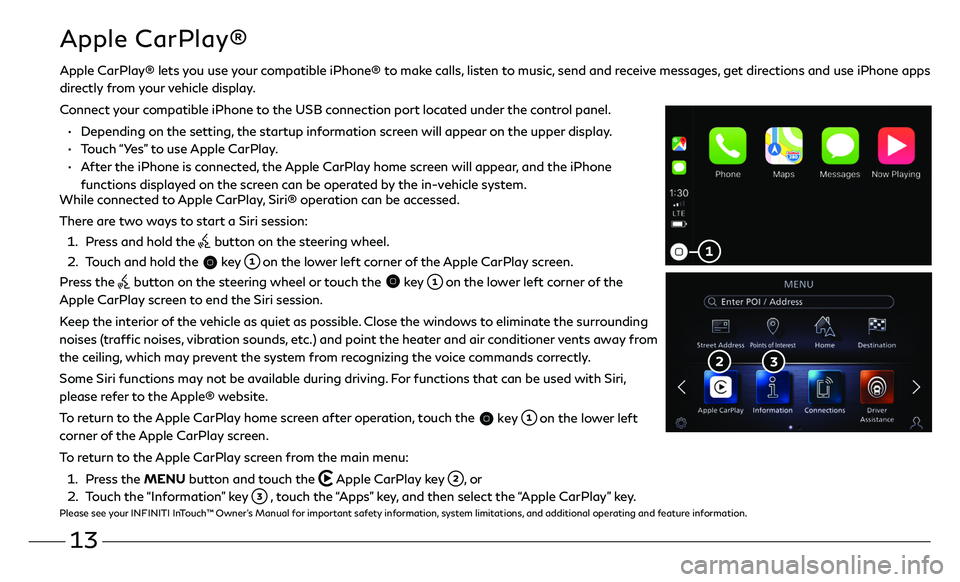
13
Apple CarPlay®
While connected to Apple CarPlay, Siri® operation can be accessed.
There are two ways to start a Siri session:
1. Press and hold the button on the steering wheel.
2. Touch and hold the key on the lower left corner of the Apple CarPlay screen.
Press the
button on the steering wheel or touch the key on the lower left corner of the
Apple CarPlay screen to end the Siri session.
Keep the interior of the vehicle as quiet as possible. Close the windows to eliminate the surrounding
noises (traffic noises, vibration sounds, etc.) and point the heater and air conditioner vents away from
the ceiling, which may prevent the system from recognizing the voice commands correctly.
Some Siri functions may not be available during driving. For functions that can be used with Siri,
please refer to the Apple® website.
To return to the Apple CarPlay home screen after operation, touch the
key on the lower left
corner of the Apple CarPlay screen.
To return to the Apple CarPlay screen from the main menu:
1. Press the MENU button and touch the Apple CarPlay key , or
2. Touch the “Information” key , touch the “Apps” key, and then select the “Apple CarPlay” key.Please see your INFINITI InTouch™ Owner’s Manual for important safety information, system limitations, and additional operating and feature information.
Apple CarPlay® lets you use your compatible iPhone® to make calls, listen to music, send and receive messages, get directions and use iPhone apps
directly from your vehicle display.
Connect your compatible iPhone to the USB connection port located under the control panel.
• Depending on the setting, the startup information screen will appear on the upper display.
• Touch “Yes” to use Apple CarPlay.
• After the iPhone is connected, the Apple CarPlay home screen will appear, and the iPhone
functions displayed on the screen can be operated by the in-vehicle system.
Page 17 of 27
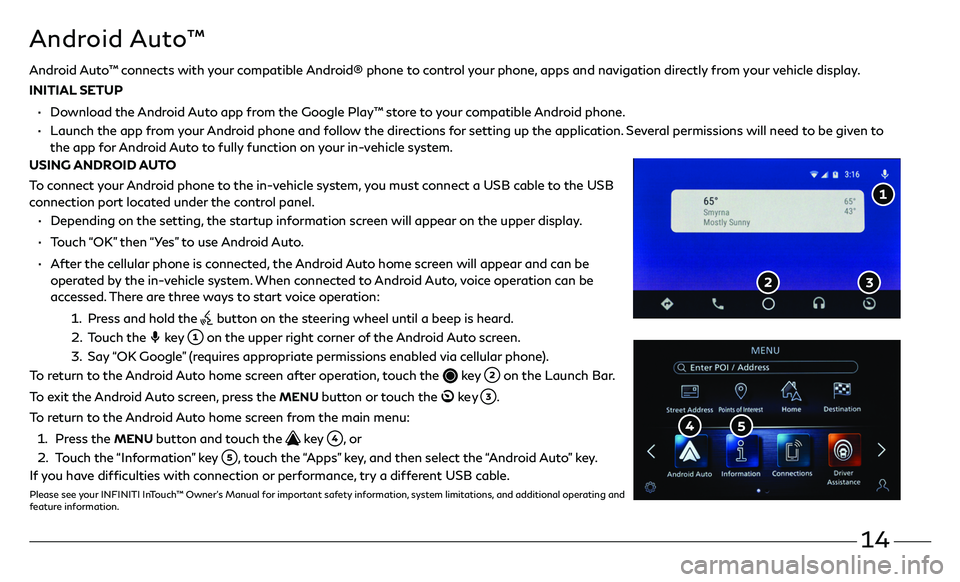
14
Android Auto™
• Depending on the setting, the startup information screen will appear on the upper display.
• Touch “OK” then “Yes” to use Android Auto.
• After the cellular phone is connected, the Android Auto home screen will appear and can be
operated by the in-vehicle system. When connected to Android Auto, voice operation can be
accessed. There are three ways to start voice operation:
1. Press and hold the button on the steering wheel until a beep is heard.
2. Touch the key on the upper right corner of the Android Auto screen.
3. Say “OK Google” (requires appropriate permissions enabled via cellular phone).
To return to the Android Auto home screen after operation, touch the
key on the Launch Bar.
To exit the Android Auto screen, press the
MENU button or touch the ke y .
To return to the Android Auto home screen from the main menu:
1. Press the MENU button and touch the key , o r
2. Touch the “Information” key , touch the “Apps” key, and then select the “Android Auto” key.
If you have difficulties with connection or performance, try a different USB cable.
Please see your INFINITI InTouch™ Owner’s Manual for important safety information, system limitations, and additional operating and
feature information.
Android Auto™ connects with your compatible Android® phone to control your phone, apps and navigation directly from your vehicle display.
INITIAL SETUP
• Download the Android Auto app from the Google Play™ store to your compatible Android phone.
• Launch the app from your Android phone and follow the directions for setting up the application. Several permissions will need to be given to
the app f or Android Auto to fully function on your in-vehicle system.
USING ANDROID AUTO
To connect your Android phone to the in-vehicle system, you must connect a USB cable to the USB
connection port located under the control panel.