2020 Hyundai Tucson ECO mode
[x] Cancel search: ECO modePage 292 of 637
![Hyundai Tucson 2020 Owners Manual - RHD (UK, Australia) 4-17
Multimedia System
4
Turning on the radio
On the control panel, press the
[RADIO] button.
FM/AM Mode
(1) Current radio mode
(2) Radio station information
(3) Preset list
Press the [MENU] button on Hyundai Tucson 2020 Owners Manual - RHD (UK, Australia) 4-17
Multimedia System
4
Turning on the radio
On the control panel, press the
[RADIO] button.
FM/AM Mode
(1) Current radio mode
(2) Radio station information
(3) Preset list
Press the [MENU] button on](/manual-img/35/19693/w960_19693-291.png)
4-17
Multimedia System
4
Turning on the radio
On the control panel, press the
[RADIO] button.
FM/AM Mode
(1) Current radio mode
(2) Radio station information
(3) Preset list
Press the [MENU] button on the con-
trol panel to access the following
menu options:
List: Display all available radio sta-
tions.
Scan: The system searches for
radio stations with strong radio sig-
nals and plays each radio station
for about five seconds.Sound Settings: Customise the
system sound settings.
FM/AM Mode (With RDS)
(1) Current radio mode
(2) Radio station information
(3) Preset list
Press the [MENU] button on the con-
trol panel to access the following
menu options:
List: Display all available radio sta-
tions.
Traffic Announcement (TA)
(if equipped): Activate or deacti-
vate traffic announcements.
Announcements and programmes
will be received automatically if
available.Scan: The system searches for
radio stations with strong radio sig-
nals and plays each radio station
for about five seconds.
Sound Settings: Customise the
system sound settings.
Changing the radio mode
Alternatively, press the [RADIO] but-
ton on the control panel or the
[MODE] button on the steering
wheel. Each time you press the but-
ton, the radio mode switches.
R RA
AD
DI
IO
O
Page 296 of 637
![Hyundai Tucson 2020 Owners Manual - RHD (UK, Australia) 4-21
Multimedia System
4
On the control panel, turn the
[FILE] knob to find the desired
song and press the knob within
five seconds to play the file.
If no control is detected within
five seconds, t Hyundai Tucson 2020 Owners Manual - RHD (UK, Australia) 4-21
Multimedia System
4
On the control panel, turn the
[FILE] knob to find the desired
song and press the knob within
five seconds to play the file.
If no control is detected within
five seconds, t](/manual-img/35/19693/w960_19693-295.png)
4-21
Multimedia System
4
On the control panel, turn the
[FILE] knob to find the desired
song and press the knob within
five seconds to play the file.
If no control is detected within
five seconds, the search is can-
celled and the screen displays
information about the song cur-
rently playing.
Playing repeatedly
On the control panel, press the [1]
button. The repeat play mode
changes each time you press it. The
corresponding mode icon will be dis-
played on the screen.
Playing in random order
On the control panel, press the [2]
button. The shuffle play mode is acti-
vated or deactivated each time you
press it. When you activate the shuf-
fle mode, the corresponding mode
icon will be displayed on the screen.
Searching for music files on a
file list
1. On the control panel, press the [3]
button to select List.
2. Turn the [TUNE] knob to select the
desired category and file, and
then press the knob to play the
music file.
Information
• Start the engine of your vehicle
before connecting a USB device to
your system. Starting the engine
with a USB device connected to the
system may damage the USB device.
• Be careful of static electricity when
connecting or disconnecting a USB
device. A static discharge may cause
a system malfunction.
• Be careful not to let your body or
external objects contact the USB
port. Doing so may cause an acci-
dent or a system malfunction.
• Do not connect and disconnect a
USB connector repeatedly in a short
time. Doing so may cause an error in
the device or a system malfunction.
• Do not use a USB device for purpos-
es other than playing files. Using
USB accessories for charging or
heating may cause poor perform-
ance or a system malfunction.
iNOTICE
Page 297 of 637
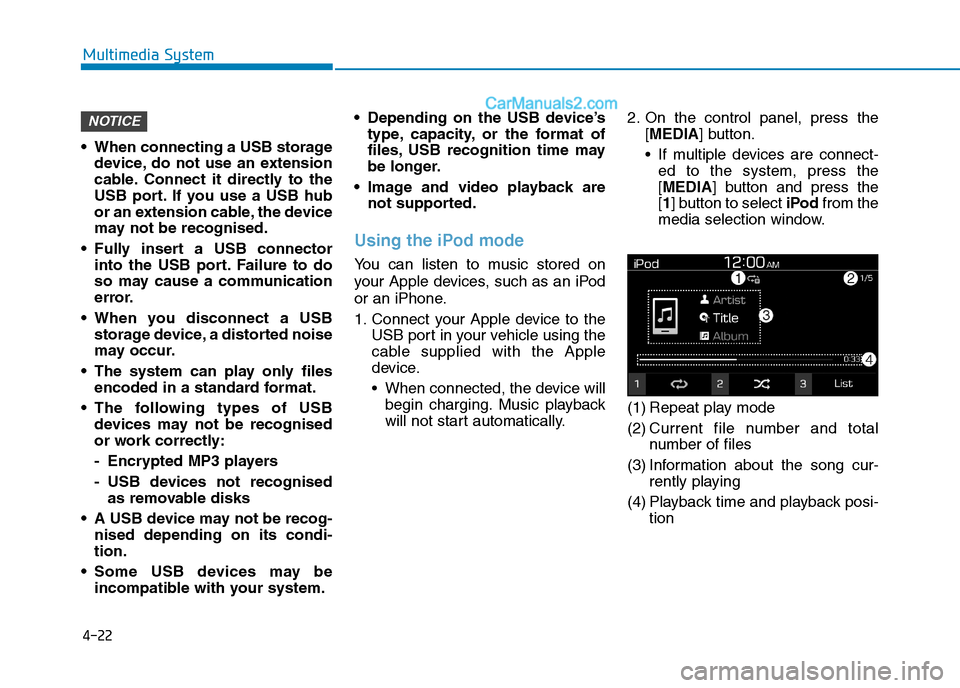
4-22
Multimedia System
When connecting a USB storage
device, do not use an extension
cable. Connect it directly to the
USB port. If you use a USB hub
or an extension cable, the device
may not be recognised.
Fully insert a USB connector
into the USB port. Failure to do
so may cause a communication
error.
When you disconnect a USB
storage device, a distorted noise
may occur.
The system can play only files
encoded in a standard format.
The following types of USB
devices may not be recognised
or work correctly:
- Encrypted MP3 players
- USB devices not recognised
as removable disks
A USB device may not be recog-
nised depending on its condi-
tion.
Some USB devices may be
incompatible with your system. Depending on the USB device’s
type, capacity, or the format of
files, USB recognition time may
be longer.
Image and video playback are
not supported.
Using the iPod mode
You can listen to music stored on
your Apple devices, such as an iPod
or an iPhone.
1. Connect your Apple device to the
USB port in your vehicle using the
cable supplied with the Apple
device.
When connected, the device will
begin charging. Music playback
will not start automatically.2. On the control panel, press the
[MEDIA] button.
If multiple devices are connect-
ed to the system, press the
[MEDIA] button and press the
[1] button to select iPodfrom the
media selection window.
(1) Repeat play mode
(2) Current file number and total
number of files
(3) Information about the song cur-
rently playing
(4) Playback time and playback posi-
tion
NOTICE
Page 298 of 637
![Hyundai Tucson 2020 Owners Manual - RHD (UK, Australia) 4-23
Multimedia System
4
Press the [MENU] button on the con-
trol panel to access the following
menu options:
Information: Display information
about the song currently playing.
Sound Settings: Customi Hyundai Tucson 2020 Owners Manual - RHD (UK, Australia) 4-23
Multimedia System
4
Press the [MENU] button on the con-
trol panel to access the following
menu options:
Information: Display information
about the song currently playing.
Sound Settings: Customi](/manual-img/35/19693/w960_19693-297.png)
4-23
Multimedia System
4
Press the [MENU] button on the con-
trol panel to access the following
menu options:
Information: Display information
about the song currently playing.
Sound Settings: Customise the
system sound settings.
Rewinding/Fast forwarding
On the control panel, press and hold
the [∨ ∨
SEEK/TRACK∧ ∧
] button.
You can also push and hold the
Up/Down lever on the steering
wheel.
Restarting the current playback
On the control panel, press the
[∨ ∨
SEEK/TRACK] button.
You can also push the Down lever
on the steering wheel.
Playing the previous or next
song
To play the previous song, press the
[∨ ∨
SEEK/TRACK] button twice on the
control panel. To play the next song,
press the [SEEK/TRACK∧ ∧
] button
on the control panel.
You can also use the Up/Down
lever on the steering wheel.
On the control panel, turn the
[FILE] knob to find the desired
song and press the knob within
five seconds to play the file.
If no control is detected within
five seconds, the search is can-
celled and the screen displays
information about the song cur-
rently playing.
Playing repeatedly
On the control panel, press the [1]
button. The repeat play mode
changes each time you press it. The
corresponding mode icon will be dis-
played on the screen.
Playing in random order
On the control panel, press the [2]
button. The shuffle play mode is acti-
vated or deactivated each time you
press it. When you activate the shuf-
fle mode, the corresponding mode
icon will be displayed on the screen.
Searching for music files on a
file list
1. On the control panel, press the [3]
button to select List.
2. Turn the [TUNE] knob to select the
desired category and file, and
then press the knob to play the
music file.
Information
• Be sure to start the engine before
you connect devices to the system.
The device may be damaged if the
engine is started whilst the device
connected.
• Do not connect and disconnect a
USB connector repeatedly in a short
time. Doing so may cause an error in
the device or a system malfunction.
i
NOTICE
Page 299 of 637
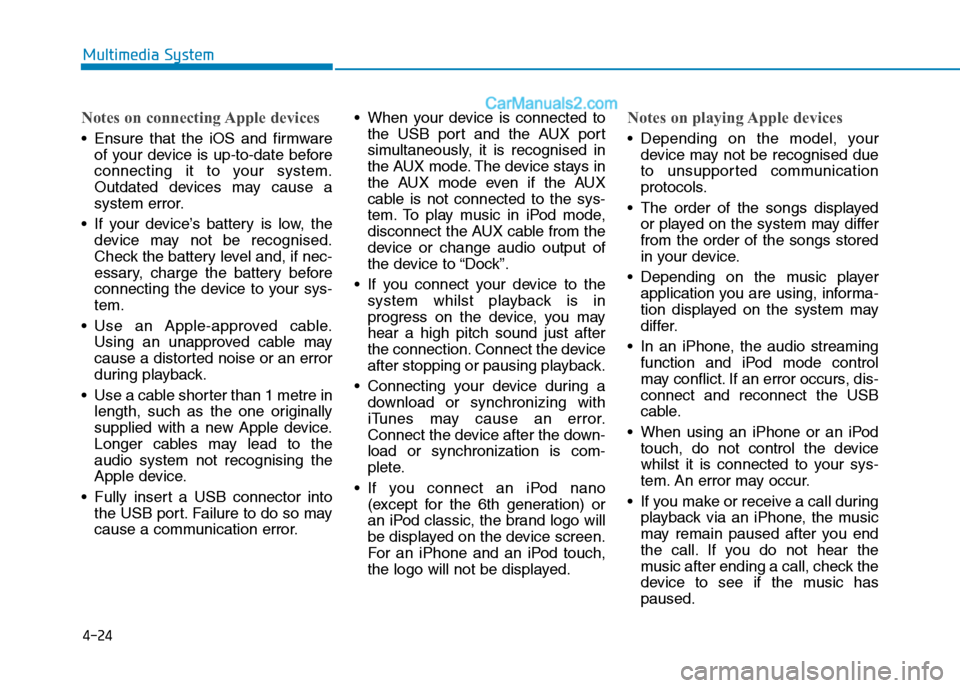
4-24
Multimedia System
Notes on connecting Apple devices
Ensure that the iOS and firmware
of your device is up-to-date before
connecting it to your system.
Outdated devices may cause a
system error.
If your device’s battery is low, the
device may not be recognised.
Check the battery level and, if nec-
essary, charge the battery before
connecting the device to your sys-
tem.
Use an Apple-approved cable.
Using an unapproved cable may
cause a distorted noise or an error
during playback.
Use a cable shorter than 1 metre in
length, such as the one originally
supplied with a new Apple device.
Longer cables may lead to the
audio system not recognising the
Apple device.
Fully insert a USB connector into
the USB port. Failure to do so may
cause a communication error. When your device is connected to
the USB port and the AUX port
simultaneously, it is recognised in
the AUX mode. The device stays in
the AUX mode even if the AUX
cable is not connected to the sys-
tem. To play music in iPod mode,
disconnect the AUX cable from the
device or change audio output of
the device to “Dock”.
If you connect your device to the
system whilst playback is in
progress on the device, you may
hear a high pitch sound just after
the connection. Connect the device
after stopping or pausing playback.
Connecting your device during a
download or synchronizing with
iTunes may cause an error.
Connect the device after the down-
load or synchronization is com-
plete.
If you connect an iPod nano
(except for the 6th generation) or
an iPod classic, the brand logo will
be displayed on the device screen.
For an iPhone and an iPod touch,
the logo will not be displayed.
Notes on playing Apple devices
Depending on the model, your
device may not be recognised due
to unsupported communication
protocols.
The order of the songs displayed
or played on the system may differ
from the order of the songs stored
in your device.
Depending on the music player
application you are using, informa-
tion displayed on the system may
differ.
In an iPhone, the audio streaming
function and iPod mode control
may conflict. If an error occurs, dis-
connect and reconnect the USB
cable.
When using an iPhone or an iPod
touch, do not control the device
whilst it is connected to your sys-
tem. An error may occur.
If you make or receive a call during
playback via an iPhone, the music
may remain paused after you end
the call. If you do not hear the
music after ending a call, check the
device to see if the music has
paused.
Page 306 of 637
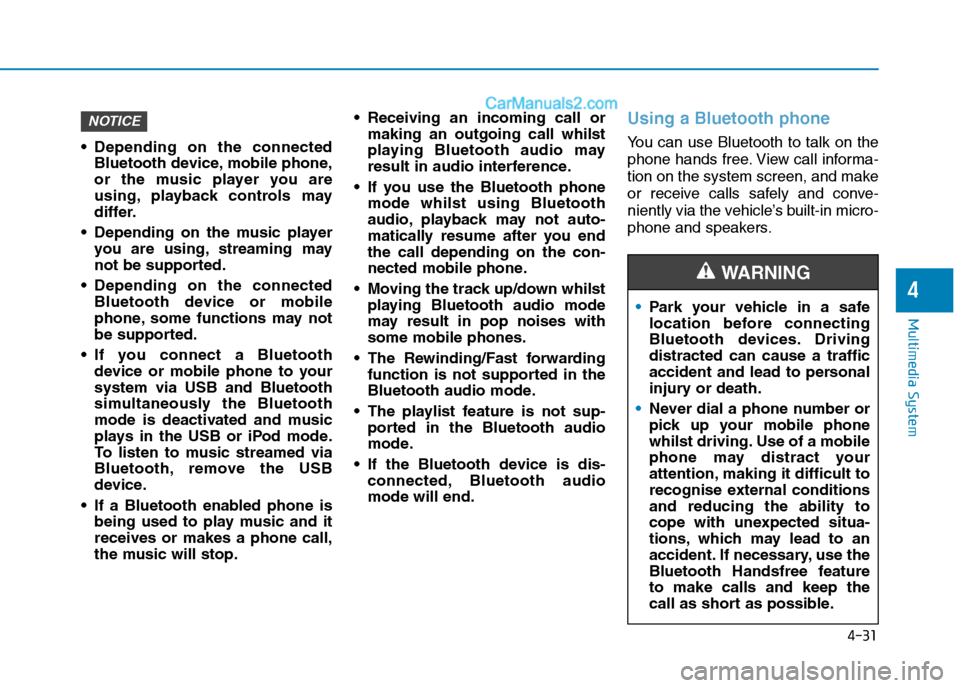
4-31
Multimedia System
4
Depending on the connected
Bluetooth device, mobile phone,
or the music player you are
using, playback controls may
differ.
Depending on the music player
you are using, streaming may
not be supported.
Depending on the connected
Bluetooth device or mobile
phone, some functions may not
be supported.
If you connect a Bluetooth
device or mobile phone to your
system via USB and Bluetooth
simultaneously the Bluetooth
mode is deactivated and music
plays in the USB or iPod mode.
To listen to music streamed via
Bluetooth, remove the USB
device.
If a Bluetooth enabled phone is
being used to play music and it
receives or makes a phone call,
the music will stop. Receiving an incoming call or
making an outgoing call whilst
playing Bluetooth audio may
result in audio interference.
If you use the Bluetooth phone
mode whilst using Bluetooth
audio, playback may not auto-
matically resume after you end
the call depending on the con-
nected mobile phone.
Moving the track up/down whilst
playing Bluetooth audio mode
may result in pop noises with
some mobile phones.
The Rewinding/Fast forwarding
function is not supported in the
Bluetooth audio mode.
The playlist feature is not sup-
ported in the Bluetooth audio
mode.
If the Bluetooth device is dis-
connected, Bluetooth audio
mode will end.
Using a Bluetooth phone
You can use Bluetooth to talk on the
phone hands free. View call informa-
tion on the system screen, and make
or receive calls safely and conve-
niently via the vehicle’s built-in micro-
phone and speakers.
NOTICE
Park your vehicle in a safe
location before connecting
Bluetooth devices. Driving
distracted can cause a traffic
accident and lead to personal
injury or death.
Never dial a phone number or
pick up your mobile phone
whilst driving. Use of a mobile
phone may distract your
attention, making it difficult to
recognise external conditions
and reducing the ability to
cope with unexpected situa-
tions, which may lead to an
accident. If necessary, use the
Bluetooth Handsfree feature
to make calls and keep the
call as short as possible.
WARNING
Page 326 of 637
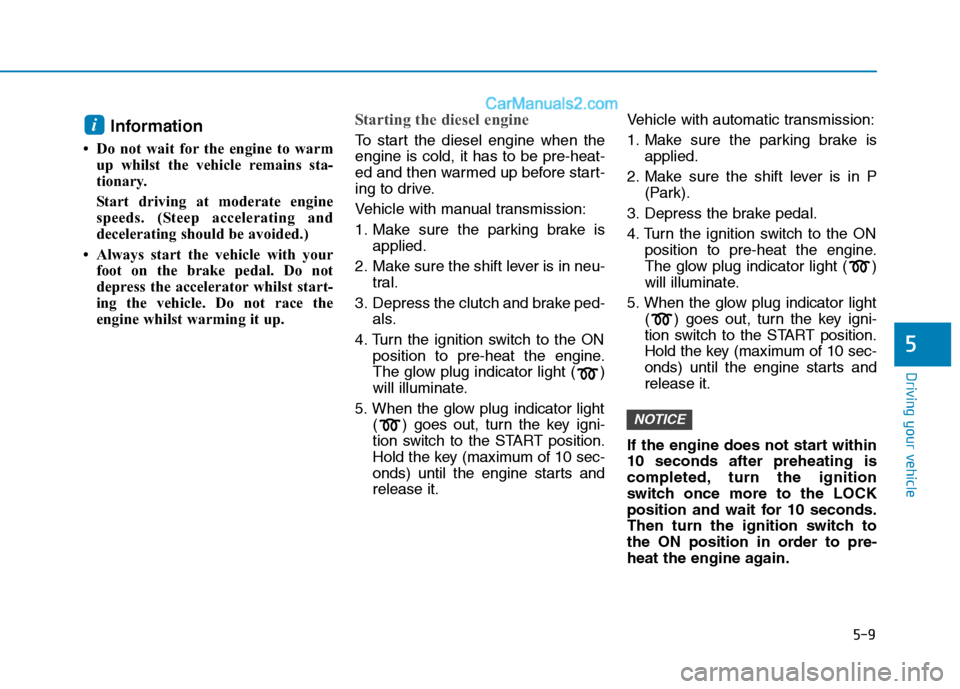
5-9
Driving your vehicle
5
Information
• Do not wait for the engine to warm
up whilst the vehicle remains sta-
tionary.
Start driving at moderate engine
speeds. (Steep accelerating and
decelerating should be avoided.)
• Always start the vehicle with your
foot on the brake pedal. Do not
depress the accelerator whilst start-
ing the vehicle. Do not race the
engine whilst warming it up.
Starting the diesel engine
To start the diesel engine when the
engine is cold, it has to be pre-heat-
ed and then warmed up before start-
ing to drive.
Vehicle with manual transmission:
1. Make sure the parking brake is
applied.
2. Make sure the shift lever is in neu-
tral.
3. Depress the clutch and brake ped-
als.
4. Turn the ignition switch to the ON
position to pre-heat the engine.
The glow plug indicator light ( )
will illuminate.
5. When the glow plug indicator light
( ) goes out, turn the key igni-
tion switch to the START position.
Hold the key (maximum of 10 sec-
onds) until the engine starts and
release it.Vehicle with automatic transmission:
1. Make sure the parking brake is
applied.
2. Make sure the shift lever is in P
(Park).
3. Depress the brake pedal.
4. Turn the ignition switch to the ON
position to pre-heat the engine.
The glow plug indicator light ( )
will illuminate.
5. When the glow plug indicator light
( ) goes out, turn the key igni-
tion switch to the START position.
Hold the key (maximum of 10 sec-
onds) until the engine starts and
release it.
If the engine does not start within
10 seconds after preheating is
completed, turn the ignition
switch once more to the LOCK
position and wait for 10 seconds.
Then turn the ignition switch to
the ON position in order to pre-
heat the engine again.
NOTICE
i
Page 343 of 637
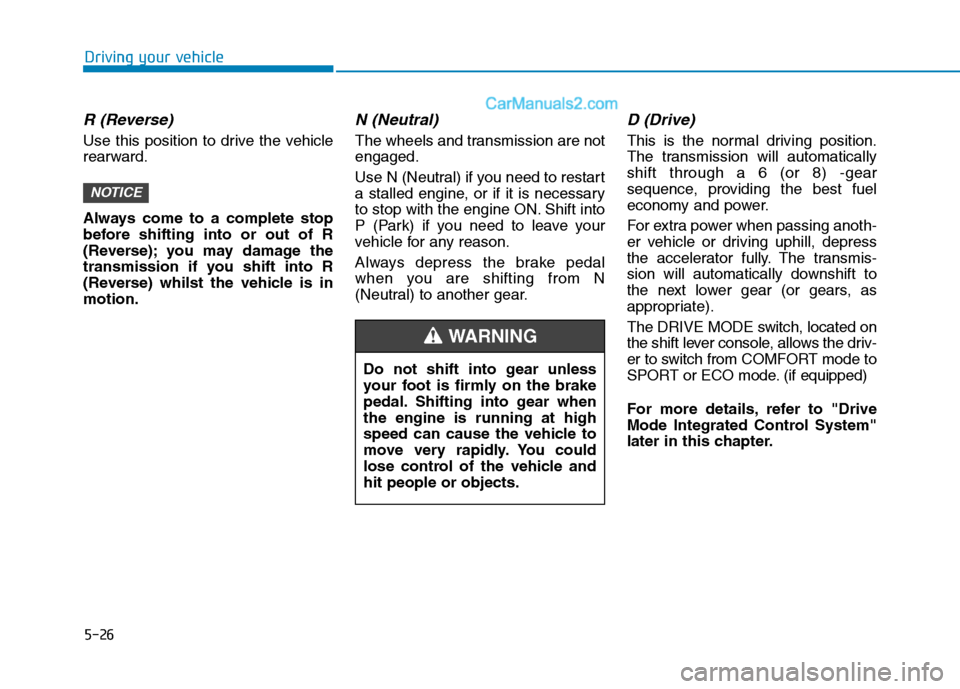
5-26
Driving your vehicle
R (Reverse)
Use this position to drive the vehicle
rearward.
Always come to a complete stop
before shifting into or out of R
(Reverse); you may damage the
transmission if you shift into R
(Reverse) whilst the vehicle is in
motion.
N (Neutral)
The wheels and transmission are not
engaged.
Use N (Neutral) if you need to restart
a stalled engine, or if it is necessary
to stop with the engine ON. Shift into
P (Park) if you need to leave your
vehicle for any reason.
Always depress the brake pedal
when you are shifting from N
(Neutral) to another gear.
D (Drive)
This is the normal driving position.
The transmission will automatically
shift through a 6 (or 8) -gear
sequence, providing the best fuel
economy and power.
For extra power when passing anoth-
er vehicle or driving uphill, depress
the accelerator fully. The transmis-
sion will automatically downshift to
the next lower gear (or gears, as
appropriate).
The DRIVE MODE switch, located on
the shift lever console, allows the driv-
er to switch from COMFORT mode to
SPORT or ECO mode. (if equipped)
For more details, refer to "Drive
Mode Integrated Control System"
later in this chapter.
NOTICE
Do not shift into gear unless
your foot is firmly on the brake
pedal. Shifting into gear when
the engine is running at high
speed can cause the vehicle to
move very rapidly. You could
lose control of the vehicle and
hit people or objects.
WARNING