2020 Hyundai Tucson bluetooth
[x] Cancel search: bluetoothPage 276 of 637
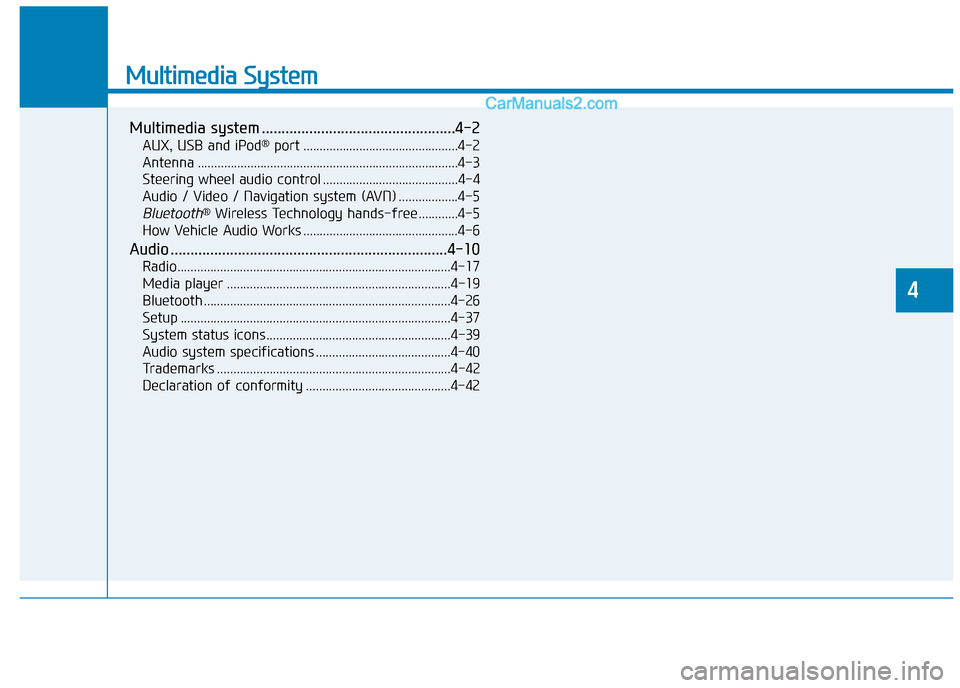
Multimedia System
Multimedia system .................................................4-2
AUX, USB and iPod®port ...............................................4-2
Antenna ...............................................................................4-3
Steering wheel audio control .........................................4-4
Audio / Video / Navigation system (AVN) ..................4-5
Bluetooth®Wireless Technology hands-free ............4-5
How Vehicle Audio Works ...............................................4-6
Audio ......................................................................4-10
Radio...................................................................................4-17
Media player ....................................................................4-19
Bluetooth ...........................................................................4-26
Setup ..................................................................................4-37
System status icons........................................................4-39
Audio system specifications .........................................4-40
Trademarks .......................................................................4-42
Declaration of conformity ............................................4-42
4
Page 280 of 637
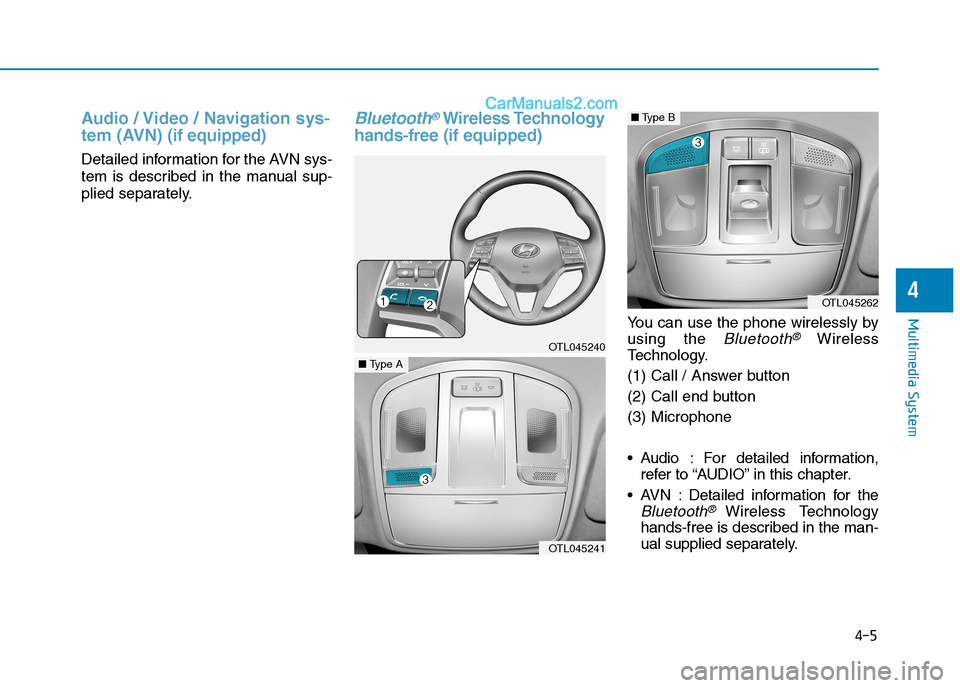
Audio / Video / Navigation sys-
tem (AVN)(if equipped)
Detailed information for the AVN sys-
tem is described in the manual sup-
plied separately.
Bluetooth®Wireless Technology
hands-free (if equipped)
You can use the phone wirelessly by
using the
Bluetooth®Wireless
Technology.
(1) Call / Answer button
(2) Call end button
(3) Microphone
Audio : For detailed information,
refer to “AUDIO” in this chapter.
AVN : Detailed information for the
Bluetooth® Wireless Technology
hands-free is described in the man-
ual supplied separately.
4-5
Multimedia System
4
OTL045240
OTL045241
■Type A
OTL045262
■Type B
Page 285 of 637
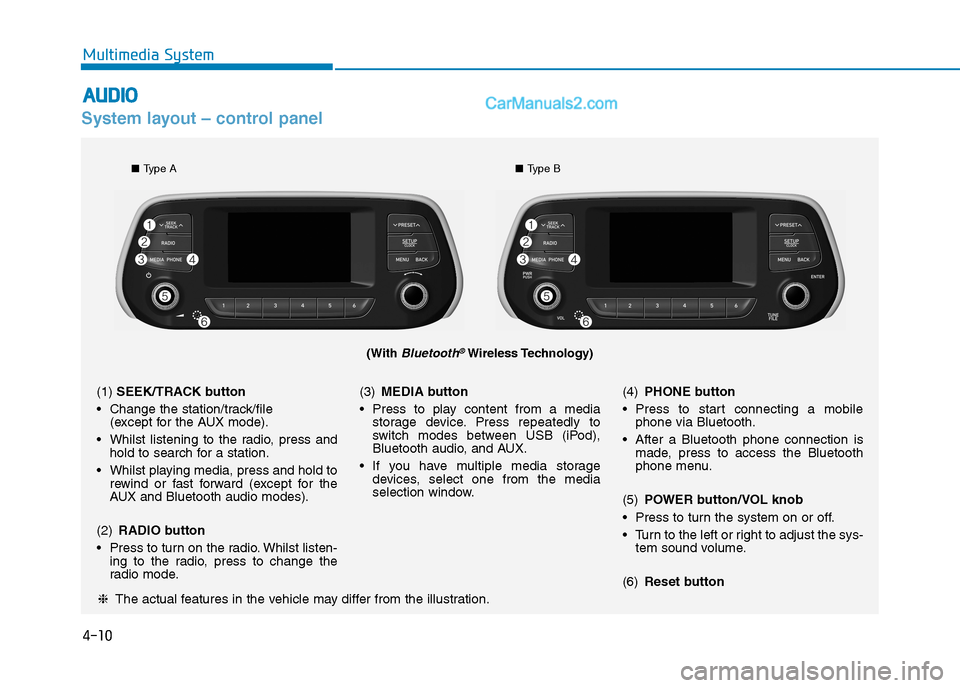
4-10
Multimedia System
System layout – control panel
(With Bluetooth®Wireless Technology)
❈The actual features in the vehicle may differ from the illustration.
(1)SEEK/TRACK button
Change the station/track/file
(except for the AUX mode).
Whilst listening to the radio, press and
hold to search for a station.
Whilst playing media, press and hold to
rewind or fast forward (except for the
AUX and Bluetooth audio modes).
(2)RADIO button
Press to turn on the radio. Whilst listen-
ing to the radio, press to change the
radio mode.(3)MEDIA button
Press to play content from a media
storage device. Press repeatedly to
switch modes between USB (iPod),
Bluetooth audio, and AUX.
If you have multiple media storage
devices, select one from the media
selection window.(4)PHONE button
Press to start connecting a mobile
phone via Bluetooth.
After a Bluetooth phone connection is
made, press to access the Bluetooth
phone menu.
(5)POWER button/VOL knob
Press to turn the system on or off.
Turn to the left or right to adjust the sys-
tem sound volume.
(6)Reset button
■Type A■Type B
A
AU
UD
DI
IO
O
Page 286 of 637
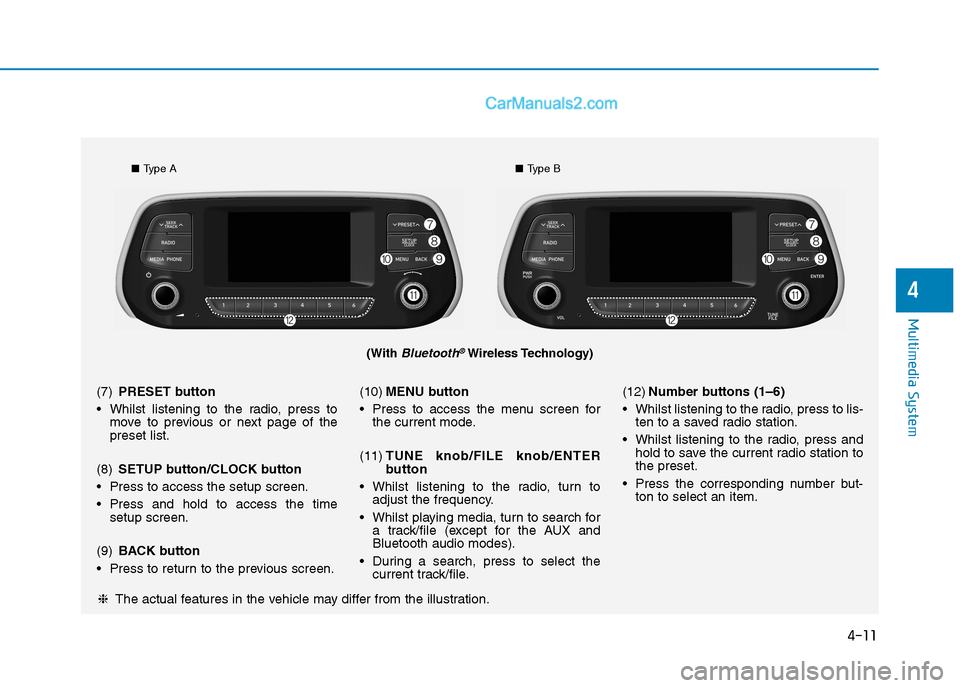
4-11
Multimedia System
4
(With Bluetooth®Wireless Technology)
■Type A■Type B
❈The actual features in the vehicle may differ from the illustration. (7)PRESET button
Whilst listening to the radio, press to
move to previous or next page of the
preset list.
(8)SETUP button/CLOCK button
Press to access the setup screen.
Press and hold to access the time
setup screen.
(9)BACK button
Press to return to the previous screen.(10)MENU button
Press to access the menu screen for
the current mode.
(11)TUNE knob/FILE knob/ENTER
button
Whilst listening to the radio, turn to
adjust the frequency.
Whilst playing media, turn to search for
a track/file (except for the AUX and
Bluetooth audio modes).
During a search, press to select the
current track/file.(12)Number buttons (1–6)
Whilst listening to the radio, press to lis-
ten to a saved radio station.
Whilst listening to the radio, press and
hold to save the current radio station to
the preset.
Press the corresponding number but-
ton to select an item.
Page 287 of 637
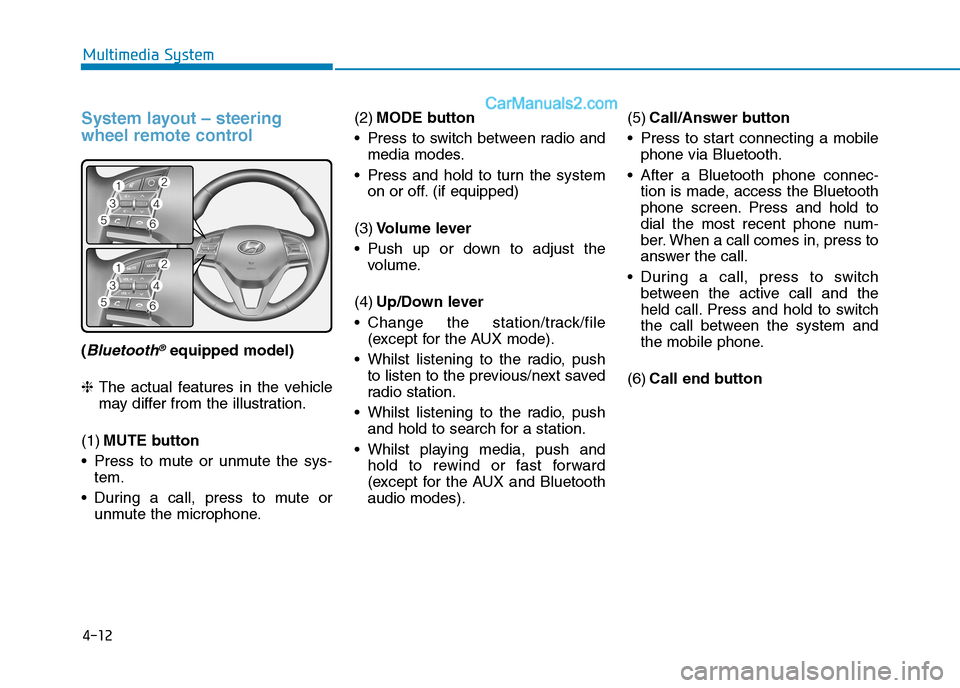
4-12
Multimedia System
System layout – steering
wheel remote control
(Bluetooth®equipped model)
❈The actual features in the vehicle
may differ from the illustration.
(1)MUTE button
Press to mute or unmute the sys-
tem.
During a call, press to mute or
unmute the microphone.(2)MODE button
Press to switch between radio and
media modes.
Press and hold to turn the system
on or off. (if equipped)
(3)Volume lever
Push up or down to adjust the
volume.
(4)Up/Down lever
Change the station/track/file
(except for the AUX mode).
Whilst listening to the radio, push
to listen to the previous/next saved
radio station.
Whilst listening to the radio, push
and hold to search for a station.
Whilst playing media, push and
hold to rewind or fast forward
(except for the AUX and Bluetooth
audio modes).(5)Call/Answer button
Press to start connecting a mobile
phone via Bluetooth.
After a Bluetooth phone connec-
tion is made, access the Bluetooth
phone screen. Press and hold to
dial the most recent phone num-
ber. When a call comes in, press to
answer the call.
During a call, press to switch
between the active call and the
held call. Press and hold to switch
the call between the system and
the mobile phone.
(6)Call end button
Page 288 of 637
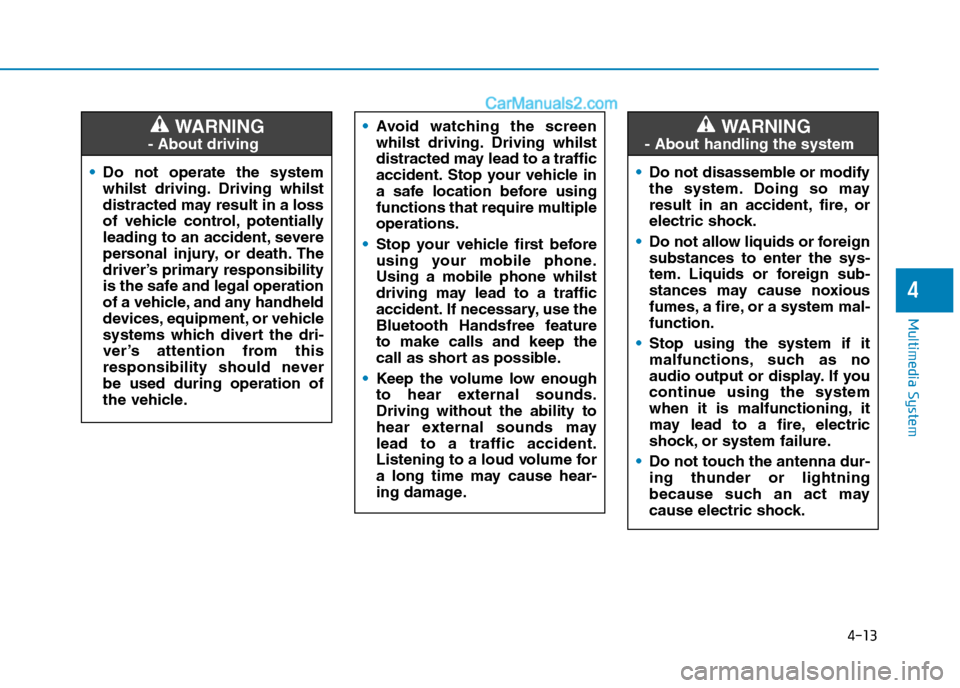
4-13
Multimedia System
4
Do not operate the system
whilst driving. Driving whilst
distracted may result in a loss
of vehicle control, potentially
leading to an accident, severe
personal injury, or death. The
driver’s primary responsibility
is the safe and legal operation
of a vehicle, and any handheld
devices, equipment, or vehicle
systems which divert the dri-
ver’s attention from this
responsibility should never
be used during operation of
the vehicle.
WARNING
- About driving
Avoid watching the screen
whilst driving. Driving whilst
distracted may lead to a traffic
accident. Stop your vehicle in
a safe location before using
functions that require multiple
operations.
Stop your vehicle first before
using your mobile phone.
Using a mobile phone whilst
driving may lead to a traffic
accident. If necessary, use the
Bluetooth Handsfree feature
to make calls and keep the
call as short as possible.
Keep the volume low enough
to hear external sounds.
Driving without the ability to
hear external sounds may
lead to a traffic accident.
Listening to a loud volume for
a long time may cause hear-
ing damage.
Do not disassemble or modify
the system. Doing so may
result in an accident, fire, or
electric shock.
Do not allow liquids or foreign
substances to enter the sys-
tem. Liquids or foreign sub-
stances may cause noxious
fumes, a fire, or a system mal-
function.
Stop using the system if it
malfunctions, such as no
audio output or display. If you
continue using the system
when it is malfunctioning, it
may lead to a fire, electric
shock, or system failure.
Do not touch the antenna dur-
ing thunder or lightning
because such an act may
cause electric shock.
WARNING
- About handling the system
Page 294 of 637
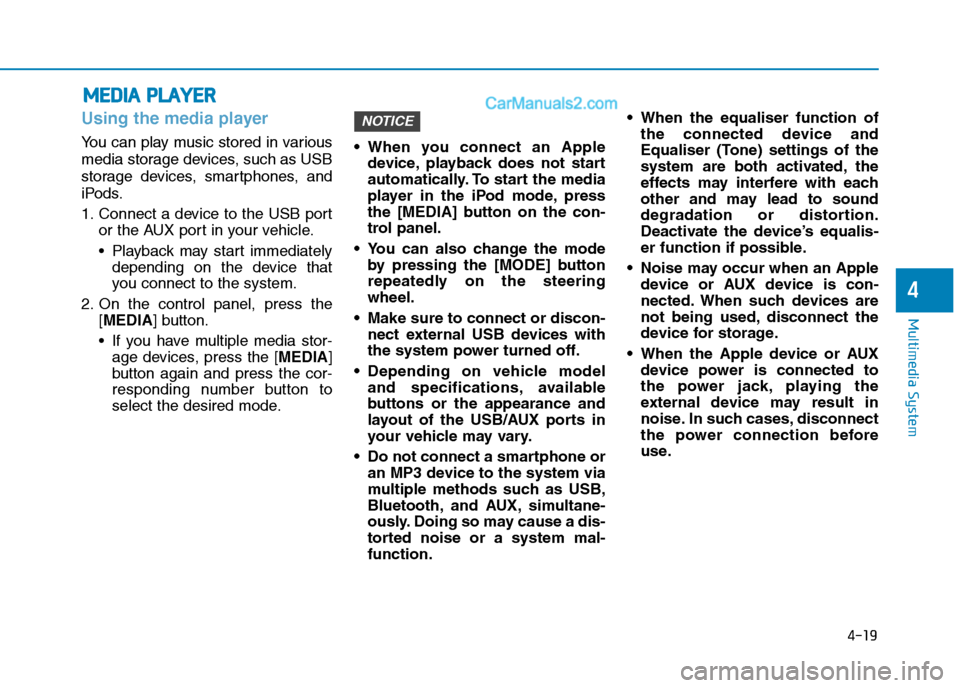
4-19
Multimedia System
4
Using the media player
You can play music stored in various
media storage devices, such as USB
storage devices, smartphones, and
iPods.
1. Connect a device to the USB port
or the AUX port in your vehicle.
Playback may start immediately
depending on the device that
you connect to the system.
2. On the control panel, press the
[MEDIA] button.
If you have multiple media stor-
age devices, press the [MEDIA]
button again and press the cor-
responding number button to
select the desired mode. When you connect an Apple
device, playback does not start
automatically. To start the media
player in the iPod mode, press
the [MEDIA] button on the con-
trol panel.
You can also change the mode
by pressing the [MODE] button
repeatedly on the steering
wheel.
Make sure to connect or discon-
nect external USB devices with
the system power turned off.
Depending on vehicle model
and specifications, available
buttons or the appearance and
layout of the USB/AUX ports in
your vehicle may vary.
Do not connect a smartphone or
an MP3 device to the system via
multiple methods such as USB,
Bluetooth, and AUX, simultane-
ously. Doing so may cause a dis-
torted noise or a system mal-
function. When the equaliser function of
the connected device and
Equaliser (Tone) settings of the
system are both activated, the
effects may interfere with each
other and may lead to sound
degradation or distortion.
Deactivate the device’s equalis-
er function if possible.
Noise may occur when an Apple
device or AUX device is con-
nected. When such devices are
not being used, disconnect the
device for storage.
When the Apple device or AUX
device power is connected to
the power jack, playing the
external device may result in
noise. In such cases, disconnect
the power connection before
use.
NOTICE
M ME
ED
DI
IA
A
P
PL
LA
AY
YE
ER
R
Page 301 of 637
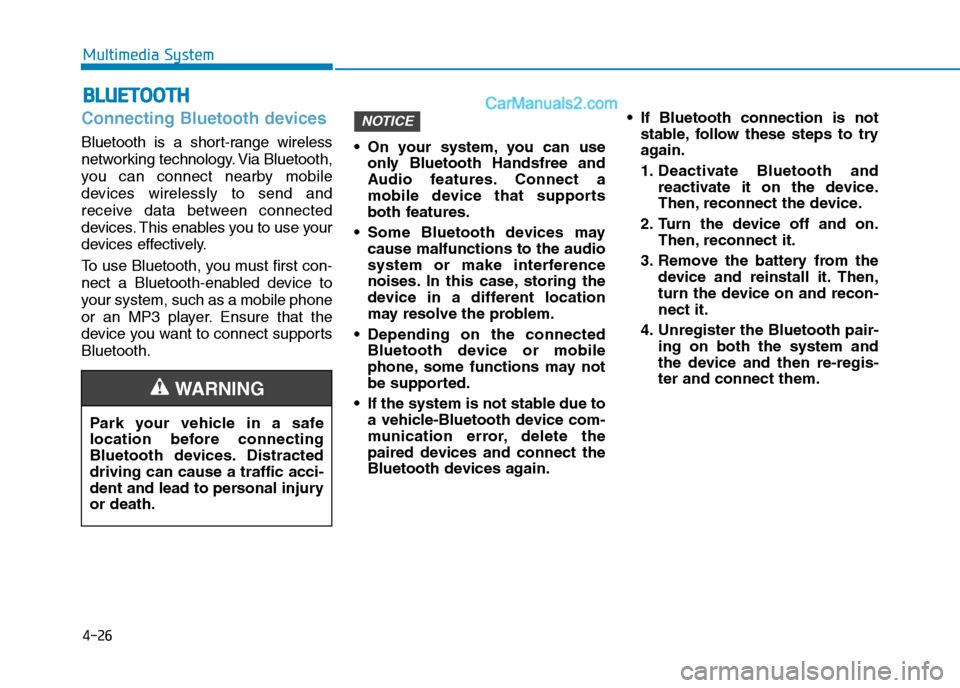
4-26
Multimedia System
Connecting Bluetooth devices
Bluetooth is a short-range wireless
networking technology. Via Bluetooth,
you can connect nearby mobile
devices wirelessly to send and
receive data between connected
devices. This enables you to use your
devices effectively.
To use Bluetooth, you must first con-
nect a Bluetooth-enabled device to
your system, such as a mobile phone
or an MP3 player. Ensure that the
device you want to connect supports
Bluetooth. On your system, you can use
only Bluetooth Handsfree and
Audio features. Connect a
mobile device that supports
both features.
Some Bluetooth devices may
cause malfunctions to the audio
system or make interference
noises. In this case, storing the
device in a different location
may resolve the problem.
Depending on the connected
Bluetooth device or mobile
phone, some functions may not
be supported.
If the system is not stable due to
a vehicle-Bluetooth device com-
munication error, delete the
paired devices and connect the
Bluetooth devices again. If Bluetooth connection is not
stable, follow these steps to try
again.
1. Deactivate Bluetooth and
reactivate it on the device.
Then, reconnect the device.
2. Turn the device off and on.
Then, reconnect it.
3. Remove the battery from the
device and reinstall it. Then,
turn the device on and recon-
nect it.
4. Unregister the Bluetooth pair-
ing on both the system and
the device and then re-regis-
ter and connect them.
NOTICE
B BL
LU
UE
ET
TO
OO
OT
TH
H
Park your vehicle in a safe
location before connecting
Bluetooth devices. Distracted
driving can cause a traffic acci-
dent and lead to personal injury
or death.
WARNING