2020 FORD GT USB
[x] Cancel search: USBPage 7 of 316

Track Use
Track Use
.........................................................172
Launch Control
What Is Launch Control .............................
174
Using Launch Control .................................
174
Vehicle Care
General Information ....................................
175
Cleaning Products .......................................
175
Cleaning the Exterior ..................................
175
Waxing ..............................................................
177
Cleaning the Engine .....................................
177
Cleaning the Windows and Wiper Blades ........................................................................\
.
178
Cleaning the Interior ...................................
178
Cleaning the Instrument Panel and Instrument Cluster Lens ........................
179
Cleaning Leather Seats .............................
180
Repairing Minor Paint Damage ..............
180
Cleaning the Wheels ..................................
180
Vehicle Storage .............................................
181
Body Styling Kits ..........................................
182
Wheels and Tires
Tire Sealant and Inflator Kit ....................
183
Tire Care ..........................................................
189
Using Summer Tires ...................................
201
Using Snow Chains .....................................
201
Tire Pressure Monitoring System ..........
202
Changing a Road Wheel ..........................
205
Driving at High Speed ...............................
205
Technical Specifications .........................
206
Capacities and Specifications
Engine Specifications ................................
207
Motorcraft Parts .........................................
208
Vehicle Dimensions ...................................
209
Vehicle Identification Number ................
210Vehicle Certification Label
........................
211
Transmission Code Designation .............
211
Capacities and Specifications ................
212
Audio System
Audio Unit .......................................................
218
USB Port .........................................................
218
SYNC™ 3
General Information ...................................
219
Using Voice Recognition ............................
221
Entertainment ..............................................
228
Phone ..............................................................
238
Navigation .....................................................
240
Apps ................................................................
245
Settings ...........................................................
247
SYNC™ 3 Troubleshooting .....................
249
Accessories
Accessories ...................................................
262
Scheduled Maintenance
General Maintenance Information .......
263
Normal Scheduled Maintenance .........
264
Special Operating Conditions Scheduled Maintenance ............................................
266
Scheduled Maintenance Record ..........
266
Appendices
End User License Agreement ..................
277
Declaration of Conformity ......................
302
Declaration of Conformity - Vehicles With: SYNC 3 ...........................................
302
4
Ford GT (CGX) Canada/United States of America, enUSA, Edition date: 201908, First-Printing Table of Contents
Page 12 of 316
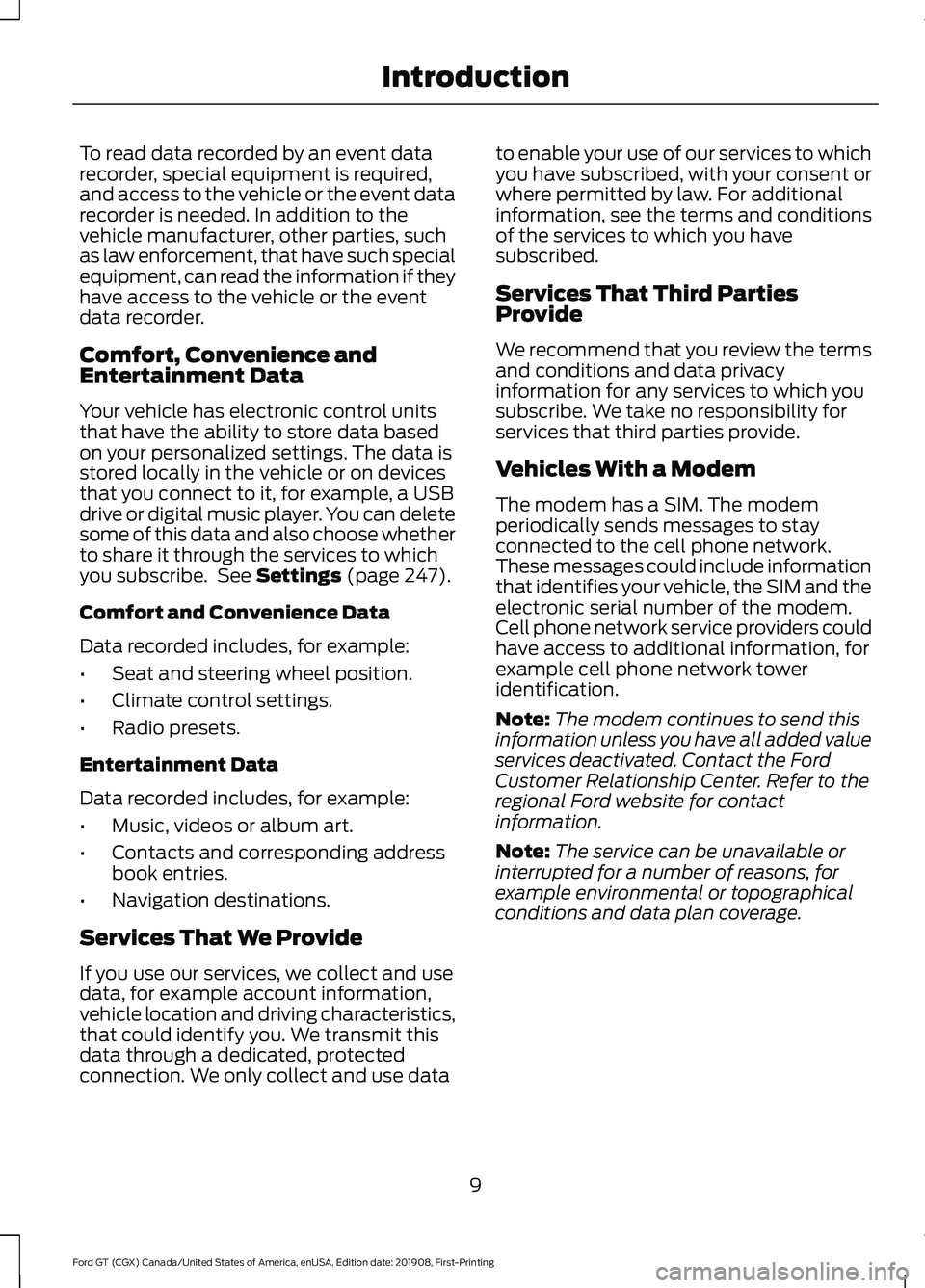
To read data recorded by an event data
recorder, special equipment is required,
and access to the vehicle or the event data
recorder is needed. In addition to the
vehicle manufacturer, other parties, such
as law enforcement, that have such special
equipment, can read the information if they
have access to the vehicle or the event
data recorder.
Comfort, Convenience and
Entertainment Data
Your vehicle has electronic control units
that have the ability to store data based
on your personalized settings. The data is
stored locally in the vehicle or on devices
that you connect to it, for example, a USB
drive or digital music player. You can delete
some of this data and also choose whether
to share it through the services to which
you subscribe. See Settings (page 247).
Comfort and Convenience Data
Data recorded includes, for example:
• Seat and steering wheel position.
• Climate control settings.
• Radio presets.
Entertainment Data
Data recorded includes, for example:
• Music, videos or album art.
• Contacts and corresponding address
book entries.
• Navigation destinations.
Services That We Provide
If you use our services, we collect and use
data, for example account information,
vehicle location and driving characteristics,
that could identify you. We transmit this
data through a dedicated, protected
connection. We only collect and use data to enable your use of our services to which
you have subscribed, with your consent or
where permitted by law. For additional
information, see the terms and conditions
of the services to which you have
subscribed.
Services That Third Parties
Provide
We recommend that you review the terms
and conditions and data privacy
information for any services to which you
subscribe. We take no responsibility for
services that third parties provide.
Vehicles With a Modem
The modem has a SIM. The modem
periodically sends messages to stay
connected to the cell phone network.
These messages could include information
that identifies your vehicle, the SIM and the
electronic serial number of the modem.
Cell phone network service providers could
have access to additional information, for
example cell phone network tower
identification.
Note:
The modem continues to send this
information unless you have all added value
services deactivated. Contact the Ford
Customer Relationship Center. Refer to the
regional Ford website for contact
information.
Note: The service can be unavailable or
interrupted for a number of reasons, for
example environmental or topographical
conditions and data plan coverage.
9
Ford GT (CGX) Canada/United States of America, enUSA, Edition date: 201908, First-Printing Introduction
Page 20 of 316

Media hub. See USB Port (page 218).
N
Menu and voice control. See
Voice Control (page 57).
O
Audio control.
See Audio Control (page 57).
P
Horn.
Q
Audio control.
See Audio Control (page 57).
R
Cruise control. See
Using Cruise Control (page 120).
S
UNIQUE FEATURES Vehicle Structure
•
Carbon fiber tub and body shell.
• Aluminum structure fore and aft of tub.
• Steel roll cage integrated into the tub.
Powertrain
• Mid-engine 3.5L Twin Turbo EcoBoost
V6.
• 7-speed dual clutch automated
manual transmission. Chassis
•
Electronic/hydraulic controlled torsion
bar front and rear suspension systems
with ride height varied depending on
drive mode.
• Front end lift feature for driveway
approaches and speed bumps.
• Independent front and rear suspension
with unequal length upper and lower
control arms.
• Carbon ceramic brake discs.
• Brembo 6-piston front and 4-piston
rear calipers.
• 20 in. x 8.5 in. forged alloy front wheels
with 245/35R20 Michelin Pilot Sport
Cup 2 tires.
17
Ford GT (CGX) Canada/United States of America, enUSA, Edition date: 201908, First-Printing At a GlanceE236793
Page 221 of 316

AUDIO UNIT
WARNING: Driving while
distracted can result in loss of vehicle
control, crash and injury. We strongly
recommend that you use extreme
caution when using any device that may
take your focus off the road. Your
primary responsibility is the safe
operation of your vehicle. We
recommend against the use of any
hand-held device while driving and
encourage the use of voice-operated
systems when possible. Make sure you
are aware of all applicable local laws
that may affect the use of electronic
devices while driving.
You can access your audio features with
the touchscreen and steering wheel
controls. See your SYNC information.
The power button is to the left of the
display screen.
USB PORT
The USB port is on the bottom of the
instrument panel.
The USB port allows you to plug in media
playing devices, memory sticks and charge
devices (if supported). See your SYNC
information.
218
Ford GT (CGX) Canada/United States of America, enUSA, Edition date: 201908, First-Printing Audio System
Page 223 of 316

Automatic crash notification
system off.
Cell phone network signal
strength.
Feature Bar Select to use the radio, a USB, a
media player or a Bluetooth
device. See Entertainment
(page 228). Select to adjust climate settings
Select to make calls and access
the phonebook on your cell
phone. See
Phone (page 238).
Select to use the navigation
system.
See Navigation (page
240). Select to search for and use
compatible apps on your iOS or
Android device. See Apps (page
245
). Select to adjust system settings.
See
Settings (page 247).
Cleaning the Touchscreen
See
Cleaning the Interior (page 178).
Updating the System
Updating the System Using a USB Drive
Downloading an Update
1. Go to the SYNC update page on the local Ford website.
2. Download the update.
Note: The website notifies you if an update
is available.
3. Insert a USB drive into your computer. Note:
The USB drive needs to be empty and
meet the minimum requirements detailed
on the website.
4. Follow the instructions provided to download the update to the USB drive.
Installing an Update
Note: You can use the system when an
installation is in progress.
1. Disconnect all other USB devices from
the USB ports.
2. Connect the USB drive with the update
to a USB port.
Note: Installation starts automatically
within 10 minutes.
Updating the System Using a Wi-Fi
Network Connection
Connecting to a Wi-Fi Network Select the settings option on the
feature bar.
1. Select
Automatic Updates.
2. Select
System Wi-Fi.
3. Switch
System Wi-Fi on.
4. Select
Available Wi-Fi Networks.
5. Select an available Wi-Fi network.
Note: Enter the network password to
connect to a secure network.
Switching Automatic System Updates
On Select the settings option on the
feature bar.
1. Select
Automatic Updates.
2. Switch
Automatic System Updates
on.
The system is now set to check for and
receive system updates when it is
connected to a Wi-Fi network.
220
Ford GT (CGX) Canada/United States of America, enUSA, Edition date: 201908, First-Printing SYNC™ 3 E100027 E283811 E280315 E280315 E280315
Page 225 of 316

Included here are some of the most
popular commands for each SYNC 3
feature.
Audio Voice Commands
___ is a dynamic listing, meaning that for
audio voice commands it can be the name
of a Sirius channel or a channel number, a
radio frequency number, or the name of an
artist, album, song or a genre.
To control the media features, press the voice button and when prompted, say: Description
Voice command
You can say the Sirius channel name or number
such as "Sirius channel 16".
1
Sirius Channel ___
You can also turn to a Sirius channel by saying the channel's name, such as "The Pulse".
Allows you to tune to a specific FM or AM
frequency such as "FM 88.7" or "AM 1580".
AM ___
FM ___
Allows you to tune to a specific HD frequency
such as “FM 88.7 HD 1” .
1
FM ___ HD ___
Allows you to listen to music on your Bluetooth
connected device.
Bluetooth Audio
Allows you to listen to music on your USB
connected device.
USB
For USB audio only, you can say the name of an
artist, album, song or a genre to listen to that
selection. Your system must finish indexing
before this option is available. For example, you
could say "Play artist The Beatles" or "Play song
Penny Lane".
Play Genre ___
Play Playlist ___
Play Artist ___
Play Album ___
Play Podcast ___
Play Song ___
Play Audiobook ___
For USB audio only, you can say the name of an
artist, album, or a genre to browse by that selec-
tion. Your system must finish indexing before this
option is available. For example you can say
"Browse artist The Beatles" or "Browse genre
folk".
Browse ___
Browse Artist ___
Browse Album ___
Browse Genre ___
Browse Playlist ___
222
Ford GT (CGX) Canada/United States of America, enUSA, Edition date: 201908, First-Printing SYNC™ 3
Page 231 of 316

To disable this automatic fan speed
reduction feature during voice sessions,
press and hold the climate control AC and
Recirculated air buttons simultaneously,
release and then increase fan speed within
2 seconds. To re-enable this feature, repeat
the above sequence.
ENTERTAINMENT Audio source. Select to choose
a different audio source.
A
Presets. Swipe left to view more
presets.
B
You can access these options using the
touchscreen or voice commands.
Sources
Press this button to select the source of
media you want to listen to. Menu Item
AM
FM 1
SIRIUS
1
CD
The name of the USB that is plugged in displays here.
USB
228
Ford GT (CGX) Canada/United States of America, enUSA, Edition date: 201908, First-Printing SYNC™ 3A
BE293491
Page 239 of 316

Function
Button
For MP3 CDs, this button allows you to toggle through repeat
off, repeat one track (a small number one displays), and repeat
current folder (a small folder displays).
Select the shuffle symbol to have the audio on the disk play
in random order.
Shuffle
You can use the forward, reverse, pause or
play buttons to control the audio playback. Bluetooth Stereo or USB
Bluetooth Stereo and USB allow you to
access media that you store on your
Bluetooth device or USB device such as
music, audio books or podcasts.
The following buttons are available for Bluetooth and USB: Function
Button
Pressing the repeat button toggles the repeat setting through
three modes: repeat off (button not highlighted), repeat all
(button highlighted) and repeat track (button highlighted with
a small number one).
Repeat
Play the tracks in random order.
Shuffle
You can use the forward, reverse, pause or
play buttons to control the audio playback.
To get more information about the
currently playing track, press the cover art
or Info button. For some devices, SYNC 3 is able to
provide 30-second skip buttons when you
listen to audio books or podcasts. These
buttons allow you to skip forward or
backward within a track.
While playing audio from a USB device you
can look for certain music by selecting the
following: Function
Button
If available, displays the list of tracks in the
Now Playing playlist.
Browse
This option, which is available under
browse, allows you to play all tracks or to
filter the available media into one of the
below categories.
New Search
Play All
236
Ford GT (CGX) Canada/United States of America, enUSA, Edition date: 201908, First-Printing SYNC™ 3