2020 DODGE GRAND CARAVAN change time
[x] Cancel search: change timePage 324 of 380
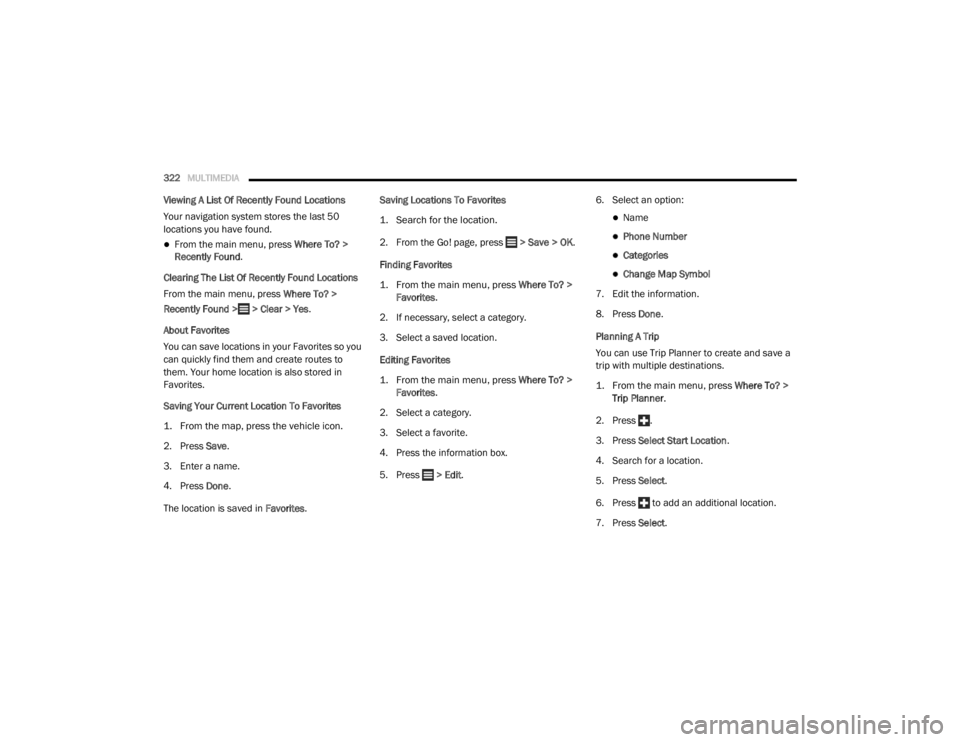
322MULTIMEDIA
Viewing A List Of Recently Found Locations
Your navigation system stores the last 50
locations you have found.
From the main menu, press Where To? >
Recently Found .
Clearing The List Of Recently Found Locations
From the main menu, press Where To? >
Recently Found > > Clear > Yes.
About Favorites
You can save locations in your Favorites so you
can quickly find them and create routes to
them. Your home location is also stored in
Favorites.
Saving Your Current Location To Favorites
1. From the map, press the vehicle icon.
2. Press Save .
3. Enter a name.
4. Press Done .
The location is saved in Favorites. Saving Locations To Favorites
1. Search for the location.
2. From the Go! page, press > Save > OK
.
Finding Favorites
1. From the main menu, press
Where To? >
Favorites
.
2. If necessary, select a category.
3. Select a saved location.
Editing Favorites
1. From the main menu, press
Where To? >
Favorites
.
2. Select a category.
3. Select a favorite.
4. Press the information box.
5. Press > Edit . 6. Select an option:
Name
Phone Number
Categories
Change Map Symbol
7. Edit the information.
8. Press Done .
Planning A Trip
You can use Trip Planner to create and save a
trip with multiple destinations.
1. From the main menu, press
Where To? >
Trip Planner
.
2. Press .
3. Press Select Start Location .
4. Search for a location.
5. Press Select .
6. Press to add an additional location.
7. Press Select .
20_RT_OM_EN_USC_t.book Page 322
Page 329 of 380

MULTIMEDIA327
Using The Calculator
From the main menu press Tools > Calculator.
Using The Unit Converter
1. From the main menu press
Tools > Unit
Converter
.
2. Press the box with a unit of measurement listed.
3. Select a unit of measurement.
4. Press Save .
Two units of measurement are listed.
5. Press a unit of measurement to change.
6. Select a unit of measurement.
7. Press Done .
8. Repeat steps five to six, if necessary.
9. Enter a value.
10. Press Done . Setting Currency Conversion Rates Manually
You can update the currency conversion rates
manually so that you are always using the most
current rates.
1. From the main menu press
Tools > Unit
Converter
.
2. Press the box with a currency listed.
3. Select Currency.
4. Press Save .
5. Press a currency box.
6. Select the currency you want to update.
7. Repeat steps three to six to select a currency to convert to, if necessary.
8. Press a box under a currency.
9. Enter a new value for the currency.
10. Press Done .
11. Repeat steps eight to nine, if necessary.Customizing The Navigation System
1. From the main menu, press “Settings.”
2. Press a setting category.
3. Press the setting to change it.
System Settings
From the main menu press Settings > System.
GPS Simulator— stops the navigation system
from receiving a GPS signal, and saves
battery power.
About — displays the software version
number, the unit ID number and information
on several other software features.
9
20_RT_OM_EN_USC_t.book Page 327
Page 330 of 380

328MULTIMEDIA
NOTE:
You need this information when you update the
system software or purchase additional map
data.
Restoring The System Settings
From the main menu, press Settings > System
> > Restore .
Changing The Map Settings
From the main menu press Settings > Map.
Map Detail — sets the level of detail on the
map. More detail may result in slower map
drawing.
Map View — sets the perspective on the Map
page.
Map Theme — changes the color of the map
data.
Map Data Layout — changes the amount of
data visible on the map.
Vehicle — changes the icon to represent your
position on the map.
Trip Log
Show on Map — displays the path of your
travels on the map.
Clear Trip Log
Changing The Map Perspective
1. From the main menu press
Settings > Map
> Map View
.
2. Select an option:
Press Track Up to display the map in two
dimensions (2-D), with your direction of
travel at the top.
Press North Up to display the map in 2-D
with North at the top.
Press 3-D to display the map in three
dimensions. Route Preferences
From the main menu, press
Settings >
Navigation > Route Preference .
The route calculation is based on road speeds
and vehicle acceleration data for a given route.
Faster Time — Calculates routes that are
faster to drive but can be longer in distance.
Shorter Distance — Calculates routes that are
shorter in distance but can take more time to
drive.
Prompted — Select the faster time and
shorter distance for your route.
Avoiding Road Features
1. From the main menu press
Settings >
Navigation > Avoidances
.
2. Select the road features to avoid on your routes.
3. Press “Save.”
Restoring The Original Navigation Settings
From the main menu press Settings >
Navigation > > Restore.
20_RT_OM_EN_USC_t.book Page 328
Page 334 of 380

332MULTIMEDIA
NOTE:
SiriusXM® Travel Link data services
subscription is separate from your SiriusXM®
Satellite Radio (audio) subscription.
SiriusXM® and all related marks and logos are
trademarks of SiriusXM® Radio Inc. and its
subsidiaries. SiriusXM® Radio requires a
subscription, sold separately after trial
subscription included with vehicle purchase.
Prices and programming are provided by
SiriusXM® and are subject to change.
Subscriptions governed by Terms & Conditions
available at www.sirius.com/serviceterms .
SiriusXM® Radio U.S. service only available to
those at least 18 years of age in the 48
contiguous United States, D.C., & PR. Visit
www.sirius.com/TravelLink for more
information on SIRIUS Travel Link.End-User License Agreement
Software License Agreement
BY USING THE NAVIGATION SYSTEM, YOU
AGREE TO BE BOUND BY THE TERMS AND
CONDITIONS OF THE FOLLOWING SOFTWARE
LICENSE AGREEMENT. PLEASE READ THIS
AGREEMENT CAREFULLY.
Garmin® Ltd. and its subsidiaries (“Garmin®”)
grant you a limited license to use the software
embedded in this device (the “Software”) in
binary executable form in the normal operation
of the product. Title, ownership rights, and
intellectual property rights in and to the
Software remain in Garmin® and/or its
third-party providers.
You acknowledge that the Software is the
property of Garmin® and/or its third-party
providers and is protected under the United
States of America copyright laws and interna -
tional copyright treaties. You further
acknowledge that the structure, organization,
and code of the Software, for which source code
is not provided, are valuable trade secrets of
Garmin® and/or its third-party providers and
that the Software in source code form remains
a valuable trade secret of Garmin® and/or its
third-party providers. You agree not to decompile, disassemble, modify, reverse
assemble, reverse engineer, or reduce to
human readable form the Software or any part
thereof or create any derivative works based on
the Software. You agree not to export or
re-export the Software to any country in
violation of the export control laws of the United
States of America or the export control laws of
any other applicable country.
NAVTEQ End-user License Agreement
The software embedded in your Garmin®
product (the “Software”) is owned by Garmin®
Ltd. or its subsidiaries (“Garmin®”). The
third-party map data embedded in or
accompanying your Garmin® product
(the “Map Data”) is owned by NAVTEQ North
America LLC and/or its affiliates (“NAVTEQ”)
and is licensed to Garmin®. Garmin® also
licenses information, text, images, graphics,
photographs, audio, video, images and other
applications and data from third party data
providers (“Third Party Content Data”). The Map
Data and Third Party Content Data are collec
-
tively the “Data”. Both the Software and Data
are protected under copyright laws and interna-
tional copyright treaties. The Software and Data
are licensed, not sold. The Software and Data
are provided under the following license and
CAUTION!
Neither SiriusXM® nor FCA US LLC is
responsible for any errors in accuracies in the
SiriusXM® data services or its use in
vehicles.
20_RT_OM_EN_USC_t.book Page 332
Page 342 of 380

340MULTIMEDIA
STEERING WHEEL AUDIO CONTROLS — IF
EQUIPPED
Remote Sound System Controls (Back View Of Steering
Wheel)
The remote sound system controls are located
on the rear surface of the steering wheel, at the
three and nine o'clock positions.
The right-hand rocker switch has a push-button
in the center, and controls the volume and
mode of the sound system. Pushing the top of
the rocker switch will increase the volume.
Pushing the bottom of the rocker switch will
decrease the volume. Pushing the center
button changes the operation of the radio from
AM to FM, or to CD mode. The left-hand rocker switch has a push-button in
the center. The function of the left-hand switch
is different, depending on which mode you are
in.
The following describes the left-hand rocker
switch operation in each mode.
Radio Operation
Pushing the top of the switch will Seek Up for
the next listenable station, and pushing the
bottom of the switch will Seek Down for the next
listenable station.
The button located in the center of the left-hand
switch will tune to the next preset station that
you have programmed in the radio preset
push-button.
CD Player
Pushing the top of the switch once will go to the
next track on the CD. Pushing the bottom of the
switch once will go to the beginning of the
current track, or to the beginning of the previous
track if it is within one second after the current
track begins to play.
If you push the switch up or down twice it plays
the second track; three times, it will play the
third, etc.The button in the center of the left-hand switch
has no function in this mode.
USB/MP3 CONTROL — IF EQUIPPED
This feature allows a external USB device to be
plugged into the USB port, located in the glove
compartment. If equipped, there may also be
two USB ports located on the lower trim piece
right behind the driver’s sliding door that are for
charging devices only.
iPod® control supports Mini, 4G, Photo, iPod®
nano, 5G iPod® and iPhone® devices. Some
iPod® software versions may not fully support
the iPod® control features. Please visit
Apple’s® website for software updates.
NOTE:
Connecting a consumer electronic audio device
to the AUX port located in the radio faceplate,
plays media, but does not use the MP3 control
feature to control the connected device.
20_RT_OM_EN_USC_t.book Page 340
Page 344 of 380

342MULTIMEDIA
Turning it counterclockwise (backward)
by one click will jump to the previous
track in the list or push the VR button and
say "Previous Track".
Jump backward in the current track by
pushing and holding the << RW button.
Holding the << RW button long enough will
jump to the beginning of the current track.
Jump forward in the current track by pushing
and holding the FF >> button.
A single push backward << RW or forward FF
>> will jump backward or forward respec -
tively, for five seconds.
Use the << SEEK and SEEK >> buttons to
jump to the previous or next track. Pushing
the SEEK >> button during play mode will
jump to the next track in the list, or push the
VR button and say "Next or Previous Track."
While a track is playing, push the INFO button
to see the associated metadata (artist, track
title, album, etc.) for that track. Pushing the
INFO button again jumps to the next screen
of data for that track. Once all screens have
been viewed, the last INFO button push will
go back to the play mode screen on the radio.
Pushing the Repeat button will change the
audio device mode to repeat the current
playing track or push the VR button and say
"Repeat On" or "Repeat Off".
Push the Scan button to use AUX/USB/MP3
device scan mode, which will play the first 10
seconds of each track in the current list and
then forward to the next song. To stop Scan
mode and start playing the desired track,
when it is playing the track, push the Scan
button again. During Scan mode, pushing the
<< SEEK and SEEK >> buttons will select the
previous and next tracks.
RND button: Pushing this button toggles
between Shuffle ON and Shuffle OFF modes
for the external USB device, or push the VR
button and say "Shuffle On" or "Shuffle Off." If
the RND icon is showing on the radio display,
then the shuffle mode is On.
List Or Browse Mode
During Play mode, pushing any of the buttons
described below will bring up List mode. List
mode enables scrolling through the list of
menus and tracks on the audio device. Tune control knob: The Tune control knob
functions in a similar manner as the scroll
wheel on the audio device or external USB
device.
Turning it clockwise (forward) and counter-
clockwise (backward) scrolls through the
lists, displaying the track detail on the radio
display. Once the track to be played is high-
lighted on the radio display, push the Tune
control knob to select and start playing the
track. Turning the TUNE control knob fast will
scroll through the list faster. During fast
scroll, a slight delay in updating the informa
-
tion on the radio display may be noticeable.
In List mode, the radio Preset buttons are used
as shortcuts to the following lists on the
external USB device:
Preset 1 – Playlists
Preset 2 – Artists
Preset 3 – Albums
Preset 4 – Genres
Preset 5 – Audiobooks
Preset 6 – Podcasts
20_RT_OM_EN_USC_t.book Page 342
Page 350 of 380

348MULTIMEDIA
VES Remote Control — If Equipped
VES Remote Control
Controls And Indicators
1. Power – Turns the screen and wireless
headphone transmitter for the selected
Channel on or off. To hear audio while the
screen is closed, push the Power button to
turn the headphone transmitter on.
2. Channel Selector Indicators – When a button is pushed, the currently affected
channel or channel button is illuminated
momentarily.
3. Light – Turns the remote control backlighting on or off. The remote
backlighting turns off automatically after
five seconds. 4. Channel/Screen Selector Switch —
Indicates which channel is being controlled
by the remote control. When the selector
switch is in the Channel 1 position, the
remote controls the functionality of
headphone Channel 1 (left side of the
screen). When the selector switch is in the
Channel 2 position, the remote controls the
functionality of headphone Channel 2
(right side of the screen).
5. ▸▸ – In radio modes, push to seek the next
tunable station. In disc modes, push and
hold to fast forward through the current
audio track or video chapter. In menu
modes use to navigate in the menu.
6. ▾ / PREV – In radio modes, push to select to
the previous station. In disc modes, push to
advance to the start of the current or
previous audio track or video chapter. In
menu modes, use to navigate in the menu.
7. MENU – push to return to the main menu of a DVD disc, or select playback modes
(SCAN/RANDOM for a CD).
8. ▸ / ‖ (Play/Pause) – Begin/resume or
pause disc play. 9. (Stop) – Stops disc play.
10. Up/Down/Rewind/Skip Back And
Fast Fwd/Skip Forward – When listening to
a radio mode, pushing PROG Up selects the
next preset and pushing PROG Down
selects the previous preset stored in the
radio. When listening to compressed audio
on a data disc, PROG Up selects the next
directory and PROG Down selects the
previous directory. When listening to a disc
in a radio with a multiple-disc changer,
PROG Up selects the next disc and PROG
Down selects the previous disc.
11. Mute – Push to mute the headphone audio output for the selected channel.
12. SLOW – If Equipped – Push to slow playback of a DVD disc. Push play ( ▸) to
resume normal play.
13. STATUS – If Equipped – Push to display the current status.
14. MODE – Push to change the mode of the selected channel. See the Mode Selection
section of this manual for details on
changing modes.
20_RT_OM_EN_USC_t.book Page 348
Page 351 of 380

MULTIMEDIA349
15. SETUP – When in a video mode, push the
SETUP button to access the display settings
(see the display settings section) to access
the DVD setup menu, select the menu
button on the radio. When a disc is loaded
in the DVD player (if equipped) and the VES
mode is selected and the disc is stopped,
push the SETUP button to access the DVD
Setup menu.
16. BACK – When navigating in menu mode, push to return to the previous screen. When
navigating a DVD’s disc menu, the
operation depends on the disc’s contents.
17. ◂◂ – In radio modes, push to seek to the
previous tunable station. In disc modes,
push and hold to fast rewind through the
current audio track or video chapter. In
menu modes, use to navigate in the menu.
18. ENTER/OK – Push to select the highlighted option in a menu.
19. ▴ / NEXT – In radio modes, push to select to
the next station. In disc modes, push to
advance to the next audio track or video
chapter. In menu modes, use to navigate in
the menu.Remote Control Storage
The video screen comes with a built-in storage
compartment for the remote control which is
accessible when the screen is opened. To
remove the remote, use your index finger to pull
and rotate the remote towards you. Do not try to
pull the remote straight down as it will be very
difficult to remove. To return the remote back
into its storage area, insert one long edge of the
remote into the two retaining clips first, and
then rotate the remote back up into the other
two retaining clips until it snaps back into
position.
VES Remote Control Storage
Locking The Remote Control
All remote control functionality can be disabled
as a parental control feature.
To disable the Remote Control from making
any changes, push the Video Lock button on
the DVD player (if equipped). If the vehicle is
not equipped with a DVD player, follow the
radio’s instructions to turn Video Lock on.
The radio and the video screen(s) indicate
when Video Lock is active.
Pushing the Video Lock again or turning the
ignition OFF turns Video Lock OFF and allows
remote control operation of the VES.
Replacing The Remote Control Batteries
The remote control requires two AAA batteries
for operation. To replace the batteries:
1. Locate the battery compartment on the back of the remote, then slide the battery
cover downward.
2. Replace the batteries, making sure to orient them according to the polarity diagram
shown.
3. Replace the battery compartment cover.
9
20_RT_OM_EN_USC_t.book Page 349