2020 CHEVROLET IMPALA infotainment
[x] Cancel search: infotainmentPage 3 of 16

3
Refer to your Owner’s Manual to learn about the information being relayed by the lights, gauges and indicators on the instrument cluster.
See Introduction in your Owner’s Manual.
Hazard Warning Flashers Button
Storage Compartment Open/Close ButtonF
Driver’s Heated/ Ventilated Seat ButtonsF
Traction Control/ StabiliTrak Button
Passenger’s Heated/Ventilated Seat ButtonsF
Infotainment System
Climate Controls
2 Passenger Seat Belt Reminder
Check Engine
Oil Pressure
Charging System
Seat Belt Reminder
Airbag Readiness
Antilock Brake System
Low Tire Pressure
F Optional equipment
Page 7 of 16
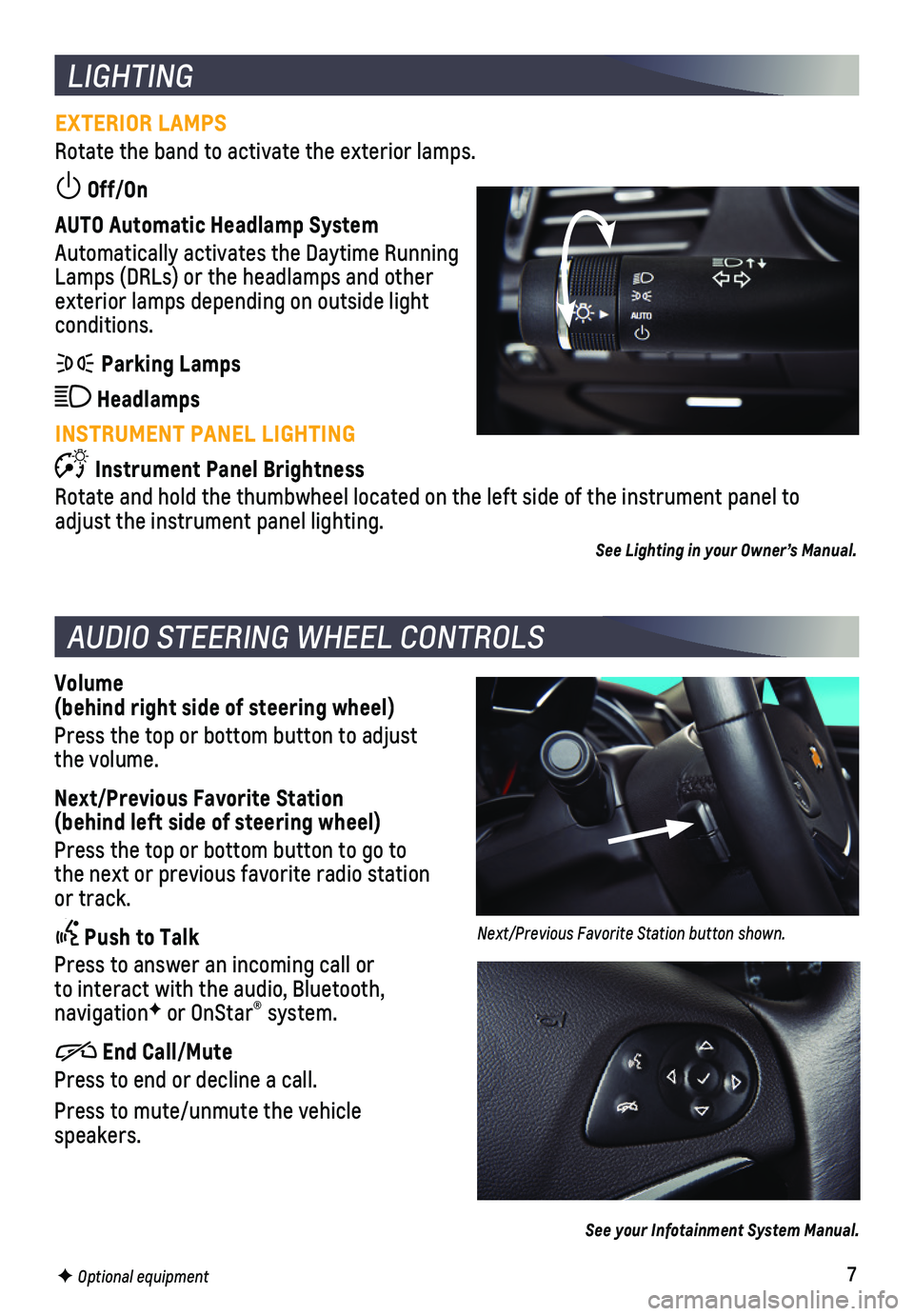
7
LIGHTING
EXTERIOR LAMPS
Rotate the band to activate the exterior lamps.
Off/On
AUTO Automatic Headlamp System
Automatically activates the Daytime Running Lamps (DRLs) or the headlamps and other exterior lamps depending on outside light conditions.
Parking Lamps
Headlamps
INSTRUMENT PANEL LIGHTING
Instrument Panel Brightness
Rotate and hold the thumbwheel located on the left side of the instrumen\
t panel to adjust the instrument panel lighting.
See Lighting in your Owner’s Manual.
AUDIO STEERING WHEEL CONTROLS
Volume (behind right side of steering wheel)
Press the top or bottom button to adjust the volume.
Next/Previous Favorite Station (behind left side of steering wheel)
Press the top or bottom button to go to the next or previous favorite radio station or track.
Push to Talk
Press to answer an incoming call or to interact with the audio, Bluetooth, navigationF or OnStar® system.
End Call/Mute
Press to end or decline a call.
Press to mute/unmute the vehicle speakers.
See your Infotainment System Manual.
F Optional equipment
Next/Previous Favorite Station button shown.
Page 8 of 16
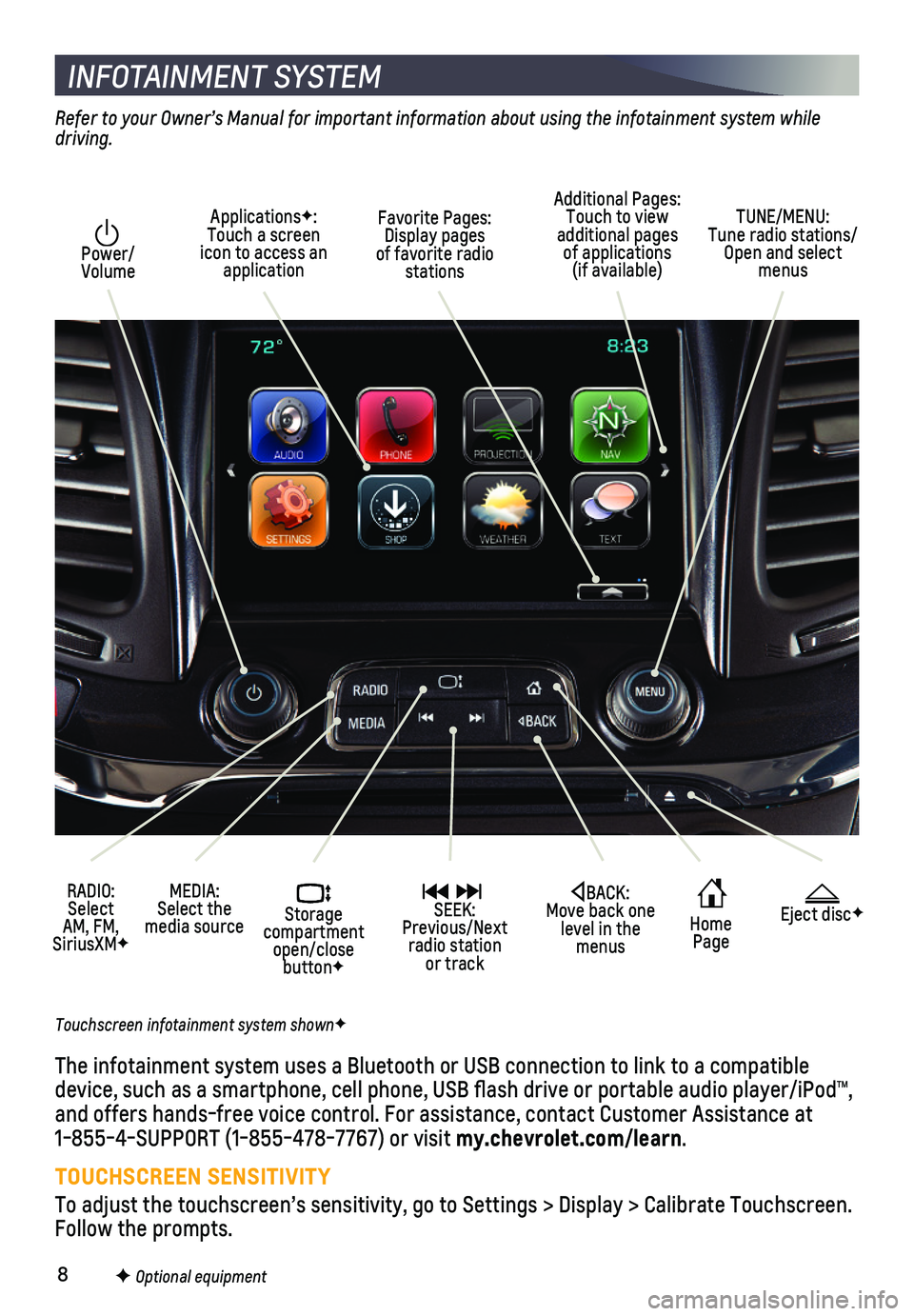
8
INFOTAINMENT SYSTEM
Power/ Volume
RADIO: Select AM, FM, SiriusXMF
ApplicationsF: Touch a screen icon to access an application
Additional Pages: Touch to view additional pages of applications (if available)
Home Page
Storage compartment open/close buttonF
MEDIA: Select the media source
SEEK: Previous/Next radio station or track
TUNE/MENU: Tune radio stations/Open and select menus
Eject discFBACK: Move back one level in the menus
Touchscreen infotainment system shownF
Refer to your Owner’s Manual for important information about using the infotainment system while driving.
The infotainment system uses a Bluetooth or USB connection to link to a \
compatible device, such as a smartphone, cell phone, USB flash drive or portable \
audio player/iPod™, and offers hands-free voice control. For assistance, contact Customer As\
sistance at 1-855-4-SUPPORT (1-855-478-7767) or visit my.chevrolet.com/learn.
TOUCHSCREEN SENSITIVITY
To adjust the touchscreen’s sensitivity, go to Settings > Display > C\
alibrate Touchscreen. Follow the prompts.
Favorite Pages: Display pages of favorite radio stations
F Optional equipment
Page 9 of 16
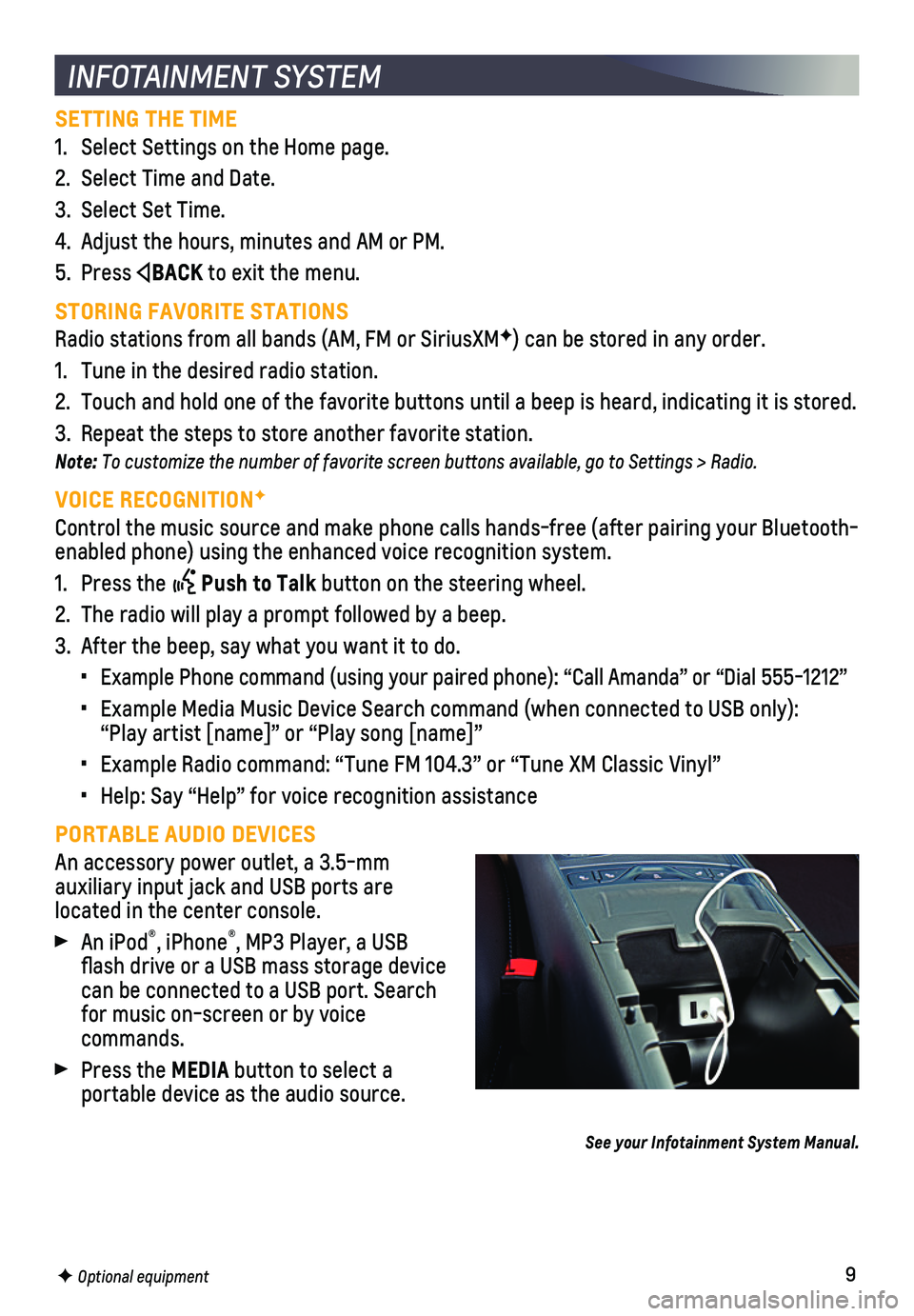
9
SETTING THE TIME
1. Select Settings on the Home page.
2. Select Time and Date.
3. Select Set Time.
4. Adjust the hours, minutes and AM or PM.
5. Press BACK to exit the menu.
STORING FAVORITE STATIONS
Radio stations from all bands (AM, FM or SiriusXMF) can be stored in any order.
1. Tune in the desired radio station.
2. Touch and hold one of the favorite buttons until a beep is heard, indica\
ting it is stored.
3. Repeat the steps to store another favorite station.
Note: To customize the number of favorite screen buttons available, go to Settings > Radio.
VOICE RECOGNITIONF
Control the music source and make phone calls hands-free (after pairing\
your Bluetooth-enabled phone) using the enhanced voice recognition system.
1. Press the Push to Talk button on the steering wheel.
2. The radio will play a prompt followed by a beep.
3. After the beep, say what you want it to do.
• Example Phone command (using your paired phone): “Call Amanda” o\
r “Dial 555-1212”
• Example Media Music Device Search command (when connected to USB only)\
: “Play artist [name]” or “Play song [name]”
• Example Radio command: “Tune FM 104.3” or “Tune XM Classic Viny\
l”
• Help: Say “Help” for voice recognition assistance
PORTABLE AUDIO DEVICES
An accessory power outlet, a 3.5-mm
auxiliary input jack and USB ports are
located in the center console.
An iPod®, iPhone®, MP3 Player, a USB flash drive or a USB mass storage device can be connected to a USB port. Search for music on-screen or by voice commands.
Press the MEDIA button to select a
portable device as the audio source.
See your Infotainment System Manual.
INFOTAINMENT SYSTEM
F Optional equipment
Page 10 of 16

10
BLUETOOTH® SYSTEM
INFOTAINMENT SYSTEM
APPSF
In-vehicle apps — connecting to music, news, weather, travel informat\
ion, sports, enter-tainment and more — are available for download to the radio through t\
he Apps icon on the Home page. Downloading and using the apps requires internet connecti\
vity, and may require a data plan, accessed through the vehicle’s 4G LTE Wi-Fi hots\
pot, if active, or a mobile device hotspot.
APPLE CARPLAY
Apple CarPlay capability is available through a compatible smartphone us\
ing the Projection icon on the Home page of the infotainment system. No app is r\
equired.
1. Connect your compatible phone by plugging the Lightning cable into a USB\
data port. Use your device’s factory-provided Lightning cable. Aftermarket cable\
s may not work.
2. The Projection icon will change to Apple CarPlay. Touch the Apple CarPla\
y icon to have your apps displayed.
ANDROID AUTO
Android Auto capability is available through a compatible smartphone usi\
ng the Projection icon on the Home page of the infotainment system.
1. Download the Android Auto app to your phone from the Google Play Store.
2. Connect your compatible phone by plugging the phone USB cable into a USB\
data port. Use your device’s factory-provided USB cable. Aftermarket cables may \
not work.
3. The Projection icon will change to Android Auto. Touch the Android Auto \
icon to have your apps displayed.
See your Infotainment System Manual.
Before using a Bluetooth-enabled device in the vehicle, it must be paire\
d with the in-vehicle Bluetooth system. Not all devices will support all functions.\
The pairing
process is disabled when the vehicle is moving. For more information, vi\
sit my.chevrolet.com/learn.
PAIR A PHONE
1. To use voice recognition, press the Push to Talk button; after the beep, say “Pair phone.” To use the screen buttons, select Phone or Bluetooth > Pair Device.
2. Start the pairing process on the phone. From your phone’s Bluetooth s\
ettings, select the name shown on the infotainment screen.
3. Follow the pairing instructions.
4. When pairing is complete, the phone screen is displayed on the infotainm\
ent system.
See your Infotainment System Manual.
F Optional equipment
Page 11 of 16

11
Some vehicle features can be customized using the audio controls and touchscreen menus. The Settings menus may include Time and Date, Language, Valet Mode, Radio, Vehicle, Bluetooth, Display, Rear Camera, Return to Factory Settings, and more.
CHANGING SETTINGS
1. Select Settings on the Home page.
2. Select the desired menu item.
3. Select the desired feature and setting. Settings are saved automatically\
.
4. Press BACK to exit each menu.
See Instruments and Controls in your Owner’s Manual.
VEHICLE CUSTOMIZATION
F Optional equipment
The Wireless Charging system for smartphones is located in the storage b\
in at the front of the center console. To check device compatibility, visit my.chevrolet.com/learn. See your phone retailer for details on required phone accessories.
1. The vehicle must be on or Retained Accessory Power must be active.
2. Remove all objects from the charging pad.
3. Place the smartphone, face up, on the symbol on the charging pad.
4. Move the device slowly until the battery charging symbol displays on the infotainment screen. If not charging, remove the device for 3 seconds and rotate it 1\
80 degrees.
See Instruments and Controls in your Owner’s Manual.
WIRELESS CHARGINGF
4G LTE WI-FI® HOTSPOT
With the vehicle’s available 4G LTE Wi-Fi hotspot, up to 7 devices (\
smartphones, tablets and laptops) can be connected to high-speed internet.
To retrieve the SSID and password for the hotspot, go to Settings > Wi-F\
i > Manage Wi-Fi Networks.
Note: For more information on use and system limitations, visit my.chevrolet.com/learn.
See your Infotainment System Manual.
Page 14 of 16

14
Safety or driver assistance features are no substitute for the driver’s responsibility to operate the vehicle in a safe manner. The driver should remain attentive to traffic, surroundings and road conditions at all times. Read your Owner’s Manual for important feature limitations and information.
TRACTION CONTROL AND STABILITRAK – The full-time Traction Control system limits wheelspin and the StabiliTrak electronic stability control system assist\
s with directional control of the vehicle in difficult driving conditions. Traction Contr\
ol should be turned off if the vehicle is stuck and rocking the vehicle is required.
To turn traction control on or off, press the Traction Control/StabiliTrak Off button on the center console.
FORWARD COLLISION ALERTF – The Vehicle Ahead Indicator is green on the
instrument cluster when a vehicle is detected and is amber when followin\
g a vehicle ahead much too closely. When approaching a vehicle directly ahead too ra\
pidly, a red alert flashes on the windshield and rapid beeps sound.
Press the Collision Alert button on the steering wheel to set the alert timing to Far, Medium, or Near. The setting is displayed on the Driver Information\
Center.
ENHANCED AUTOMATIC EMERGENCY BRAKINGF — In potential front-end imminent colli-sion situations with detected vehicles, the brakes may be applied, if yo\
u have not already done so, to help reduce damage or avoid collisions at very low speeds.
To set Enhanced Automatic Emergency Braking and Forward Collision Alert \
to Alert and Brake, Alert, or Off, go to Settings > Vehicle > Collision/Detection\
Systems > Forward Collision System.
LANE CHANGE ALERT WITH SIDE BLIND ZONE ALERTF – While driving, the system displays a warning symbol on the left or right side mirror when a vehicle is detect\
ed in that side blind zone area or rapidly approaching that area. The warni\
ng symbol flashes if a turn signal is activated when a vehicle has been detected on the sa\
me side.
To turn the system on or off, go to Settings > Vehicle > Collision/Detec\
tion Systems > Lane Change Alert.
LANE DEPARTURE WARNINGF – When crossing a detected lane marking without using a turn signal, the system flashes an amber indicator and beeps sound on the side of the lane departure direction.
Press the Lane Departure Warning button on the left side of the instrument panel to turn the system on or off.
REAR PARK ASSISTF – During low-speed parking maneuvers, “distance to closest object”\
information is provided on the Driver Information Center. A beep sounds \
when an object is detected and 5 beeps sound when an object is very close.
REAR CROSS TRAFFIC ALERTF – When the vehicle is in Reverse, the system warns of cross-traffic coming in either direction by displaying a red alert on \
the infotainment screen and sounding beeps from the left or right side of the vehicle.
To turn Rear Park Assist and Rear Cross Traffic Alert on or off, press\
the Rear Park Assist button on the left side of the instrument panel.
DRIVER ASSISTANCE SYSTEMS
F Optional equipment
Page 15 of 16

15
DRIVER ASSISTANCE SYSTEMS
TIRE PRESSURE MONITOR
The Low Tire Pressure warning light on the instrument cluster illuminates when one or more of the vehicle’s tires is significantly underinflated. Th\
e proper tire pressures for the vehicle are listed on the Tire and Loading Information label, locate\
d below the driv-er’s door latch. Current tire pressures can be viewed on the Driver I\
nformation Center.
See Vehicle Care in your Owner’s Manual. F Optional equipment
CRUISE CONTROL
SETTING CRUISE CONTROL
1. Press the On/Off button. The Cruise Control symbol will illuminate in white on the instrument cluster.
2. When traveling at the desired speed, press the SET– button to set the speed. The symbol will illuminate in green on the instrument cluster.
ADJUSTING CRUISE CONTROL
RES+ Resume/Accelerate
Press to resume a set speed. When the sys-tem is active, press once to increase speed 1 mph; press and hold to continue increas-ing speed.
SET– Set/Coast
When the system is active, press once to decrease speed 1 mph; press and hold to continue decreasing speed.
Cancel
Press to cancel the Cruise Control without erasing the set speed from me\
mory. Pressing the brake pedal also will cancel the Cruise Control.
The set speed is erased when Cruise Control or the vehicle ignition is t\
urned off.
ADAPTIVE CRUISE CONTROL-ADVANCEDF
The system enhances regular Cruise Control to maintain a following gap —\
the time between your vehicle and a vehicle detected ahead — by accelerating or braking aut\
o-matically while you continue to steer.
GAP Follow Distance Gap/ Collision AlertF (if equipped with Forward Collision Alert)
Press to select a setting of Far, Medium, or Near. This is also the Forw\
ard Collision AlertF
setting.
See Driving and Operating in your Owner’s Manual.
REAR VISION CAMERA – When the vehicle is in Reverse, a view of the area behind the vehicle displays on the infotainment screen. Vehicle speed must be below\
8 mph.
To turn the guidelines on or off, go to Settings > Rear Camera.
See Driving and Operating in your Owner’s Manual.